The lights on your ARRIS modem have different meanings depending on their color and state. Understanding them is imperative to troubleshoot the issues.
This article covers all the ARRIS modem symbols, light colors, their meaning, and relevant information, including possible causes and solutions. It also has a dedicated section for troubleshooting to understand the problems better and fix them.
Shopping for a new router? Checkout:
- EarnIn: Borrow up to $750 against an upcoming paycheck!
- Capital One Shopping: Automatically apply available coupon codes online to find deals and save!
| Light Name | States | Meaning |
|---|---|---|
| Power | Solid Green | Modem is powered on |
| Flashing Green | Booting up or connecting | |
| Solid Red | There's no power | |
| Internet | Solid Blue | Connection established |
| Solid Red | Not yet connected | |
| Receive | Blinking Green | Either of the band is active |
| Blinking Blue | Both bands are active | |
| Send | Blinking Green | Only one band is working for upload |
| Blinking Blue | Both the bands are uploading data | |
| Online | Solid Green | Connected to the internet |
| Flashing Green | Trying to get online | |
| Flashing Yellow/Red | Failed in establishing connection | |
| Broadband | Solid Green | Connected to broadband |
| Flashing Green | Loading connection | |
| Solid Red | No connection detected | |
| WiFi | Solid Green | WiFi is working fine |
| Flashing Yellow | Incoming wireless traffic | |
| Solid Red | WiFi is disabled or lost | |
| Phone | Solid Green | Telephone line is active |
| Flashing Green | There's an incoming call | |
| Turned Off | No phone line activity | |
| Link | Solid Green | Connected to a device |
| Blinking | Transferring data | |
| Solid Yellow | Only a 10/100 Mbps connection working | |
| 2.4 GHz & 5 GHz | Solid Green | Indicates the active band |
| Blinking Green | The particular band is in use | |
| Turned Off | Lost connectivity |
1. Power Light
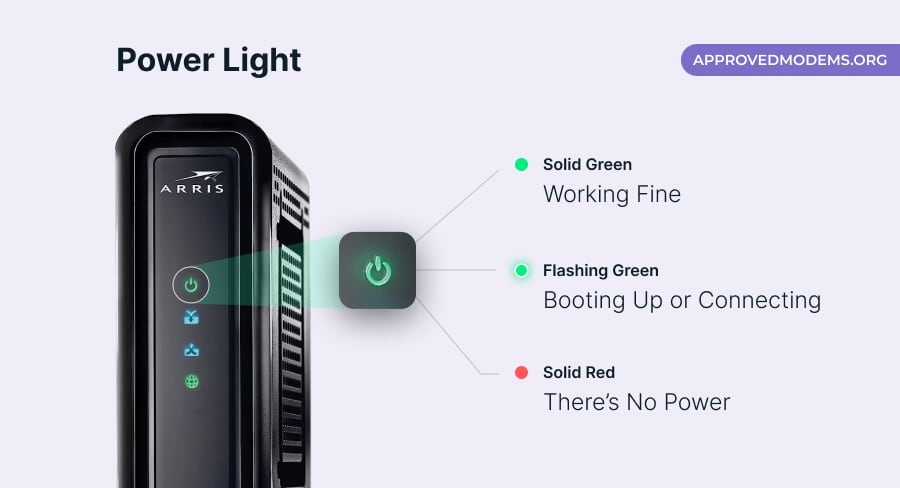
It’s a typical power light that indicates if your modem has access to enough power to work, and you would know it through a solid light. In other words, the stable green power light indicates the optimal functionality of your modem. In ideal conditions, it should remain stable. However, it may turn into other states as explained below:
Power Light is Flashing Green
- Meaning: The modem is booting up or trying to establish a connection.
- Possible Cause: The modem was restarted automatically or manually during the firmware upgrade.
- Solution: Wait a few minutes for the modem to finish booting up. If the light does not turn solid green, restart or power cycle the modem.
Power Light is Solid Red
- Meaning: No power is available from the modem or ISP.
- Possible Cause: Loose or damaged power cable, faulty electrical outlet, or ISP under maintenance.
- Solution: Check the power cord to make sure it is plugged in properly and that the outlet is working. Also, ensure there's no internet outage or service under maintenance.
2. Internet Light
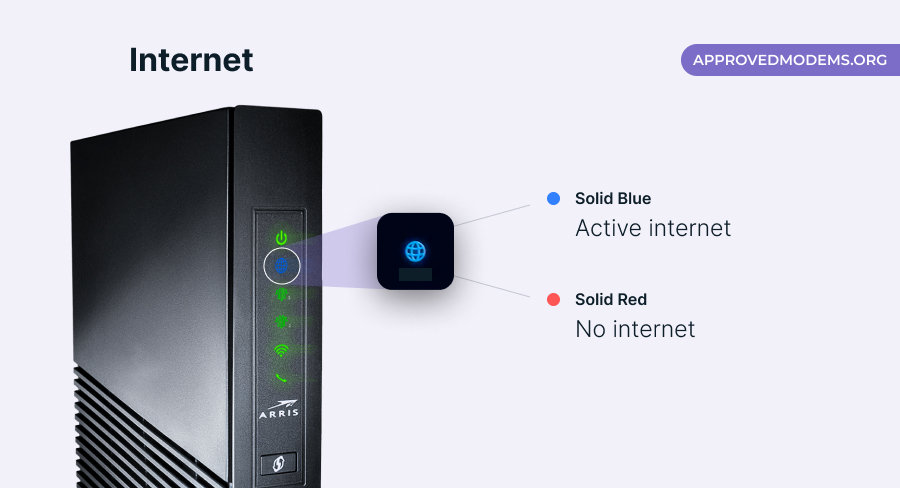
The internet light on your Arris modem is an indicator of whether your internet connection is operational and stable. Depending on the model, a solid green or blue means you’re good to go. However, at times, it may change to red, which is an indication of some issues.
Let's understand all the states:
Internet Light is Solid Red
- Meaning: There is a problem with the modem's internet connection.
- Possible Cause: The IP address isn’t getting detected, which causes no internet connection problem.
- Solution: Unplug and check the cables connecting the modem to your router and to your computer. Make sure that all of the cables are properly plugged in. Ensure your internet service is not down. You can also try restarting the modem and the router.
3. Receive Light
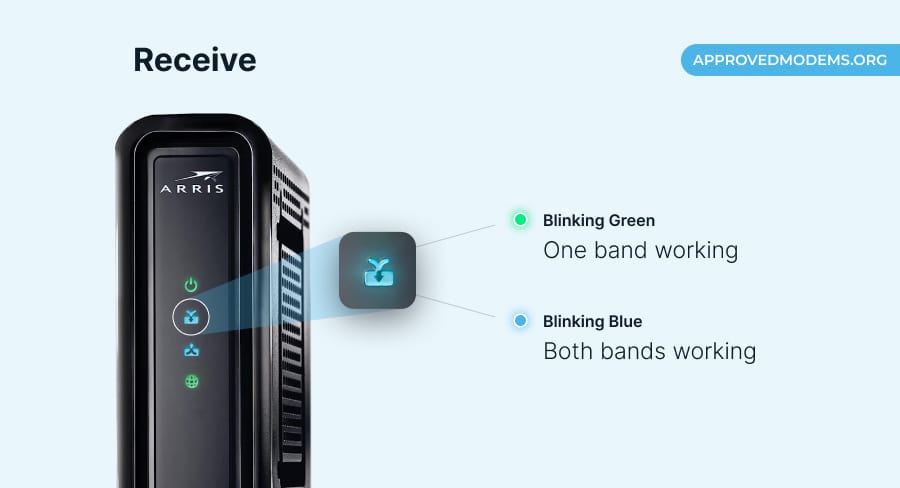
Receive light, often labeled as “DS” or “Download Stream,” shows the modem receives signal well and is properly downloading data packets from the internet. It also means that both 2.4 GHz and 5 GHz bands are working fine.
In ideal condition, this light blinks blue once per second. However, like other Surfboard lights, it may go in an unideal state, which I've discussed below:
Receive Light is Blinking Green
- Meaning: Only one band is working right (Either 2.4 GHz or 5 GHz)
- Possible Cause: Nearby congestion or issue at the service provider's end.
- Solution: Turn off the device, remove interfering devices, or check with the ISP. Next, check if any of the bands are disabled in the admin settings.
4. Send Light
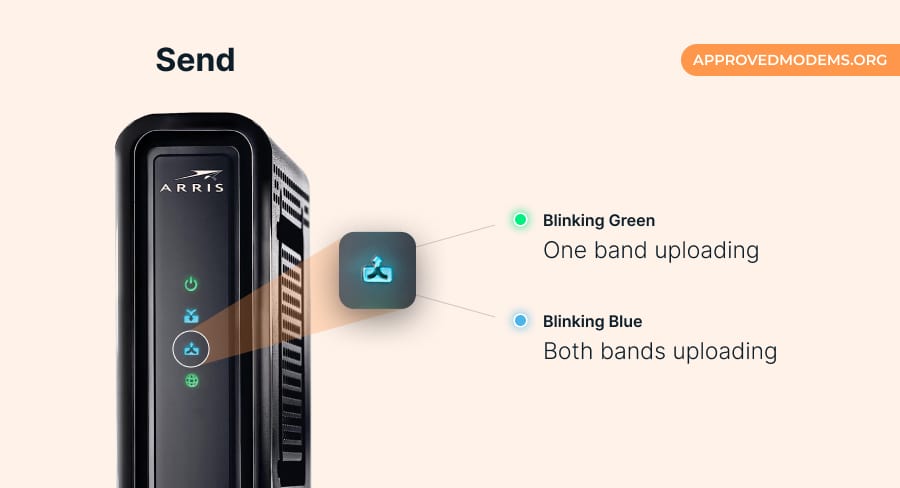
Send light, also labeled as “US” or “Upload Stream,” denotes that there’s a constant flow of signals from the modem, and the upload stream is in optimal working condition. This means it is able to send data to the internet. This light typically blinks once per second and emits a blue color.
But again, it can blink in green, which needs your attention. Here's what it means and how to tackle it:
Send Light Blinking Green
- Meaning: Only one band of 2.4 GHz or 5 GHz is operational for upload Upload.
- Possible Cause: ISP-specific issue or high traffic on the network.
- Solution: Reboot the device or connect with the ISP. You can also restart your modem and router.
5. Online Light
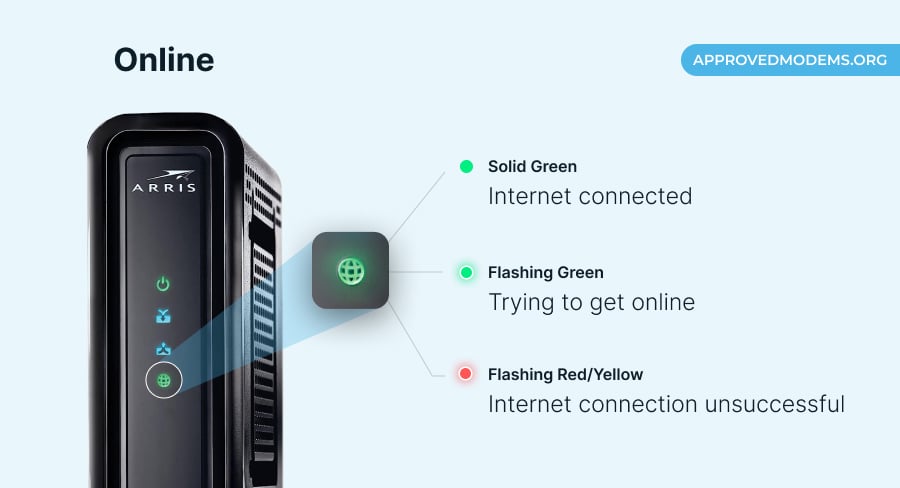
As soon as you complete setting up the modem, the Online light turns green, showcasing that the internet connection is successfully established and is ready for use. Basically, this LED light indicates the status of your modem's online connection. It should remain stable (solid green).
But it can turn into a blinking green, red, or even yellow in some ARRIS models. Let me touch upon each of these states in detail:
Online Light Flashing Green
- Meaning: The modem is trying to get online, albeit unsuccessfully.
- Possible Cause: Issue with the modem or internet connection.
- Solution: Connect with a customer care executive with the serial number and other details.
Online Light Flashing Red or Yellow
- Meaning: There is a problem with the internet connection.
- Possible Cause: There is a problem with your modem's configuration, or ISP's network, or cable connections.
- Solution: Restart your modem or contact your internet provider.
6. Broadband Light
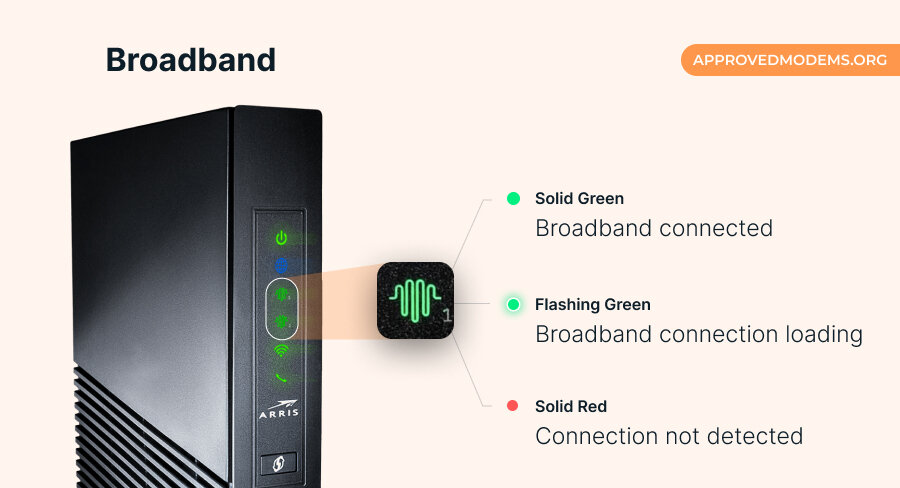
Broadband light is there to mark the establishment of a WAN connection, which turns green when everything’s in order. In layman’s terms, this light indicates whether the modem is connected to broadband internet.
If there is an issue establishing a connection, the broadband light(s) may turn into a solid red or blinking green. Let’s understand what they mean:
Broadband Light is Solid Red
- Meaning: No connection detected
- Possible Cause: ISP is down for maintenance or broken cable
- Solution: Ensure all cables are properly connected to the modem. Restart your modem. If the light remains solid red, contact your ISP.
Broadband Light is Flashing Green
- Meaning: The modem is in the process of loading the broadband connection.
- Possible Cause: Must have restarted
- Solution: Wait for some time and reboot the modem.
7. WiFi Light
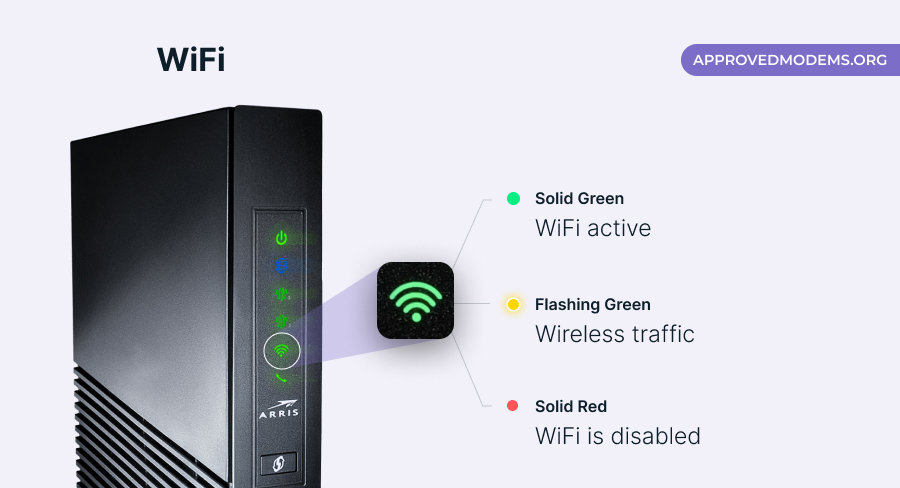
The WiFi light is there to point out that the connection is active and your devices are ready to establish a wireless connection. Ideally, it should glow in solid green. However, if something malfunctions, it may switch to a solid red or a flashing yellow light, as explained below:
WiFi Light is Solid Red
- Meaning: The WiFi connection is disabled or not available right now.
- Possible Cause: Internet service is down or under maintenance.
- Solution: Connect with customer support.
WiFi Light Flashing Yellow
- Meaning: There is incoming wireless traffic.
- Possible Cause: Some issue from the service provider.
- Solution: Wait till the connection stabilizes.
8. Phone Light
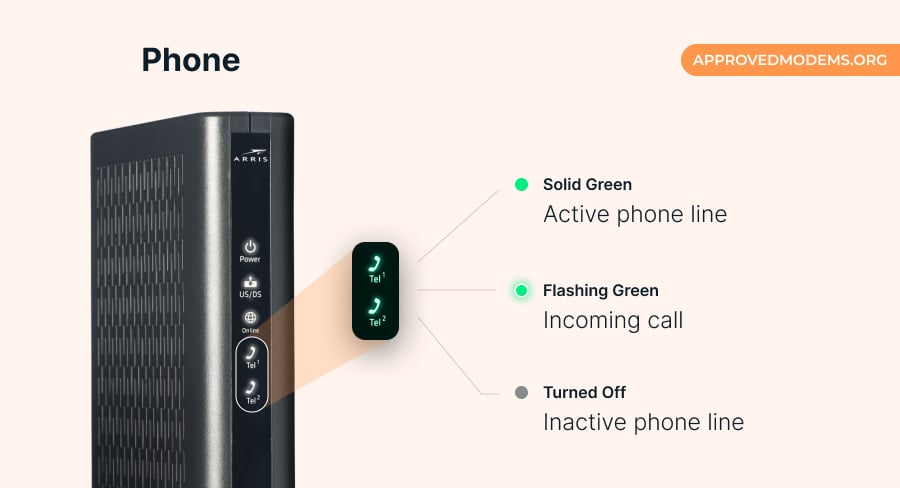
This light on your ARRIS modem is an indicator of whether the device is connected to your telephone. Not all models have these LEDs, but the ones with a telephone port do.
Furthermore, these lights are also termed Line 1 and Line 2. It should be solid green in ideal condition. But these line lights can also turn flashing green or completely off.
Fun Fact: This light is found in SURFboard T25, a telephony modem from ARRIS. Now, let's understand the different states of this light.
Phone Light Turned Off (or No Light)
- Meaning: The telephone line is not active.
- Possible Cause: Issue with the cable connecting the phone line and the modem or the voice service itself.
- Solution: Fix the cables, and if that doesn’t work, connect with customer support.
Phone Light Flashing Green
- Meaning: The phone activity is in place (incoming call)
9. Link Light
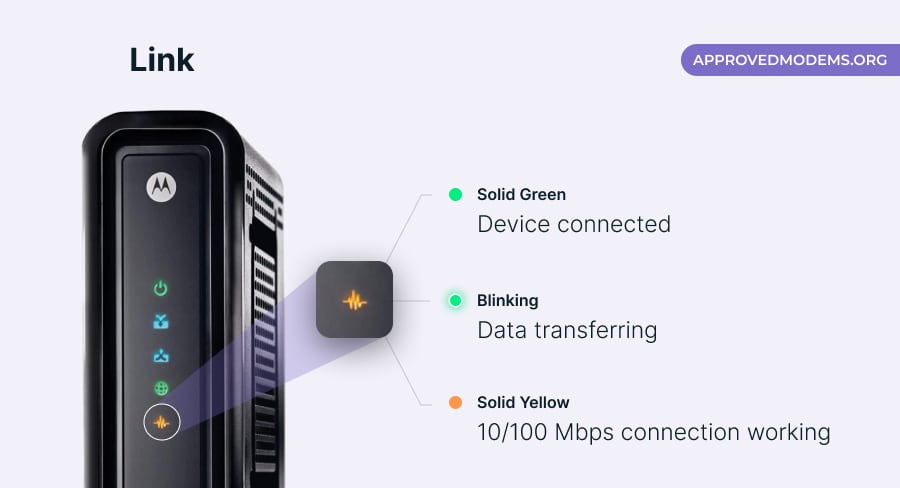
Link light is limited to certain Arris models that are there to show when data is transported (downloaded or uploaded) over your connection. Depending upon the model, it stays solid green or blinks to demonstrate its normalcy.
But just like all the other lights, this one may also change its state as follows:
Link Light is Yellow
- Meaning: Only a 10 or 100 Mbps connection seems to be working
- Possible Cause: There is some issue with the cable.
- Solution: Check the Ethernet cable quality and try replacing the cable.
Link Light is Flashing
- Meaning: Activity detected and connection being established.
10. 2.4 GHz & 5 GHz Light
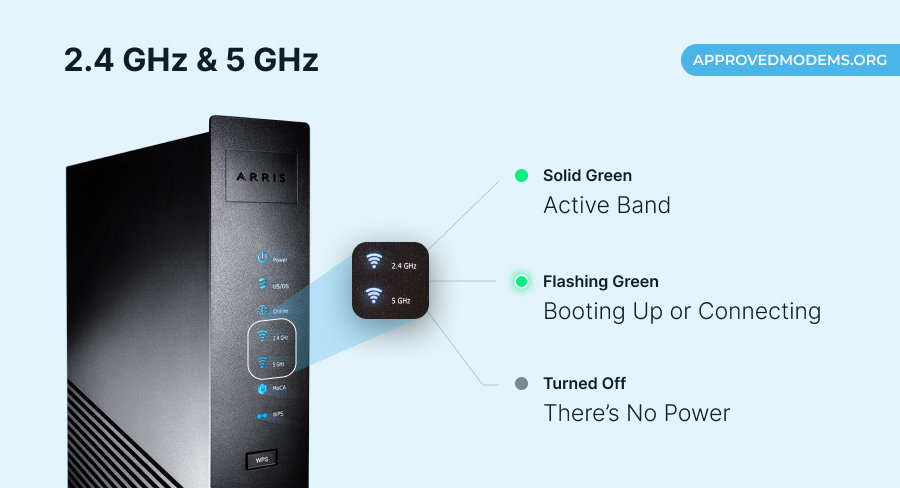
These lights are additional and found on a few models. They indicate which band is connected to the internet. These lights should stay stable green, which means the connection is working fine, and you should be able to connect your devices to the respective band.
Simply put, a solid green light for either of the bands results from the respective band having a constant supply of internet. But any of these lights can change their activity and, in turn, change its meaning.
Below are the other states in which these lights can be found:
2.4 or 5 GHz Light is Flashing Green
- Meaning: Either of the band light flashing indicates the respective band is involved in a particular activity.
- Possible Cause: It happens when you are carrying out your online activities on either of the band.
- Solution: Indicates the internet connection is established correctly and nothing needs to be done.
2.4 or 5 GHz Light is Off
- Meaning: The WiFi is disabled, or no devices are attached to either of the bands.
- Possible Cause: This issue can pertain to several reasons, like issues with the ISP, the cables being damaged or not connected properly, or there might be some errors with wireless settings.
- Solution: If the light stays off and you’re facing connectivity issues, the first thing you should do is call an internet service provider. Then turn it around to check for the connections or if the cables are broken or damaged. If everything seems right, try resetting the modem.
Troubleshooting ARRIS Modem
I have mostly discussed everything relevant to the SURFboard modem lights. Every aspect, reason, and quick fix has been covered. Yet, not every issue can be determined using the status indicative lights.
Here are some of the standard problems with quick fixes:
- Internet Outage: An ISP-specific issue where the cable service provider is currently under maintenance and no internet is being supplied. The best way forward is to call them and ask for a rough timeframe for the connection to get back to active.
- Loose Cables: Connecting cables in haste can be troublesome. If the internet isn’t active, check the cabling and fix it till each port makes a clicking sound.
- Faulty Placement: Your modem might start acting up if you place it in a region with low air circulation. A heated-up device can throttle speeds and must be fixed immediately.
- Modem Overloading: A modem can only connect to so many devices. You should first check the speed and throughput capabilities of the device before connecting cables and devices to it.
- Outdated Firmware or Configuration: Yes, old and dated Arris modems exist. And then might bluntly stop connecting to the internet, courtesy of the outdated configuration and firmware. To fix it, you might flash the same with third-party firmware options.
- Inadequate Speeds: You might see the modem acting up if you choose an internet or internet/voice plan that isn’t sufficient to drive your smart gadgets. At this point, it is best to change the subscription model.
Now that you have taken care of almost every issue that might or might not show up, here are some of the basic ideas to help you handle any inadvertent scenario:
- Reset the ARRIS modem
- Revisit the modem configuration time and again
- Power cycle your device once every month
Frequently Asked Questions
If the online light on your ARRIS modem is blinking, be sure that the device is trying to establish a connection with the internet.
Arris modem's receive light blinks when it tries to make both near and far bands usable, in case you use an Arris gateway and not just a standard modem.
If the Arris modem's all status lights blink, you should wait for them to stabilize after a minute or two.
Conclusion
ARRIS modem status lights are there to keep you abreast with the state of the internet. From now on, you must closely follow the same to understand more about the internet, the state of the device, and the current nature of the transmission — all while easily troubleshooting the same whenever needed.
Looking for more useful guides? Checkout:





