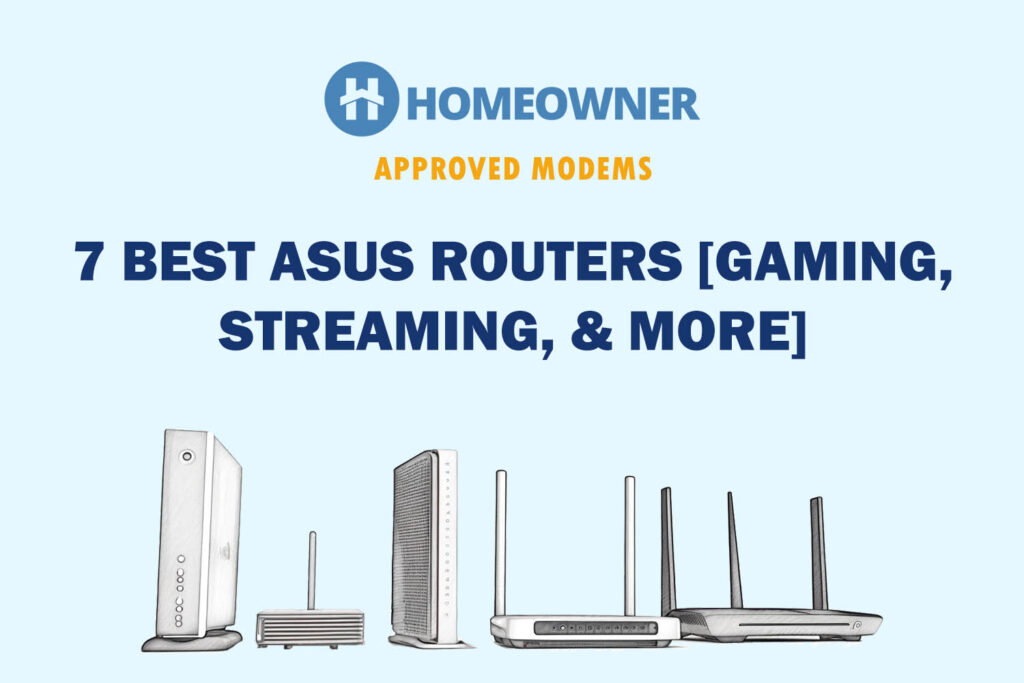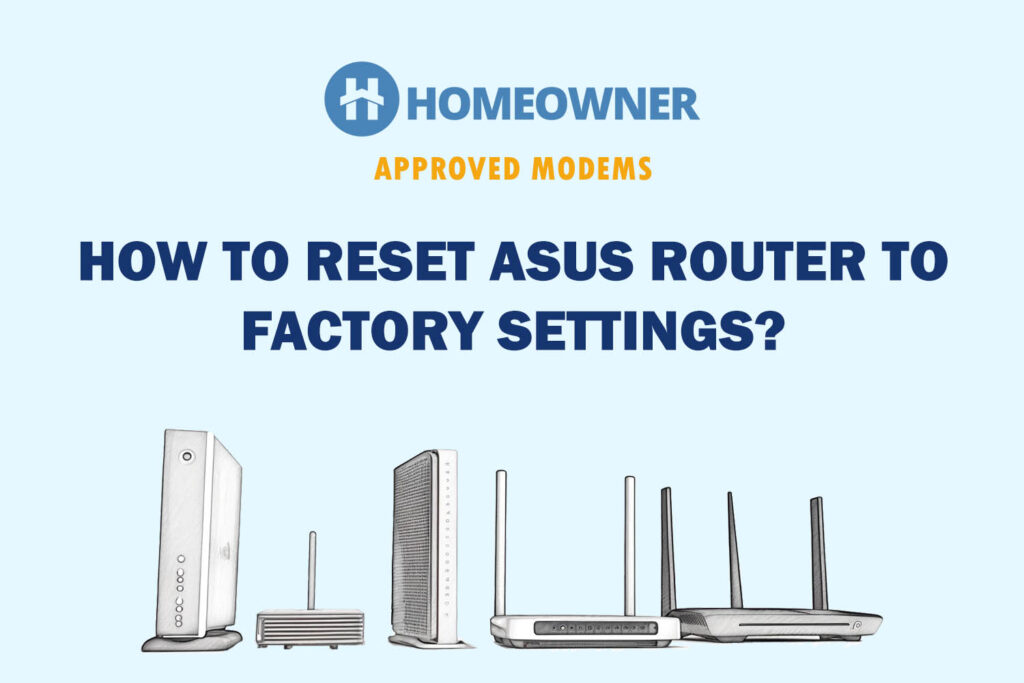Most ASUS routers comprise 5-7 LED lights that indicate the status of your Power, 2.4 GHz & 5 GHz WiFi, connected USB drive, and LAN & WPS connections. The behavior of these can vary depending on their function, with some remaining solid, blinking, and some even turning off completely.
Understanding the lights on the ASUS router will allow you to spot the issue (if any) and find a relevant solution. So, without further delay, let's get a hang of them!
| Light Name | State | Meaning |
|---|---|---|
| Power LED | Solid Green/Blue | Router is powered on |
| Turned off | Router is off or no power supply | |
| Slow Flashing Green/Blue | Rescue mode | |
| WAN (Internet) LED | Solid Green/Blue | Connected to internet |
| Flashing Green/Blue | Active internet transfer | |
| Red | No internet | |
| WLAN (2.4 GHz & 5 GHz) | Solid Green/Blue | The wireless band is active |
| Flashing Green/Blue | Transmitting data | |
| Turned off | No WiFi signal | |
| WPS | Solid Green/Blue | WPS connection is active |
| Flashing Green/Blue | WPS verification in progress | |
| Turned off | WPS is off or completed | |
| ADSL | Solid Green | ADSL connection is active |
| Flashing Green | Trouble establishing the ADSL connection | |
| Turned off | No connection | |
| LAN (1/2/3/4) | Solid Green/Blue | Active physical connection |
| Flashing Green/Blue | Ethernet port active in data transfer | |
| Turned off | Ethernet port not in use | |
| USB (3.0/2.0) LED | Solid Green/Blue | USB device is connected |
| Flashing Green/Blue | Corresponding USB device is running | |
| Turned off | No USB devices connected |
The subsequent sections clarify the router symbols, their states/phases, and what needs to be considered if you catch it in a non-ideal state. Keep in mind that depending on the model, your router might have green or blue as its base color.
1. Power
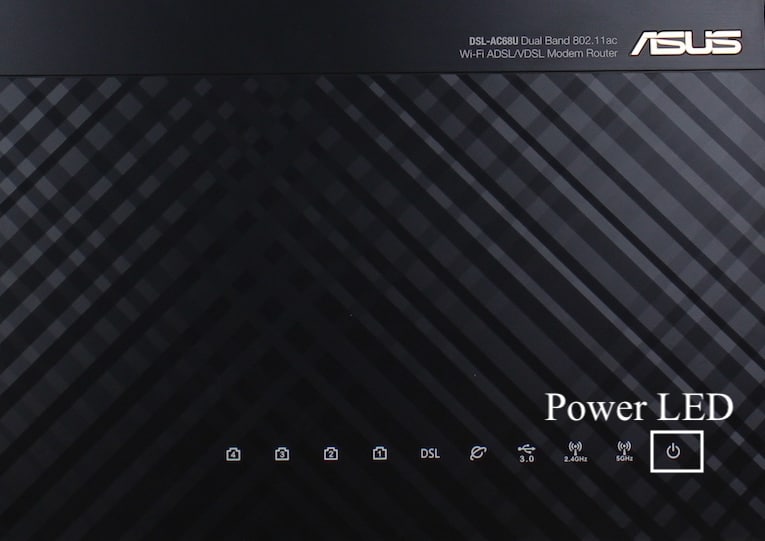
- Meaning: The router is powered on and has a proper power supply from the electric outlet.
- Ideal Light Color: Solid Green or Blue
Different states of Power light and their meanings:
- Solid Green or Blue: A solid Green or Blue light on the power LED shows that the ASUS router is connected to a power source and is ready to use.
- Blinking Green or Blue: If you notice the power LED light blinking slowly, it means it is in rescue mode. It shows a failed firmware update or corrupt firmware. Reset your ASUS router, download a rescue version of the firmware for your model from the official portal, and install it.
- Turned Off or No Light: If the power LED is not lit up, look at the power source. Check for any damage to power outlets. It could be a loose connection. Ensure both ends are tight.
2. WAN or Internet
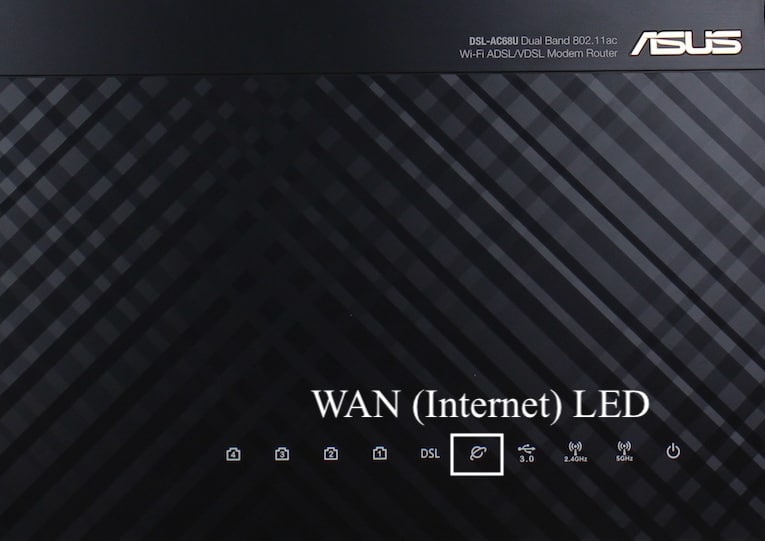
- Meaning: The device is successfully connected to the ISP network or internet.
- Ideal Light Color: Solid Green/Blue
Different states of WAN/Internet light and their meanings:
- Solid Green or Blue: If the WAN LED is solid Green or Blue, it means the router is connected to the internet.
- Blinking Green or Blue: If the device is transmitting data (upload or download), you will notice the LED Internet LED to be flashing.
- Red: If you see an Asus router's WAN light red, it indicates trouble connecting to the internet. This can be due to faulty/loose cables.
- Turned Off or No Light: There's no active internet connection.
Quick Fix: Check for any information on maintenance or outages from your ISP. Ensure all the cables are finger-tight and restart the router. If the lights turn blue or green, depending on the model, you are fine.
3. WiFi — 2.4 GHz & 5 GHz
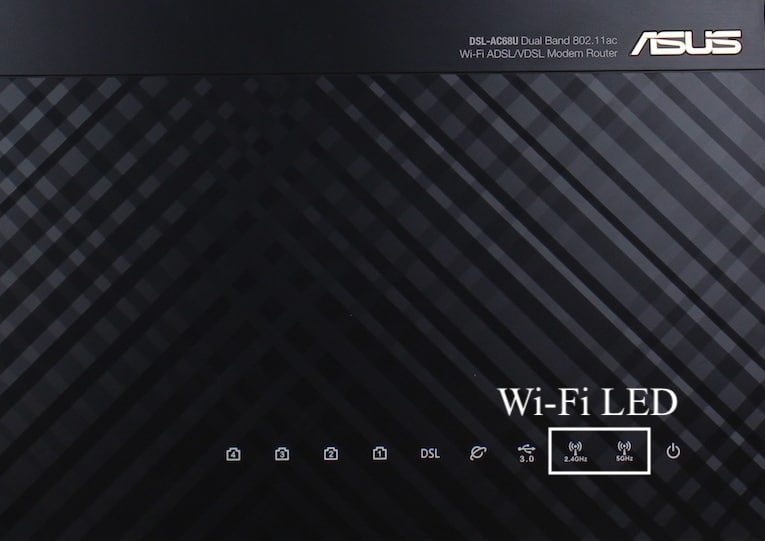
- Meaning: The 2.4 GHz or 5 GHz WiFi band is active and running.
- Ideal Light Color: Solid Green/Blue
Different states of 2.4 GHz & 5 GHz lights and their meanings:
- Solid Green or Blue: A solid Green or Blue light on the corresponding 2.4 GHz or 5 GHz WLAN refers to an active WiFi band.
- Blinking Green or Blue: If you notice the LED blinking, don't panic. This means the devices are actively using the frequency for transmitting data.
- Turned Off or No Light: When these LED indicators are turned off, it denotes the corresponding bands are not active.
Quick Fix: You can log in to the admin portal to verify the status. Toggle the check box to activate the said band. If you have trouble activating the WiFi band, contact customer support. It could be a hardware failure.
4. WPS

- Meaning: WPS is active and enabled
- Ideal Light Color: Solid Green/Blue
Different states of WPS light and their meanings:
- Blinking Green or Blue: A blinking WPS LED refers to a verification process in progress.
- Solid Green or Blue: On completing WPS authentication, the light will turn solid and remain lit for five minutes.
- Turned Off or No Light: Once the WPS authentication is complete, the light turns off automatically. By default, the WPS LED remains turned off.
Quick Fix: If the light doesn't turn on, despite your attempts to authenticate the client's device, follow the below steps:
- Log in to the admin portal
- Go to settings
- Go to the advanced tab
- In Wireless, Check for WPS
- If the WPS is turned off, turn it on
- Apply and save settings
5. ADSL
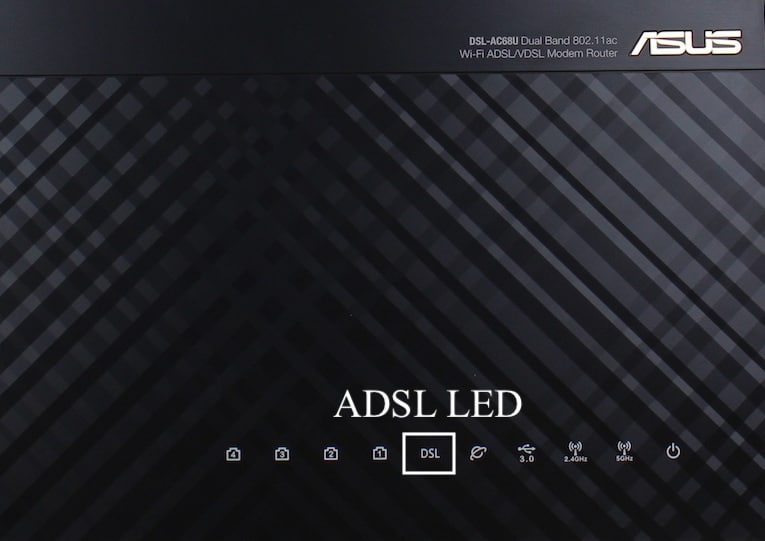
- Meaning: Your ADSL connection is active and ready to use.
- Ideal Light Color: Solid Green or Blue
Different states of ADSL light and their meanings:
- Solid Green or Blue: If you are using the older Asus routers, you’ll notice an ADSL LED that corresponds with an active ADSL connection. These LEDs will turn solid if the ADSL connection is active.
- Blinking Green or Blue: The blinking lights usually indicate trouble establishing the connection. Check the wires connecting the modem. Perform a restart. If the lights are still blinking, perform a manual reset. Your last resort would be to call for professional help if none of the steps mentioned fixes the issue.
- Turned Off or No Light: If the port is connected to a device, but LEDs don't turn on, which refers to trouble in the port or the Ethernet cable in use.
Quick Fix: Replace the existing Ethernet cable with a new one and connect again. If the port still doesn't light, contact the support team for a replacement if the device is under warranty.
6. LAN or Ethernet 1 to 4
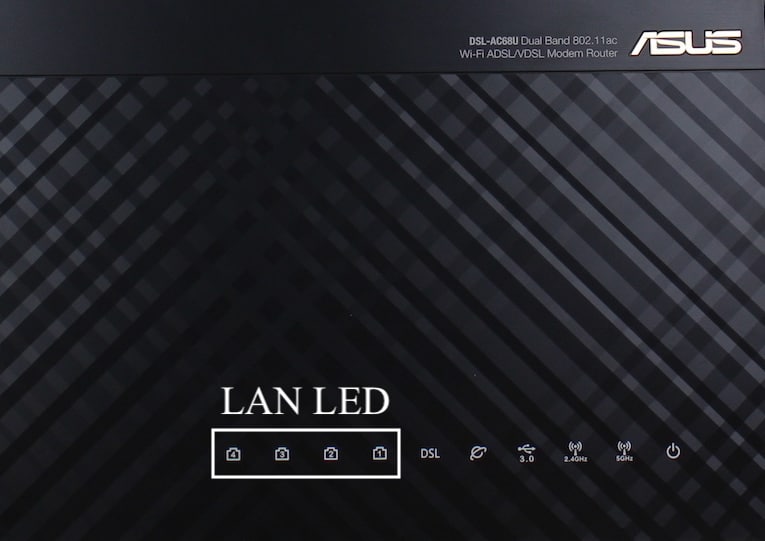
- Meaning: Active LAN port
- Ideal Light Color: Solid Green or Blue
Different states of LAN/Ethernet light and their meanings:
- Solid Green or Blue: If you notice the solid LAN LEDs, it refers to an Ethernet port having an active connection.
- Flashing Green or Blue: Blinking lights on the LAN lights denote an active data transfer between the router and a client device.
- Turned Off or No Light: The port is connected to a device, but LEDs are off, which refers to trouble in the port or the Ethernet cable in use.
Quick Fix: Replace the existing Ethernet cable with a new one and connect again. If the port still doesn't light, contact the manufacturer for a replacement if the device is covered under warranty.
7. USB Light
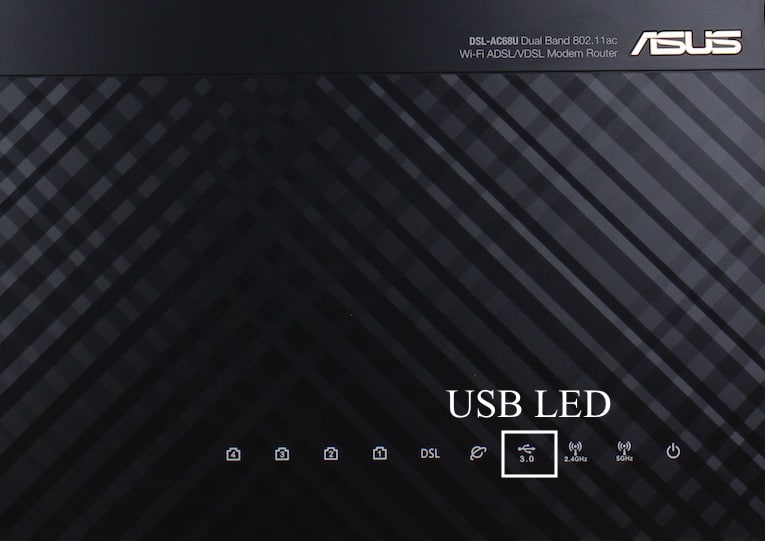
- Meaning: Active USB port
- Ideal Light Color: Solid Green or Blue
Different states of USB light and their meanings:
- Solid Green or Blue: When you connect an external hard drive or any USB device to the port in the router, you’ll notice the USB LED lit up solid.
- Flashing Green or Blue: When the USB light starts blinking, it shows the USB/storage device is in use.
- Turned Off or No Light: The USB LED remains turned off when the port is inactive.
If the LED light fails to light up, despite the connected device, it could either mean the USB device is not compatible or faulty or the port is defective.
Quick Fix: Try connecting a different USB device to ensure the port is not at fault. Login to the admin portal and check if the USB port is disabled inadvertently before escalating the issue to OEM. Alternatively, you may get a new router with USB ports.
Frequently Asked Questions
The power and internet lights should be active. You will also notice the corresponding WiFi band LED (2.4 or 5 GHz). If you are using wired connections, the corresponding LED will light up. The same applies in case your router has a USB port.
If there is no internet, despite all of the Asus router symbols being on/active, ensure all the cables are finger-tight. If that's okay, check for an internet outage or service maintenance at your service provider's end.
The red light on the Asus router refers to trouble with the internet connection. There is a possibility of an internet outage or any maintenance activity. Check for faulty or loose cables and fix them. If the issues persist, it could refer to a faulty device.
The green lights on the ASUS router usually refer to the device being powered and having an active internet connection.
Having a clear idea of the Asus router's status lights will help you quickly catch and solve the issues. Most times, you'll be able to fix the issue by yourself. There will be instances where you'll require the help of a professional.