In this post:
- 1. Best for AT&T Fiber: ASUS ROG Rapture GT-AXE16000
- 2. Best for Google Fiber: Netgear Nighthawk RAXE500
- 3. Best Mesh WiFi System: TP-Link Deco XE75 Pro
- 4. Best Budget Option: Linksys Hydra Pro MR7500
- 5. Best Security Features: Synology RT6600AX
- 6. Best for Gaming: ASUS RT-AX86U Pro
- 7. Cheapest Option: TP-Link Archer AX55 Pro
- Frequently Asked Questions
- Verdict
Unlike cable internet, fiber connections do not require a cable modem. Instead, you simply plug a wireless router into the ONT provided by your ISP, set it up, and start using the internet. But if you're unsure which router to get, you're in the right place.
Regardless of who your internet provider is, be it Google Fiber, AT&T Fiber, or another one, you'll find a suitable device in this article.
Before coming up with recommendations, I tested 17 routers capable of handling ultra-fast connections. After conducting thorough tests for over two months, only 7 models made the cut based on multiple parameters.
👉 Related reading: 7 Best Routers for PS5 Gaming in 2025 [Low Latency]
So, let's dive into their reviews!
The list is made keeping diverse needs, feature preferences, and budgets in mind. It has all — premium, mid-range, and cost-effective options that don't compromise on speeds, coverage, device handling, security, and more.
1. Best for AT&T Fiber: ASUS ROG Rapture GT-AXE16000

- Wireless Standard: Wi-Fi 6E (802.11ax)
- Band Frequency: Quad-Band
- WiFi Range: Up to 3,500 Sq Ft
- Devices Capacity: Up to 200
- Ports: 1 x 2.5G WAN + 2 x 10G WAN/LAN + 4 x Gig-E LAN + 1 x USB 3.2 Gen 1 + 1 x USB 2.0
Asus ROG Rapture GT-AXE16000 tops the list with top-shelf specifications to abet the top-tier performance with AT&T and other ultra-fast internet providers.
It is the most powerful package with Quad-Band WiFi, the latest wireless standard, a whopping 16000 Mbps throughput, a massive coverage range, above-average device handling ability, and two 10G ports.
👉 Related reading: Guide To Modem and Router Lights (All Brands)
Speeds & Performance
The ROG GT-AXE16000 has WiFi 6E quad-band support, and the respective speed on each band is as follows:
| 6 GHz: 4804 Mbps | 5 GHz (1): 4804 Mbps | 5 GHz (2): 4804 Mbps | 2.4 GHz: 1148 Mbps |
With such speeds at bay and a plethora of WiFi channels available, the performance is exceptional. On an AT&T Fiber 5 Gbps (one of the fastest available), the 30 feet test registered respective download and upload speeds of 4.08 Gbps and 3.51 Gbps. That’s the fastest I have witnessed so far.
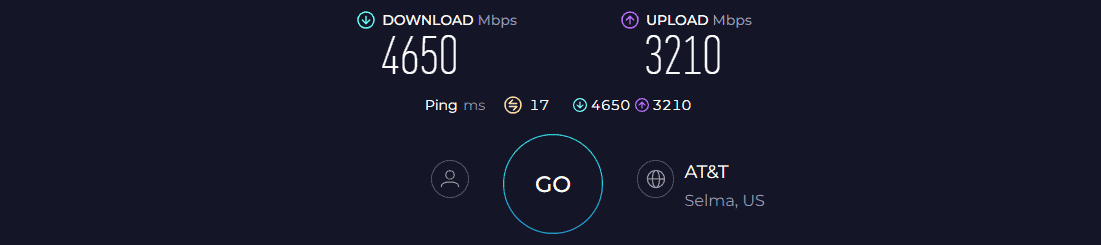
The speeds didn’t seem to slow down at a distance, with 60 feet test producing speeds of 2.85 Gbps and 2.31 Gbps for downloads and uploads, respectively.
Next, I put the device through my networking congestion testing, designed to test its gaming performance and QoS settings. For this test, I ran the Overwatch game at 4K on my PS5 and jotted down the metrics, including in-game latency and frames per second. Besides, I added five 4K videos to congest the network.
👉 Related reading: Do Routers and Modems Affect the Internet Speed?
To start, the GT-AXE16000 registered a 16ms ping and 103 FPS, but things changed on turning up the QoS, as values boosted up to 6ms ping and 135 FPS. Even without QoS turned on, the values were impressive, courtesy of gaming-exclusive features like game acceleration and game boost.
WiFi Coverage & Devices Capacity
The router with eight antenna setup has a stipulated range of 3,500 Sq Ft which makes it ideal for large homes.
Installation was simple as I put it centrally at my client’s 3,200 Sq Ft, and with the beamforming tech, each cranny was filled with signals. I could stream videos, do video calls, and browse the web as the signals were consistent throughout.
Furthermore, the MU-MIMO and OFDMA tech works in tandem to steam through my 121 connections simultaneously. These devices were used for a wide range of tasks like gaming, streaming, video conferencing, web browsing, and others.
👉 Related reading: How To Fix ‘Ethernet Doesn't Have a Valid IP Configuration'
Security Features
Asus is hell-bent on the network security department, and the AiProtection Pro suite entails some advanced features. It includes a security assessment tool to detect problems. Its malicious site blocking prevents users from accessing corrupt websites, and there’s a feature to remove infected devices.
And the best part is Asus doesn’t charge a penny for these.
Conclusion
If you're searching for a no-nonsense wireless router for a high-speed connection like AT&T Fiber, the Asus GT-AXE16000 is the best. It has everything one would want in a routing device. If you can pay a premium price for a premium performance, this is it.
It comes as a replacement and an upgrade over ROG GT-AXE11000, which already was a top-rated gaming router, and clocked much better performance.
Pros
- Quad-band + WiFi 6E support
- Excellent wireless coverage
- Exceptional speeds
- Two 10G ethernet ports
- Lifetime-free AiProtection Pro
- Game improving features
Cons
- Premium price
2. Best for Google Fiber: Netgear Nighthawk RAXE500

- Wireless Standard: Wi-Fi 6E (802.11ax)
- Band Frequency: Tri-Band
- WiFi Range: Up to 3,500 Sq Ft
- Devices Capacity: Up to 60
- Ports: 1 x 2.5G WAN + 1 x Gig-E LAN/WAN + 4 x Gig-E LAN + 1 x USB 3.0
Netgear RAXE500 is another WiFi 6E option with reliable performance to feature second on my list as the best choice for Google Fiber. It has a multi-gig WAN port, eight antennae support to cover a large house and a great throughput capacity.
Speeds & Performance
A true tri-band device, Netgear RAXE500 can achieve maximum theoretical speeds of 10.8 Gbps, and the respective split between the bands is as follows:
| 6 GHz: 4.8 Gbps | 5 GHz: 4.8 Gbps | 2.4 GHz: 1.2 Gbps |
I put it through a usual battery of tests, starting with looking at raw speeds. Testing was done with my Dell XPS laptop, with a Google Fiber 2 Gbps plan in place, and the results were impressive.
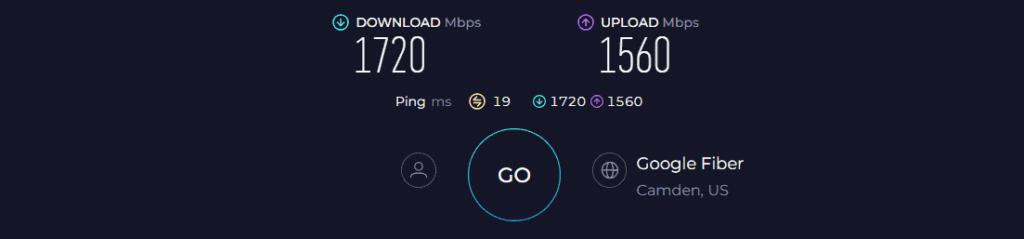
The close proximity speed (30 feet) was a solid 1.72 Gbps for downloads and 1.56 Gbps for uploads, while it dropped to 1.06 Gbps and 789 Mbps, respectively, on my distance test (60 feet).
Moving on, the network congestion test showed that RAXE500 truly benefits from QoS to prioritize streaming. With QoS turned on, my Overwatch achieved 151 FPS, and 10ms ping with five 4K videos playing in the background.
Nevertheless, without the QoS, the streams, online games, video conferences, and other tasks ran fine without any lags or latencies.
WiFi Coverage & Devices Capacity
The RAXE500 boasts a battleship-inspired design with its wings hiding eight highly-amplified antennas with beamforming support and a stipulated range of 3,500 Sq Ft.
That’s on par with my top recommendation, and in my test, it encases a 3,130 Sq Ft area with signals, which remain strong even in the nooks.
Moving on, I could connect around 51 smart devices to the bandwidth without any slowdowns or jostles. It entails MU-MIMO and OFDMA tech to stabilize the signals transmitted to multiple devices at once.
Security Features
Unlike ASUS, Netgear charges for advanced security, and that's quite disappointing at this price. Although basic features like WPA3, VPN, SPI firewall, guest network, and auto-firmware updates are available, I missed advanced control.
Conclusion
To conclude, Netgear RAXE500 offers a lot less than my top pick, but the overall performance I got with a Google Fiber connection wasn’t very far. The new 6 GHz band, massive throughput, and QoS contribute to an excellent streaming experience.
But despite paying so much for the router, its advanced security features aren’t free. If you want to learn more about this device, check out its dedicated review.
Pros
- Top speed with tri-band support
- Excellent wireless range
- Multi-gig port and link aggregation
- Easy to install and manage
- Stable network performance
Cons
- Expensive
- Security costs extra
3. Best Mesh WiFi System: TP-Link Deco XE75 Pro

- Wireless Standard: Wi-Fi 6E (802.11ax)
- Band Frequency: Tri-Band
- WiFi Range: Up to 7,200 Sq Ft
- Devices Capacity: Up to 200
- Ports: 1 x 2.5G WAN + 4 x Gig-E LAN
If you need to expand your Fiber connection throughout a large home or multi-story establishment, consider using a mesh WiFi system.
Aside from the longer range, the TP-Link Deco XE75 Pro has a lot going for it, be its throughput capacity, device handling capacity, and multiple networking technologies for a top-notch performance. Its “Pro” tag comes from an additional multi-gig LAN for better wired speeds.
Speeds & Performance
The Deco XE75 Pro with tri-band WiFi 6E can reach massive theoretical data rates of up to 5400 Mbps, and the respective split on each band is as follows:
| 6 GHz: 2402 Mbps | 5 GHz: 2402 Mbps | 2.4 GHz: 574 Mbps |
In real-world scenarios, the mesh system performed quite well. I used a MacBook Pro 16″ to measure the speeds with five 4K videos running in the background and AT&T Fiber’s 1 Gbps plan on board.
The system managed to push 901 Mbps of data for downloads and 784 Mbps for uploads to the receiving system 30 feet away.
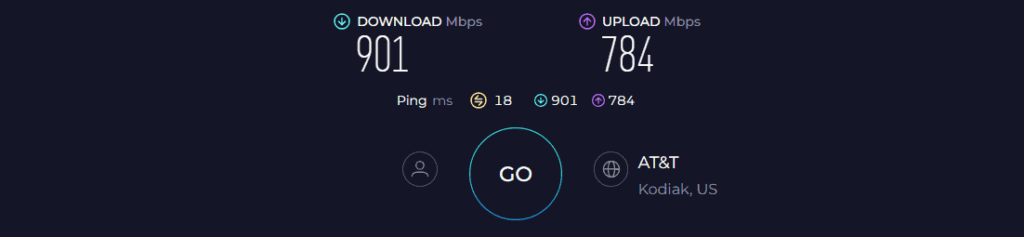
This shows its potential to transmit high-speed data at short range. Moving on, like other options, its throughput fell off quickly at 60 feet, sending data at a maximum speed of 451 Mbps for downloads and 320 Mbps for uploads.
Over my week of using it as a primary internet setup, the system worked well for a variety of uses, from online gaming to sending emails, large downloads, and video calls. And it soldiers through my saturation test with all these tasks running simultaneously, with ease.
There weren’t any jitters, and the streams came through perfectly.
WiFi Coverage & Devices Capacity
The three-unit XE75 Pro covers a 7,200 Sq Ft space, as the manufacturer claims. To test it out, I set the main node on the basement of my client’s five-story building, the first satellite a floor above, and the second one on the fourth floor. And in the 6,200 Sq Ft space, it left no dead spots.
Furthermore, the WiFi analyzer app showed a perfect distribution of signals throughout the space, and I never experienced a network drop despite moving across the floors. That’s the magic of beamforming and mesh tech.
I could establish up to 121 stable connections simultaneously, which is impressive.
Security Features
Security-wise, the XE75 Pro entails a HomeShield Basic with a decent set of features like WPA3, VPN, SPI firewall, guest network, and access control that works diligently to keep the user credentials and network safe.
Besides, its advanced parental controls let you manually block any website and pause the internet anytime.
Conclusion
Overall, if you’re looking to get a WiFi 6E mesh system at a bargain, the TP-Link Deco XE75 Pro is probably one of the best.
Not only range, but the speeds are great, and with QoS and multi-gig port, you get an unmatched gaming and streaming performance. But it lacks any USB ports, and there aren’t many LAN ports compared to my top picks, hence the third spot.
Pros
- Excellent range
- Stable and fast throughput
- Handles 120+ devices simultaneously
- Easy to set up and manage
Cons
- No USB ports
4. Best Budget Option: Linksys Hydra Pro MR7500

- Wireless Standard: Wi-Fi 6E (802.11ax)
- Band Frequency: Tri-Band
- WiFi Range: Up to 2,700 Sq Ft
- Devices Capacity: Up to 55
- Ports: 1 x 5G WAN + 4 x Gig-E LAN + 1 x USB 3.0
If you’re a fan of Linksys devices and need an affordable option for your fiber-based connection, Linksys Hydra Pro MR7500 is worth looking into. It ships with a 5 Gbps WAN port and a plethora of networking technologies, paving the way for a much better performance than previously released Linksys routers.
Speeds & Performance
Linksys Hydra Pro MR7500 is a tri-band WiFi 6E offering that can achieve a maximum throughput of 6600 Mbps, with respective speeds on each band as follows:
| 6 GHz: 4800 Mbps | 5 GHz: 1200 Mbps | 2.4 GHz: 600 Mbps |
To test its raw speeds, I used my usual test setup, i.e., a Dell XPS laptop equipped with WiFi 6E circuitry and an AT&T 1 Gbps plan.
The Hydra 6 Pro’s speed of 926 Mbps for downloads and 810 Mbps for uploads at 30 feet was a bit faster than my previous recommendation.
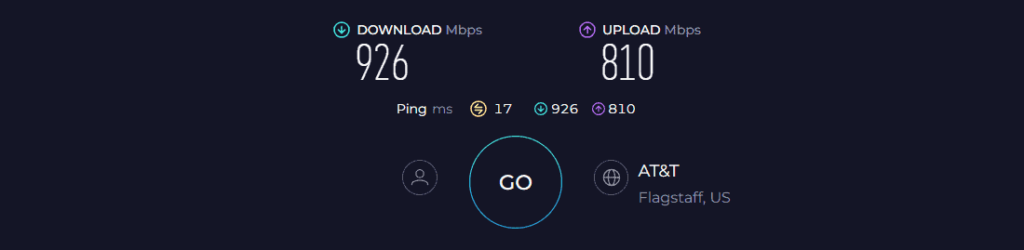
But it stays much behind in my 60 feet test, with respective speeds faring at 359 Mbps and 279 Mbps. That’s expected from Hydra being a standalone router with limited range, but overall consistency was there.
During my hours of using the internet for gaming, streaming, video conferencing, web browsing, and others. But lack of QoS means traffic prioritization for high-end games or streams goes down the drain.
WiFi Coverage & Devices Capacity
I didn’t expect much from Hydra Pro, but its 2,700 Sq Ft stipulated range means it goes well into any three-bedroom apartment.
I installed it at my 2,500 Sq Ft Nashville test lab, and it managed to hook most areas, except one or two corners. So in numbers, it surely can cover up to 2,340 Sq Ft, now the rest depends on where you live.
In my confined space, there were around 50 smart devices, including smartphones, tablets, laptops, and computers could connect simultaneously. The videos didn’t have any lags or buffers. The present MU-MIMO and OFDMA tech helped boost its device-handling ability.
Security Features
Barring decent speeds and range, security is the area it lags. It doesn’t have any advanced features at its disposal, free or premium, so you need to opt for third-party software if you need one.
Nevertheless, its basic set of features like WPA3, VPN, guest network, and access control protects the network and is suitable for any residential network ecosystem.
Conclusion
Overall, Linksys Hydra Pro 6E proves to be a good value router that you can pair with a fiber internet connection. It not only boasts a swift setup process but also delivers enhanced speed over long distances when transmitting signals. But the lack of any advanced security features is why it’s pushed down to the fourth spot.
Pros
- Tri-band WiFi 6E setup
- Handles 50+ devices at once
- Great close-band speeds
- Decent WiFi range
- Quick setup
Cons
- Lacks advanced security features
5. Best Security Features: Synology RT6600AX

- Wireless Standard: Wi-Fi 6 (802.11ax)
- Band Frequency: Tri-Band
- WiFi Range: Up to 3,000 Sq Ft
- Devices Capacity: Up to 60
- Ports: 1 x 2.5G WAN + 3 x Gig-E LAN + 1 x USB 3.2 Gen 1
If you don't want to compromise on security features, take a look at Synology RT6600AX. It's a high-performance WiFi 6 router whose no-cost advanced security features are level ahead of most.
Besides that, it comes as a replacement for Synology RT2600AC and makes upgrades with better speed, range, device-handling ability, and in turn, overall performance.
Speeds & Performance
The RT6600AX is a tri-band WiFi 6 model with a maximum data transmission ability of 6600 Mbps, with the respective band-wise speeds as follows:
| 5 GHz (1): 4800 Mbps | 5 GHz (2): 1200 Mbps | 2.4 GHz: 600 Mbps |
When paired with the AT&T Fiber 1 Gbps plan, it turned mixed results in my throughput tests. It had a strong showing in the close distance test (30 feet): its score of 903 Mbps for downloads and 789 Mbps for uploads was in the top bracket, leveling with TP-Link Deco XE75 Pro.
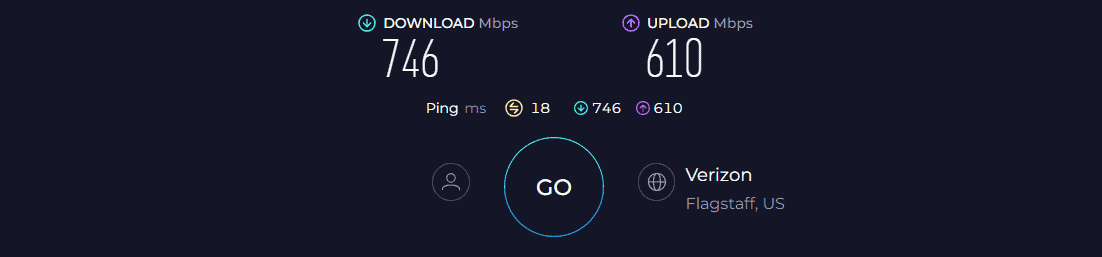
Its respective speed score of 378 Mbps and 249 Mbps, however, was a major dip. Irrespective of that, the consistency was never in question.
As per the WiFi analyzer app, the signal strength was mostly decent, and HD streams never lagged or blanked out. Other than that, undertaking tasks like video conferences, sending emails, surfing the web, or downloading files seemed like a breeze.
Besides, if online gaming is a priority, its multi-gig port comes to the rescue, as my Overwatch game averaged 9ms latency and 109 frames per second over during an hour of gameplay. That’s impressive.
WiFi Coverage & Devices Capacity
RT6600AX, with its six antenna setup, claims to cover up a space as large as 3,000 Sq Ft, approximately equating to a three-bedroom apartment or a mid-sized commercial establishment.
Installed centrally at my test lab, signals encased every nook, and a fair bit of it was even accessible from the yard, equating to around 2,700 Sq Ft.
Now because the signals were stable, I could connect up to 51 smart devices active on a plethora of tasks, including streaming, gaming, and others. And the heroes were the usual two: MU-MIMO and beamforming.
Security Features
As mentioned earlier, security is the USP of Synology RT6600AX, and there are many advanced features available along with threat detection.
The software engages in a periodical scan, eliminates any suspicious elements, and even blocks access to any malicious websites. Besides, there’s a VPN, WPA3, SPI firewall, and other features for network security.
Conclusion
If you seek a high-end router with advanced security features, Synology RT6600AX should be your ideal choice. I was pretty impressed with the overall performance it delivers. But all of it comes at a price.
For more information, refer to its full review.
Pros
- Tri-band operation
- Excellent speeds
- Great WiFi range
- User-friendly interface
- Multi-gig WAN port
Cons
- Pricey
6. Best for Gaming: ASUS RT-AX86U Pro

- Wireless Standard: Wi-Fi 6 (802.11ax)
- Band Frequency: Dual-Band
- WiFi Range: Up to 2,500 Sq Ft
- Devices Capacity: Up to 35
- Ports: 1 x 2.5G WAN + 1 x Gig-E LAN/WAN + 4 x Gig-E LAN + 1 x USB 3.2 Gen 1 + 1 x USB 2.0
If you’re a gamer looking for a good mid-range option, take a look at this Asus RT-AX86U Pro. As a dual-band WiFi 6 router, it boasts an above-par throughput capacity paired with gaming-oriented features like triple acceleration, game boost, and a multi-gig port for unmatched gaming performance.
Besides, with multiple upgrades over RT-AX86U, you can expect a much better performance without paying extra.
Speeds & Performance
Asus RT-AX86U Pro has a throughput rating of AX5700, with the speed share on each band as follows:
| 5 GHz: 4804 Mbps | 2.4 GHz: 861 Mbps |
Based on a week of testing using a Dell XPS laptop at my grandpa’s 100-year-old house, the Asus RT-AX86U Pro, in most parts, was a reliable gaming companion.
With a 1 Gbps AT&T Fiber plan in place, the 30-feet test achieved a peak throughput of 835 Mbps for downloads and 712 Mbps for uploads.
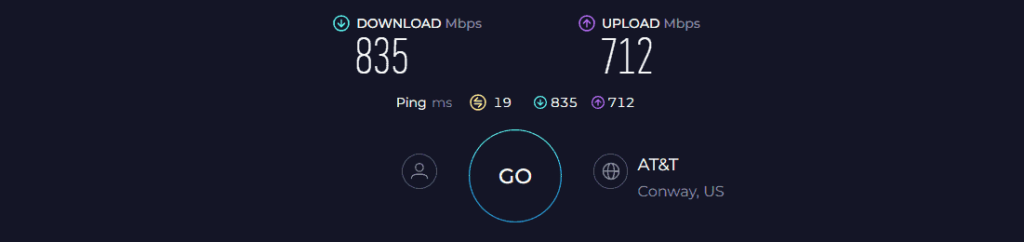
It isn’t comparable with most high-end routers on my list but is still ahead of most in this price range. That said, the bandwidth available at 60 feet dropped to 256 Mbps and 174 Mbps, respectively, for downloads and uploads.
It’s easily deductible that online games aren’t viable at long distances but have a seamless run when up close to the routing setup.
Without QoS turned on and four UHD videos running in the background, my Overwatch had a decent 16ms ping and 81 FPS, but with QoS set to gaming, the values boosted to 9ms and 98 FPS. And there weren’t any lags or frame drops.
WiFi Coverage & Devices Capacity
Coverage isn’t a strong suit of Asus RT-AX86U Pro, but it still rocks a decent theoretical value of 2,500 Sq Ft, which in real life maxed out at 2,100 Sq Ft.
Kudos to its antennas, that signals could penetrate through thick concrete walls with ease and reach every cranny of my grandpa’s house. Not only that, but I was able to connect 30 smart devices without any issues.
Security Features
RT-AX86U Pro is a true ‘Pro' in this regard. It blocks malware and stops intrusions from attacking the network. AiProtection Pro is the true protector of your device that auto-updates to keep itself able to counter new threats.
Other than that, there’s a usual set of features like WPA3, VPN, guest network, and access control.
Conclusion
To sum up, the Asus RT-AX86U Pro might not check all the boxes, but it surely is a good gaming router on a budget. Its throughput capacity, multi-gig WAN, and lifetime-free security pave the way for fast yet secured internet-bound tasks like streaming, video conferencing, and others.
But a middling device handling ability and one dual-band setup is the reason it’s ranked in the penultimate position.
Pros
- Gaming-centric features
- Multi-gigabit port
- Stable and fast throughput
- Lifetime free security
- Decent wireless range
Cons
- Middling device-handling ability
- Not a tri-band router
7. Cheapest Option: TP-Link Archer AX55 Pro

- Wireless Standard: Wi-Fi 6 (802.11ax)
- Band Frequency: Dual-Band
- WiFi Range: Up to 2,500 Sq Ft
- Devices Capacity: Up to 30
- Ports: 1 x 2.5G WAN/LAN + 1 x Gig-E LAN/WAN + 3 x Gig-E LAN + 1 x USB 3.0
Now it’s time for my final pick, TP-Link Archer AX55 Pro, which despite being a budget router, turns out reliable choice for fiber internet. A WiFi 6 standard and a multi-gig port are a rare sight in this price range, but AX55 Pro brings it.
It also brings an above-par range, good throughput capacity, and other networking technologies to ooze reliability in most scenarios.
Speeds & Performance
Archer AX55 Pro is a dual-band WiFi 6 device with a maximum theoretical throughput of 3000 Mbps, and the respective split on each band is as follows:
| 5 GHz: 2401 Mbps | 2.4 GHz: 574 Mbps |
The available speeds make it viable for most Gigabit plans, so I plugged in my staple AT&T 1 Gbps plan and measured the speeds on a Dell XPS laptop. Over the week of testing, the results turned out fine.
At short ranges, 30 feet in my testing, whether obstructed or unobstructed, the AX55 Pro averaged around 694 Mbps for downloads and 587 Mbps for uploads.
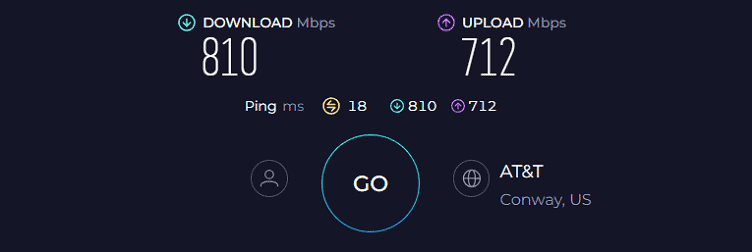
While in my 60 feet test, typical with most units, the AX55 Pro logged respective speeds of 209 Mbps and 130 Mbps for downloads and uploads.
The signals were even accessible at 75 feet, which is incredible for such a moderately priced routing device. To put things in perspective, it’s nearly 10% faster than models that are almost twice as expensive.
Now when it comes to performance, it turned decent for most internet-bound tasks, except hardcore online gaming. For that, there’s a 2.5G port to the rescue.
WiFi Coverage & Devices Capacity
To test its range, I streamed an HD video and moved to several spots in my test lab until it started buffering or lost connection with the router.
The video stayed stable in most areas except for lags in extremities and blacked out in one or two spots. In numbers, the AX55 Pro could put signals to work in a 2,200 Sq Ft area, irrespective of the obstructions.
Not only that, it can handle up to 12 HD lag-free streams simultaneously, which is great for any residential setup. For a mixed set of tasks, maximum connections were numbered at 22.
Security Features
TP-Link establishes a balance among its models by the inclusion of an equal set of features with its HomeShield basic software. WPA3 does an excellent job of protecting your personal information, like credit card details or passwords for your online accounts.
Besides, others like VPN, guest network, SPI firewall, and auto-firmware updates are there to keep your network safe.
Conclusion
The Archer AX55 Pro stands out as a significant improvement over its forerunner, AX55, providing swifter and more reliable signals. Its remarkable speeds render it highly capable of accommodating various internet-dependent tasks such as gaming, streaming, online learning, and more.
But its potentially inferior device-handling ability and speed drops over a distance is the reason why it ranks at the bottom.
Pros
- Multi-gig port
- Great near-band speeds
- Decent security features with HomeShield
- Decent range
- Budget-friendly
Cons
- Middling device handling ability
- Speed drops over a distance
Frequently Asked Questions
Although there are no special criteria, it's important to have a high-speed, multi-gig router to accommodate the fiber internet. Also check other aspects like WiFi standard, throughput, device capacity, and coverage range.
Start by connecting the power adapter of your router to an outlet. Then, connect one end of the cable to your router’s WAN port and the other to the Fiber jack. Once done, an indicator will turn up, indicating that the connection is complete.
Yes, you can use fiber optic modem routers (WiFi gateways) but make sure the model you are using is compatible with your ISP. Besides, ensure it’s powerful enough to deliver high speeds with your subscribed plan.
Verdict
I hope you like my recommendations and that you've picked a suitable WiFi router for your Fiber Optic connection. If you're still confused, here are my final suggestions:
- I feel that the best choice is the ASUS ROG GT-AXE16000. Although the costliest, features like Quad-Band, Wi-Fi 6E, and powerful hardware makes it worth it.
- If you live in a large house with multiple floors, you're better off investing in a mesh system, i.e., TP-Link Deco XE75 Pro.
- If you're low on budget, get the TP-Link Archer AX55 Pro. It brings a multi-gig port and dual-band WiFi 6 tech.
With that, I’d bid adieu!





