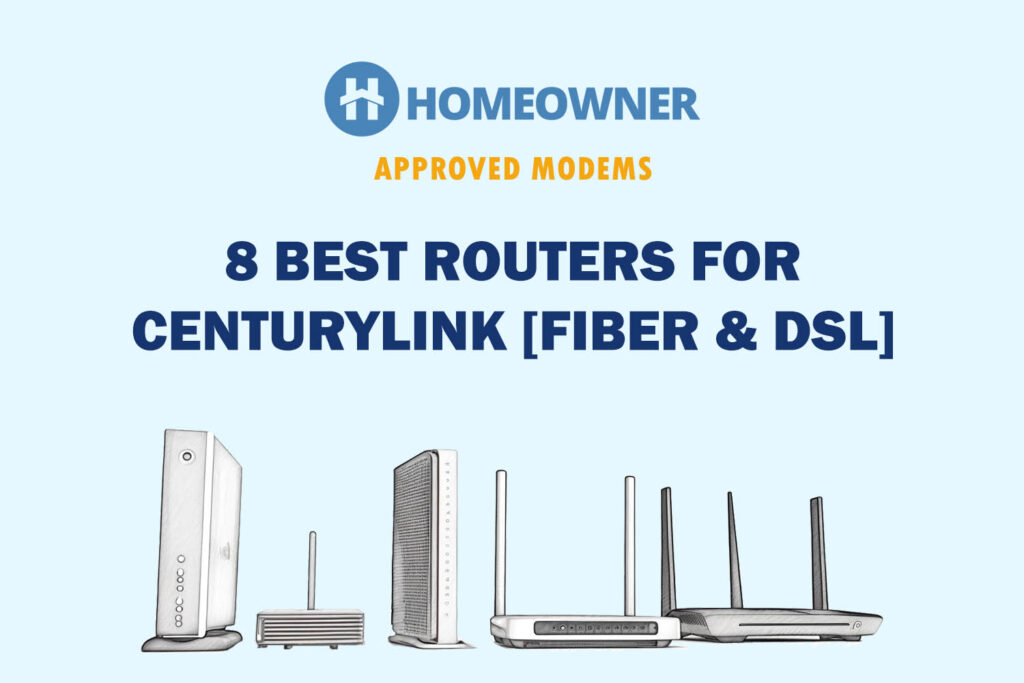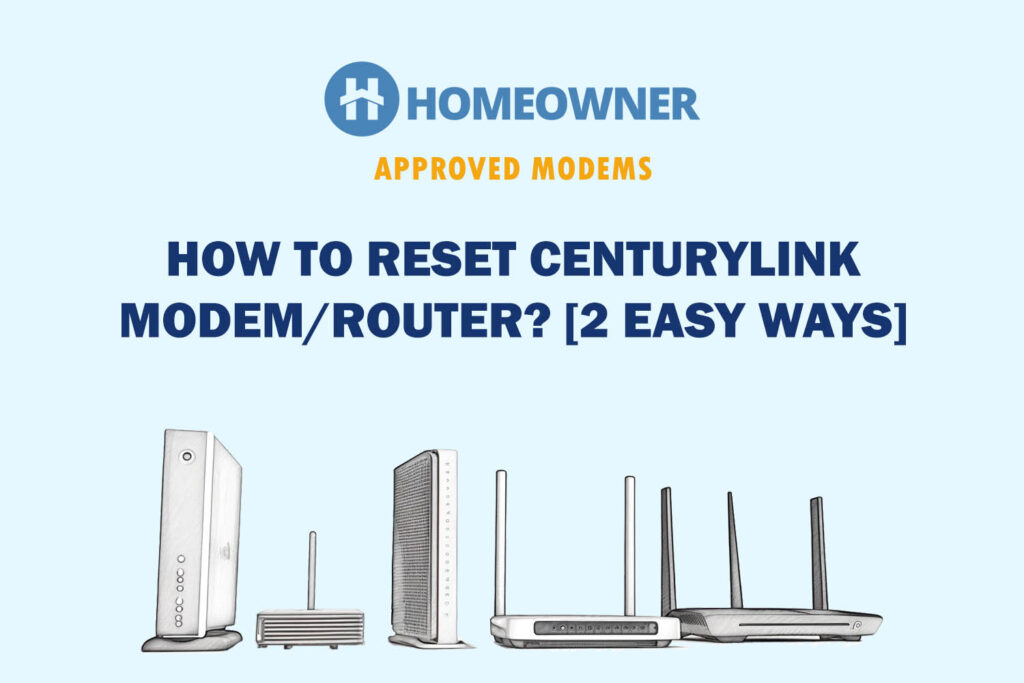CenturyLink is one of the major internet providers, especially in Seattle, WA. If you want to experience optimal speed and connectivity, you must replace your CenturyLink WiFi router with your own. But how to pick one?
Well, DSL subscribers require lower-end equipment as they get only about 100 Mbps speed. Fiber Optic users, on the other hand, require high-speed fiber-ready routers. However, there's a lot more than just speed.
To help you pick the right device, I got 17 routers suitable for use with CenturyLink and tested them thoroughly for several aspects. After an in-depth analysis over four weeks, I'm here with my top recommendations.
8 Best Routers for CenturyLink in 2025
The list is curated keeping diverse use cases, feature preferences, and budgets in mind. I focused on speed, coverage, and network customization features. Rest assured, you'll find an ideal match here.
1. Best Overall: TP-Link BE9300

- Wireless Standard: Wi-Fi 7 (802.11be)
- Band Frequency: Tri-Band
- WiFi Range: Up to 2,000 Sq Ft
- Number of Devices Supported: 200+
- Ports: 1 x 2.5G WAN + 4 x 2.5G LAN + 1 x USB 3.0
TP-Link BE9300 is one of the few routers with WiFi 7 that promises much faster performance and lower latency. With its tri-band connectivity, plenty of 2.5 Gbps ports, and new 320 MHz channels support faster throughput and significant performance boost over WiFi 6 and 6E routers.
Speeds & Performance
The BE9300 has a maximum data transmission ability of 9300 Mbps, with band-wise speeds as follows:
| 6 GHz: 5760 Mbps | 5 GHz: 2880 Mbps | 2.4 GHz: 574 Mbps |
Let’s jump right into the throughput test, as it’s what BE9300 is about. I have the OnePlus 11R with WiFi 7 support to record the speeds at short & long distances.
In the first test, the router achieved an excellent performance. With a CenturyLink 1 Gig plan in hand, it manages a maximum speed of 873 Mbps and 810 Mbps for downloads and uploads, respectively.
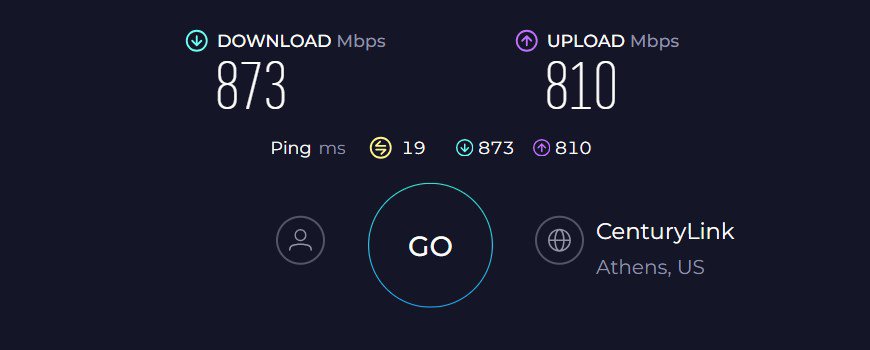
As long as I am within 30 feet distance of the internet setup, the numbers remain constant on every single test every time, and that’s robust.
While the 6 GHz signals petered out after three walls, the speeds dipped to 336 Mbps for downloads and 284 Mbps for uploads at 50 feet.
Irrespective of that, I could stream movies on four TVs, play games on a PS5, attend video conferences, send emails, and engage in other tasks simultaneously. The device also has QoS to prioritize your streaming/gaming tasks during peak hours.
WiFi Coverage & Devices Capacity
Range-wise, BE9300 doesn’t stay any closer to the long range routers, with a value of 2,000 Sq Ft. That’s still decent enough for any two-bedroom apartment.
Practically, the router managed to cover 1,600 Sq Ft with ease, and the signals were stable throughout, thanks to its beamforming tech. But there’s a OneMesh tech on offer, so you can boost the signal range just by pairing another unit to it.
I was rather impressed by its claimed limit of 200 devices, which means most of your smart devices stay connected throughout. But I was a tad conservative with the approach, as I connected around 85 clients, and none missed out on signals. One can, however, see a strain in bandwidth upon reaching 60 devices.
Security Features
As with changing scenarios, network security is one of the most essential features one demands from a routing device. TP-Link’s software has gotten very refined over the years and stays in the top five list of my favorites.
Its HomeShield basic includes features like WPA3, VPN, guest network, access control, and SPI firewall to keep your network safe from outside threats.
Conclusion
Overall, TP-Link BE9300 is one of the fastest and future-proof routers supported by CenturyLink. The manufacturer’s strategy of cramming the best component is paying dividends as it delivers a beastly performance.
Its range, although lags behind most of its competitors, can seamlessly steam through any two-bedroom apartment.
Pros
- Wi-Fi 7 standard
- 320 MHz channels
- Handles many devices
- QoS for prioritization
- Five multi-gig ports
Cons
- Mid-tier range
2. Best for DSL Service: Greenwave C4000BG

- Wireless Standard: Wi-Fi 6 (802.11ax)
- Band Frequency: Dual-Band
- WiFi Range: Up to 2,000 Sq Ft
- Number of Devices Supported: 15+
- Ports: 1 x 1G WAN/LAN + 4 x 1G LAN + 1 x USB 2.0
Greenwave C4000BG is a valid choice if you have a DSL connection from CenturyLink. It is possible to lease this modem router gateway from the service provider, but I got it from Amazon as it is much more cost-effective there.
It works harmoniously with Wi-Fi 6 and other technologies to deliver reliable and fast speeds to handle most bandwidth-intensive tasks.
Speeds & Performance
The C4000BG has a throughput capacity of AX3000, which is distributed over its two bands, as follows:
| 5 GHz: 2400 Mbps | 2.4 GHz: 600 Mbps |
I paired it with the 100 Mbps DSL plan and experienced 89 Mbps of download and 14 Mbps of upload speeds in 20 feet test.
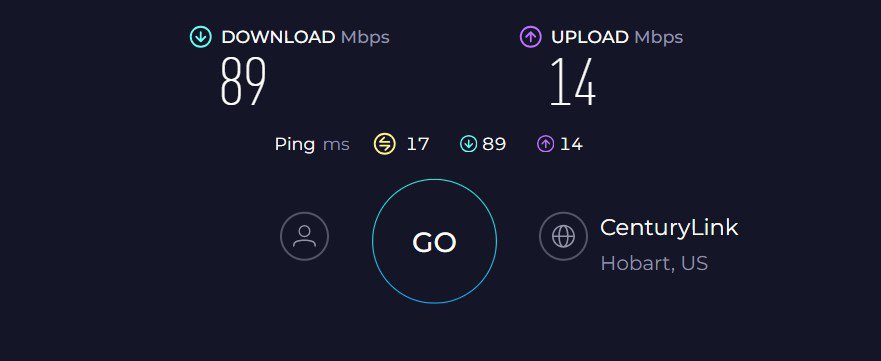
Besides, moving the device 40 feet away from the source of the internet had respective download and upload speeds clocked at 52 Mbps and 9 Mbps.
Not as fast as other options on the list, but I could play multiplayer games without any lags. Besides, it’s ideal for working from home, browsing the web, social media, and most online tasks.
WiFi Coverage & Devices Capacity
Although CenturyLink hasn't disclosed anything about its maximum range, as far as my tests go, the device could send strong signals to an area of over 1,500 Sq Ft.
Aside from that, the device boasts some advanced technologies like Smart Connect single wireless network (SSID) and QoS to enhance your internet-using experience.
These further allowed me to connect up to 10 available devices without experiencing any visible lags or latencies.
Security Features
Security isn’t the standout feature of this CenturyLink modem router, and besides WPA3 security, there’s not much on offer. So, you need to subscribe to a third-party antivirus to get added protection for your devices.
Its parental controls also aren’t very advanced. You just get some basic features like pausing the WiFi and monitoring the number of hours your kids are online.
Conclusion
All in all, the C4000BG is one of the top CenturyLink modem routers. It might not be the fastest out there, but with Wi-Fi 6 support, you definitely can get the most out of your IPs. The sole area where it lacks significantly is its security features.
It's good for the price at which it's available on Amazon, yet I'd not recommend it for a rental lease. For more information, check out the complete C4000BG review.
Pros
- Wi-Fi 6 support
- Works well with DSL plans
- Decent WiFi coverage
- Technologies like SSID and QoS
Cons
- Inferior security features
3. Best for Gaming: ASUS RT-AXE7800

- Wireless Standard: Wi-Fi 6E (802.11ax)
- Band Frequency: Tri-Band
- WiFi Range: Up to 3,000 Sq Ft
- Number of Devices Supported: 60+
- Ports: 1 x 2.5G WAN/LAN + 1 x Gig-E WAN/LAN + 3 x Gig-E LAN + 1 x USB 3.2 Gen 1
For hardcore gamers, DSL plans don’t live up to it, so you need a powerful router and a high-speed fiber plan. And not many are better than the Asus RT-AXE7800.
It includes an additional 6 GHz band for an added throughput capacity, a multi-gig port, and plenty of gaming-centric features for optimal gaming experience.
Besides, compared to its predecessor, AXE7800 includes multiple upgrades for a much better performance.
Speeds & Performance
As the name says, the tri-band RT-AXE7800 has a maximum data transmission ability of 7800 Mbps, with respective band-wise speeds as follows:
| 6 GHz: 2402 Mbps | 5 GHz: 4804 Mbps | 2.4 GHz: 574 Mbps |
I conducted tests repeatedly throughout a week in a single-family house with a 1 Gig CenturyLink fiber connection, using the ASUS ROG Zephyrus laptop as the client device.
Testing laptop approximately 25 feet away, during peak hours, the download and upload speeds capped at 831 Mbps and 803 Mbps, respectively.
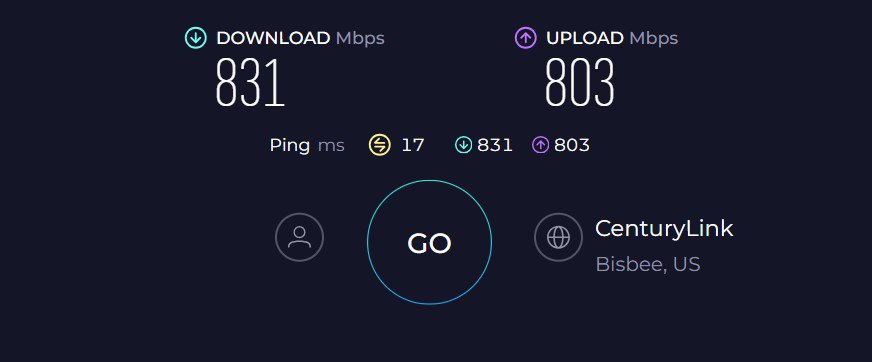
In a similar environment, the 50 feet test raked out maximum speeds of 332 Mbps and 306 Mbps, respectively.
Despite the speed drops, the overall performance was great, even at a distance, and be it HD streaming, sending emails, video calls, or others, there weren’t any lags.
Now, tagged as a gaming router, everything comes down to performance, and RT-AXE7800 achieved ten brownie points in this aspect.
Even during peak hours, features like game acceleration and game boost with QoS turned on, I could run Overwatch on PS5 at 8ms latency and 126 FPS. That’s great.
WiFi Coverage & Devices Capacity
Just looking at the numbers, Asus RT-AXE7800 seems an excellent choice with a maximum theoretical range of 3,000 Sq Ft.
In practice, the routing device installed centrally at my test lab transmits signals powerful enough to penetrate the thick walls and cover a space as large as 2,500 Sq Ft. Thanks to beamforming tech, the signal stability was never in question.
Moving on, the available bandwidth alongside MU-MIMO and OFDMA tech could keep my gaming station online, where there were around 35 devices.
Note: The numbers might increase if a mixed range of tasks instead of just online games are initiated over it.
Security Features
Aside from speed and wireless performance, RT-AXE7800 excels in this respect with its lifetime-free AiProtection pro software. Its features include blocking malicious sites & infected devices, spam, malicious packets, and DDoS attacks.
It also includes enriched app and web filters like messaging app blocking, adult content blocking, and streaming entertainment blocking on a per-client basis.
Conclusion
Overall, the Asus RT-AXE7800 presents a nice set of features to bolster a powerful gaming performance coupled with its excellent range and device handling ability. It's a complete package with advanced security features and parental controls that keep your network safe.
Pros
- Adaptive QoS for prioritization
- USB 3.2 port for faster transfer
- Additional 6 GHz band support
- Excellent gaming performance
- Lifetime free AiProtection Pro
Cons
- Middling device handling ability
4. Best for Streaming: Netgear RAX54S

- Wireless Standard: Wi-Fi 6 (802.11ax)
- Band Frequency: Dual-Band
- WiFi Range: Up to 2,500 Sq Ft
- Number of Devices Supported: 25+
- Ports: 1 x 1G WAN + 4 x 1G LAN + 1 x USB 3.0
If you're into media streaming, the Nighthawk RAX54S is a great mid-range router. Its dual-band Wi-Fi 6 setup combines well with powerful hardware to give media consumers a buffer-free streaming experience. Besides, it comes with a year of free access to Netgear's advanced security suite, Armor 2.0.
Speeds & Performance
| 5 GHz: 4804 Mbps | 2.4 GHz: 574 Mbps |
The RAX54S excelled in my speed tests at 20 feet. The speeds were recorded at 809 Mbps for downloads and 794 Mbps for uploads with a 1 Gbps plan.
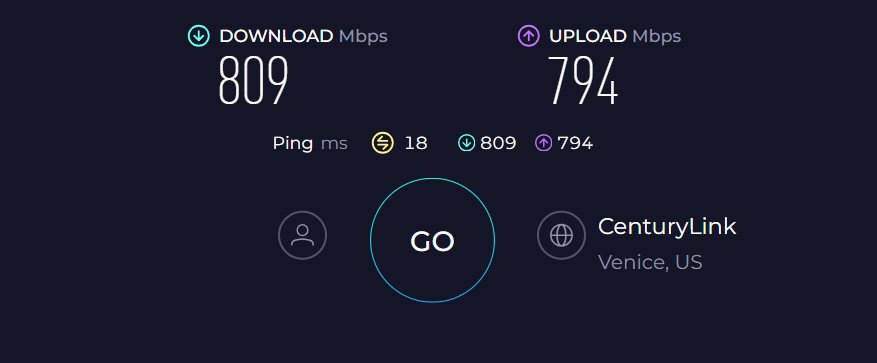
While taking the testing device 40 feet away, download and upload speeds averaged 509 Mbps and 471 Mbps, respectively.
The speeds were enough even when performing a multitude of tasks like PS5 gaming, video streaming, conferencing, and even leaving some bandwidth to handle tasks like sending emails or browsing social media.
WiFi Coverage and Connections Capacity
I tested this router in a thick-walled 1,500 Sq Ft, 100-year-old house, and the device panned out exceedingly well.
Its 4-antenna setup with beamforming support accumulated the signals together to give out a solid output to the connected devices. As a result, all existing zero network spots were eliminated, and all nooks had strong network connections.
Additionally, the MU-MIMO technology lets me experience similar speeds on all 15 available devices. The device count could increase further if you’re doing light tasks like emailing or browsing social media.
Security Features
The RAX54S matches the ability of most routers that are compatible with CenturyLink by using basic security features like WPA2/WPA3 encryption, and two-factor authentication, etc.
However, with a complimentary 1-year subscription to Netgear Armor 2.0, you get access to multiple advanced network security features like malware detection and elimination, weekly scans, and a layered approach.
Besides, it also has Netgear's smart parental controls to regulate your kids' internet usage. Features like website blocking, pausing WiFi, and monitoring online activities are beneficial, especially for parents.
Conclusion
All in all, RAX54S from Netgear is one of the top routers for under $200 that you can pair with CenturyLink. It rightly balances the features, price, and performance. Besides, its security suite provides all-around protection to your devices from unwanted threats and lets you browse faster in a secure manner.
Pros
- Dual-band WiFi 6
- Decent WiFi range
- Stable connectivity
- Advanced security
- Quick setup
Cons
- No tri-band support
5. Best Mesh WiFi: TP-Link Deco XE75
Do you live in a fairly large 2-story house with multiple WiFi dead spots? It's advisable to invest in a mesh WiFi system.

- Wireless Standard: Wi-Fi 6E (802.11ax)
- Band Frequency: Tri-Band
- WiFi Range: Up to 7,200 Sq Ft
- Number of Devices Supported: 200+
- Ports: 3 x Gig LAN on each node
If long-range and seamless connectivity is your priority, then consider going for TP-Link Deco XE75. Aside from its whole home coverage, it adds a 6 GHz band to emerge as one of the fastest mesh systems that handles most of your smart devices with ease.
Speeds & Performance
Deco XE75 is a tri-band WiFi 6E mesh with a theoretical maximum throughput of 5400 Mbps. It’s split between each band as follows:
| 6 GHz: 2402 Mbps | 5 GHz: 2402 Mbps | 2.4 GHz: 574 Mbps |
In practice, the mesh system did quite well when paired with CenturyLink's 1 Gbps plan. In a congested environment, it managed to push 811 Mbps for downloads to the receiving system 25 feet away.
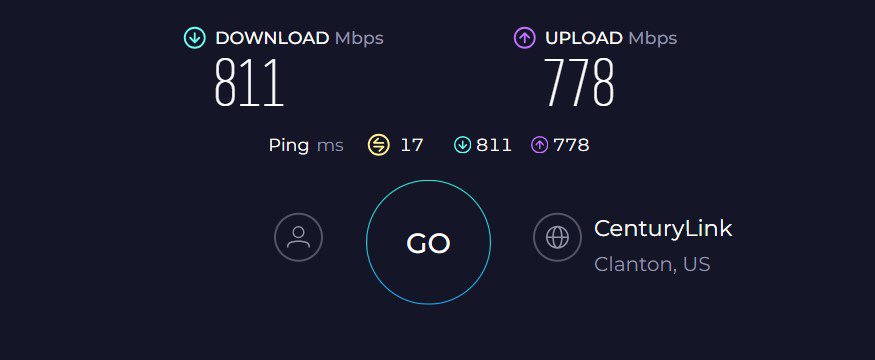
At the same time, upload speeds maxed out at 778 Mbps. This shows the potential of 6 GHz data transmissions at short range and nudges out its predecessor.
Like my included WiFi 6E models, Deco XE75’s throughput fell off quickly at 50 feet when 6 GHz transmissions petered out.
At such a distance, the mesh system could send 410 Mbps of data for downloads and 384 Mbps for uploads. And the best part is the device managed to stay online even at 90 feet, with around 35 Mbps available for downloads.
Over the week of use, the mesh router worked well for multiple uses, from online gaming to emails, large file downloads, and video calls.
It also passed my saturation test, where I stressed it for a week with multiple games, audio, and video streams playing at a time. The connections didn’t have a single lag, and the streams came through perfectly.
WiFi Coverage & Devices Capacity
Being a WiFi mesh system, the range is Deco XE75’s best-selling point. It did quite well in real-world tests at my client’s commercial establishment, as the three-piece kit didn’t miss a single corner.
To put things into perspective, the mesh system can single-handedly cover a 6,500 Sq Ft space with stable signals. Here, beamforming tech does the trick.
Besides, the routing unit could keep all of the available 75 smart devices online. These include almost everything one might need in their network setup, be it computers, laptops, smartphones, smart lights, and others.
The availability of MU-MIMO and OFDMA tech helps keep these devices online.
Security Features
The HomeShield basic security protection of Deco XE75 includes a weekly/monthly security scan, WPA3 for data encryption, VPN for anonymous browsing, guest network, and access control. Besides, the firmware updates automatically to keep the latest threats away from the network.
Conclusion
If you’re looking for a WiFi 6E mesh capable of handling gigabit internet, the TP-Link Deco XE75 comes as an economical and best-performing mesh kit. It goes toe to toe with premium mesh & standalone wireless routers in terms of throughput.
On the downside, XE75 has only gigabit ports and no USB port. Read the full review.
Pros
- Tri-band WiFi 6E setup
- Faster speeds
- Excellent range
- Handles 70+ smart devices
- Easy to install and configure
Cons
- No USB ports
6. Best for Home Use: ASUS RT-AX5400

- Wireless Standard: Wi-Fi 6 (802.11ax)
- Band Frequency: Dual-Band
- WiFi Range: Up to 2,500 Sq Ft
- Number of Devices Supported: 30+
- Ports: 1 x 1G WAN + 4 x 1G LAN + 1 x USB 3.0
If you are low on a budget and need a routing device for a medium-sized home, the ASUS RT-AX5400 is the way to go. It is an excellent offering under $150 with the potential to deliver rock-solid wireless performance.
Combined with the AiProtection Pro security suite, it’s a much better upgrade compared to its older model, Asus RT-AX3000. You are bound to get great performance, coverage, and enhanced security.
Speeds & Performance
As the name suggests, ASUS RT-AX5400 comes with an aggregated speed of 5400 Mbps. It's divided into its two-band setup as follows:
| 5 GHz: 4804 Mbps | 2.4 GHz: 574 Mbps |
Its 5 GHz band with a 1 Gbps plan could output around 789 Mbps for downloads and 743 Mbps for uploads. Taking into account the price bracket it belongs to, I believe these are excellent values.
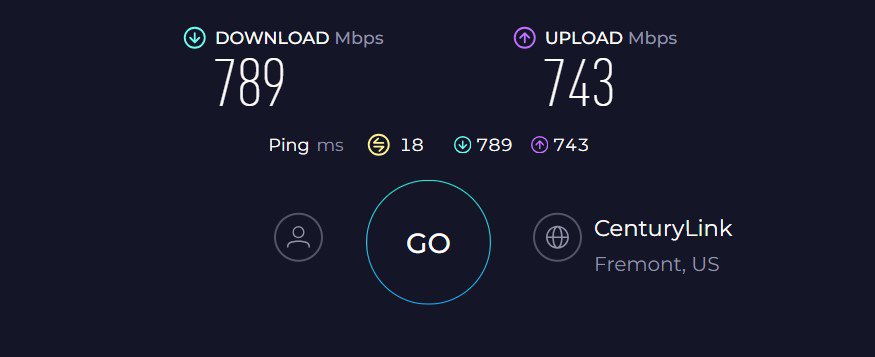
For the distanced 40 feet test, the RT-AX5400 measured 433 Mbps for downloads and 405 Mbps for uploads. For context, the RT-AX5400 performed admirably and was on par with my other feature-rich recommendations.
With the available speeds, I could easily handle file downloads, 4K streaming, gaming, and other activities.
WiFi Coverage & Devices Capacity
Coverage can be a slight setback for this ASUS router, which despite mentioning 2,500 Sq Ft can’t get any close to that, especially if you have a thick-walled house.
In my 2,500 Sq Ft test center, the routing unit covered approximately 2,200 Sq Ft space. This is decent and should suffice any small-to-medium apartment.
Furthermore, there wasn’t a major drop in speeds even after connecting 20 devices at once. Thanks to technologies like MU-MIMO and OFDMA. Also, adaptive QoS prioritizes essential activities to ensure you never run out of bandwidth.
Security Features
With a lifetime free AiProtection Pro on offer, it is one of those rare routers with advanced features like malware blocking, weekly scanning, and a VPN server. It allows you to keep your network secure, irrespective of the scenario, and doesn’t interfere with your speed.
Apart from that, it includes some parental controls that let you block specific websites under the preset category. So, it needs some improvements in terms of allowing users to block any website they wish to.
Conclusion
If you care about solid performance yet don’t want to put a hole into your pocket, the RT-AX5400 from ASUS is a steal deal. It offers stable WiFi, strong security, and the latest networking traits at a much more affordable price.
Pros
- Dual-Band WiFi 6 setup
- Strong security controls
- Decent wireless range
- Reliable performance
- Ai-Mesh compatible
Cons
- Middling device handling capacity
7. Best Security Features: Synology RT6600ax

- Wireless Standard: Wi-Fi 7 (802.11be)
- Band Frequency: Tri-Band
- WiFi Range: Up to 2,000 Sq Ft
- Number of Devices Supported: 200+
- Ports: 1 x 2.5G WAN + 4 x 2.5G LAN + 1 x USB 3.0
Synology products are known for their cutting-edge security, and if you deal with sensitive datasets, its RT6600ax is the best of the lot. Not only that, it adds a 5 GHz band, a multi-gig port, and a set of networking technologies to deliver a much better performance than Synology RT2600ac.
Speeds & Performance
The RT6600ax is a tri-band WiFi 6 offering with a speed rating of AX6600, with individual capability on each band as follows:
| 5 GHz (1): 4800 Mbps | 5 GHz (2): 2400 Mbps | 2.4 GHz: 600 Mbps |
The RT6600ax turned in mixed results on my throughput performance tests. It has a strong showing, especially on the close-range tests (25 feet): its score of 745 Mbps for downloads and 698 Mbps for uploads was faster than its predecessor.
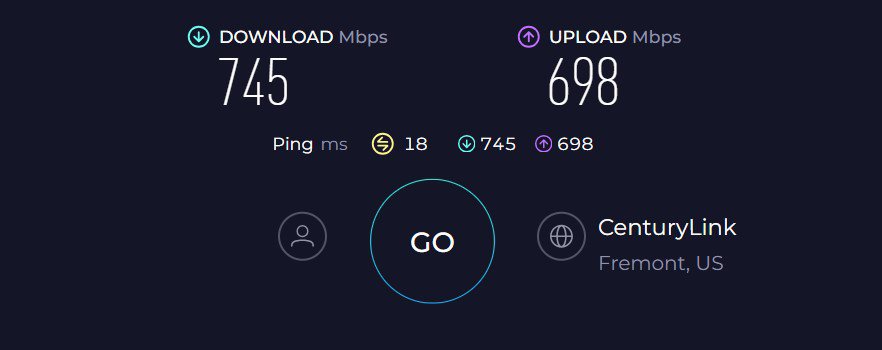
Besides, its scores of 265 Mbps and 219 Mbps for downloads and uploads, respectively, in the 50 feet test beat it well.
With such speeds in hand, this router is suitable for a gamer wanting the best network performance, someone with a home office, someone with a limited budget, a professional network engineer, or a combination of the above.
Besides, its QoS tech lets you prioritize your gaming and streaming tasks during peak hours.
WiFi Coverage & Devices Capacity
Theoretically, RT6600ax stands tall with a stipulated range of 3,000 Sq Ft, precisely on par with many premium routers out there.
In practice, its six beamforming antennas managed to cover a 2,500 Sq Ft space with powerful signals, and there weren’t any inconsistencies, even in the corners.
Moving on, most of my devices within the space (maximum 48) should be capable of HD streaming without any lags. The integration of MU-MIMO and OFDMA does a good job of device handling.
Security Features
Synology is one of the few manufacturers to revolutionize the industry by integrating advanced security features without charging anything. Only Asus was the one doing similar, but it isn’t as advanced.
Its most notable threat-prevention engine detects and blocks all incoming threats from apps, websites, or other sources.
There’s a VPN Plus feature that lets you access the web anonymously. Besides, it instills other features like firewall management, DDoS protection, WPA3, intrusion blocking, and auto-firmware updates.
Not only that, it entails a set of advanced parental controls. The best among them is selectively blocking websites that might potentially be dangerous or harmful.
Conclusion
To conclude, Synology RT6600ax, with its tri-band setup, decent antennas, and great performance comes as a great investment for your high-end CenturyLink plans. Although it might be more expensive than many WiFi 6E routers out there, those don’t offer an advanced set of security features like this.
To learn more about it, read the full review of Synology RT6600ax.
Pros
- Solid throughput capacity
- Multi-gigabit port
- Advanced security tools
- Great range & device handling ability
- Easy to install and manage
Cons
- Pricey
8. Best Budget Option: Linksys Hydra 6

- Wireless Standard: Wi-Fi 6 (802.11ax)
- Band Frequency: Dual-Band
- WiFi Range: Up to 2,000 Sq Ft
- Number of Devices Supported: 30+
- Ports: 1 x Gig WAN + 4 x Gig LAN + 1 x USB 3.0
Are you interested in getting a budget yet reliable router for your CenturyLink mid-tier plans? Then, take a look at Linksys Hydra 6 with WiFi 6. It comes with the right combination of specs backed by a reliable hardware setup and mesh tech to deliver a bandwidth suitable for most of your online-based tasks.
Speeds & Performance
Linksys Hydra 6 supports dual-band connectivity with a combined throughput capacity of 3000 Mbps, which is split between each band as follows:
| 5 GHz: 2401 Mbps | 2.4 GHz: 574 Mbps |
Considering the price it comes at, it would be viable to pair an internet plan up to 500 Mbps, but you can upgrade it to the Gigabit plan if you wish to.
When near the router (25 feet), my Dell XPS laptop recorded a download speed of 406 Mbps while uploads soared to 365 Mbps.
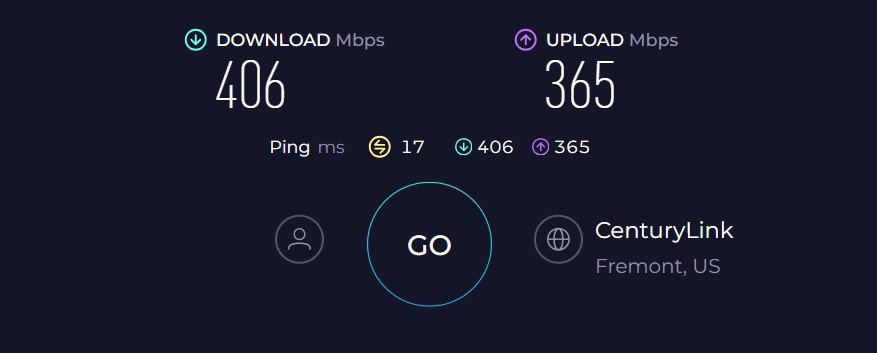
As I moved further away, behind a couple of walls, download and upload speeds dipped to 156 Mbps and 131 Mbps, respectively. Despite that, the available signals were stable enough to make quality video calls and stream HD videos simultaneously.
With this router, you don’t need to worry about heavy data usage. I had a PC, smart TV, ring cameras, laptop, a bunch of smartphones, tablets, and smart home appliances running lag-free.
WiFi Coverage & Devices Capacity
The two unremovable external antennas of Hydra 6 justify its claimed range of 2,000 Sq Ft. My test setup, which this time was my grandpa’s 100-year-old house, had strong WiFi signals, thanks to beamforming tech.
So practical coverage spanned at around 1,500 Sq Ft, making it a smart choice for any two-bedroom house. Not only that, my priority devices got the lion’s share of the bandwidth, and I had around 16 smart devices hogging the internet.
The devices were fairly stable, courtesy of MU-MIMO. But the only moment of vulnerability the Hydra 6 showed was when I had online games playing on two devices simultaneously.
Security Features
While you get a guest network, WPA3 encrypted passwords, and basic parental controls right out of the box, it has no advanced features on offer, free or paid. But I reckon these features fare well with any residential network setup.
The Linksys app is easy to use, and I can block or remove any unwanted devices with a click of a button.
Conclusion
Overall, choosing the Linksys Hydra 6 is a prudent choice, especially for those on a CenturyLink 500 Mbps plan. Once configured, this router ensures a seamless browsing experience while maintaining stable connections.
However, its lower device capacity and limited range position it toward the bottom of the rankings.
Pros
- Stable throughput
- WiFi 6 support for fast speed
- Budget-friendly
- Decent range
- Easy to install and configure
Cons
- Middling device-handling ability
Things To Consider
- Wireless coverage: Say your place is 2,000 Sq Ft, but the router you've picked only has a coverage of 1,500 Sq Ft; then you may experience WiFi dead zones. That's why you get a routing device with more wireless coverage than your place.
- Speed Support: Imagine you're subscribed to a gigabit plan, but the router you've picked can only handle speeds of 300 Mbps. Although it'll work, you won't get speeds above 300 Mbps.
- Number of devices supported: We live in a smart world that has many non-mobile tech gadgets that are connected to WiFi, such as smart TVs, security cameras, laptops, etc. So calculate your number of devices and ensure the router you've picked can handle 10-20% more.
- Routing Technologies: Make sure the device you pick has standard technologies such as OFDMA, MU-MIMO, and beamforming.
- App Support: It just makes managing the router easier. That way, you can reboot, add guest networks, blacklist unwanted users, etc., right from your smartphone.
Many other things, such as ports, wireless standards, etc., may vary depending on the use case. You can learn more in my comprehensive buying guide.
Frequently Asked Questions
Yes, CenturyLink allows the use of third-party equipment. Just so you know, WiFi routers don't have a compatibility factor like modems.
Yes, they do. The ISP-rented equipment often comes with outdated features and offers underwhelming hardware and performance. Third-party routers, on the other hand, tend to offer better specs, performance, and flexibility.
Verdict
That’s all there’s to tell you about some routers good for CenturyLink. I hope this helps you to make a viable decision. However, if you're still stuck, here are my final suggestions:
- If you’re on the lookout for a top-notch routing device with futuristic networking features, TP-Link BE9300 should be on top of your buying list.
- For low-latency gaming and reliable speeds, you can stop searching and immediately opt for the ASUS RT-AXE7800.
- Lastly, if you have a restricted budget and need a much better upgrade to your outdated router, then go for Linksys Hydra 6.
With that, I'd like to conclude this guide!