Cox Panoramic Modem Lights: Explained with Pictures

Unlike standalone router lights, the Cox Panoramic WiFi has a single LED on its top, as highlighted in the picture below.
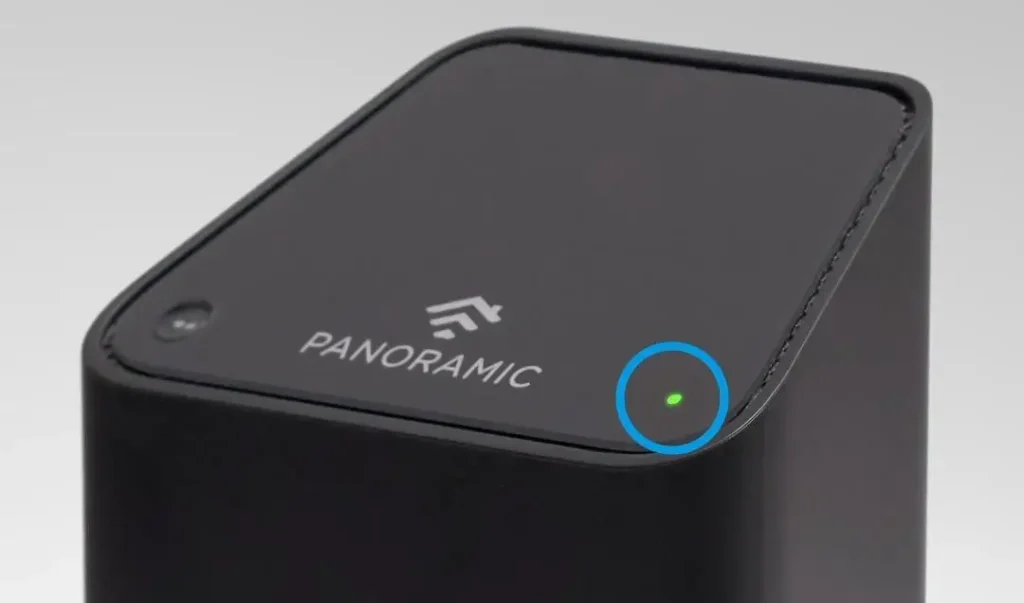
This LED globe can light up in five different colors: green, blue, white, amber, and red. Each of these colors represents a different status and helps us understand the connection better. In this article, I will explain them one by one, along with their states and quick fixes if they’re in the wrong stage.
Want to save money when buying your modem? Checkout:
- EarnIn: Borrow up to $750 against an upcoming paycheck!
- Capital One Shopping: Automatically apply available coupon codes online to find deals and save!
Now, let’s understand them in detail along with the meaning, ideal color, state, and steps to perform if it goes wrong.
1. White (Power)

- Meaning: The white light indicates Power status.
- Solid Orange/Amber: A solid amber/orange light on the Cox modem signifies that the device is booting up and starting. It should take about a minute before the modem is ready to use.
- Light Off: If the power light is off or not showing any light, the device is turned off and not receiving any power. Ensure the power cable is attached properly, and try again to see if it powers on.
- Solid White: The solid white light is what you want to see on the modem. This means that the modem is working perfectly and ready for use.
- Solid Red: A solid red light is something to worry about. It indicates that the modem is offline or there is some error. This can also happen if the modem is not receiving enough power to work properly.
Quick Fix: Turn off the modem and remove the connection from the gateway. Also, disconnect any connected devices. Now, wait for about a minute and plug in everything.
2. Orange/Amber (Downstream)

- Meaning: The orange or amber light shows the Downstream status.
- Flashing Orange/Amber: If you see a flashing orange light on the Cox Panoramic, it means it is connecting with the downstream channel. Once it establishes a connection, it turns into a solid orange/amber.
3. Green (Upstream)

- Meaning: The green light indicates the Upstream status. And just like the orange downstream light, it means the modem is establishing a connection.
- Flashing Green: A flashing green light on the Cox gateway indicates that the modem connects with an upstream channel. It will automatically turn into solid green once the connection is established.
4. Blue (WPS Mode)

- Meaning: The blue light shows that the modem is in WPS mode.
- Flashing Blue: When the WPS light flashes blue, it indicates that the device is in WPS mode. There is no need to worry about this.
Quick Fix: It allows you to connect your devices, like a laptop and smartphone, to the network without any password.
5. Blinking Orange and Green (Firmware Update)


- Meaning: The blinking orange and green signify the ongoing Firmware Update.
- Flashing Amber and Green: If you see a flashing amber and green color on your modem, it means that the firmware is updating. It’s best not to turn off the modem at this state as it might cause the software to be corrupt.
Quick Fix: Leave the modem for a while, and it should restart automatically after completing the update.
Frequently Asked Questions
What do the lights on my Cox modem mean?
Different types of lights on the modem tell you the status of your device and/or connection. These signify power, downstream/upstream, WPS, and more.
What color light should be on your Panoramic WiFi?
Ideally, you want to see a solid white light on your panoramic WiFi. This means that your panoramic WiFi is working properly and ready for use.
Why is my panoramic router blinking green?
If your panoramic router blinks green, it indicates that it is trying to connect to an upstream channel. Give it some time, and it’ll automatically establish a connection.
Why is my Cox router blinking green and orange?
A blinking green and orange (or amber) color signifies that your modem is downloading a firmware update, which will automatically update itself. Do not turn off the router during this time.
Why is my panoramic router blinking white?
A blinking white light means that your router is not set up properly. It needs to be set up correctly. You can try to restart your modem or reset it.
How do I know if my Cox Panoramic WiFi is working?
If you see a solid white light, your device is working perfectly as it is supposed to.
So that was all you needed to know about the different status lights. Understanding these LED colors would tell you the status of your device and help you figure out the root cause if something goes wrong.
