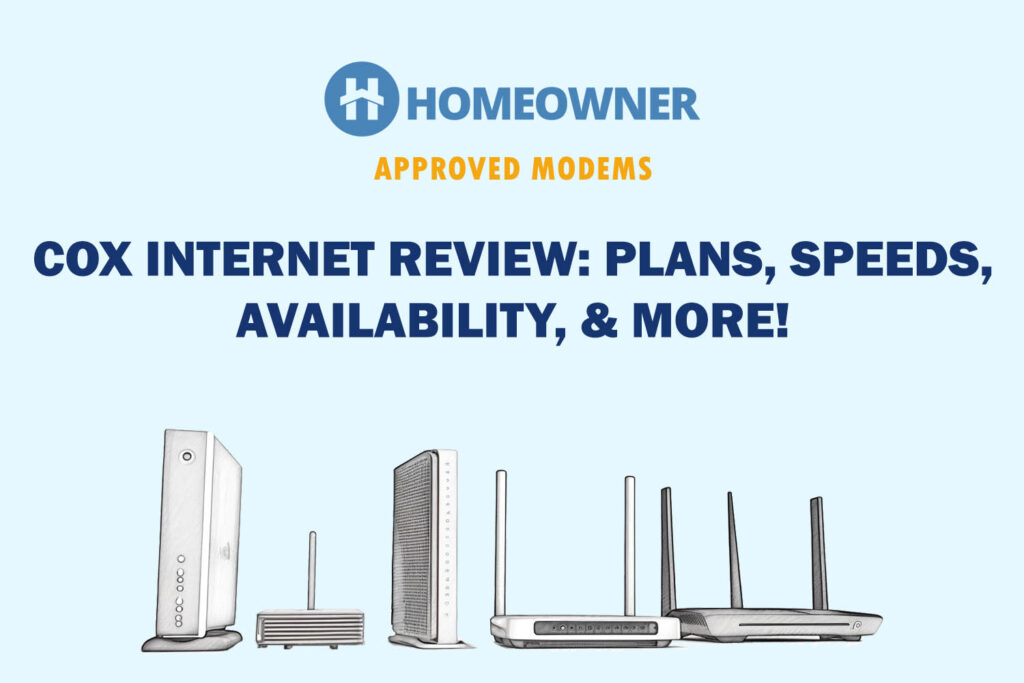The Cox router/modem flashing green indicates that you have an unstable internet connection. Check the coax cables and wall jack for damage or moisture. If an issue is found, immediately replace them to fix the panoramic WiFi blinking green.
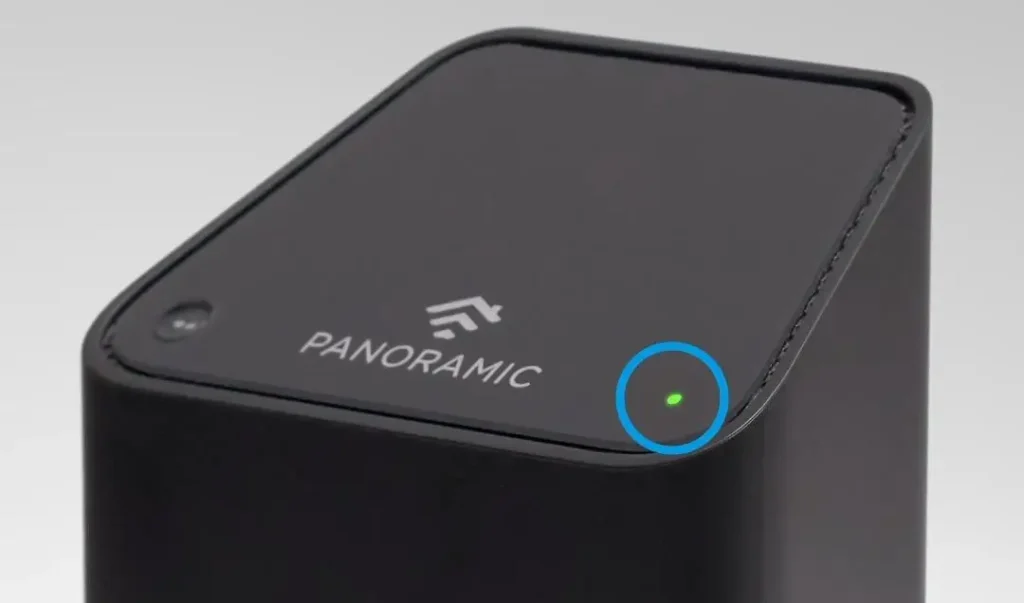
If that doesn't work, worry not! This is quite a common problem and it's most likely to happen while self-installing Cox internet, post-restarting, or even randomly. Now, before proceeding further, let's understand the different states of Cox green light and what it means:
| States of Light | Meanings |
|---|---|
| Blinking / Flashing | No internet |
| Keeps Blinking Green | Firmware is getting updated |
| Steady Green Light | Unstable internet connection |
Reasons Behind Cox Panoramic WiFi Blinking Green
- Internal router issues
- Defective splitter
- Damaged cables
- Internet outage in the area
- Firmware is getting updated
How To Fix Cox Router/Modem Flashing Green?
Now that you know why your is Cox Panoramic Wifi is blinking a green light, let me help you get rid of the same. Here are some tried and tested methods to try and resolve the issue.
1. Tight Up Loose Cables
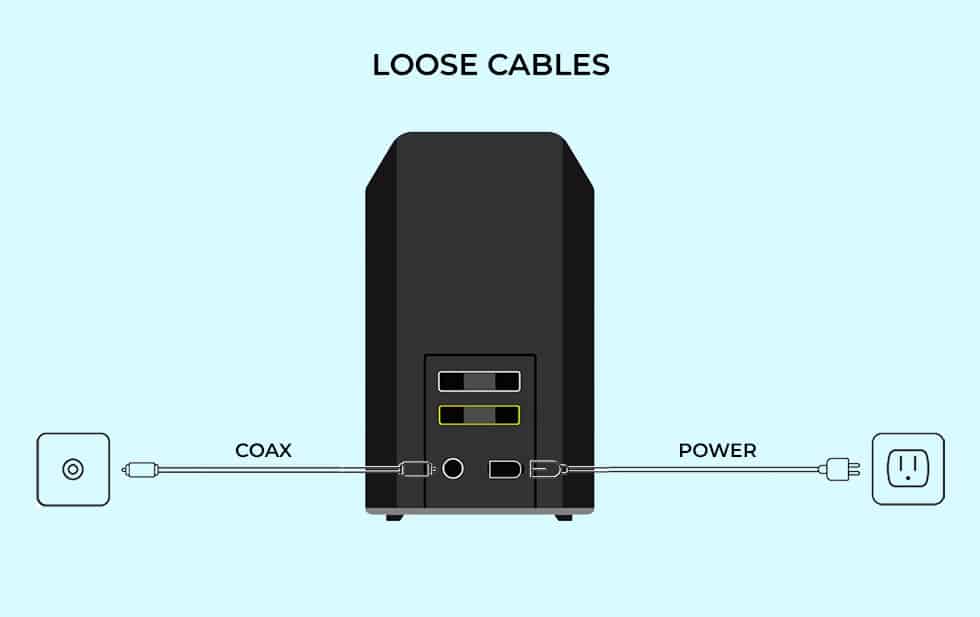
One possible reason behind the Cox WiFi blinking green could be a loose or damaged power outlet, coaxial cables, splitter, or wall jack. A loose connection is directly related to internet connectivity issues. You need to examine all the connections and ports thoroughly.
Steps To Troubleshoot the Cables & Connections:
- Examine the entire coax cable and pin connector to find any visible defect.
- Check if the pin inside the connector is straight.
- If you find any loose cable, fix it ASAP and restart the router.
- And if you find any defective wire, cable, or wall jack, get it replaced.
- Also, ensure proper WiFi router placement with heat dissipation.
Check again if the light has turned white. If the green flashing light is still there, move to the next steps.
2. Reboot The Modem/Router Gateway
It's possible that a random glitch while packet transmission can take place. It may cause the green light to blink constantly. The straightforward way to fix it is to reboot the Cox gateway.
Steps to Reboot Cox Panoramic WiFi:
- Switch off the router and remove the cable from the power source.
- Wait for a few minutes.
- Connect the cable to the power source again and switch on the device.
- Wait till the internet is restored and check the Cox Panoramic modem light color.
- If by this time you get a white light on the router, the issue has been resolved.
3. Check for Cox Maintenance or Internet Outage
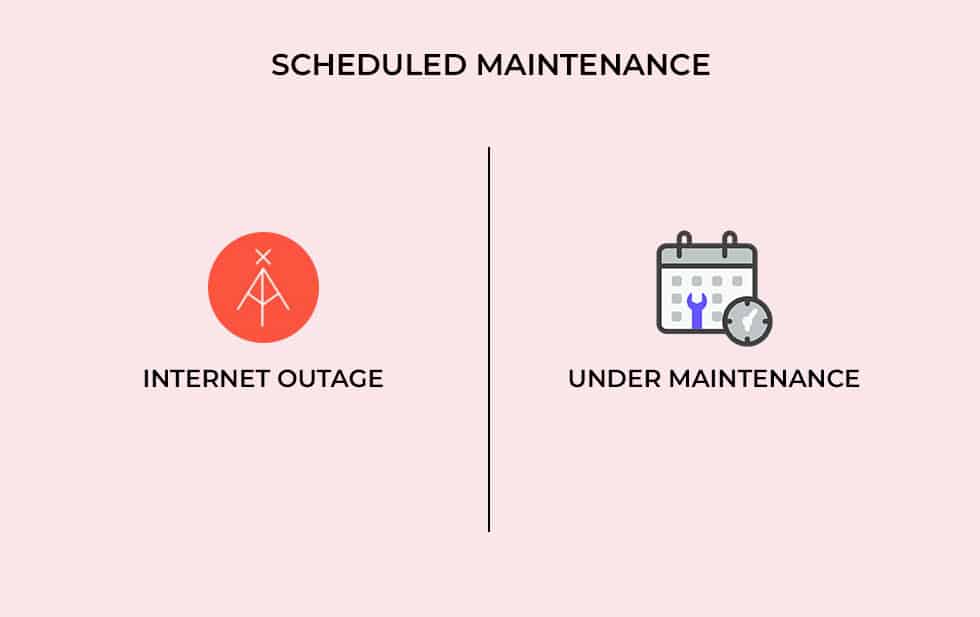
There are times when Cox internet is under maintenance. As a result, you might not get internet service. An internet outage can occur.
Steps To Check Local Internet Outage or Maintenance:
- Contact your local service provider and ask for maintenance or an outage.
- If it's not from your local provider, it can be directly from Cox's end.
- Visit their official portal for internet outage information.
- If no information is found, you may live chat with Cox support.
If it's due to maintenance or an internet outage, you can wait till the internet is restored from their end.
4. Update The Router's Firmware
If you are still getting the green light flashing on your Cox router, it’s time to update the firmware. Many times, updating the software fixes the issue.
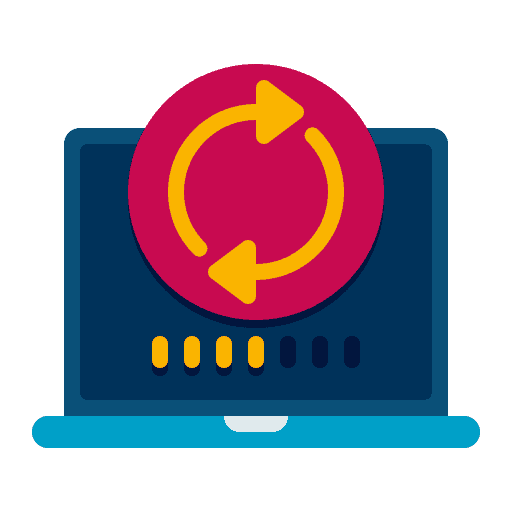
Steps to Update The Cox WiFi Firmware:
- Open any web browser and visit
- It will open up the admin interface.
- Enter credentials and log in to your account. (Username: admin, Password: password)
- Now, go to the System Settings section.
- Check for an available update.
- If you find an update, simply download and install it.
Most probably, this will fix Cox panoramic WiFi blinking green.
4. Reset Cox Panoramic WiFi Device
If none of the above-listed solutions works in your case, you will have to factory reset your Cox router/modem. However, this will remove all your settings. Hence take a backup of important things.
Steps To Reset Cox WiFi Device:
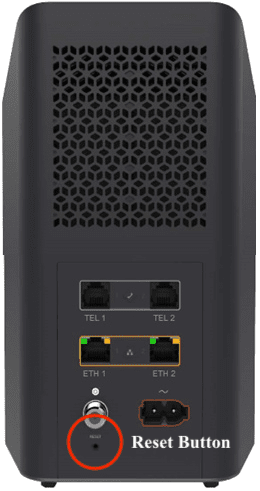
- Look at the back of the Panoramic device, you will find a reset button.
- Using any pin, press and hold the reset button for two seconds.
- Restart the router and wait till the connection is restored.
- Try connecting to the router. If you are getting the link, your issue is resolved.
6. Replace Your Internet Equipment
Lastly, it seems your Cox gateway is outdated and has stopped working. You need to take official assistance. Cox might replace it with a new device. However, I suggest buying your equipment over renting.
- Contact Cox support via email or Live Chat.
- Inform them about the issue and ask for a device replacement.
- They might send a technician for assistance.
- Or simply buy your own, Cox-compatible modem and wireless router.
Frequently Asked Questions
The Cox router flashing green and orange means your device is facing trouble connecting to the internet. This could be due to an internet outage, faulty cables or outdated firmware.
Your Cox modem light should be white color if it is connected to the internet. Any other color means there is some issue with the connectivity and you will get slow, fluctuating or no internet at all.
There are several ways to fix the green light issue on the Cox router. The basic one is to restart the router or check for loose or faulty cables. You can also check for software updates.
The Cox WiFi router or modem blinking green is not a big deal if you know how to fix it. Hopefully, now, you will be able to troubleshoot the Cox router. And if nothing works, contact customer support or call the technician home to get your issue resolved.