Is Your Eero Blinking Blue? [Meaning, Causes, Fixes]

A blinking blue light on the Eero WiFi indicates it is broadcasting Bluetooth or WPS and turns solid blue after a successful pairing. However, if it continues to flash for a while, it means it couldn’t connect and there’s some technical issue.
The easiest way to fix it is to power cycle, restart, or check with your internet provider. But if that doesn’t work, stress not and follow this guide.

Reasons Behind Eero Flashing Blue & Ways To Fix It
There can be one or more reasons affecting your mesh WiFi. Some of the most common ones are:
- Mismatched connections
- Issues at the ISP’s end
- Faulty device
- Loose or damaged system components
- Physical obstructions
- Software glitches or device malfunction
If the connection attempt fails or the light blinks even after a successful pairing, follow the below-listed solutions:
1. Fix Loose or Damaged Connections
There are chances that if the light shows but does not connect to any device, there is some mismatched or loose cable connection responsible for it. So, before resetting your network or the router, follow the below steps:
- Physically inspect the cable connection for any cuts or damage
- Replace the cable immediately if found faulty.
However, if the cable is not damaged,
- Check if all the cables are placed in the right ports or not [refer to Eero’s manual for guidance]
- Ensure that they are firmly connected and getting proper power.
- Remove the splitter for the direct connection.
- Change the power outlet to see if the problem is resolved or not.
2. Check for Internet Outage or Maintenance
If there are no loose/damaged or mismatched cable connections, the other possible reason for this light could be the maintenance or server issue at your Internet Service Provider’s end.
- Contact your ISP and ask them if there is any service outage or change in network configuration happening at their end.
- They will inform you about the ongoing maintenance or outage (if there is any) and the expected time to resolve it.
- If that is the case, wait for your ISP to resolve it within the given timeframe.
👉 Related reading: Eero Max 7 Review: Is It Worth the Price Tag?
3. Remove Physical Blockages
Another possible reason could be the physical obstruction by the objects placed around your router, causing the connectivity issue. Or your router is placed in the wrong position, which affects its wireless signal strength.
- Place your Eero router on a flat surface where signal strength is good and not against the fixed wall for better connectivity.
- Remove the obstructions around it so it can pair easily with the other devices.
- Clean the router regularly to prevent dirt and blockages.
4. Perform a Power Cycle
If changing the position of a router is not solving the problem, chances are there is some software glitch responsible for the blue blinking light. To fix it, you can try performing a power cycle. It will refresh your network and might fix the problem.
- Turn your Router OFF and disconnect it from the power source.
- Keep it disconnected for 30-60 seconds, and then turn it ON.
- Let the device boot up completely, and the light should stabilize. However, if it keeps flashing for a long time, move to the next solution.
5. Restart the Network
If refreshing the network is not helping you, try to restart it through the Eero mobile app. But before doing that, make sure the app is updated.
- Open the Eero app and tap on the “Settings” option in the bottom right corner.
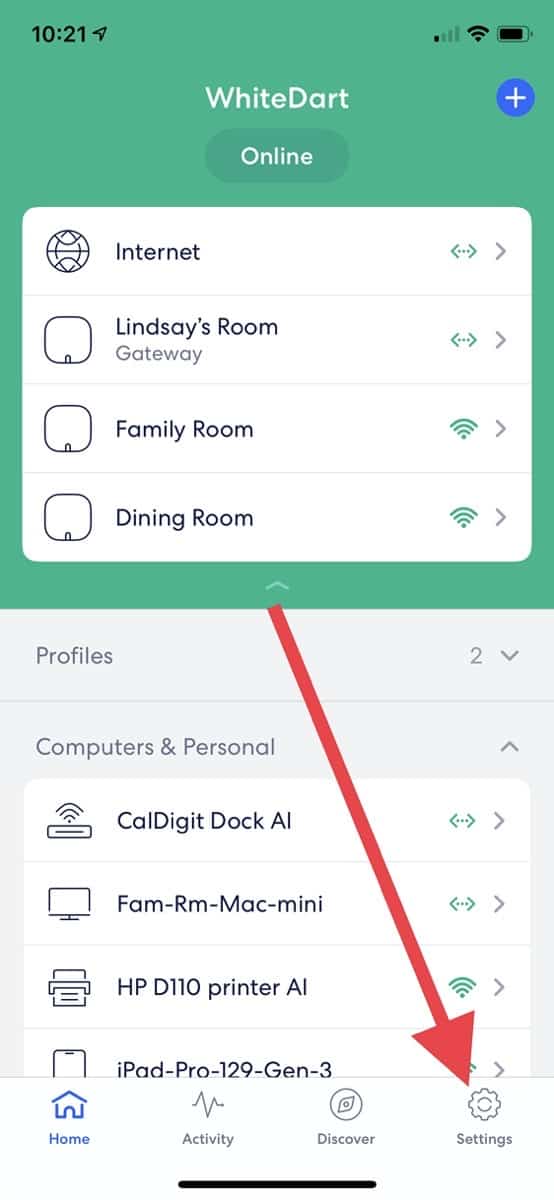
- Go to the “Advanced Settings” option under the Network settings section.
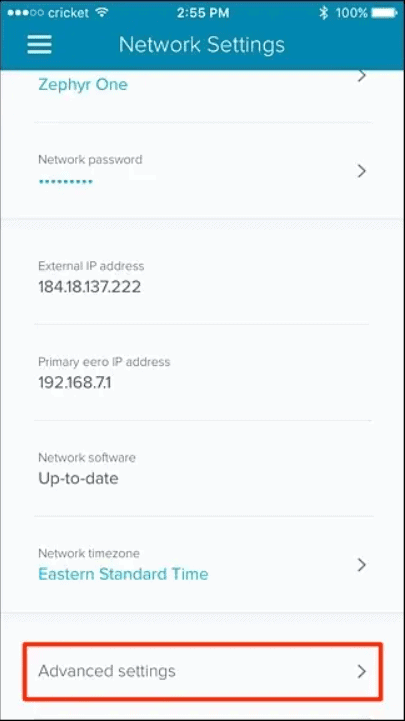
- Look for the “Restart network” option and click on it. Confirm your action and wait for the network to restart.
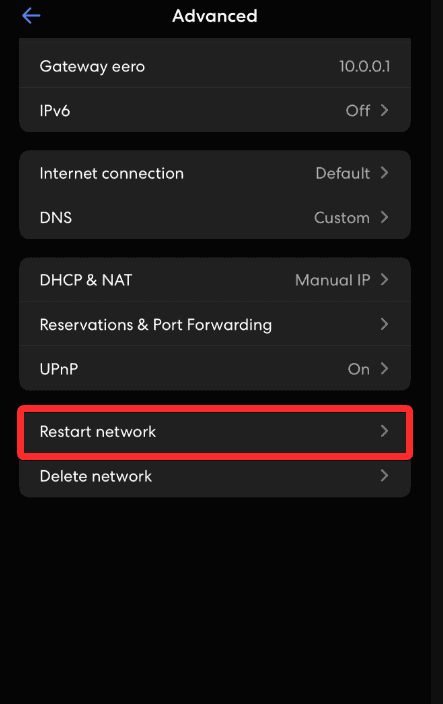
- Don’t go back during the restart process or press any button. Once it is finished, check whether the problem is fixed.
6. Reset Eero Router
Now, you should proceed with a soft and hard reset. It is the most effective way to solve this problem as it will clear the network configuration settings to fix any bugs or software glitches responsible for this issue and restore the factory settings.
You can then set up the router again. But you should always start with a soft reset first and then proceed with the hard reset.
Soft Reset:
- Locate the Reset button on your Eero router (it can be on the front, back, or sideways, depending upon the model you are using) and hold it for 7-10 seconds.
- Once the router flashes a yellow or amber light, release the reset button.
- Let the reset complete and wait for the solid white light to appear (which indicates the successful internet connection). However, if the problem persists, try the hard reset.
Hard Reset:
While the soft reset only clears the configuration settings but keeps the Eero or network, the hard reset clears up all the configuration and custom network settings and deletes the Eero from the network.
So, you have to add it back on the network through the mobile app once the factory reset is completed.
- Press the reset button on the router for 20 seconds till the red light starts flashing.
- Release the button and wait for the reset to complete.
- Once completed, it starts flashing blue, indicating the device is ready for the setup. Use the Eero app to add the device again to the network, and after getting set up, the light should stop.
7. Contact Eero Support
If the Eero blinks blue even after resetting, it indicates that the problem is severe or your router might be faulty, for which you need a professional’s assistance. In such a scenario, contact Eero’s customer support via email, live chat, or phone.
They have different contact support numbers for other locations, which you can check here. They also arrange a technician’s visit. Depending on their policy, you can claim a free replacement or repair if your device is under warranty.
Frequently Asked Questions
Ideally, what lights should be blinking on my Eero?
When the Eero device is connected to the app and set up, a solid blue light should appear on the device. However, in case of a successful internet connection, there should be a solid white light on the Eero device.
Why is my Eero device blinking white and then red light?
Eero blinks white light when connected to the internet. However, the internet connection is inactive or slow if it flashes a red light after a white light. It could be because of a weak WiFi signal or a local outage.
How do I reconnect my Eero?
Log into your mobile app and access the network settings option by clicking on the three-dots icon. Find the Eero network on your device, enter the network name and password, and reconnect.
Conclusion
The primary reason is that the device is in a WPS or Bluetooth pairing mode and requires a password to connect with a wireless device. I hope this article helped you get rid of the blue light that’s flashing.
Learn more about Eero:
