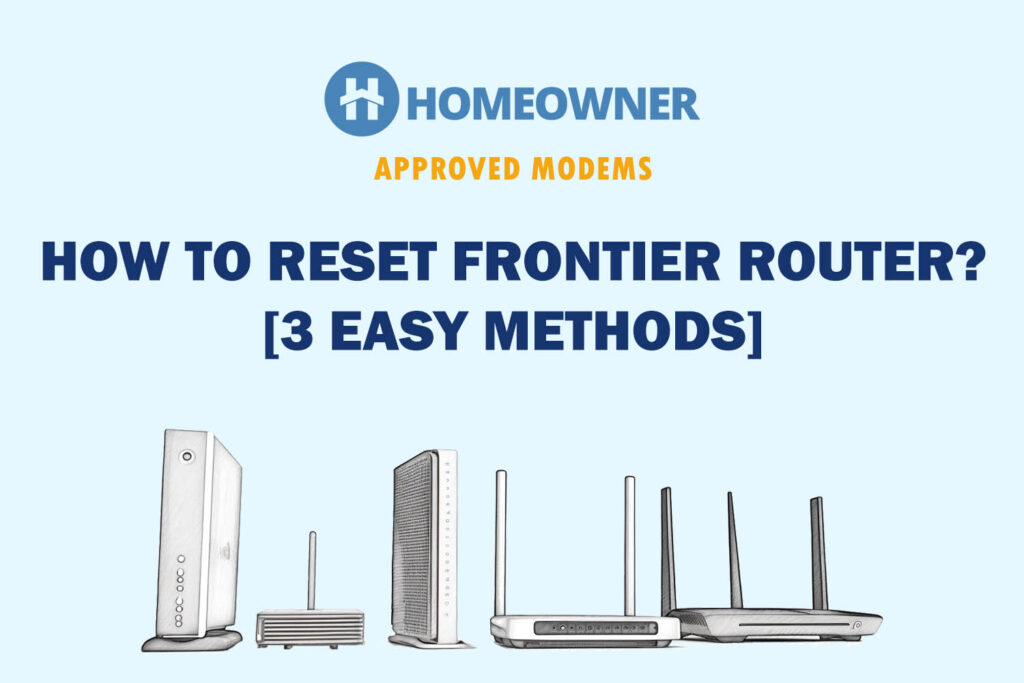If you have a Frontier modem/router (aka, wireless gateway), you must be wondering about the LED lights on its front. Those router symbols show the current state of your internet connection and the device itself.

Plus, they can be very useful in identifying if there's any issue. And that is why it is important to know what each symbol and its light color means. So, here we go!
| Light Name | Color State | Meaning |
|---|---|---|
| Power | Solid Green | Router is online and ready to use |
| Flashing Green | Device has just connected to power and would be ready soon | |
| Solid Red | Device was not able to boot up properly | |
| Off | Router is off or not receiving power | |
| Internet | Solid Blue | Router is connected to the internet |
| Solid Red | Could not connect to internet / No IP address | |
| Light Off | No active internet connection | |
| Broadband 1 Broadband 2 | Solid Green | WAN connection is active and stable |
| Blinking Green | The gateway is loading | |
| Solid Red | No active broadband connection detected | |
| WiFi | Solid Green | WiFi is active and ready for use |
| Blinking Yellow | WiFi is active for 5GHz pairing | |
| Blinking Red | WPS timeout | |
| Solid Red | Wi-Fi network failure | |
| Light Off | Wi-Fi network is disabled | |
| LAN/WAN | Solid Green | Port is active and good to use |
| Blinking Green | Traffic is passing through the router | |
| Light Off | No active connection | |
| Phone Line | Solid Green | Phone service is active |
| Blinking Yellow | Phone service is in progress | |
| Solid Red | Phone dis-connectivity | |
| Light Off | Phone service is disabled |
Let’s now discuss each of the router symbols, meaning, and ideal color in detail. I will also talk about the reasons causing the problem and how to fix the issue if the lights are not in their ideal state.
Need help buying a new router? Checkout:
- EarnIn: Borrow up to $750 against an upcoming paycheck!
- Capital One Shopping: Automatically apply available coupon codes online to find deals and save!
1. Power
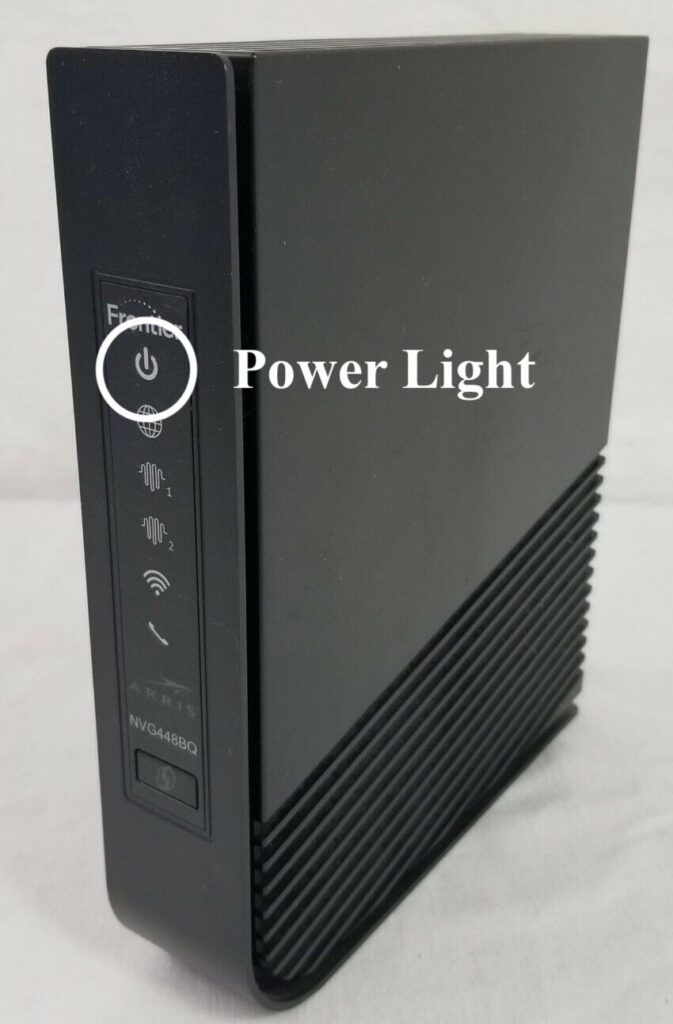
- Meaning: Indicated the power status of the router
- Ideal Color: Solid Green
Different states of power light & their meanings:
- Solid Green: This indicates that the router is online and ready for use.
- Blinking Green: A blinking green light means that the router has just been connected to power and will be ready for use soon. It will automatically turn into a solid green color once it's ready.
Try these fixes:- Unplug the power connector and wait for a minute before connecting it back.
- Check if the power cable is damaged.
- Connect it to some other power socket.
- Solid Red: A red color is something you don’t wish to see. It indicates that there is some sort of error and the router is not booting up properly.
- Light Off: If the power symbol is off and you see no light, it indicates that the router is offline and not receiving any kind of power.
Try these fixes:- Check if the power cable is connected properly at both ends.
- Check for any visible damage on the cable.
2. Internet / WAN
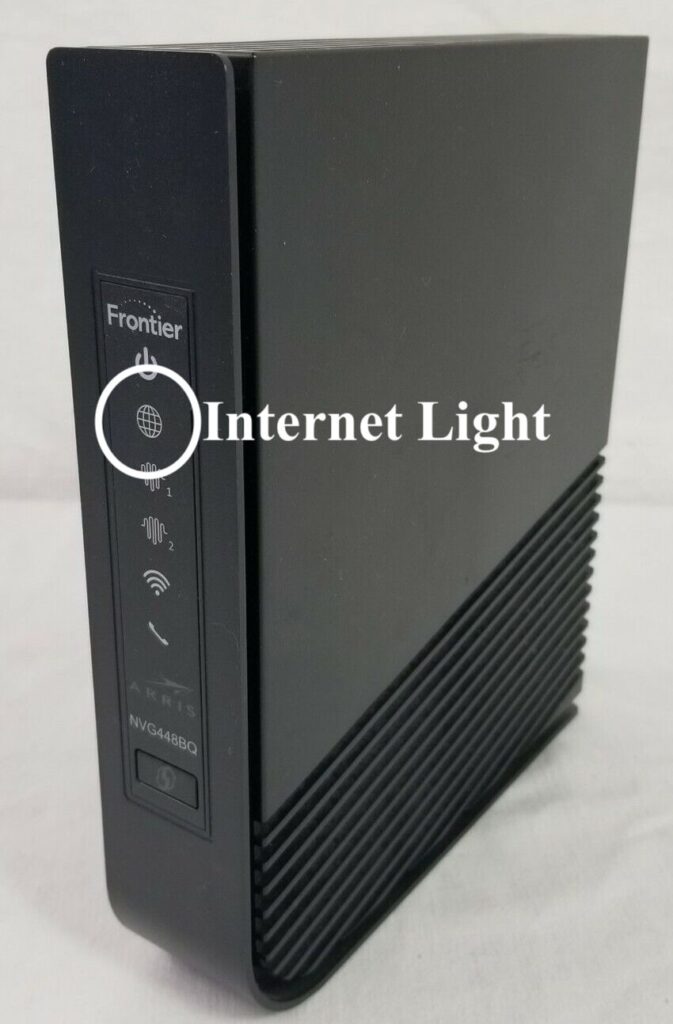
- Meaning: Indicates the active internet connectivity status.
- Ideal Color: Solid Blue Globe [Note: During Frontier self-installation, it can take around 15 minutes to establish internet connectivity, so wait for it.]
Different states of internet light & their meanings:
- Solid Blue Globe: This means that the router is successfully connected to the internet and is ready for use.
- Solid Red Globe: If you see a red light on the internet LED, it means the router could not connect to the IP address, or authentication has failed.
Try these fixes:- Perform a power cycle.
- Check for loose or damaged cable connections.
- Check if there is any internet outage in your area.
- Factory reset your Frontier router.
- Light Off: It implies that there is no active internet connection.
3. Broadband 1/2
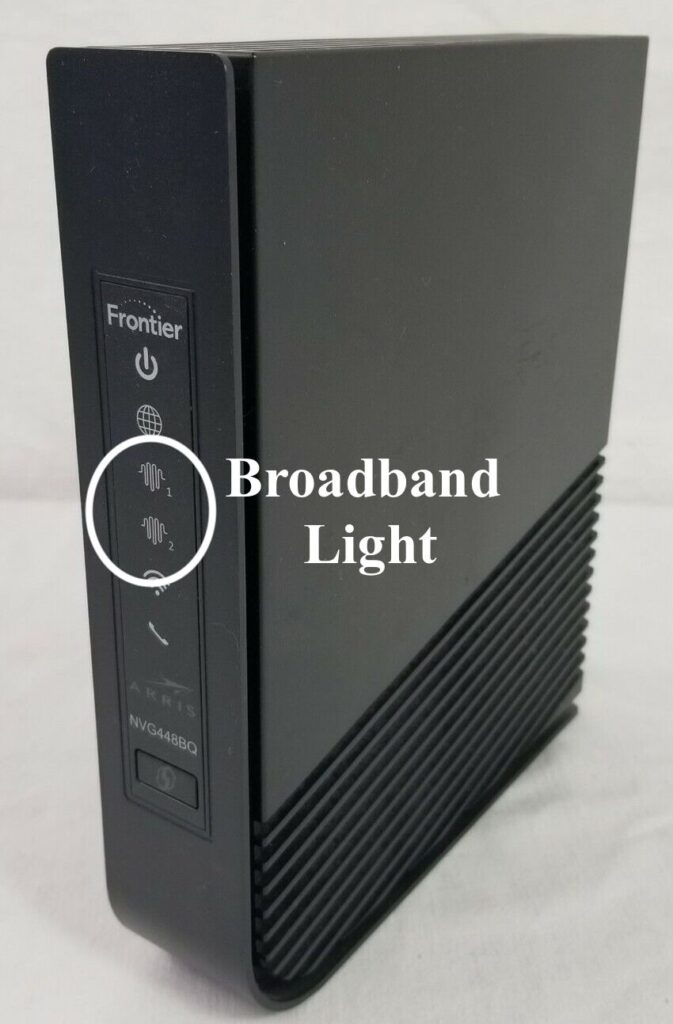
- Meaning: Indicates the status of broadband connection.
- Ideal Color: Solid green
Different states of broadband light & their meanings:
- Solid Green: This indicates that the WAN connection is active and the gateway is connected to the internet.
- Blinking Green: It means that the gateway is loading and trying to connect to the internet. It will automatically turn into solid green once the connection is established.
- Solid Red: A solid red light implies that there is no broadband connection. This can happen due to some fault in OS settings.
Try these fixes:- Restart the router and ONT.
- Change the ISP protocol to DHCP.
- Use the Frontier Network Troubleshooting tool.
- The last option is to factory reset the router.
4. WiFi
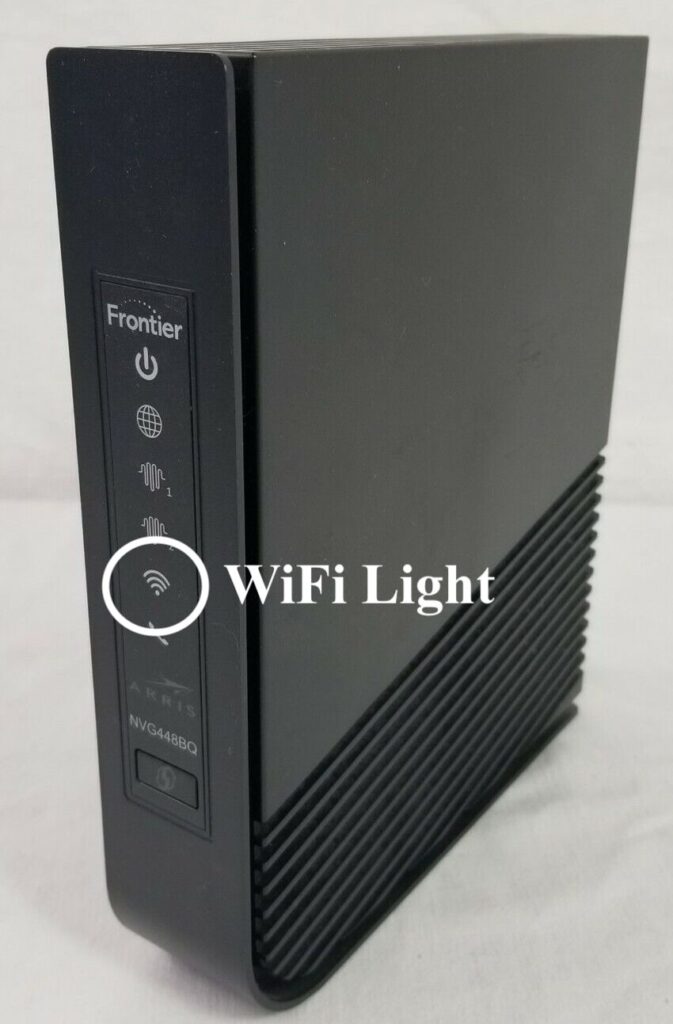
- Meaning: This indicates the status of the Wi-Fi network of the router.
- Ideal Color: Solid Green
Different states of WiFi light & their meanings:
- Solid Green: A solid green light means the WiFi is active and ready for use.
- Blinking Yellow: This indicates that the WiFi is active for 5GHz pairing. You can push the WPS button on the back of the router and pair your device.
- Blinking Red: A flashing red light indicates that the WPS has timed out.
Try these fixes:- Power cycle the router.
- Try disabling and reenabling the WPS in the router settings.
- SSID names for both 2.4 GHz and 5 GHz channels should be different.
- Try disabling the proxy server on your device.
- Place the router in the center area.
- If the above doesn’t seem to work, your last option is to do a factory reset.
- Solid Red: A solid red light means that the router has a WiFI network failure and it’s not working properly.
- Light Off: If there is no light, it indicates that the Wi-Fi network is disabled.
- Make sure the gateway has WiFi enabled.
5. Ethernet

- Meaning: Shows the ethernet connection status between your router and connected device.
- Ideal Color: Solid Green/Blinking Green
Different states of ethernet light & their meanings:
- Solid Green: A solid green light means the ethernet connection between the two devices is active and ready for use.
- Blinking Green: A blinking green light indicates data transfer between the devices. It is normal and nothing to worry about.
- Light Off: Now, seeing no light on the ethernet symbol means there is no active connection through the ethernet port.
Here's how you can fix it:- Check both ends of the ethernet cable and see if they are attached properly.
- Unplug them and plug them in again.
- Clean the ethernet port for any possible dirt deposit or moisture.
- Also, check if there is any damage to the cable.
- Try using a different cable and see if the light turns green.
6. Phone Line
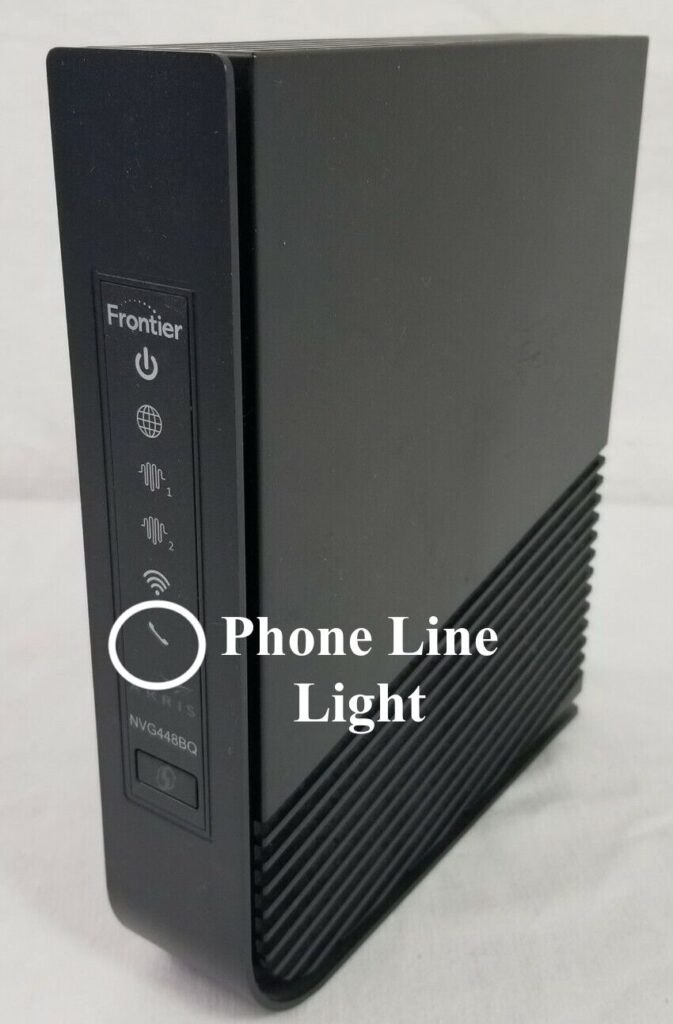
- Meaning: Indicates the phone service connectivity and its status.
- Ideal Color: Solid Green
Different states of phone light & their meanings:
- Solid Green: It indicates that the phone service is active and ready for use.
- Blinking Yellow: A phone call is in progress.
- Solid Red: There's an error in phone service.
Try these fixes:- Examine the phone line cable connections.
- Tighten any loose connections you find.
- Reboot your router after you've fixed it.
- Light Off: If you see no lights on the phone line, it means that the phone service is disabled.
Frequently Asked Questions
The ideal light you should see on your Frontier ONT is a solid green color. This indicates that your ONT connection is active and ready for use.
If your router cannot offer a stable connection, stops working suddenly, overheats all the time, shows wrong light indicators, or has damaged ports, this indicates that it is failing, and it’s time to find a good router for Frontier.
You can either press the power button to turn it off and press it again to start it or unplug the power cable and connect it back after a few seconds to reboot your frontier router.
I hope that the above article has helped you understand all the Frontier WiFi lights! However, your router might have different symbols or lights if it's a new model.