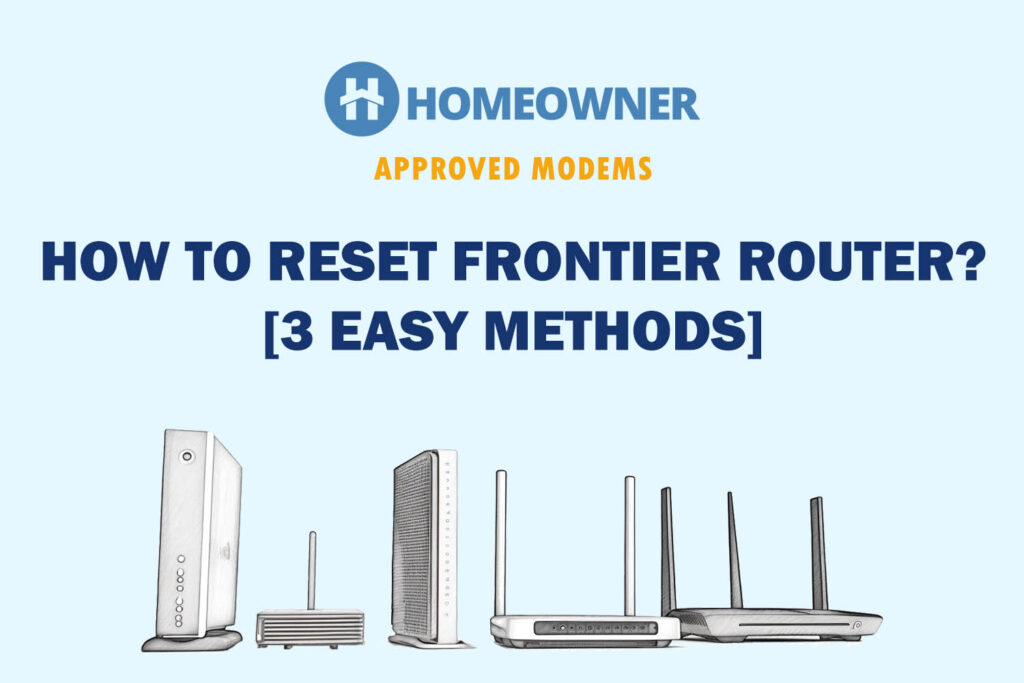Is your Frontier internet connection slow? It could be due to excessive data usage, bandwidth restriction, network congestion, internet outage/maintenance, or hardware-related issues.
The quickest way to fix Frontier's internet issues is to restart or power cycle your networking devices. However, if that doesn't work, keep reading further as I shall help you determine the exact cause and walk you through the working solutions.
Is Frontier Internet Slow Today?
Navigate to the Frontier Internet Speed Test tool and conduct a speed test. Compare the speed results with your plan's advertised speeds. If the upload and download speed is lower than normal, your internet connection is slow.
- If the download speed is normal, but the upload speed is low, some hardware or ONT-related issues can occur. Contact your ISP for further assistance.
- If the upload speed is normal but the download speed is low, network congestion, bandwidth restriction, or data throttling can be responsible for it. Restrict background data usage, disconnect inactive devices, or use an ethernet cable.
- You are good to go if the ping/latency is around 50ms. A jitter can affect your internet speed if it is between 100-150 ms or above. Upgrade your plan for a better ping rate or convert Coax to an ethernet connection.
Why Does Frontier Internet Go Slow?
One or more reasons can be responsible for the slow internet. The most common ones are:
- Outdated internet equipment
- Poor signal strength
- Local Internet Outage or ISP under maintenance
- Bandwidth Restriction
- Excessive Data Consumption
- Too Many Devices Connected to the same network
- Physical Obstructions around Router
- Modem/Router Overloading
- High Network Usage Apps running in the background
- Interference from Neighboring Networks
- VPN or Malware is consuming data
How To Fix The Slow Frontier Internet?
Now that you're aware of the possible causes, it's only appropriate to go over solutions one by one and eliminate problems. Let's go!
Most Frontier FiOS customers face speed-related issues due to underpowered routers. If you also rent it from the ISP, I suggest you get your own WiFi router for Frontier.
1. Power Cycle Networking Devices
Power cycling means disconnecting your internet equipment, i.e., modem and router, and giving them some rest.
Steps To Power Cycle Your Internet Equipment:
- Unplug the modem and router from the power source and ports.
- Plug them back in after 30 seconds.
- Now reconnect the devices and turn on the power.
- Now, wait till it completely boots up, and perform a speed test.
2. Use Frontier Automated Troubleshooting Tool
The automated troubleshooting tool is available for its Fiber and Internet customers. You can use your ID to access this tool. The tool identifies and fixes problems related to your slow internet issue by checking all services.
It also reset your router to configure network settings for improved WiFi speeds.
3. Upgrade Your Plan
If you have high-bandwidth requirements, upgrade your plan to a higher one. Your connection's download and upload speed depend upon the plan you use. Your plan's limit determines how many connections it can handle without affecting the speed.
At Least 10 Mbps download speed and 1 Mbps upload speed are required dedicatedly for one device for streaming and browsing without interruptions. So, depending upon the number of devices you wish to connect with your network, upgrade your plan.
4. Disable/Disconnect Unwanted Devices
If too many devices consume your connection's bandwidth, disconnect the inactive or unwanted ones. Under the “Settings” of your router, look for the “Connected Devices” option to see the list of all active devices.
Keep the priority ones connected and remove others. Also, update your login credentials and network settings to keep the connection secure & private. Create a separate Guest network to give temporary access to people.
5. Use a Wired/Ethernet Connection
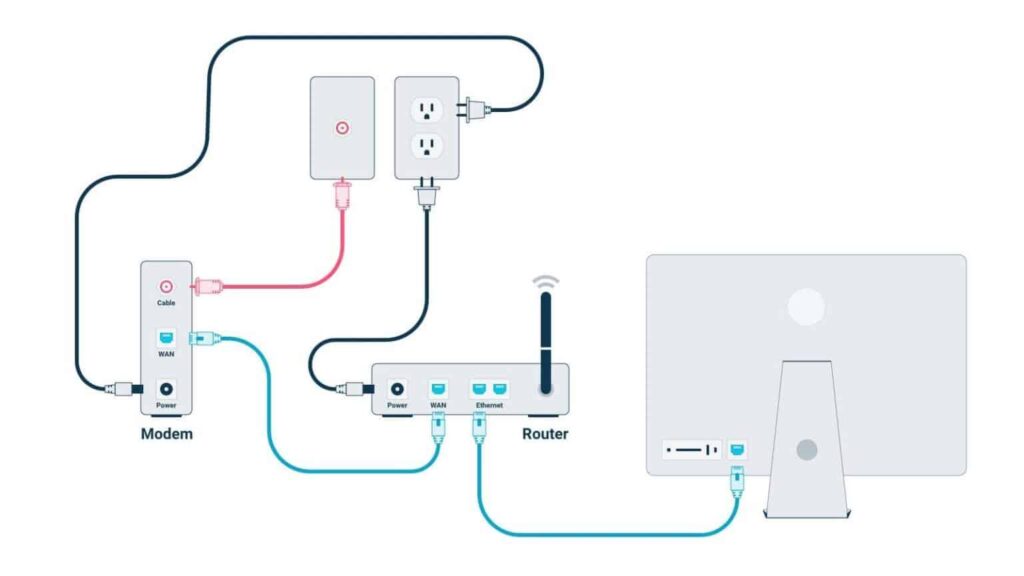
Ethernet cable offers better signal strength than WiFi as it directly connects your system/PC to the router. Wireless signals are more susceptible to physical interference than ethernet cables.
So, if you need better speed on a desktop or PC, connect it directly to your router through an ethernet cable.
Depending upon your subscribed plan, you can choose any of these ethernet cables:
- Cat 5: Suitable for an internet speed of 100 Mbps.
- Cat 5e: Suitable for an internet speed of 1000 Mbps.
- Cat 6: Suitable for an internet speed of 10 Gbps.
Use Powerline adapters if devices are far from the router or in different rooms. They connect various devices in your home to your router using the existing electrical wiring.
6. Clear Background Apps & Cache
Uncleared cache or high-bandwidth consuming apps running in the background also impacts connection speed on your device. Restrict the data usage by disabling the background data for high-bandwidth consuming apps.
Steps to Clear Background Apps & Cache on Android:
- Go to the device's “Settings” and tap on the “WiFi & Internet” option.
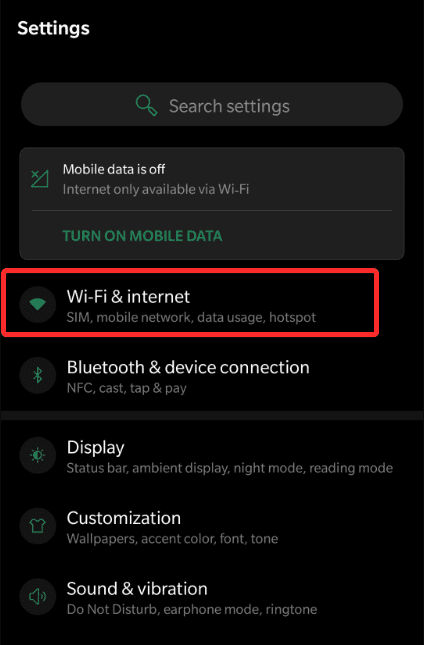
- Look for “Data Usage” and tap on the “Mobile or Cellular Data Usage” option.
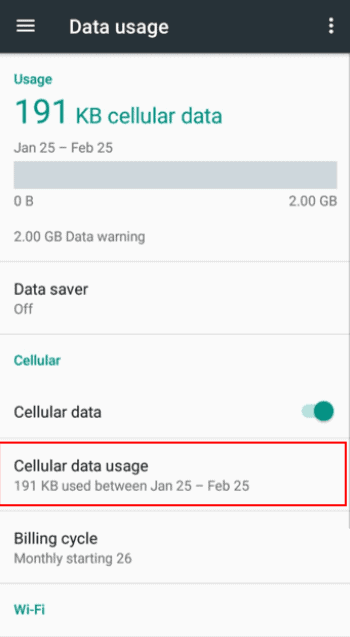
- Choose the app you want to restrict and disable “background data” for it by turning OFF the toggle.
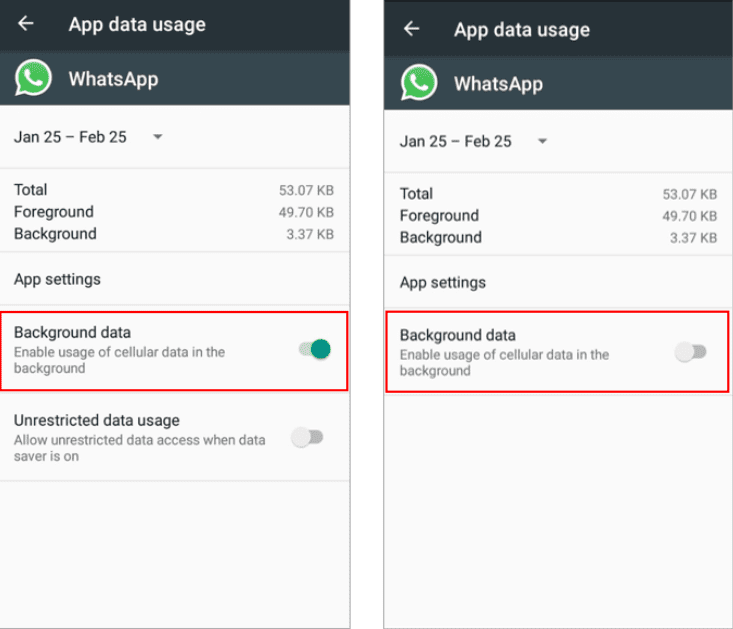
Steps to Clear Background Apps & Cache on iPhone:
- Under the device's Settings, go to the “General” option. Tap on the “Background App Refresh” option.
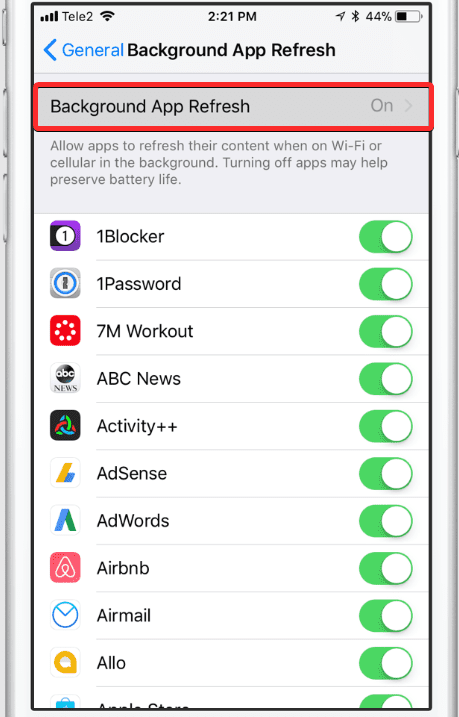
- From the list of apps, choose the one you wish to restrict and disable “background app refresh” for it by turning OFF its toggle.
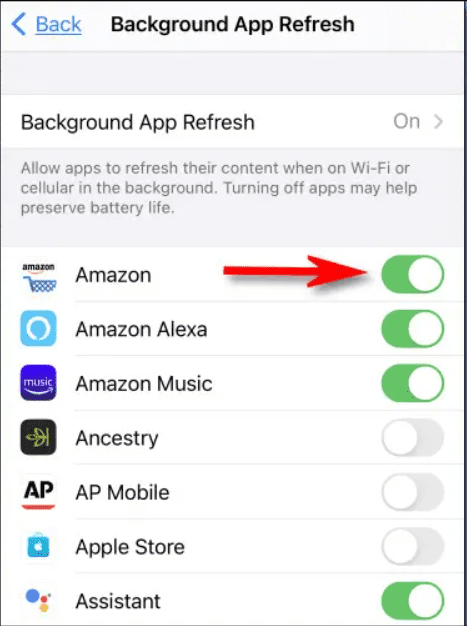
To check app data usage on Windows, the steps will be the same as for Android. For Mac, you can search “Activity Monitor” in the spotlight and see which apps are consuming data to force close them.
7. Update/Change Your Browser
If the Frontier slow internet issue occurs on a single device while using a web browser, update the browser version. Under the “About” section of the browser’s settings, check the current version and its update.
Go to your browser’s settings to regularly clear your web cache and cookies. Also, disable the unused web add-ons on your browser as they consume data too and slow down the speed.
8. Scan Your Devices with AntiMalware
Malware in your system or device can interfere with your network and slow it. If the speed is slow on a particular device, run a malware scan using any good anti-malware software.
Also, enable your system's firewall settings for further security. While active firewall settings also consume data, they are worth using for an added layer of protection.
9. Remove Physical Obstructions Around The Router
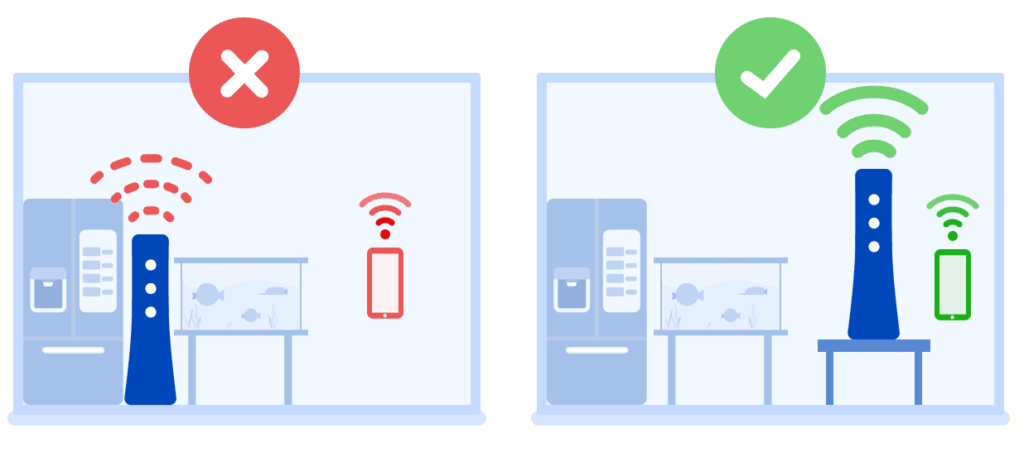
Physical objects like thick walls, glass, or electrical appliances like microwaves around your router interfere with its wireless signals and weaken them. Thus ensure nothing is blocking the wireless signal and the router is placed away from such objects. For more clarity and placement ideas, read my guide on optimal router placement.
Place your router where the signal strength is good and physical obstructions are less. Ideally, it should be placed in the central area of your home.
10. Temporarily Disable The VPN Service
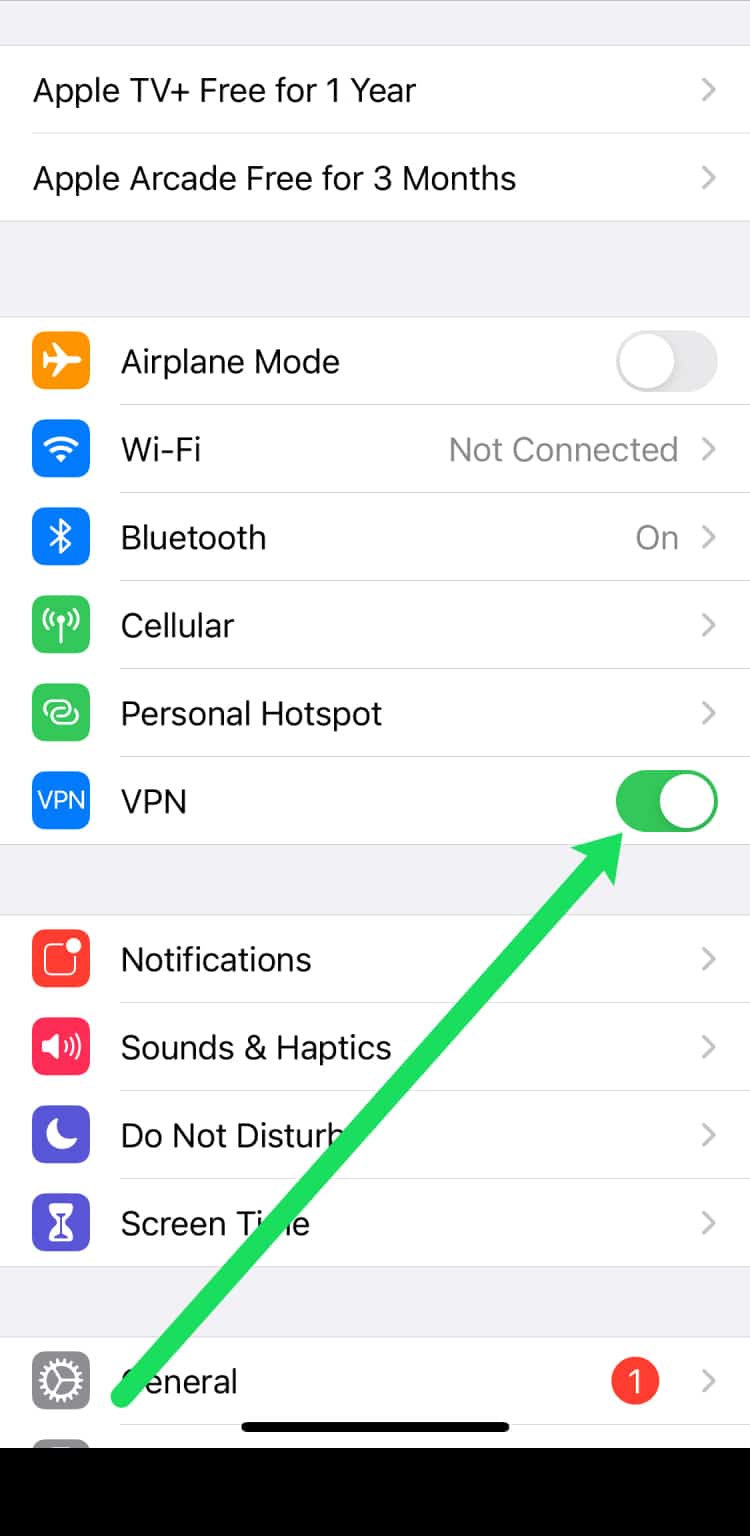
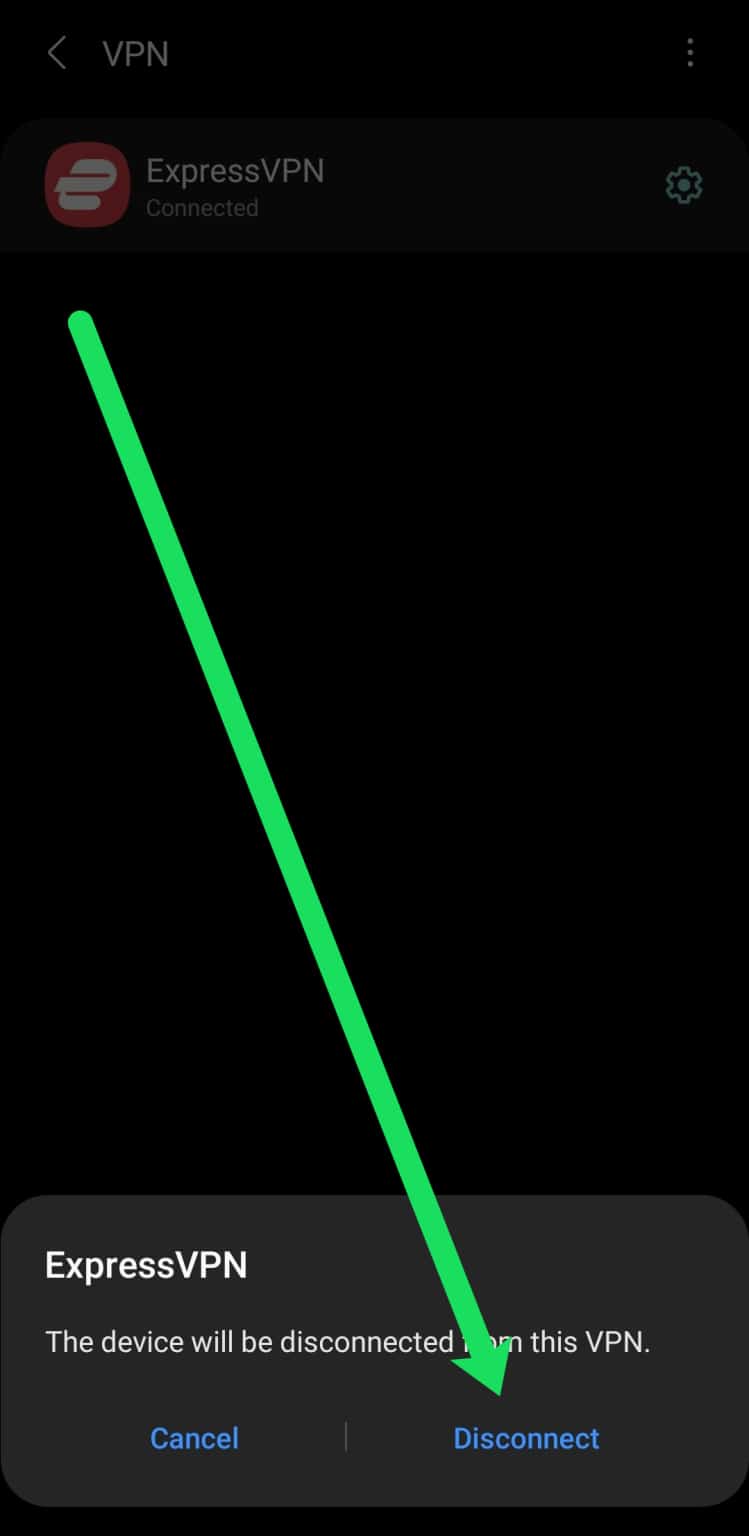
A VPN uses proxy servers and encryption to secure browsing activities and network. To do so, it consumes a lot of data, especially if the server location is farther from your actual location. So, temporarily disable your VPN service and check again.
11. Update The Router's Firmware
The old firmware may contain bugs or errors, which get fixed in the latest update. If you last updated your router's firmware a while ago, look for the available upgrade. You can update your router firmware from the companion app or web portal.
Steps To Update Firmware Using Web Portal:
- Paste your IP number in a browser's address bar to access the router's login page.
- Enter your username and password.
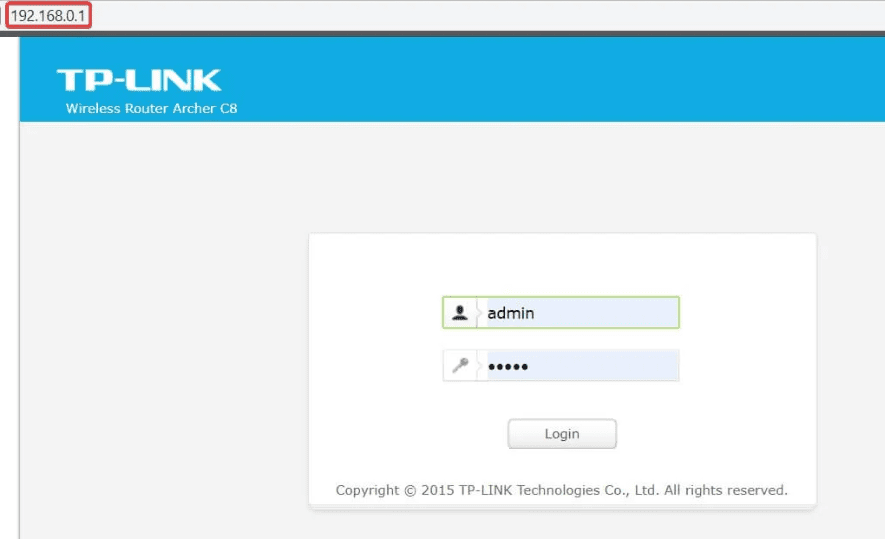
- Under the “Settings” section, look for the “Firmware” option and see if any upgrade is available for the current version.
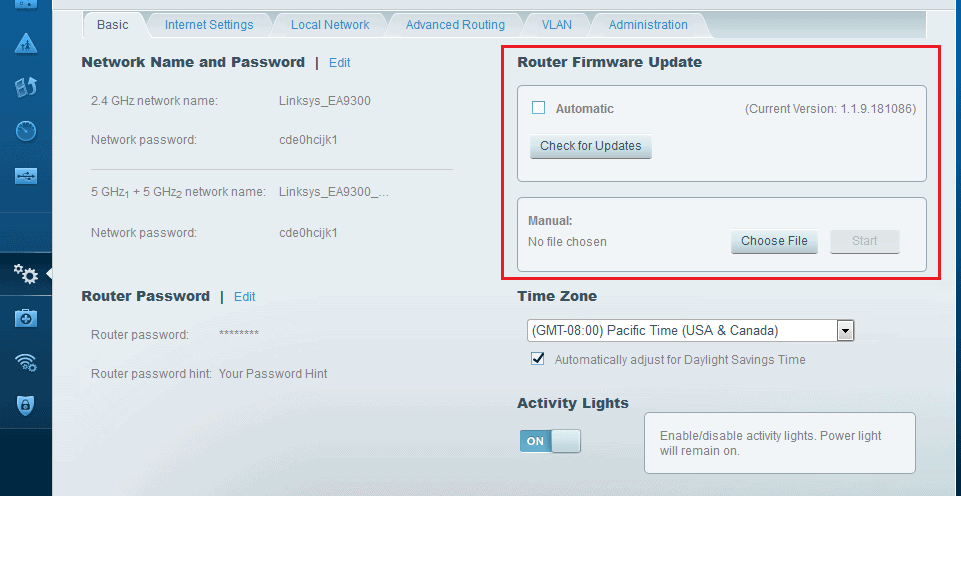
- If yes, let the upgrade complete and take a speed test afterwards to see if the network improves.
12. Check for Internet Outages or Service Maintenance
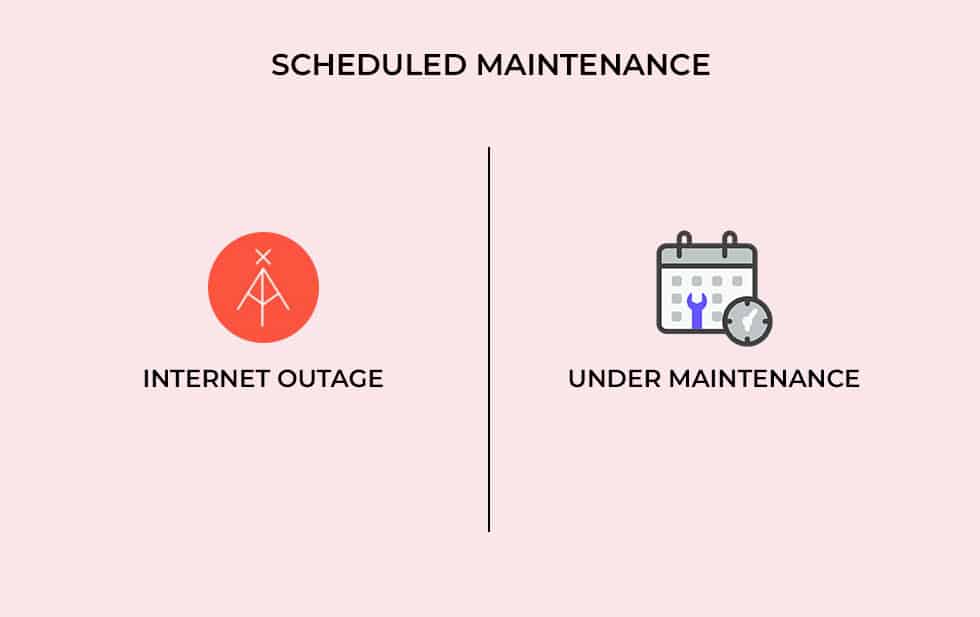
Sometimes the Frontier's poor internet can be because of a local network outage or maintenance at ISP's end. Usually, the provider sends a notification update when a local or service outage happens in your area with an expected restoration time. Still, you can contact Frontier and ask the same.
13. Switch Frequency Band
Most wireless routers come with 2.4 GHz and 5 GHz bands. The 5 GHz offers better speed but low penetration compared to the 2.4 GHz. Devices far from the router or in different rooms should use a 2.4 GHz channel for better signals through walls.
Also, check if the “Smart Connect” feature is available in your router. It optimizes both bands into a single network for better speed.
14. Reset The Network Settings
Custom network settings may also cause compatibility and slow speed issues by lagging frequently. Hence, resetting your device network settings can improve the connection speed.
Steps To Reset Network Settings:
- Look for the “General” option in your mobile's Settings and tap on it.
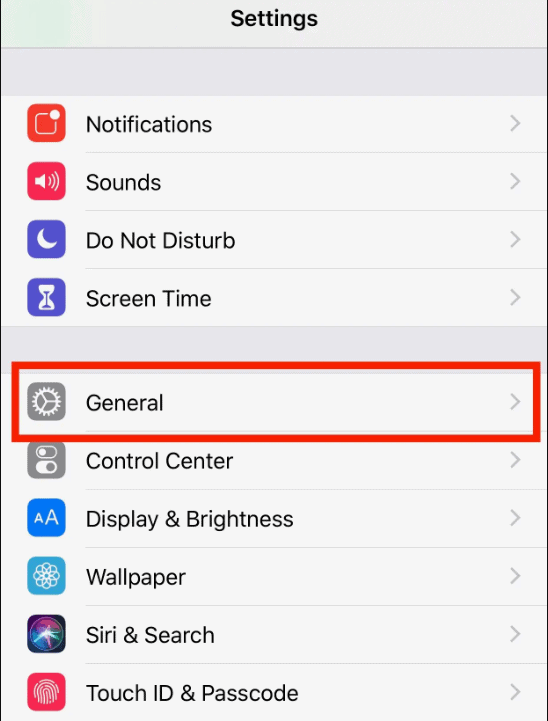
- Go to the “Reset” option and tap on “Reset Network Settings.”
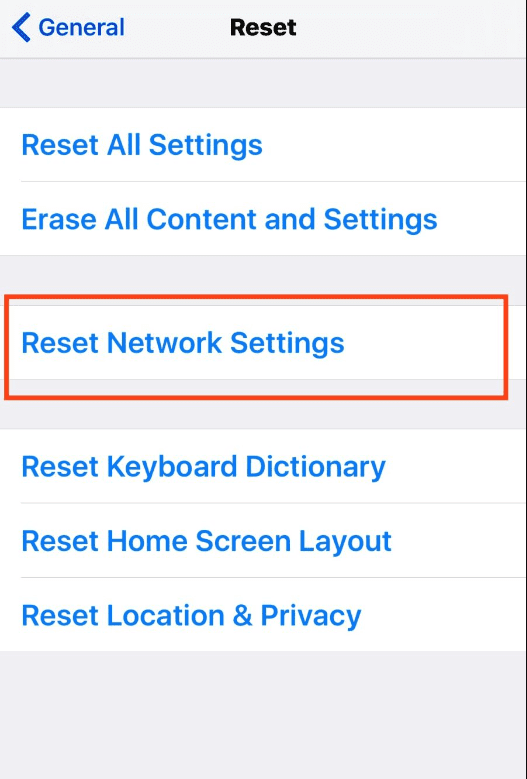
- Take a speed test to check the improvement in connection.
15. Upgrade Your Internet Equipment
Old routers supporting Wi-Fi 4 must be compatible enough to handle multiple device requests for a high-speed connection. In that case, get a third-party router for better upload and download speed on multiple devices.
And for wider connectivity, opt for a Frontier-compatible modem or modem/router combo.
Frequently Asked Questions
The bad Frontier connection can be due to poor signal strength, damaged or outdated hardware, old network settings, network congestion, or local outage in your area. Troubleshooting can help you identify the real cause and fix it for improved speed.
According to its Network Policy page, Frontier doesn't throttle or restrict users' internet. However, sometimes the network congestion or excessive load on the provider's server can affect your internet speed during peak hours. Also, if your data plan has a daily limit and you have exceeded it, you can face it.
It can be because of network congestion or rush hour traffic. There are chances that too many members or neighboring networks are consuming data simultaneously, keeping the server busy and slow at night.
To improve Frontier signal strength, relocate your router to a good place, clear obstructions around it, disable apps running in the background on devices, use an ethernet cable, and update your router's firmware timely.
Conclusion
These are some possible fixes to the slow internet speed of Frontier. It is always better to choose or upgrade your data plan as per your needs to get a better upload and download speed.