How To Choose A Router? (2025 Router Buying Guide)

Do you want to set up a new internet connection or upgrade your dated WiFi router? There are several factors to consider before choosing the right device.
I’ve been testing networking equipment for over 7 years, have reviewed over 51+ WiFi routers, and have written this guide based on my experience.
After you complete reading this router buying guide, you’ll have in-depth knowledge about different WiFi router acronyms such as wireless standards, bandwidth, speeds, bands, etc., and will be able to know what router is right for your needs.

What To Look for in a Router?
There are a lot of factors that are to be considered when getting a wireless router. However, if you’re not interested in knowing the in-depth technical factors, you can check out the key factors below.
1. Compatibility with Internet Plan
Routers don’t have to be compatible with your internet provider, unlike cable modems. However, you must ensure that the routing device you’re getting can handle the internet speeds you’ve subscribed to.
For instance, if you’re on a gigabit plan and get the best 300 Mbps router, no matter how good the device is, you will never get the gigabit speeds you’re subscribed to.
In my case, I always tend to get a wireless router that’s at least 50-100% faster than my current internet plan. So if I’m subscribed to a 300 Mbps internet plan, I’d at least get a device capable of handling 500 Mbps or above.
That way, if my internet provider provides a free internet speed upgrade, my device won’t turn obsolete.
2. Speed Capacity & Purpose
Speeds range from 300 Mbps to 14 Gbps, depending on the features it boasts. The higher the speed output, the more you can inflict tasks like gaming, HD+ video streaming, and conferencing. But everything comes at a price, so make your decisions wisely, and don’t invest in more speeds if you don’t need them.
3. WiFi Standard
Wi-Fi 5, Wi-Fi 6, and Wi-Fi 6E wireless standards are what you get in most currently available routers. However, WiFi 7 is now available, and soon, there’ll be many WiFi 7 routers, too (but they can be expensive.) The higher the standard, the more future-proof the system is and the greater performance and speed it delivers.
Also read: WiFi 5 vs 6 | WiFi 6 vs 6E vs 7
4. Wireless Coverage
The range mainly depends on the number of antennas that comes along. Mesh systems are routers with exceptional coverage and can go as high as 8,000 Sq Ft, while many traditional routers have decent coverage of around 2500-3000 Sq Ft. Measure the area of the space you need covering, and go for one that suits you best.
Suggested Resources:
- Best routers for 2,000 Sq Ft Homes
- Best routers for 3,000 Sq Ft houses
- Best routers for 5,000 Sq Ft large homes
5. Frequency Bands & Channels
Most routers have 2.4GHz and 5GHz bands; a few have an additional 5GHz band, while the latest ones have the new 6GHz band. The greater the bands, the more channels you’ll get and the greater your speeds.
Identify the number of interferences there are in your house. The greater the interferences, the more bands or frequencies are needed.
6. Port Setup
Ethernet and USB ports are what you see in most routers out there. Ethernet ports allow you to leverage the fastest speeds on client devices, and the least you would need is 3. Also, routers with USB ports let you transfer faster data to flash drives or printers, so check for it if needed.
7. Security Features
Basic security features in a router include WPA2/WPA3 encryption and VPN servers, which I reckon are minimum for any settings. Some routers offer premium advanced security features, so look for those if you need additional security.
8. App Support
Check whether the router supports an app; having so can make your life much easier in controlling the router.
What is a Router?
A router is a networking device that sends and receives data packets between packet-switched networks or subnetworks. It examines the designated IP address of the packet data destination and uses the forwarding tables and hearts to determine the best way of transfer. In order to allow the transfer, routers use a modem like fiber, cable, or DSL modem.
Types of WiFi Routers
What type of router do I need? If this question has been raised in your mind, you need to understand the types of wireless routers. Here we go!
1. Single Router
A single router connects with a modem or socket using an Ethernet or a coaxial cable, which restricts where you can place it. But the thing with routers is that the signal is strongest near the router and weakens as you gradually move away from it.
Although manufacturers promise a certain coverage in the spec sheet, but certain types of construction, like thick steel or concrete walls and other devices, interfere with wireless signals, This, in turn, hampers its overall performance. There are some powerful routers with great speeds and wide coverage, but they come at a massive price.
2. Modem-Router Combo
Modem-router combos are not been very long in the market but are functional and user-friendly. They combine the functionalities of modems and routers and are a cost-effective and convenient solution when you use two separate devices in one.
Besides, a single device instead of two makes it easier to set up and doesn’t take up much space on your shelf. The only disadvantage of combo devices is you don’t get many high-tech configurations as in separate modems and routers.
3. Mesh Systems
Mesh WiFi systems contain a central hub that works like a traditional single router and additional nodes or satellites placed around the home. Adding a node can spread the signals throughout the house and eliminate potential weak spots. Just bear in mind each node requires a power source to run.
These systems often boast some control options and additional features. Besides, they are much smaller than single routers, and their aesthetics are designed to blend well with your interior decor.
How To Choose A Router? [2025 Edition]
I’ve tried to cover each factor in selecting a router, including wireless standards, frequency bands, speeds, coverage, ports, and others. Reading through this guide, you’ll get well-versed in how a router works and get the best device based on your needs.
1. Wireless Standard
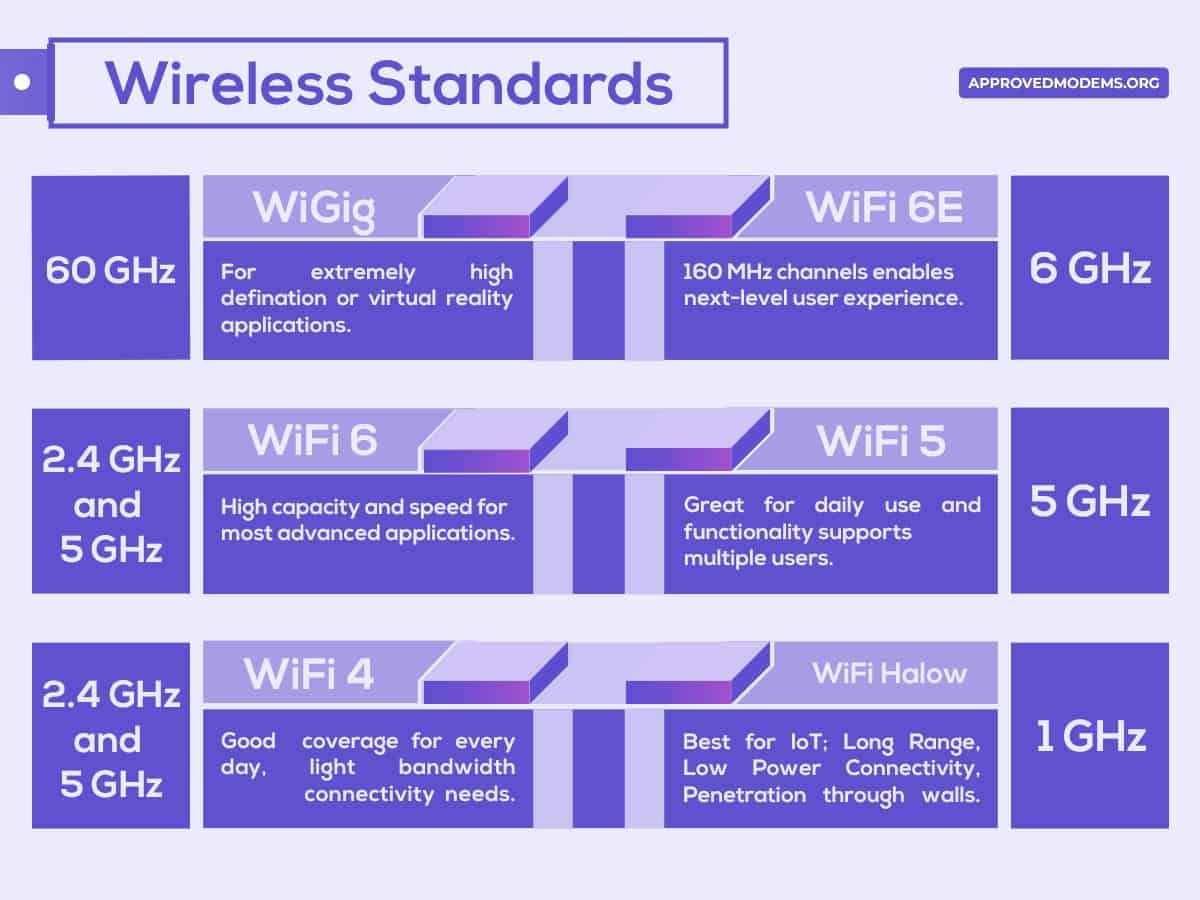
Wireless standards or Wi-Fi standards are set by a governing body named IEEE or The Institute of Electrical and Electronics Engineers. A huge list of Wi-Fi standards or protocols that supports varied speeds and ranges.
And so it always starts from IEEE 802.11 and further adds a group of letters as they advance, like IEEE 802.11 a/b/g/n/ac.
802 relates to computer networks, and 11 is for WLAN (Wireless local area network) and Wi-Fi. Pay attention to the additional letters at the end to understand how better WiFi performs.
- The N protocol stands for Wi-Fi 4
- The AC protocol stands for WiFi 5
- The AX protocol is for Wi-Fi 6, Wi-Fi 6E, and Wi-Fi 7.
I would recommend investing in an “AC” as a minimum, but “AX” is future-proof.
With an AX, i.e., Wi-Fi 6 and WiFi 6E, you not only get faster speeds, but there’s an increased capacity, performance, efficiency, and security. If you install a router with such standards, you are sure to get the most out of top-tier plans at present as well as in the future.
2. Frequency Bands & Channels
Varied Wi-Fi standards support different bands or frequencies. Most routers support 2.4GHz and a 5GHz band, which means they are dual-band. While some routers are tri-band, which means they broadcast signals on three bands, one 2.4GHz band, and two 5GHz bands, although some newest launches include the 6GHz band.
Wi-Fi 6 routers are primarily limited to 5GHz and 2.4GHz bands, while WiFi 6E comes with the newest 6GHz band.
Now, each band instills some frequencies in them.
- The 2.4 GHz band integrates 11 channels, each of which is 20MHz wide, while there are 45 channels in the 5 GHz band. But, the thing is, the 5 GHz band isn’t limited to 20MHz but can amalgamate to form 40 or even 80 MHz channels, which allows the transmission of some additional data.
- The 6GHz band accommodates 60 channels with a width of 160MHz. So, in short, the higher the band, the more channels, and the greater the bandwidth on offer. Although 6GHz boasts a similar theoretical maximum speed as 5GHz, it offers more bandwidth than the latter.
Most routers, like Google Nest, now have a new feature called band steering, which automatically picks the least congested band out of the two/three and connects with the client devices automatically. This way, you are always connected to the fastest speeds possible throughout the day.
3. Speeds & Compatibility with Plans
There’s much to consider when deciding how fast your router needs to be. Your maximum speeds depend primarily on your selected ISP, so get that first and select your router accordingly. But unlike modems, routers are compatible with most ISPs out there, so there’s one less thing to look into.
Internet speeds are generally expressed as Megabits per second (Mbps) or Gigabits per second (Gbps). According to the Ookla speed test, the median global fixed broadband speed is 64 Mbps and 27 Mbps for downloads and uploads.
Most ISPs give you a maximum speed limit or provide you with a range, i.e., download at 300 Mbps and upload at 30 Mbps, but you are bound to get speeds much lower than stated.
The speeds you extract from your Internet plans depend primarily on your router. Your 1 Gbps internet plan will be irrelevant if your selected router doesn’t have better features to deliver faster speeds.
Here are a few router features that determine its speed output: number of bands, Wi-Fi protocols, and maximum speed output. The greater the number of bands and advanced the Wi-Fi protocols are, the faster your WiFi router is.
4. WiFi Coverage & Devices Capacity
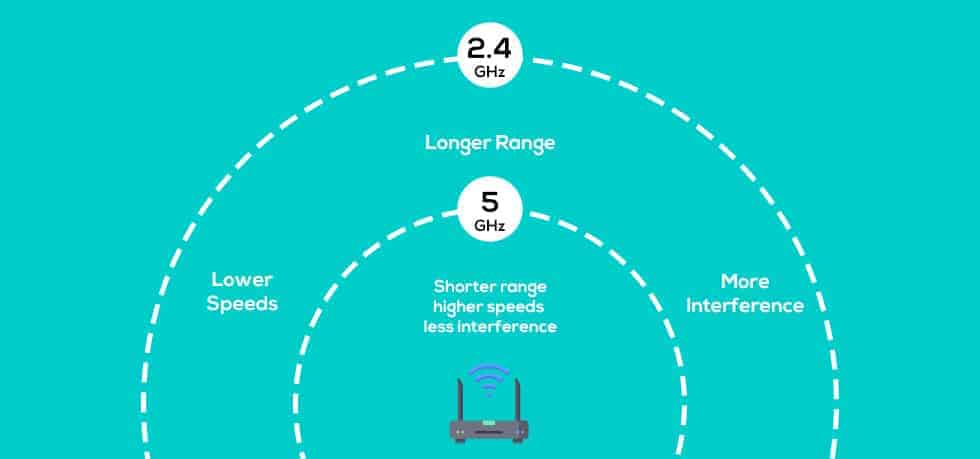
The signal range of any wireless router varies from one device to another. Factors that determine its overall coverage include the 802.11 protocol it runs, the strength of antennas, and the nature of radio interference or physical obstructions in surroundings.
As a thumb rule, routers operating on the 2.4GHz band can send signals over 46 meters, approximately indoors and 92 meters outdoors. And the routers running on 5GHz has almost half the coverage. On the other hand, coverage of newer routers with 802.11n and 802.11ac protocols on both 2.4 and 5GHz bands might vary.
Physical obstructions like metal frames and brick walls can block wireless signals and reduce the router’s range by almost 25-30%. Besides, wireless coverage also varies from device to device. Some devices boast better wireless capability or antenna than others, therefore, can receive signals from a greater distance.
For example, a laptop should give out better wireless performance than a smartphone or an iPod.
If you need more juice, hop onto your nearby electronics store and ask for wireless extenders. Or, you can get yourself a mesh system rather than investing in a single router.
5. Ports & Connectivity
If you are hungry for even faster speeds, establish a wired connection with your devices. Aside from speeds, connecting through an Ethernet cable should get you stable throughput throughout the day.
You can connect your bandwidth-hogging devices like gaming consoles, TVs, or PCs to leverage your router’s lightning-fast speeds.
Many top-tier mesh systems like Eero or Nest Wi-Fi have a single port on the main unit and none on the nodes, while most routers by TP-Link boast four Ethernet ports. So, there are more connection options with the latter than the former.
However, if there aren’t many ports on your selected router, get a network switch, which gets you some additional Ethernet ports.
Aside from that, if you connect a flash drive for faster data transfer, ensure your selected router has at least a USB 3.0 port.
6. Important Terms & Technologies
1. MU-MIMO
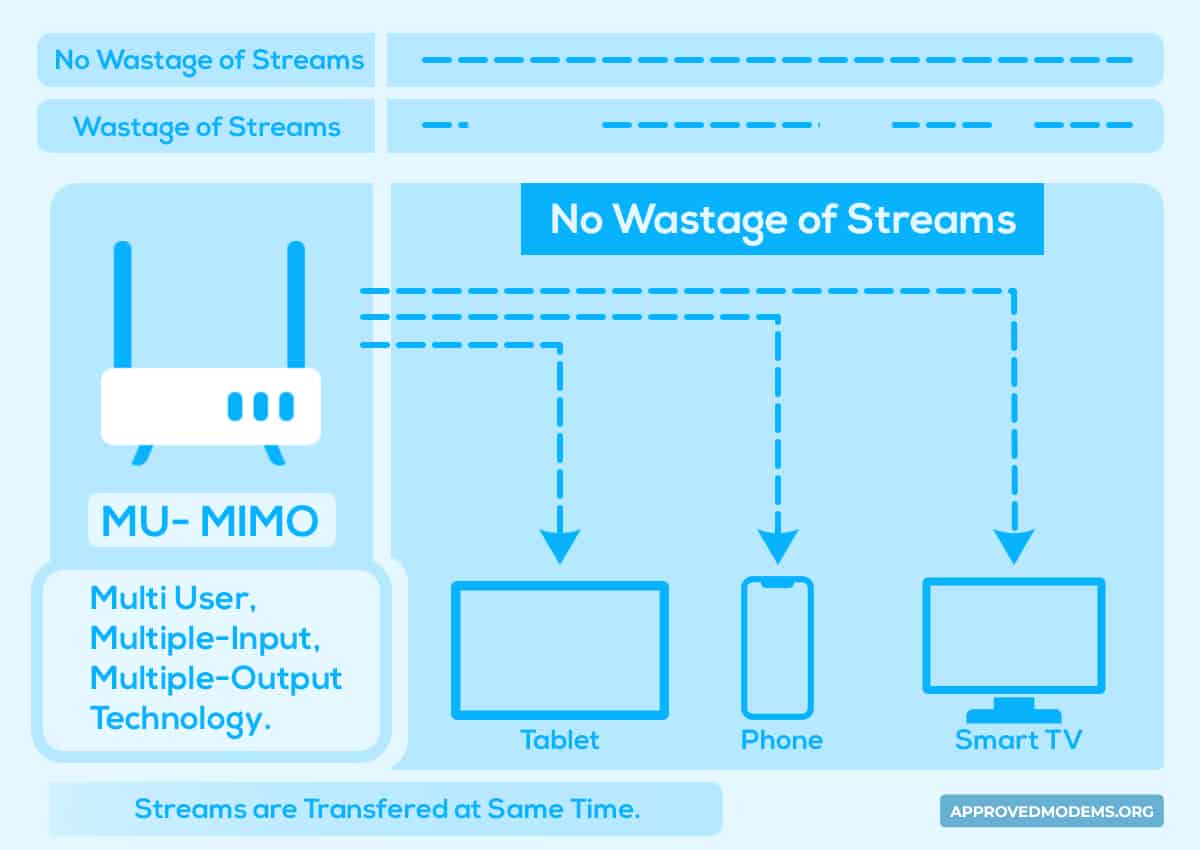
You might come across this terminology in the spec sheet of a router many a time. But what it stands for? MU-MIMO is short for multi-user, multiple-input, and multiple-output.
The Wi-Fi router sorts out the incoming data requests from connected devices in a single queue, and MU-MIMO splits them into multiple chunks, each with a separate bandwidth. Now you have multiple queues instead of long ones, meaning a faster data transfer. The maximum queue handling capacity of Wi-Fi 5 and Wi-Fi 6 are 4 and 8, respectively.
2. Beamforming
Each router dissipates wireless signals in every direction, and beamforming focuses the signal in a single direction to provide maximum bandwidth to connected devices. This, in turn, boost efficiency, signal quality, and speeds concurrently while minimizing interference and errors simultaneously.
3. OFDMA
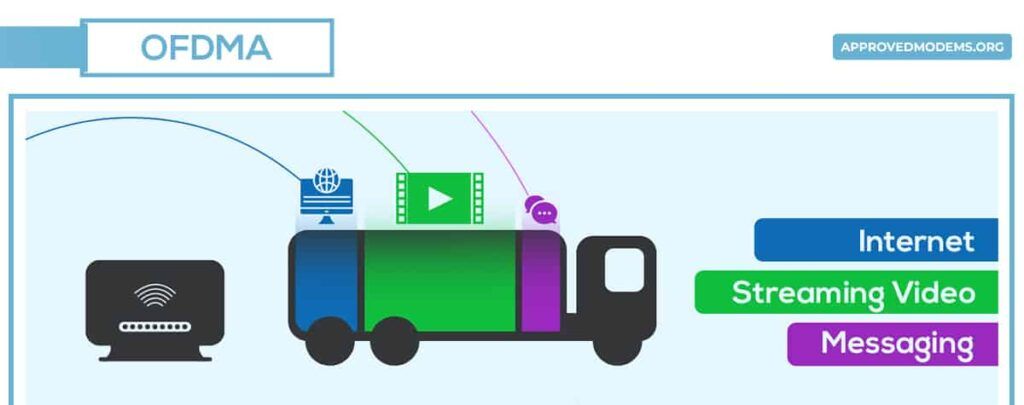
OFDMA, also for Orthogonal Frequency-Division Multiple Access, is the latest technology with Wi-Fi 6 routers and can serve different users with varied bandwidth requirements.
Now, imagine a truck with a load of items to be delivered to a single destination point and returned to understand how it works. But OFDMA divides the package into separate packets for different users, making the process more structured.
4. Backhaul
Backhaul connects your primary routing device and any access points or nodes you have installed. Use Ethernet cables to establish a link for the best performance, but have a wireless backhaul.
When using a mesh system, or a router with tri-band support, you can use one 5GHz and 2.4GHz band for bandwidth sharing. And reserve the other 5GHz band to establish a link between router and node, and vice versa.
7. Security Features
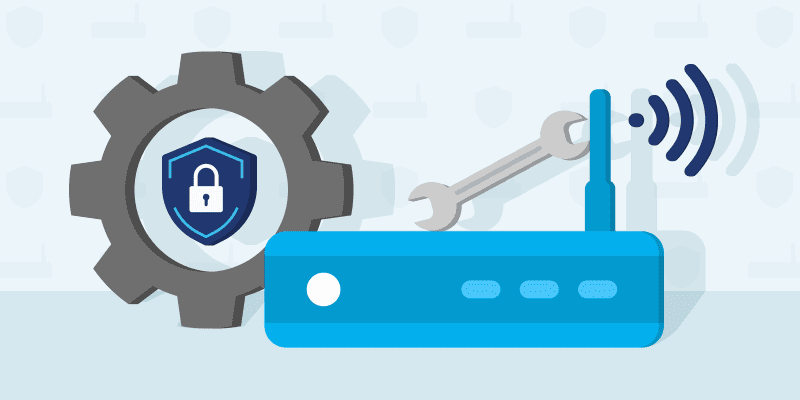
With thousands of datasets transferred over the network and multiple devices remaining connected, keeping your Wi-Fi router secured is important. Early security standards like WPA (Wi-Fi protected access) and WEP (Wired Equivalent Privacy) is outdated and couldn’t provide the necessary protection.
So, the minimum you should look for in a router today is WPA2, launched in 2004 by the Wi-Fi alliance. It provides necessary protection but with many vulnerabilities, so the latest standard, WPA3, was developed in 2018 to take over the weaknesses of its predecessor.
For example, OWE (Opportunistic Wireless Encryption) provides a separate decryption key for a particular device, so any other device can’t decrypt the data.
Aside from that, WPA3 makes it much more difficult for attackers to crack passwords or encrypted datasets. Most Wi-Fi 6 and 6E routers are now in-built with WPA3 security standards to secure the devices.
Some of the top Asus models come with lifetime free in-built antivirus, which comes with added features like malware detection, a firewall, and some parental controls. So, you can choose to purchase these if you are looking for additional security.
8. Ease of Setup & Management
Last but not least, the thing to look at while buying a new router is how easy it is to set it up. Generally, most routers follow a similar process of connecting with the modem and signing in with the ISP with imprinted user credentials.
But here’s a catch. A few latest routers boast accessible apps that make the setup process much more convenient. These come with detailed instructions and guidelines to help you complete the setup within minutes. This makes things much easier.
Frequently Asked Questions
Where can I buy a new router?
Routers are available on various platforms: online or offline. You can look for many options available on e-commerce platforms like Amazon, BestBuy, Walmart, and more. Or you can visit your local store and test the routers to determine the best for you.
What are the different types of WiFi routers?
There are primarily three types of WiFi routers: single routers, modem-router combo, and mesh routers.
Single routers are traditional routers that generally come with one, two, or three bands and need connecting with modems to get the most out of your internet plan. Modem-router combos come with a modem and router in a single device, making it easier to set up and costing less. Besides, mesh routers are known for their maximum coverage and data throughput.
What are the best features of a router?
Some of a router’s standout features that need looking into are speed, coverage, stability, and ports. So, look out for these before buying a new router.
Is it better to connect to 5GHz or 2.4 GHz?
2.4GHz band delivers better range, so if you want to use the internet on the outskirts of your house, connect to it. But if you’re hungry for speed or performance, connect to the 5GHz band. The latter is the newer of the two and can cut through the congestion and clutter to maximize performance, which means your games and videos will run lag-free.
How to know which router to buy?
Here are a few things to keep in mind when choosing a router:
- Establish your budget, or how much you want to spend
- Check if the selected router is compatible with your subscribed internet plan and delivers the desired speed
- Check if the router has the latest internet protocol
- If you have a large house, get a mesh system
- Check for additional features like security, ports, and others
How much is a router for the internet?
Routers start from $50 to $800 based on the features it integrates. You can choose your desired model based on your needs and your budget.
How to select a router for home use?
Here are a few factors to consider:
- Tasks you perform at home, i.e., gaming, video streaming, or any other.
- Number of devices to connect
- Area of your house
- Make sure it has basic security features
- Speeds the router delivers
Understanding WiFi routers is no rocket science. I hope you look into the aspects mentioned above next time before selecting a wireless router for your home or office.
Most importantly, make sure it works well with your chosen Internet plan and is capable enough to cover your entire house.
