Your router could be the problem if you constantly struggle with lag, high pings, and slow internet speeds each time you’re online. The good news is that you can fix many of these router issues at home without calling an expert.
Before getting started, it’s essential to determine whether the problem is with your router or your devices. Below, we look at some of the most common WiFi issues people tend to face and what you can do to fix some of them.
What Are Some Common WiFi Issues?
There are many reasons why your Wi-Fi network is slow:
- Internet problems from your service provider.
- Inconsistent internet speeds.
- Slow or zero internet connection in certain rooms.
- One or several devices cannot connect.
- The network connects, but there is no internet connection
- The router crashes regularly and needs to restart.
11 Ways to Improve Your WiFi Router Speeds!
Things That Impact Router's Wi-Fi Speeds:
According to experts, 3 main things impact your router’s performance and internet connection: Your router’s placement, the devices attached to your router, and the technology surrounding your router.
1. Adjust Your Router Position
Based on the feedback from our readers: Placing the router in the right place itself solved connectivity issues for 65% of my readers.
Sometimes, issues with your internet connection happen because of your router's position in the household. The placement of your router could make a massive difference in the quality and reliability of your internet connection.
Experts generally advise that you place your router in a central location and avoid placing it near electronic items that use radio signals because it could be problematic. Some experts also suggest that fish tanks and mirrors could interfere with your internet connection because water supposedly inhibits a Wi-Fi signal.

On the other hand, Mirrors might reflect the radio waves' wireless signal and scatter it around, making it difficult for devices to detect and connect.
For the best position, place your router in an open space, ideally on the floor without thick walls and other obstructions. You’ll also want to make sure that your antennas are positioned correctly: one should be positioned horizontally while the other is vertical.
You could also use certain apps like CloudCheck to test for Wi-Fi dead spots around the house.
2. Check if Unknown Devices are Connected
Do you know how many people are connected to your Wi-Fi connection? If not, it might be worth checking in to see just how many devices are connected. One of these devices might be hogging your internet connection.
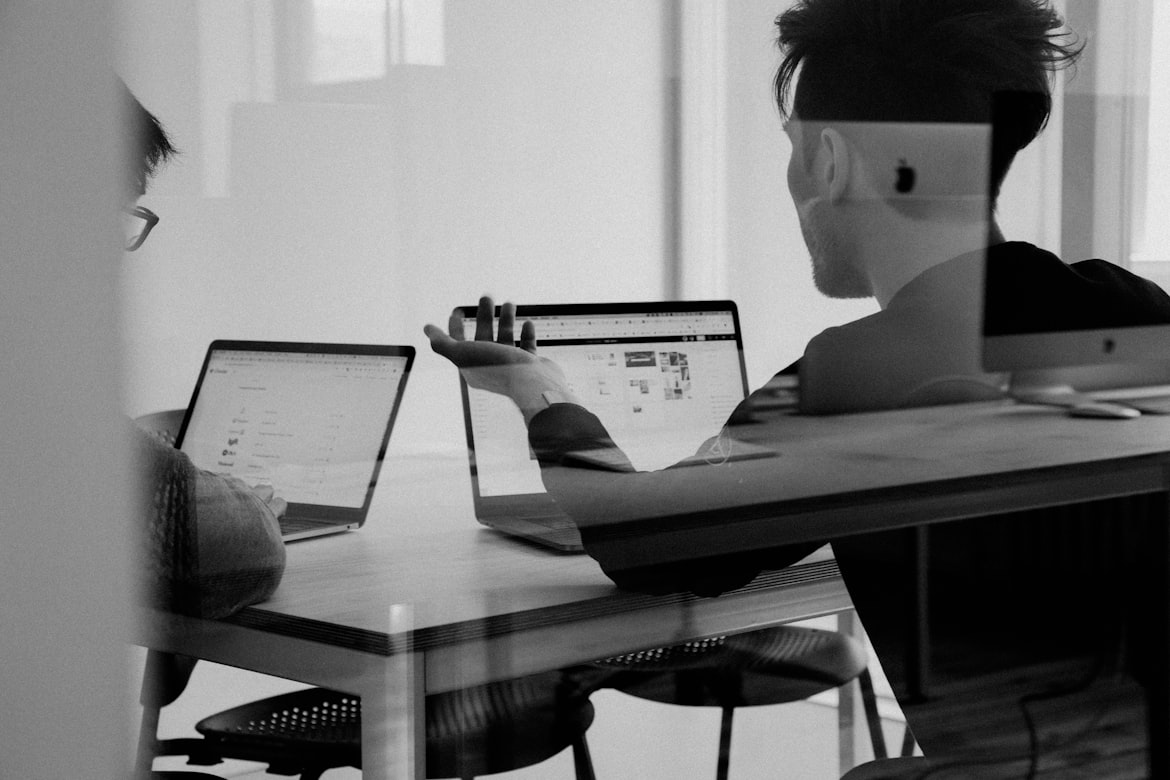
It’s essential to keep your WiFi router secure with a strong password to prevent malicious third parties from potentially hacking your router and causing even more issues. To create a strong WiFi router password, opt for passwords that are at least 12 characters long, and have a mix of upper and lower case letters, numbers, and symbols. You could also set reminders to reset your WiFi password once every quarter.
Most WiFi routers allow you to pick devices that you’d like to prioritize or have app support from which you can block the devices that aren't known to you. But if yours doesn’t, then you can log in to your router using the IP on your router and make sure that only the devices you know are connected, or else blacklist them.
Note: Old routers don't come with the blacklisting functionality, in that case, you should consider upgrading to a modern device.
3. Check for Interference
As mentioned in point one, electronic items with solid radio signals could interfere with a Wi-Fi signal, causing internet connection problems such as slower uploads.
If you’re facing sudden drops in your connection, you might want to move some electronic items around or reposition your router. The kitchen, for example, is one place to avoid placing your router because things like the microwave could cause issues.
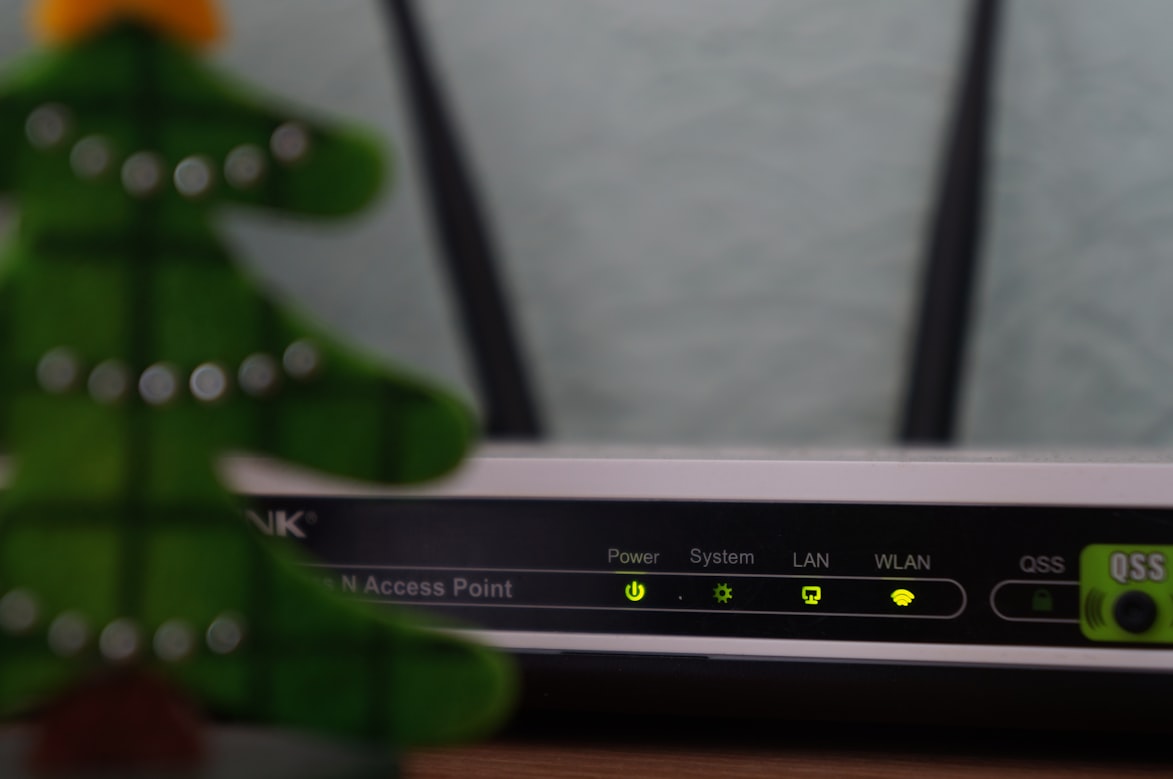
If you’re constantly experiencing lag on a particular device like your desktop, you might want to look at your Task Manager or Activity Monitor to see if a specific program is running in the background and slowing your internet connection down.
4. Update Your Router's Firmware
Sometimes, updating your router’s hardware and software could do the trick to improving your network security and internet speeds. Some modern routers might have software updates built into your account, making updating your router super easy.
Old router models could struggle with vulnerabilities that might make it easier for nefarious threat actors to intercept your Wi-Fi network.
You could also try to switch the channels on your router. By default, most routers run on channel 6. If other routers happen to be running on the same channel, it might cause congestion to the network. You could use WiFi management software to determine which router channel is best for you.
5. Contact Your Internet Provider
It’s likely that problems with your internet connection might also be due to your internet service provider (ISP). Perhaps your ISP is going through a network issue or an outage.
You can usually check these statistics online, but you could also get on the phone with your ISP. Your ISP might also be able to send an experienced technician to assess the situation and make the proper recommendations to fix your internet issues.
6. Get an Extra Antenna
You might want to consider purchasing an external antenna if your current ones aren’t serving your needs. Most major router manufacturers also have antenna upgrades that customers could buy separately.
Depending on your requirements, you might opt for an omnidirectional or high-gain directional antenna for increased internet coverage. E-commerce sites like Amazon and Best Buy might also have universal antennas if your router manufacturer doesn’t sell upgraded antennas.
7. Buy a Wi-Fi Booster or Extender
A Wi-Fi booster is perfect for you if your internet connection is generally good and you just need something to increase the coverage around your home.

Take note, though, that these boosters and extenders might not boost WiFi through thick walls, but they could seriously upgrade the internet connection in a room if there were almost none in the first place. Before purchasing any electronic device to improve your Wi-Fi connection, always ensure it’s compatible with your router.
Alternatively, you could get a large home WiFi router and enjoy seamless internet connectivity.
8. Adjust your Connection Settings
If you’re on a dual-band router, make sure to check that your devices are connected to the correct Wi-Fi band. Sometimes, switching to the right band to get your internet connection working optimally is just what you need to do.
If you’re currently on a 2.4 GHz connection, you might want to switch to a 5 GHz one instead. While you’re at it, check to ensure that your router can support 5GHz connections. Otherwise, you might need to take a trip to the store.
9. Look for a Router & Modem That Fits Your Needs
Are you a gamer? How many devices are sharing your Wi-Fi connection? How much are you willing to spend on a router?
These are just some of the crucial questions to ask yourself when deciding on the right router for your home or office space. If you’re an avid gamer, having a router that runs at lightning-fast speeds with dual bands and multiple antennas could be more suitable for you than a single-band router.
You're essentially reducing any potential issues by choosing the right router for your needs. There are multiple types of routers; it can be confusing to determine which router to pick. Here’s a detailed modem buying guide to make your decision process more manageable.
Note: Make sure you don't have a bad modem because if you have one, there's a chance that — it is the reason for the connectivity issues.
10. Reboot Your Router
We hate to sound like we’re nagging, but this tip might just work.
While rebooting your router regularly isn’t recommended, rebooting forces your router to choose the best bandwidth with the most minor issues. Turning off your router and waiting a few minutes before restarting it could also help.
Most times, though, router manufacturers don’t recommend that you reboot your router so do this only if you’re desperate and are facing persistent problems.
11. If All Else Fails, Use an Ethernet Cable
While it’s not the ideal solution, connecting devices like your laptop or desktop to an ethernet cable could improve your internet connection. Although connecting your device physically will limit where you get to be around the house, it’s a good idea if you’re gaming or running software that requires more bandwidth than usual.

Alternatively, you could get a longer ethernet cable to move about in your space.
Plus, accessing the internet with an ethernet connection is much safer in terms of security. With an ethernet connection, you don’t really have to worry about malicious third parties stealing your data or affecting your internet connection.
Hopefully, these tips will help you improve your Wi-Fi internet connection, so you have the best experience. If you’re still facing problems after trying to troubleshoot with these tips, it might be time to call an expert.
Suggested Read: What is a Good Download and Upload Speed?





