How To Speed Up Your Internet

It’s hard to think of a bigger annoyance than slow internet when you need to work from your computer or tablet, check an important email, scroll your social media pages, or catch up on the latest TV episodes for your favorite series.
Still, slow internet happens to the best of us. Sometimes, it can be a temporary issue with your internet provider, but other cases might require you to jump in and try a few equipment or network fixes.
Pro Tip: Get the Omega WiFi Amp to easily boost your WiFi speeds without costing a fortune. There’s no monthly cost, and this WiFi booster only takes 30 seconds to install and is compatible with all devices.
How to Speed Up Your Internet: 12 Ways to Improve Your Internet Speed
You don’t need to be stuck with slow internet; you just need to know a few steps you can take to improve your speed with different types of internet connections, whether you connect to a network using your mobile device or use an Ethernet cable to browse the internet on your computer.
Before you try any of the following fixes, we recommend checking with your internet service provider (ISP) to make sure there isn’t an issue on their part, like a temporary service outage. Many internet providers send alerts to customers if they experience an outage, or let customers check for current outages on their websites or apps.
Not an ISP problem? Here’s what to do.
1. Upgrade Your Router

A router is necessary for connecting your devices wirelessly to your network. If your router is a few years old and you’ve just recently started experiencing slower internet, an outdated router could be to blame. Generally, even high-end routers should be replaced every 4-5 years for optimized speed performance.
Check with your ISP to determine which routers are compatible with your modem. Some ISPs list compatible routers on their websites. Then, compare your options.
Specifically, look for:
- Price: Routers can range from $50 to over $800. Expect to pay around $150-$200 for one that you can rely on to get you through the next few years.
- Max speeds: Some routers may not allow you to reach the speeds your internet plan offers. Most routers list something along the lines of “Max speeds of up to 300 Mbps” so you can determine if it’s flexible enough for your internet plan.
- Stability: A stable router keeps your connection running reliably with minimal drops. Check reviews on each router to determine how stable its connection typically is.
- Security and privacy features: Is it easy to change your network ID and password to secure your router from unauthorized access? Does your router offer parental controls?
2. Update Your Router’s Firmware
Router firmware operates much like a computer’s hardware. Occasionally, it needs to be updated to ensure that it runs smoothly and includes all the latest fixes to enhance its security, operation, and speed.
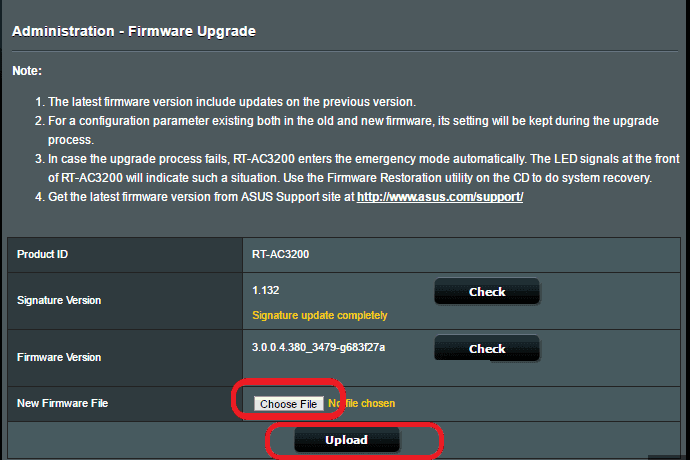
Even if you just bought your router, its firmware could be outdated if the model was released a few months ago. Check the router manufacturer’s website to find the latest firmware update information and follow instructions to update yours.
3. Use a Wi-Fi Extender

Wi-Fi extenders plug into a typical outlet in your home, connect to your wireless network, and help extend the signal of your network for it to reach other devices. This could help you get a more solid internet connection if you have a computer or TV that’s on a different level of your home than your router or on the other end of the house.
Keep in mind that Wi-Fi extenders have different signal ranges and suggestions of where to place them, so be sure to compare all the specifics to find the right one for your needs.
Homeowner’s number one pick is the Omega WiFi Amp. It’s made in America, has a 30-day money back guarantee, and also has fast and free shipping.
4. Restart Your Router, Modem, and Device

If you call your ISP to find ways to speed up your internet, the first thing they’ll probably suggest is restarting all your equipment, including your router, modem, and whatever device you’re trying to connect to your network. It can seem like a trivial fix, but in some cases, it does work.
But you need to make sure you do it right. Restart the modem first by unplugging all cords from it and waiting 30 seconds before reconnecting the cords and powering it back on. Then, do the same for the router. Once the modem and router are back in action, restart your device and reconnect it to your network.
5. Clear Your Cache
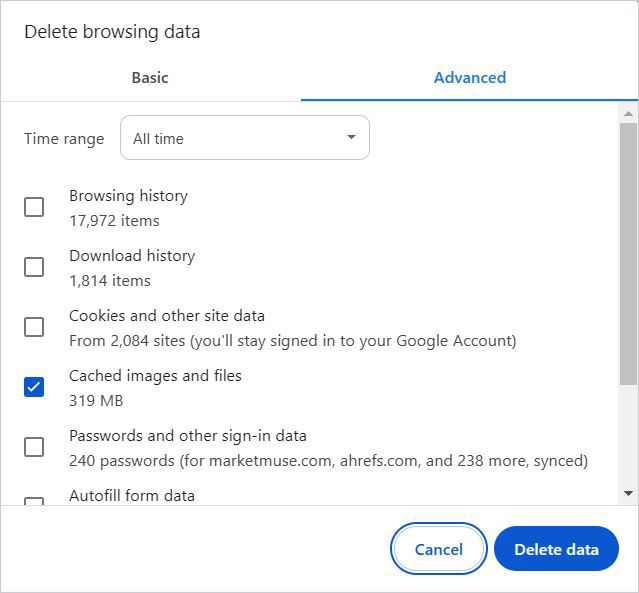
Cache is temporary storage on electronic devices that holds onto information a device may need to use later, ultimately speeding up your experience with your device. When you visit websites, for example, your browser’s cache stores important information about those websites so it can quickly load the sites the next time you visit.
Computers and mobile devices can have months or years of cache if you never delete yours, which can actually end up slowing down your device’s internet connection. Clear the cache on your device’s browser to see if it helps your internet speed, and get into the habit of clearing it at least once a month.
6. Close Background Programs, Apps, or Tabs
Your device could have a bunch of clutter running in the background and taking up bandwidth, in turn slowing it down. If you’re on a computer, use the Task Manager to close background programs. Then, shut down unneeded tabs on your browser. On a mobile device, close down any apps you aren’t currently using.
7. Move Your Router
Do you mostly use internet-connected devices in one area of your home, like an office or the living room? If so, consider keeping your router as close to that area as possible to increase your signal strength. The farther away your router is from your devices, the greater the chance of having interference from other electronics or walls in between.
Remember that moving your router usually involves also moving a modem, which isn’t always possible without reconfiguring your current connection. If you do decide to go this route, consider enlisting the help of a technician from your ISP.
8. Change Your Wi-Fi Band

Modern routers have at least two bands: 2.4 GHz and 5 GHz (a tri-band router has three). These bands offer different radio wave frequencies, and some devices may connect better to one than the other. If you’re experiencing slow internet, it’s worth the few seconds it takes to switch your connection to a different band to see if it helps speed up your connection.
Go to your device’s Wi-Fi settings to make the switch. You should see your connection listed twice, one with a 2.4 GHz label and the other with a 5 GHz label.
9. Use Ethernet Instead of Wi-Fi

Wi-Fi is a convenient way to connect to the internet, but it’s not the only way. If your internet speed slowdown seems to stem from your Wi-Fi connection, you can easily get around the issue by using an Ethernet cable instead. Connect the cable from your modem directly to your laptop or PC, and you should see a more stable internet connection.
10. Make Sure Your Wi-Fi Access Is Secured
If you don’t protect your Wi-Fi network from unauthorized users, a neighbor may be using it without you realizing it. This clogs up your network and reduces your speed – not to mention, putting your network at risk.
Visit your router’s settings by following the manufacturer’s instructions. Then, double-check that you have a strong password set. If you haven’t changed your password in the past six months, consider doing so now.
11. Remove Devices or Users From Your Network
It’s easy for your network to “collect” devices over time. Each time you get a new phone or TV streamer, you add it to the network, but you probably don’t remove old devices you no longer use. Eventually, this can overload your network.
Again, visit your router’s settings to manage its current connections and remove any devices you no longer use. You can also usually block new device connections through the router’s settings to prevent extra devices from joining.
12. Upgrade Your Internet Plan

If all other fixes fail to improve your internet speed, it could be time for an upgrade. As you add more devices to your network, your current speeds may not be able to support them all adequately, especially if it’s been a few years since you signed up for your current plan.
Check with your current ISP to see its available plans, but make sure you compare plans with other best internet providers to find the best pricing and benefits for your needs.
Here’s a breakdown of different internet speeds and who they’ll work best for:
- 50-100 Mbps: An individual or couple who only connects one or two devices at a time to their network, like a mobile phone and a TV with a streaming device, like a Roku.
- 100-200 Mbps: This is most common for individuals or couples who have more regular internet usage or connect up to 5 devices. It could work for gaming and TV or movie streaming without buffering.
- 200-300 Mbps: Best for couples or small families with 3-5 devices connected at a time or those who like to play online games or stream high-definition movies and TV.
- 300+ Mbps: This is a good option for families with heavy internet usage, like a parent who works from home, children who attend school online, and family members who share large files or play resource-heavy online games.
How To Test Your Internet Speed
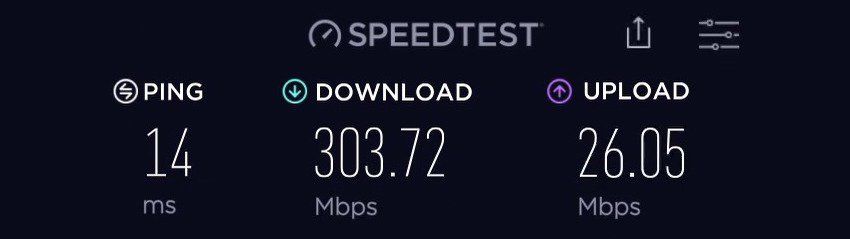
For your internet connection to work, it needs to be able to download and upload data. Therefore, when you check your internet speed, you’ll see both download and upload speeds, with download speeds usually higher than upload speeds.
What’s considered a good download and upload speed can vary between households, but generally, the average household should strive for at least 100 Mbps download speeds and around 20 Mbps upload speeds.
You can test your internet speed for free using various apps and websites, like Speedtest and Fast.com. These tools take just a few seconds to test your download and upload speeds.
Speeding Up Your Internet
The internet plays a role in tasks many of us complete each day, whether it’s checking emails from work or researching online for school. Even modern cars and security systems connect to the internet to make our lives easier. A slow connection is often more than just annoying; it can interfere with our day-to-day tasks.
In some cases, a few quick fixes like those listed above can solve a problem with slow internet, even if just temporarily. Be sure to test your internet speed after each fix to determine its success. But if you experience regular speed issues, you might need to upgrade to a better internet plan. Check with your ISP first, as it might offer a good deal for current customers.
Want even more useful connectivity guides? Checkout: