Linksys Router Lights: What Do They Mean?

All Linksys routers have several symbols on their front. These LEDs can glow in different colors to represent different scenarios. When working normally, these icons have a solid White/Green/Blue light depending on the model. However, if any of the router lights keep flashing, it indicates a problem.

But to identify the exact cause, you need to understand the lights on a Linksys router. So, in this guide, I will talk about them along with their states, significance, possible causes, and fixes to solve the problematic state.
Linksys Router Lights: Meaning Chart
NOTE
Linksys has various series of routers like Wireless AC, N, G, B, and VOIP. Some symbols like Power, Ethernet, and Internet are available on all models, while a few symbols like Phone, DSZ, USB, or eSATA are only available in select models.
Understanding Lights on Linksys Router
Now, let’s talk about all Linksys router symbols one by one, along with their meaning, ideal color status, different states, possible problems, and quick fixes.
1. Power Light
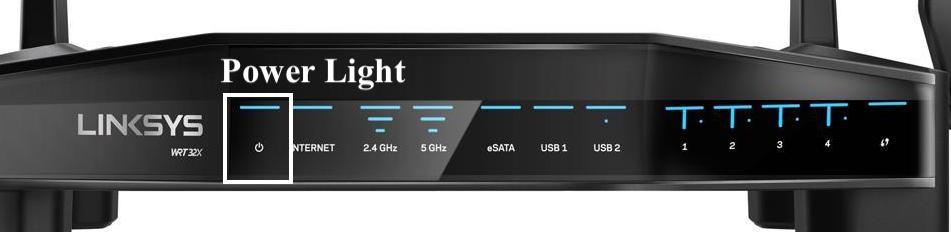
- Meaning: Indicates whether your router is functional and getting a proper power supply or not. It also indicates the setup or boot-up state of the modem.
- Ideal Color: Solid Blue/Green/White (depending upon the model you have). It indicates that the device has been plugged in and is getting power.
Different Stages of Power Light & Their Meanings:
- No Light: The router is not getting power or is not connected to the power source.
- Flashing Light (Blue/Green/White): Linksys blinks blue when the router is booting up or the firmware is updating. It indicates the Self-diagnostic mode of the router. During the process, don’t press any buttons or turn off the device. It turns steady after a few minutes when the process is completed. So, it is a normal condition and needs no attention.
- Solid Red: The router has malfunctioned and is not getting a power supply.
Possible Fixes for Linksys Router Red Light or No Light:
- Check the power cord carefully for loose or damaged connections. Ensure that the power cord is connected to the right port.
- If your router has a power button on its front or back, press it to On & OFF your router once.
- To fix the malfunction, restart the router by disconnecting it from its power source, wait for a few seconds and connect back.
- Try to plug the router into a different power outlet.
- Manually upgrade the firmware
- If nothing works, reset the Linksys router to its factory settings.
2. Ethernet Light

- Meaning: Indicates the active connection and usage of the corresponding ethernet port.
- Ideal Color: Solid Green/Blue/White (depending on your router model). If your router has multiple ethernet ports, the solid light will be in the ones that are in use or are active.
The Different Stages of Ethernet Light & Their Meanings:
- No Light: No device is connected to the Ethernet Port. If the light is off even after connecting your system to the router, try using a different Ethernet cable. If that cable works, it means your computer’s NIC (network interface card) has some issue, and you can fix it by referring to your PC’s documentation.
- Flashing (Green/Blue/White): Traffic is moving through the corresponding port.
3. Internet Light

- Meaning: Indicates the internet connection status of your router.
- Ideal Color: Solid Green (in some router models, it can be solid white or blue instead of Green). It indicates your router is having an active and stable connection.
Different Stages of Internet Light & Their Meanings:
- Flashing Green/Blue/White Light: Router is trying to maintain an active internet connection with the device and ideally should turn steady after a while.
- Solid or Flashing Amber or Orange Light: Amber or Orange Light on Linksys router for Internet port indicates that the device is not able to connect with an internet connection due to its hardware or software configuration issue.
- The connection is inactive due to a software configuration issue if the light is flashing yellow or orange. However, if it is solid amber or orange, then there is a hardware configuration issue.
Possible Fixes for Linksys Orange Light:
- Check with your ISP for local or service outages. If there is any, wait for it to get resolved.
- Check for damaged or loose Ethernet cable connection.
- Restart/Reboot your router
- Remove the physical obstructions around the router and change its location.
- Move the range extender closer to the router
- Try soft reset and hard reset to clear the configuration settings through a reset button on your router. Press it for a few seconds till the light on the power port begins flashing. Let the process complete and then set up the network again.
Depending upon the router model or series you use, the internet light flashes yellow or orange when the internet connection is weak or inactive. For example, Linksys Velop Yellow Light indicates that the node is connected to the network but the signal is weak and this can be fixed by moving that node to another node.
4. Wireless Light

- Meaning: Indicates whether the device operates on a particular WiFi frequency (2.4Ghz or 5.0GHz, or both).
- Ideal Color: Solid Green (Blue or White in some router models). In dual-band routers, the solid light shows that the wireless feature is enabled for both 2.4 GHz and 5 GHz frequency bands on the router so that devices can connect with any of them.
Different Stages of Wireless Light & Their Meanings:
- Flashing (Green/Blue/White): If the light is flashing in any of these colors for the 2.4GHz or 5.0GHz frequency band, it means the router is receiving or sending signals actively for that frequency band. It is a normal scenario and doesn’t require special attention.
- No Light: If there is no light for a particular frequency band, the device cannot connect to that frequency. It could be because that frequency was turned OFF in your router or the device needs to be fixed. You can fix it by restarting the router or resetting its configuration settings.
5. WPS (WiFi Protected Setup) Light

- Meaning: The feature allows devices to connect quickly to the router’s wireless network. The light indicates the status of the WPS setup.
- Ideal Color: Solid White. When the successful WPS connection is made with the device, the light turns solid and remains in that state for around five minutes.
Different Stages of WPS Light & Their Meanings:
- Flashing White: Indicates that the router is establishing a WPS connection with a wireless device. During the process, the light keeps flashing and turns steady once the successful connection is established.
- Light Off: Indicates that there is no WPS activity currently happening. For security reasons, users can enable or disable WPS through the router’s settings. Many people prefer to keep it disabled to secure their network; in such a situation, the WPS light will always remain OFF.
- Flashing Amber: Indicates the failure of the WPS process. In that case, ensure that the client device supports the WPS feature. If it is supported and still the process is getting failed, disable the WPS feature once and enable it again to reattempt the pairing. Sometimes, when more than one device tries to connect with the router through WPS, it fails as it supports one connection simultaneously.
6. eSATA or USB Lights

- Meaning: Indicates the connection status of the eSATA drive or USB cable in the corresponding port.
- Ideal Color: Solid White. It indicates the active & successful eSATA or USB connection with the router.
Different Stages of eSATA/USB Light & Their Meanings:
- No Light: When no USB or eSATA is connected to the router, the light is OFF.
- Flashing White: The flashing light indicates the activity through an eSATA or USB port and requires no special attention.
7. Phone Light

- Meaning: Indicates the active connection and phone line activity on a router.
- Ideal Color: Solid Blue or Green. When the light is steady, it means the phone connection is active and registered.
The phone light is present only in some of the modem/router models that have a phone jack like in the VoIP series; thus, it doesn’t hold much significance.
Different Stages of Phone Light & Their Meanings:
- No Light: When there is no registered phone connection, the light remains OFF.
- Flashing Light: If there is an active and registered connection of the Phone line, the light flashes when there is an incoming call, or the line is in use.
Frequently Asked Questions
What do the lights on my Linksys router mean?
Various Linksys router lights are available on a front panel, each representing a particular state of a different symbol like Power, Ethernet, Internet, WPS, etc. Usually, the symbol works in a normal state when they are solid. The flashing or unlit state represents the different states for that particular symbol which can be normal or problematic, depending upon the light color.
How do I fix my Linksys internet connection?
The Linksys router blinking yellow or red light indicates a weak or no internet connection. You can fix it by checking for local outages, using an Ethernet cable, changing the router’s position, removing unwanted devices, or restarting/resetting the router.
What does blue light on Linksys mean?
It depends upon the symbol on the router for which the blue light appears. The power light appears blue when the device is set up, ready for the setup or upgrading of its firmware. If the internet or WPS light is solid blue, it represents a successful, active and stable connection.
How to fix the red light on Linksys Router?
In the case of a red light on the Linksys router, ensure the device is getting enough power. Then check for loose or damaged cable connections and replace them with new ones. If it doesn’t work, restart or power cycle the router, and at last, try resetting the device to clear its configuration settings.
What does Linksys router purple light mean?
The purple light in the Linksys mesh router indicates the configuration issues. To fix it, you can reset the device. However, in the Linksys Velop router, the solid purple light indicates that the device is ready for setup, while the flashing purple light means the setup is in process.
Conclusion
Linksys router all lights blinking is not always a problem as it indicates the activity over that port. However, if the light flashes for a long time or in an unusual red or yellow color, then it indicates a problematic state.
This guide lets you understand the meaning of all Linksys wireless router lights blinking, ideal and problematic states and how you can fix them. But the light colors for various models can vary, so you can also refer to your router’s manual for a better understanding.
