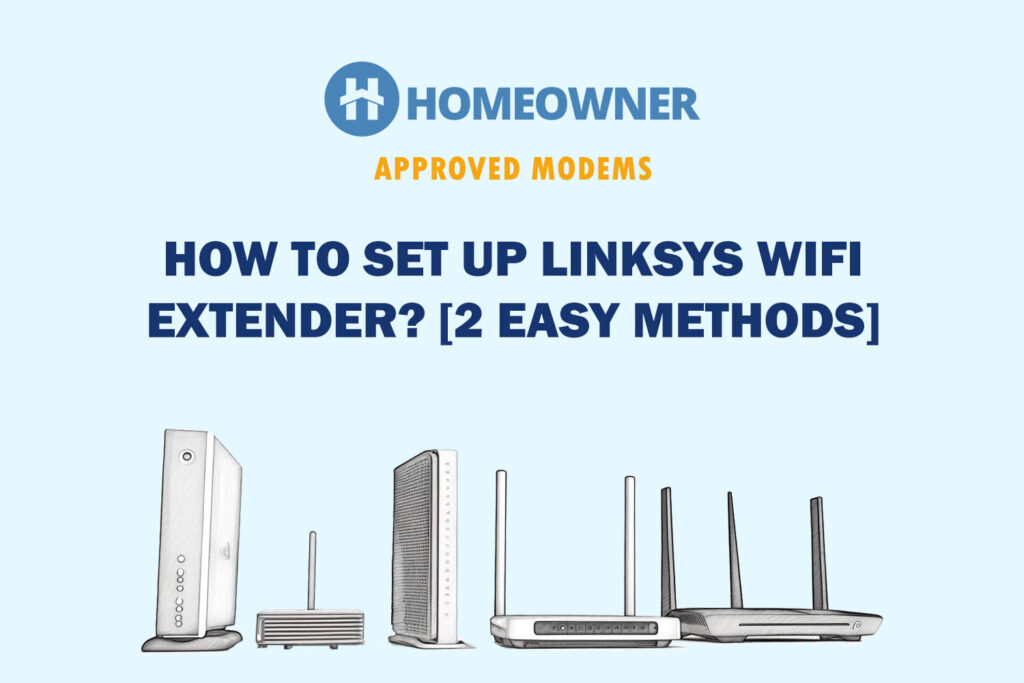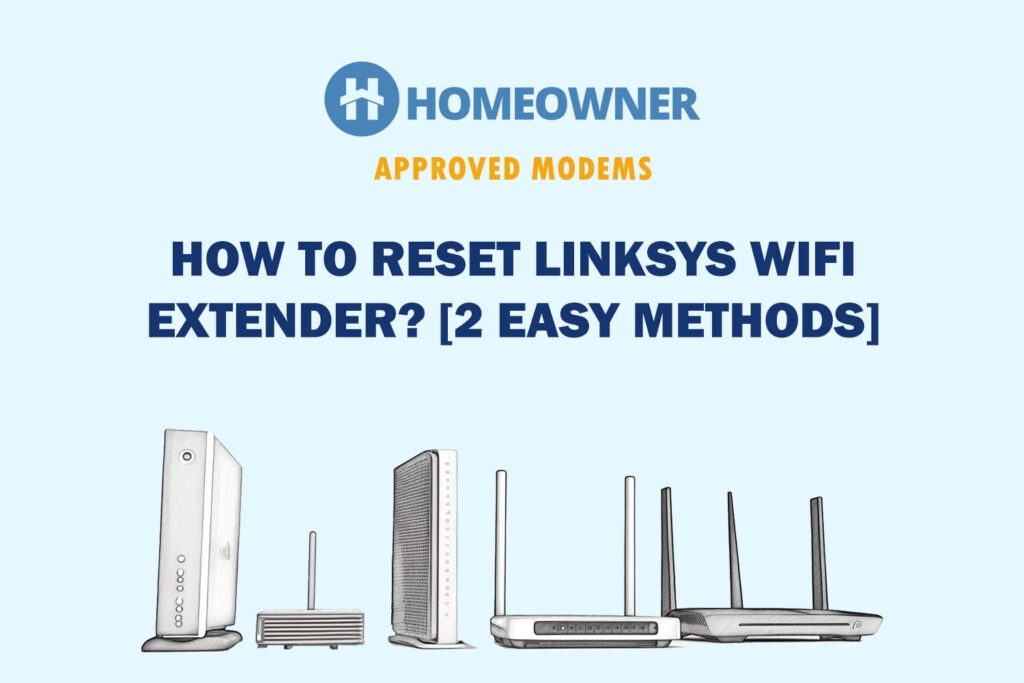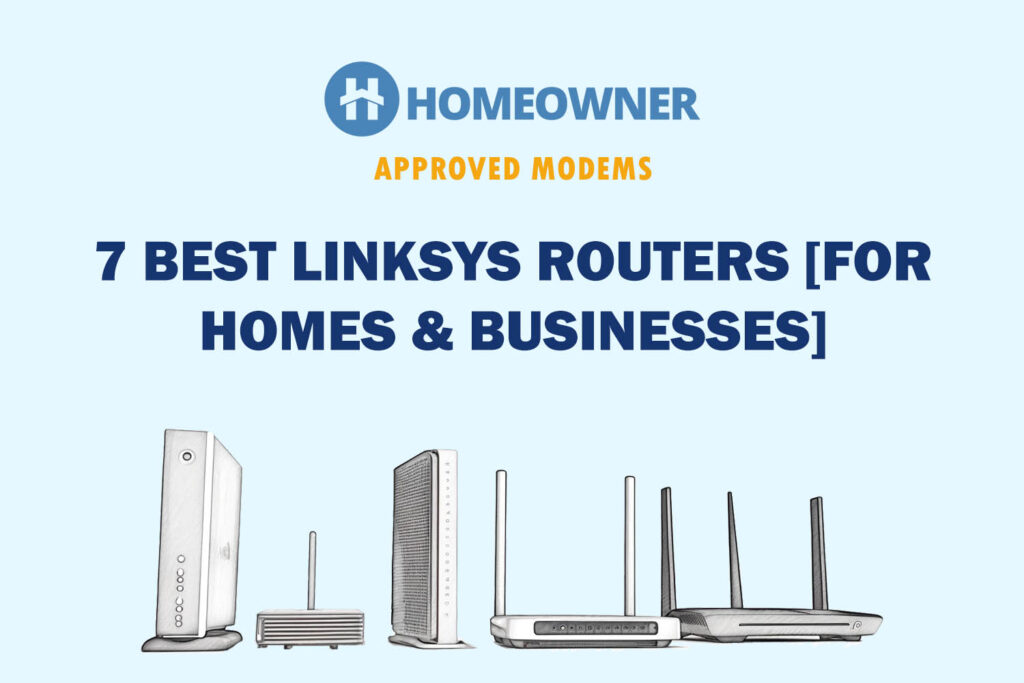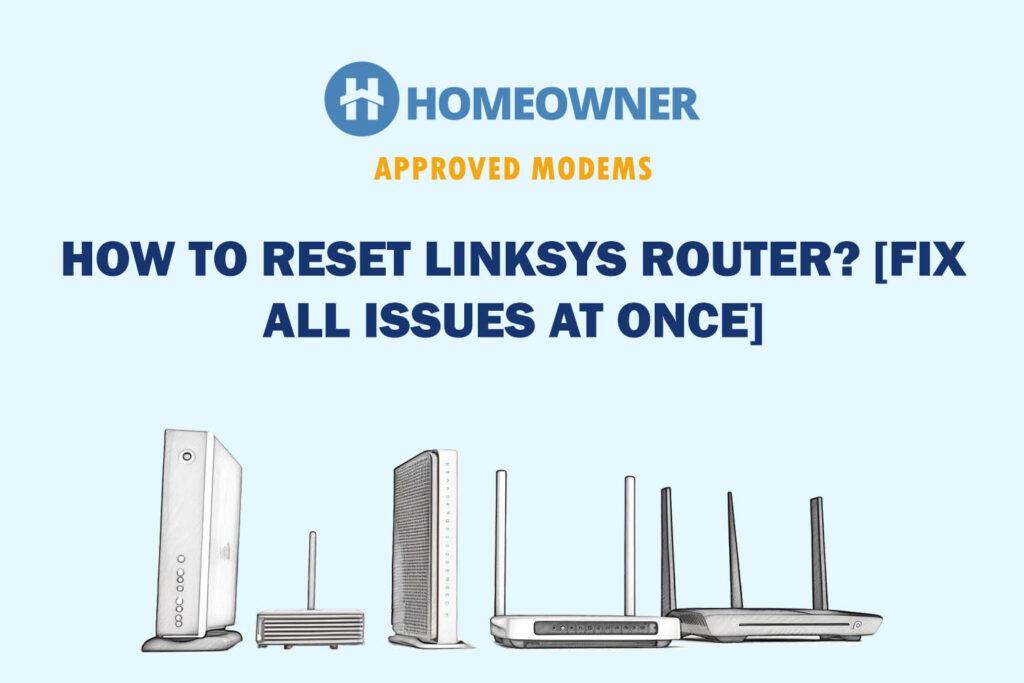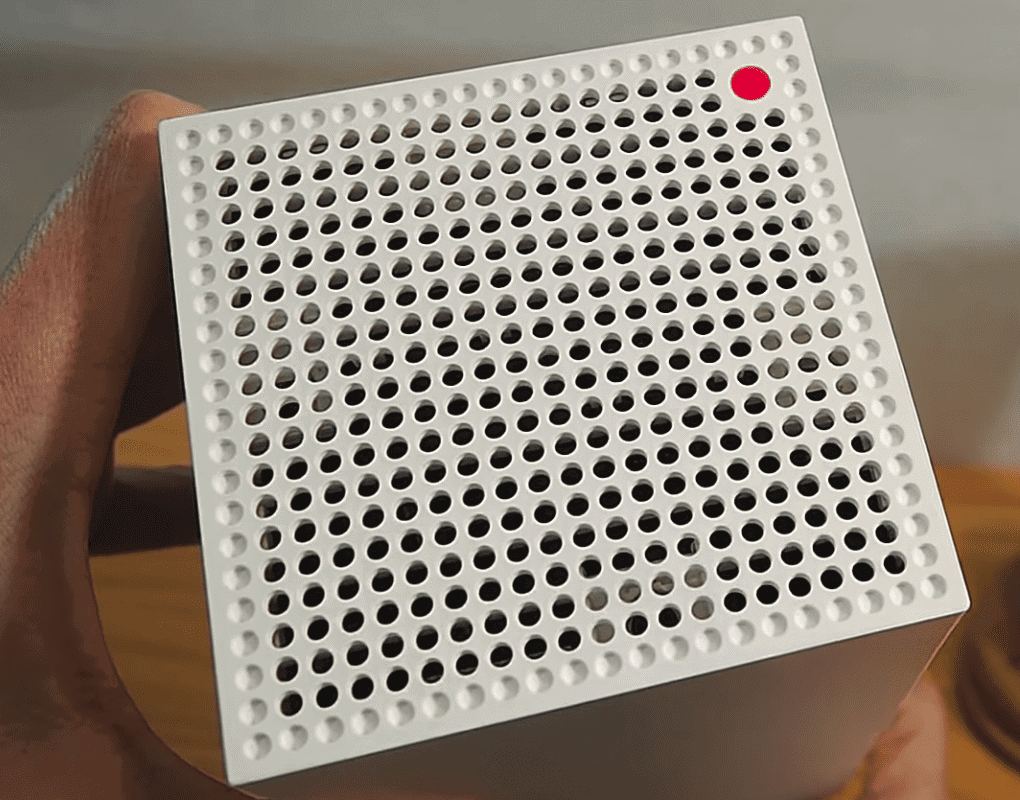
The solid red light on the Linksys router or Velop mesh indicates that there's no internet and your device is currently not online. This can occur due to a service outage or maintenance from the ISP's end. Loose or damaged cables may also create this issue.
But if your Linksys router's red light is in a blinking/flashing state, it means different things for a wireless router and a Velop mesh, as explained below:
- Linksys Velop Blinking Red: The node has lost connection with the primary unit.
- Linksys WiFi Router Flashing Red: It's not correctly plugged into the modem.
A quick workaround to fix technical glitches is to restart the internet equipment. Don't worry if it doesn't help; I will help you troubleshoot the Linksys router.
Reasons Why Your Linksys Router Stays Red
Above, you learned the primary reasons behind the Linksys red light, but there can also be some other reasons responsible for the same, which I've listed here:
- Accidentally plugged the modem into the wrong port
- Corrupted/Outdated firmware
- Bad ethernet cable
- Damaged WAN port
- Damaged/Faulty router
How To Fix Linksys Router Red Light Issue?
Now that you know all the possible reasons behind the solid red light on the Linksys routers, it's time to discuss ways to fix it. Here we go!
1. Restart Linksys Router or Mesh System

There are many instances where a simple restart can fix all WiFi connectivity-related problems. There can be a temporary technical glitch or bug in the system, which can be fixed with a reboot.
Hence, before troubleshooting the Linksys router, I recommend you reboot your router or the whole Mesh system.
Steps To Restart Linksys Router from the Browser:
- Open any browser on your system.
- Login to your Linksys admin dashboard by visiting the login URL mentioned on the bottom label of your router.
- Click on Troubleshooting on the left side.
- Now click on Diagnostics from the menu.
- Click on Restart.
Steps To Restart Linksys Router from the App:
- Download and install the Linksys app on your phone.
- The app is available on both Android and iOS devices.
- Open and app and tap on the settings option.
- Now head to the Network Administration.
- Find the Restart option and tap on it.
2. Inspect & Power Cycle Networking Devices
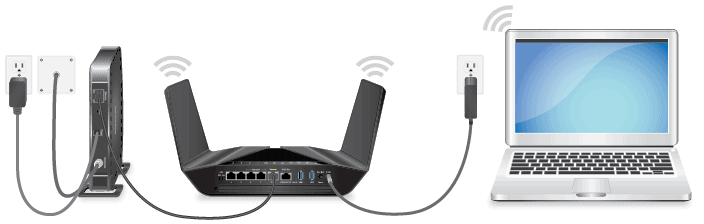
A simple restart may not be able to fix the issues as it does not fully clears the cache memory of the router. If your router is running for a long while, there would be an accumulation of cache memory which might be causing the network blockage on your router.
In order to fix this, you need to perform a power cycle that will clear all the temporary cache on your router and initiate a fresh reboot. Note that a set of steps must be followed properly to power cycle the networking devices.
Steps To Inspect & Power Cycle Networking Devices:
- Unplug the router from the power source.
- Unplug the modem from the power source.
- Now, wait for a few minutes.
- Now plug the power connector back into the socket.
- Let the router reboot itself, and do not interrupt the process.
- Now do the same for the modem.
- See if the red light has disappeared.
3. Remove Physical Blockage Around The Router
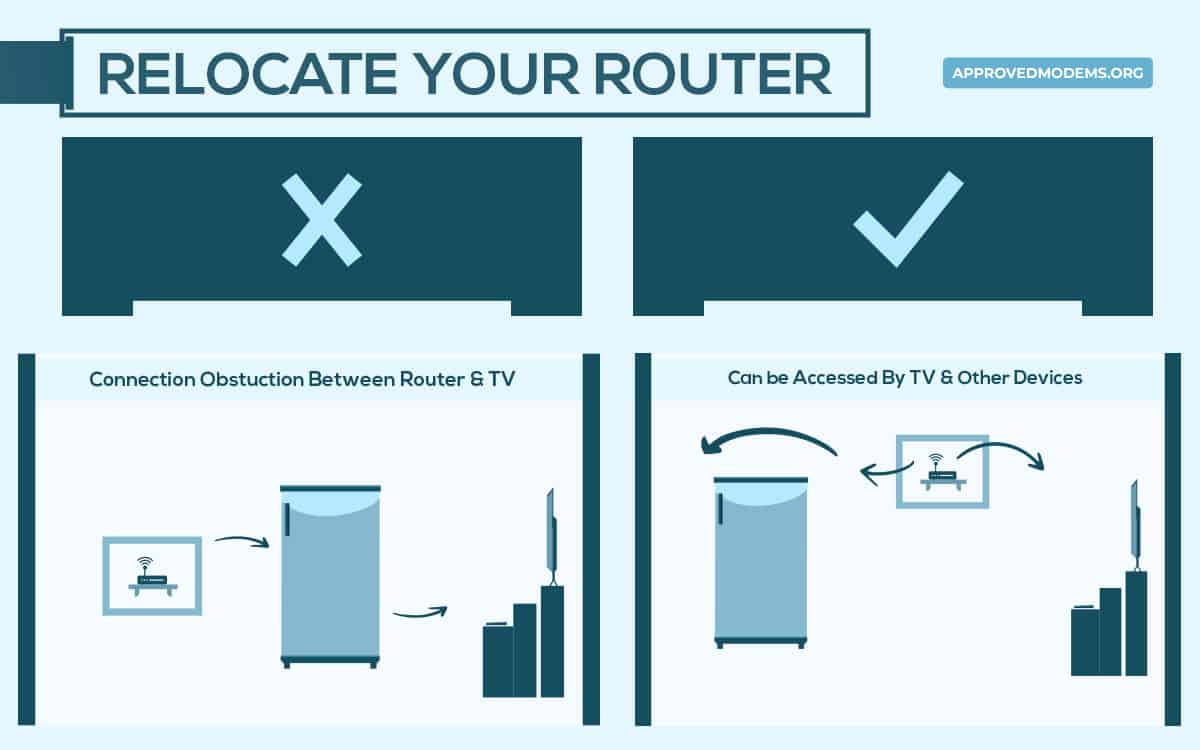
Linksys router red light no internet can also occur when your router is not placed correctly. In other words, something between the router can create interference. It can also happen if it is out of range of your modem or Access Point, resulting in the red light issue.
Relocate your router to an open central space, at some height, away from big appliances/thick walls.
Steps To Remove Physical Blockage Around The Router:
- Do not place the router near other electronic items which can cause WiFi interference.
- Place the router in the center of your house.
- Ideally, the router should be placed above the ground level (2-3 feet above the floor).
- Place it away from thick walls.
- Place the router in an open area.
4. Check With Your Internet Provider
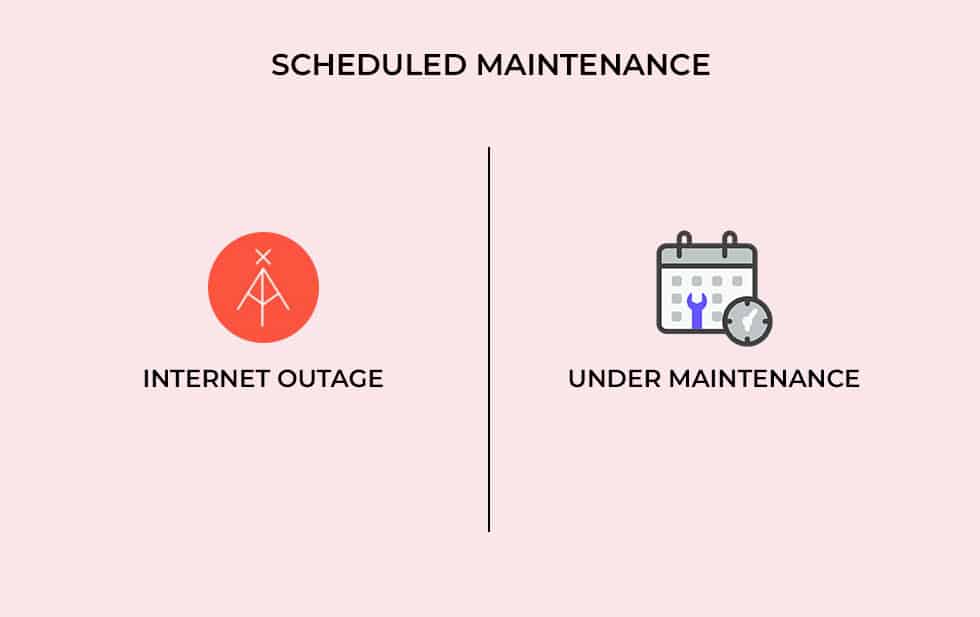
While you might be trying every other method mentioned on the internet to fix the red light on Linksys mesh or a wireless router, there is a chance that it’s a fault of your ISP. Check with your internet service provider if there is any outage in your area or if they are going under maintenance.
It's also a good idea to check if you have paid your internet bills and if there are no dues from your side. If they confirm an issue from their side, your best option is to wait until they fix it. If not, they can diagnose your line and check if there’s any issue in between.
Steps To Check With Your Internet Provider:
- Just call your ISP and check for any service outage in your area.
- If they confirm the issue, wait and let them fix it.
- Ask them to restart your connection from their end.
5. Update The Router’s Firmware
A faulty or outdated firmware can be a big reason behind the Linksys internet light red. Firmware updates will fix if there are any bugs and also perform router functionality enhancements.
There's a chance that a newer version of the firmware that you download will also include improvements to the device's features. Hence, it's always recommended to keep your firmware updated.
Steps To Manually Update The Router’s Firmware:
- Open any web browser on your system.
- Login to your Linksys admin account.
- Click on Administration and then on Firmware Upgrade.
- Now click on the Browse option.
- Select the firmware update file that you have downloaded.
- Now hit the Start Upgrade option.
- Let the router update itself.
- This will take a couple of minutes.
- Do not turn off the router during this process.
- Once completed, click on continue and restart the router.
Note: You can also head over to the manufacturer's official website and find your device and the latest firmware version for it to download.
6. Factory Reset Linksys Router
A simple restart or power cycle might not be able to fix any permanent bug or glitch in the system. There can also be malware on your router or a recent configuration change causing the red light issue. This can only be fixed by resetting the Linksys router.
A factory reset will clear out all your saved configurations like name, password, and router settings. It will fix all the bugs and glitches in the software and bring it back to the factory settings.
Steps To Manually Factory Reset Linksys Router:

- Make sure that the router is on and connected to a power source.
- Now locate the reset button located on the back of the router.
- Use a paper clip and press and hold the button for about 10 seconds.
- Some models might require you to press and hold for 30 seconds.
- Check if the LED lights on the Linksys router have started to flash or blink.
- This indicates that the router is now resetting itself.
- It will take a few minutes.
- Do not unplug the router during this process.
Steps To Factory Reset Linksys Router Using Browser:
- Open a browser on your system.
- Login to your Linksys account.
- Head over to the Administration option.
- Now click on Factory Defaults.
- Lastly, Click on the Restore Factory Defaults option.
- Now your router will automatically reset itself to the factory settings.
7. Contact Linksys Product Support
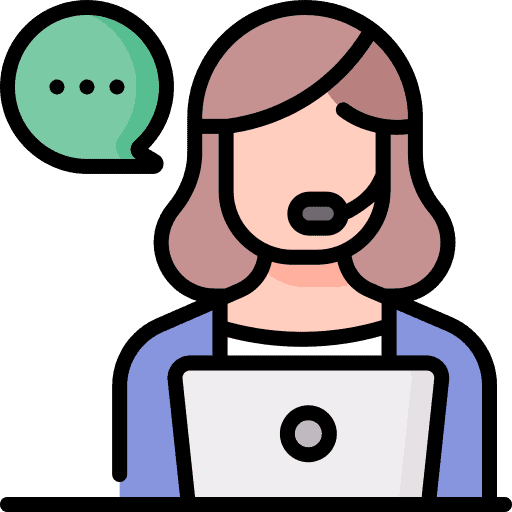
Well, if all the methods mentioned above did not work for you, it is now the time to get help from a professional. Do not waste any more time, and contact the Linksys support team.
You can also call them at (800) 326-7114. People outside the US can check their region's contact number.
They will help you with the red light issue and any other issue you might face with your Linksys router. You can also claim a warranty on your router and get a free replacement unit delivered to your home.
Frequently Asked Questions
The Linksys router's red internet light means it can't connect to the internet or has insufficient power. This can be a fault from the ISP or some issue within your cable connections.
The red globe on a Linksys router can be fixed with a simple restart or power cycle. If it doesn’t work, the next step is to check with your ISP regarding any service outage in your area. You can also try to update your router's firmware or even try a factory reset. Lastly, you can contact the support team for any help.
There are multiple lights on a Linksys router which indicates the connection status of your router. If you see a red light on the Linksys router, it implies your router does not have an internet connection.
Considering that it's your first boot, the router can take 5-10 minutes to connect to the internet. Once connected the first time, the recurrent restarts would connect to the internet much faster (under 5 minutes).