Is your cable modem behaving unusually and keeps resetting randomly? This may be due to faulty firmware, overheating, excessive usage, or random connectivity glitches. Knowing WHY can aid in identifying the issue and resolving it effectively.
As someone who has been testing & reviewing modems and routers for 7+ years, I have encountered such problems many times. This post outlines potential causes and some proven troubleshooting ways.
Let's dive in without any delay!
👉 Related reading: Can You Use a Roku Without Internet?
Reasons Behind a Modem Keeps Resetting & Ways To Fix It
Before proceeding, it is important to understand what resetting looks like. It's a process where all the LED lights suddenly turn green and the US/DS lights flash frantically. This is followed by a reboot, and the device gets back to normal within a few minutes.
Below are some of the more common issues that lead to frequent resets:
- There's a technical glitch on your device.
- The cable connections have become loose.
- The modem lost power during a software upgrade (incomplete/interrupted firmware).
- The modem is overloaded or overheated.
- Your modem is affected by ISP-ridden issues.
- The modem is running a dated firmware which is no longer supported.
- The device has become faulty and needs repair.
Now, I will discuss solutions to overcome the issues mentioned above.
1. Power Cycle Modem & Router
If your modem has been working tirelessly for months, it might start acting up by resetting on its own. This might be due to a memory needing a refresh. If don't restart your internet equipment once in a while, there's a chance this will happen.
The best approach to handle this is to power cycle networking devices. It'll refresh your connection and fix any network glitches.
- Unplug the modem and router from their power source.
- Wait for a minute or two, and then plug it back.
- Turn on the devices and see if they're working fine.
- If not, continue with the following solutions.
2. Perform Factory Reset
The broader canopy of critical problems can include frequent data packet loss, no internet light on the modem, and the device behaving oddly. This may be caused by a hardware or technical fault.
This may also be a result of many devices on the network, which puts way too much pressure on the modem's data packet transmission.
Or, it can be a standard DDoS attack or any other network security issue that might compromise the well-being of the modem itself, either making it unresponsive or constantly resetting a well-configured attack.
The only way to handle such critical issues is to reset the modem manually.
Note: This process will erase port configurations, DNS settings, and more. You’ll need to set them up all over again.
- Locate the reset button in the rear and press it with a pointy tool, like a paper clip.
- Wait until the lights on a modem start flickering.
- Wait for other indicators to turn green (or in their ideal state).
- Once done, you can head over to the web interface to re-configure it.
If the above method doesn't work, you can try different reset methods from the below-linked resources:
3. Update Modem's Firmware
Most electronic devices have built-in firmware that can get dated and obsolete over time. The malfunctioning modem can therefore cause the modem to reset quite frequently or randomly.
One way to scale beyond this issue is by manually updating the firmware. It will install the latest security patches. Plus, you should ensure that the modem even accepts the performance updates to get rid of the software bugs, if any.
The steps to update the firmware vary for modem manufacturers and models. You can follow the official guides linked below.
- Updating Motorola modem
- Updating ARRIS modem
- Updating Hitron modem
- Updating CenturyLink modem
4. Fix Loose or Damaged Connections
More of a hardware issue, loose cables can go undetected for a long. Therefore, if you have tried all the strategies till now, kindly check how the coaxial cable is paired and tighten the same if it isn’t fastened properly.
The best way to fix loose cables is by rechecking the connection and fastening the wires tightly if they aren’t already.
5. Check Modem for Overheating
Your modem, despite being configured and connected correctly, can start acting up due to overheating. While it might feel like nothing to a certain group of users, overheating causes throttling and eventually starts resetting itself.
The physical structure of modems is meant to dissipate heat. However, if the vents aren’t clean and end up getting clogged, overheating becomes a cause for concern.
Therefore, you must first clean the vents and ensure that the modem is placed in an open area where airflow is adequate.
6. Change Your Cable Modem
Just like routers and wireless access points, modems need to have a strong processing setup for seamless data packet transmission. If you've rented the modem from your service provider, there is a high chance it has poor hardware.
Make sure your modem is not on the list of bad equipment (ones that are having serious latency issues due to the Intel Puma 6 chipset).
You can either request a free modem upgrade or get an aftermarket modem with much better hardware. Find the best-suited modems compatible with your ISP:
- Xfinity modems
- Spectrum modems
- Cox modems
- Sparklight modems
- Breezeline modems
- TDS modems
- Midco modems
7. Re-Configure Modem Settings
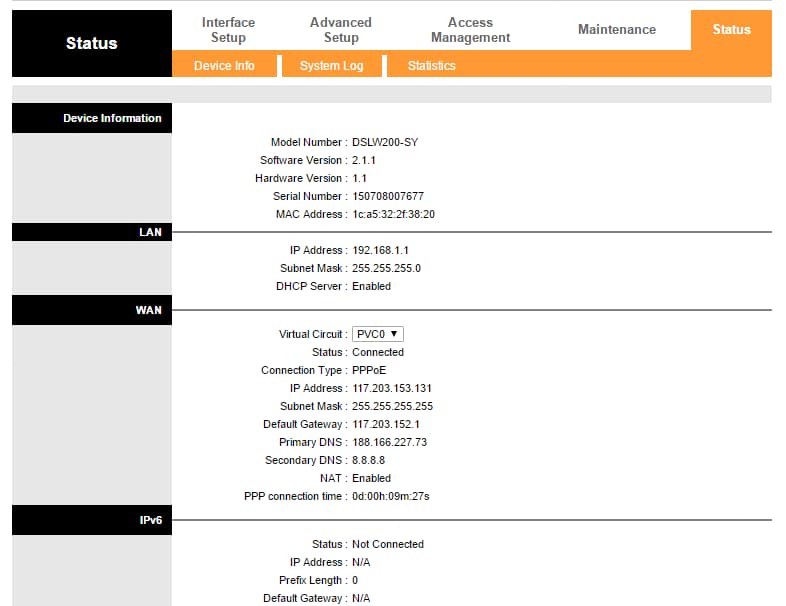
If the existing modem configuration has made you go out of sync with the ISP, it might be a big problem.
Once the modem is de-synced due to faulty configuration or after running non-stop for weeks, it welcomes corrupt and faulty data packets, thereby leading to bigger, security-specific concerns.
The best way is to reset the modem, open the web interface, and reconfigure the same based on the ISP details, choice of configuration, IPv protocol, and other parameters.
8. Check with Your Internet Provider
There are some instances when the device performs an automated reset even if there's no modem-specific issue. Instead, certain network-related issues at the ISP’s end can cause the connection to act up.
The only way to get rid of the issue is to connect with the ISP and make sure whether a reboot call has been shared or not.
If the problem is a maintenance issue at most, disconnect the modem for a while and plugin only when the ISP has made the upgrades or closed the maintenance detail.
9. Change Wireless Frequency
Modem router combos (also known as WiFi gateways) come equipped with routing capabilities and the option to choose the band as per requirements.
Therefore, if most of the connected devices are on a specific channel, i.e., 2.4 or 5 GHz, the device might get overburdened, which might lead to network congestion and resetting.
The best way to get rid of this issue is by allocating wireless bands carefully and checking on the devices to see which band they are currently working on.
Frequently Asked Questions
To troubleshoot your modem, try these steps: First, power cycle it. Then, check that your ethernet cables are securely tightened. Next, update the firmware. If that doesn't work, perform a manual reset and re-configure the settings. Finally, consider checking for any hardware upgrades.
It's not necessary to reset your device at a specific time. It's best only to do it when there's a significant problem. However, to ensure your modem lasts for a long time and works properly, it's recommended to restart it and possibly power cycle it once a month.
Conclusion
Modems are queer networking devices. Therefore, if your device resets at any time, you might have to put in some effort to find the exact cause. In most cases, it would be from the list above. Go through the corresponding solution as soon as possible.
Continue reading:






