Different lights on a cable modem mean different things. Just like the WiFi router lights, most modems feature 5-7 LED icons, including Power, Internet, Ethernet, Telephone, etc.
Furthermore, each of them can turn in different colors and states/activities, such as staying solid, blinking slowly, or fast, indicating a specific status.
So, knowing about all the modem status lights is important as it can help you troubleshoot and fix the problem faster if and when it occurs.

Modem Lights Meaning Chart
| Light Name | Light Activity | Meaning |
|---|---|---|
| Power | Solid On | The modem is on and working |
| Flashing | Updating the software or booting up | |
| Off | The modem is off or not receiving power | |
| Internet | Solid on | The internet connection is active and working |
| Flashing | Modem is connecting to internet | |
| Off | The internet connection is not active | |
| WiFi (2.4GHz, 5.0Ghz) | Solid On | The WiFI band is active |
| Flashing | The WiFI band is in use and transferring data | |
| Off | The WiFI band is not active | |
| Ethernet/LAN | Solid On | Some device is connected through ethernet port |
| Flashing | Data transfer going on between the two devices | |
| Off | No connection on ethernet port | |
| WPS | Solid On | WPS mode is active |
| Flashing | Connecting to a device | |
| Off | WPS mode is off | |
| USB | Solid On | A device is connected to USB port |
| Flashing | Trying to connect to the USB device | |
| Off | No USB device connected to modem | |
| Upstream | Solid On | Connected to upstream channel |
| Flashing | Trying to connect to upstream channel | |
| Off | Unable to send data | |
| Downstream | Solid On | Connected to downstream channel |
| Flashing | Trying to connect to downstream channel | |
| Off | Unable to receive data |
Lights on a Modem: Explained
In the subsequent sections, I shall discuss each cable modem light in detail with their ideal status and color. I will also discuss the probable issues and quick fixes to bring it back to its ideal condition. Let's begin!
1. Power Light

- Meaning: The power light shows if your modem is on or off
- Ideal Light Color: Solid Green or Solid White
Different States of Power Light and Their Meanings:
- Solid On: If your modem has a solid green/white light on the power LED, it is on and working fine. Your modem will have a solid power light for most of the time.
- Flashing: The power light flashes when the modem is booting up, turning into solid color once the boot-up process is complete.
- The power light might also blink when the modem updates its firmware. This process will complete automatically, and the modem shall reboot itself.
- Off or No Light: If the power light is off or showing no light, it indicates that your modem is off or not receiving power. This can happen if there’s a fault in the power cable or the power socket that it is plugged in.
- Quick Fix: Check the cable connection for any damages and try plugging in the modem into another power socket.
2. Internet Light

- Meaning: The internet light indicates the status of the internet connection
- Ideal Light Color: Solid Green/White
Different States of Internet Light and Their Meanings:
- Solid On: A solid green on the internet LED indicates that the modem has an active internet connection and is ready to go online.
- Flashing: If the internet light blinks, your modem is trying to connect to the internet. This can happen after the initial bootup, after which it automatically turns into solid color light.
- Off or No Light: If there's no internet light on modem, it indicates the modem is disconnected. This can happen for several reasons.
- Quick Fix: Check all the cable connections. If the cables are fine, there might be an issue with your internet service. Reach out to your ISP and confirm the same.
3. WiFi Light (2.4 GHz and/or 5 GHz)

- Meaning: The WiFi light indicates the status of 2.4 GHz and/or 5 GHz wireless bands
- Ideal Light Color: Solid/Flashing Green
Different States of WiFi Light and Their Meanings:
- Solid On: A solid green light in the WiFi symbol means that your modem/router combo has an active 2.4GHz and/or 5GHz wireless band. You can connect any wireless device to this network.
- Solid Orange/Red: If you see a solid orange/red light on the WiFi icon, your network is vulnerable and prone to security threats. Use a stronger password for your network, and try using a VPN for extra protection.
- Flashing: A flashing green light will be seen on the internet light when the WiFi band is in use and some data transfer is happening. It is normal for the WiFi light on your modem to flash while using the WiFi connection.
- Off or No Light: If the WiFi light on your modem is off, it implies that the WiFi connection or that particular WiFi band (2.4GHz, 5GHz) is not active. The light also turns off if no device is connected to the WiFi network.
- Quick Fix: Try to restart your modem and see if the light turns on. Also, check in your modem settings if the WiFi band/connection is enabled.
4. Ethernet Light
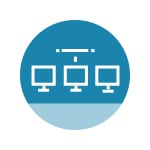
- Meaning: It indicates the status of the ethernet connection of the modem
- Ideal Light Color: Solid Green
Different States of Ethernet Light and Their Meanings:
- Solid On: If the ethernet light on your modem is solid green, it means that your modem has successfully established a connection with the other device using the ethernet cable.
- Flashing: A flashing green light on the ethernet symbol indicates that the connected device and the modem are transferring data between them. It is normal; you will see the ethernet light flash every time you use the internet on the connected device.
- Off or No Light: If the ethernet light on your modem is off, it implies no device is connected to the modem using the ethernet cable. If a device is connected, but the light is still off, it could happen due to a damaged ethernet cable or port.
- Quick Fix: Try using a different ethernet cable or connect it to a different port to see if it works.
5. WPS Light
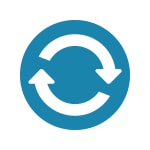
- Meaning: The WPS light shows the status of the WPS mode
- Ideal Light Color: Solid Green/White
Different States of WPS Light and Their Meanings:
- Solid On: If the WPS light is solid on, the modem has successfully connected to a WPS-enabled device. If the light color turns red, there is an error during the connection.
- Flashing: A flashing WPS light indicates that your modem is trying to connect to the WPS-enabled device. It will turn solid green/white, or you will see a red light.
- Off or No Light: If the WPS light is off, it implies that the WPS mode is inactive. Press the WPS button on the back to turn it on.
6. USB Light
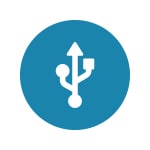
- Meaning: Shows if a USB device is connected to the modem
- Ideal Light Color: Solid Green
Different States of USB Light and Their Meanings:
- Solid On: A solid green light on the USB symbol means that your modem is successfully connected to a USB device and is ready for use.
- Flashing: A flashing light on the USB symbol indicates that the modem is trying to connect to the USB device. This will automatically turn into solid green once the connection is established.
- Off or No Light: If the USB light is off, no USB device is connected to the modem, or the modem cannot detect the USB device.
- Quick Fix: Try plugging the device into other USB ports to see if it works. Check if you have the latest firmware installed on your modem.
7. Upstream Light
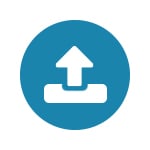
- Meaning: The upstream light shows the upload connection of the modem
- Ideal Light Color: Solid Green
Different States of Upstream Light and Their Meanings:
- Solid On: If the upstream light of your modem is solid green, it means that your modem has successfully connected to multiple upstream channels. However, if you see an amber/orange light, your modem is only connected to one upstream channel.
- Flashing: If the upstream light is flashing green, your modem is trying to establish an upstream connection. This should automatically turn into solid light in some time.
- Off or No Light: The upstream symbol means your modem has no upload channel/connection.
- Quick Fix: Try to restart your modem and see if it establishes a connection. If not, then contacting your ISP might help.
8. Downstream Light
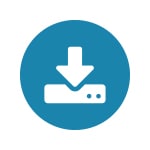
- Meaning: The downstream light shows the download connection of the modem
- Ideal Light Color: Solid Green
Different States of Downstream Light and Their Meanings:
- Solid On: A solid green light on the downstream symbol indicates that your modem has successfully connected to multiple downstream channels. If you see a solid amber/orange light on the downstream symbol, the modem is connected to only one downstream channel.
- Flashing: A flashing green light on the downstream symbol implies that your modem is trying to establish a downstream connection. This should automatically turn into solid green light in some time.
- Off or No Light: If your downstream LED has no light, it indicates that your modem has no download channel/connection.
- Quick Fix: Try restarting the modem, check the coaxial cable connection, and see if the light turns solid green. If it doesn’t, then contact your ISP.
Whether you've got an ISP-supplied or your own modem, I've written separate guides on lights on different modems. You can navigate them here:
Modem Light Colors: Explained
Now that you know the meanings and activities, it's time to understand the light colors you see on the modem. These colors can help you understand if your modem is operating normally or if there is some problem.
1. Green Light
A green light on a modem typically indicates a good connection. A steady green light indicates that the modem is powered and working properly. It also indicates that the modem is connected to the internet. However, it changes its meaning when it blinks.
Related Resources:
2. Orange/Amber Light
An orange light on the power icon may indicate that the modem is updating the firmware. On the other hand, if the WiFi symbol has an orange light, it means that you have a decent WiFi speed (not the best). A blinking orange light on the ethernet LED means your modem is transferring data.
Related Resources:
3. Red Light
A red light on a modem can indicate an error or problem with the connection. A red light on the power LED may indicate that the modem has overheated and needs to rest for a few minutes.
A solid red light on the internet LED may indicate that the modem is not connected to the internet or that there is a problem with the internet connection.
Related Resources:
- Spectrum Router Red Light: Different States, Meanings & Fixes
- Xfinity Modem/Router Red Light: What it Means & How To Fix it?
- Is Spectrum Router/Modem Blinking Red? [Reasons & Fixes]
- How To Fix Verizon Router Red Globe? [Meanings, Reasons, Fixes]
- Is Your AT&T Router Blinking Red? Know Reasons & Fixes!
- ASUS Router Red Light: Here’s What It Means & How To Fix It
- Understanding Eero Red Light [Meaning, Reasons, Fixes]
4. White Light
White light on a modem is not a common light color, and it could mean different things depending on the modem manufacturer or model. However, in most cases, it is similar to what green light means. A solid white light means that the modem is on, and a flashing white led light means that your modem is updating its firmware.
Related Resources:
- Xfinity modem blinking white [Meaing, Reasons, and Fixes]
5. Blue Light
Similar to white light, blue light is also not a very common light color. However, if you see a blue light, it could mean that the modem is updating the firmware or pairing up with another device.
Related Resources:
Understanding Different Light Activities
Now that you know about the different light colors, it's time to discuss their activities. Knowing these states will help you understand whether your modem is in its ideal state.
1. Stable LEDs
Stable LED lights on a modem indicate that the modem is functioning properly and connected to the internet. However, if the light state is stable, but the color is red, it means there is some problem with the connection.
2. Blinking LEDs
Blinking LED lights on a modem can indicate that the modem is in the process of connecting to a network or service or that there is some data transfer going on. The initial blinking light indicates that the modem is booting up. A blinking power LED also indicates that the modem is updating the firmware.
3. Inactive/Off LEDs
An off LED light on a modem can indicate that the modem is not powered on or that the specific function is not in use. If the ethernet LED is off and the rest of the LEDs are on, the ethernet port is not in use, but everything else is working normally.
Frequently Asked Questions
No matter which modem you have, the power LED and internet LED should always be on, which means that your modem is on and has an active internet connection. Other LEDs like ethernet, WiFi, WPS, USB, and more should be on depending on whether the service is in use or not.
Yes, certain lights on modems are supposed to blink. Blinking lights on a modem can indicate that the modem is transferring data or connecting to another device. It also indicates that the modem is booting-up or updating the firmware version.
If the modem lights blink, but there is no internet connection, you can try a few troubleshooting steps, like restarting your modem. The next thing to do would be to check the ethernet cable and try a different one.
The cable LED on your modem should stay solid. If it tends to flicker, it could mean that the gateway is facing connectivity issues. It can happen due to loose connections or some software bugs/glitches. Check the cable connections, try restarting your modem, and see if it fixes the issue.
Conclusion
The article above discussed different LED lights you would find on a cable modem and their meaning based on their active state.
To sum up, a steady green light on the Power icon could mean that your device is functional, but at the same time, red light on the Internet symbol can mean that there's a connectivity issue.
I hope that now you know everything about the different symbols on a modem, such as:
- If the modem is on
- If the WiFi connectivity is working or not
- Whether the Internet connection is active or not
- If any USB device is plugged into the modem
- If any device is connected to the modem using an ethernet port
- If the WPS connection is active or not





