Netgear Modem Lights: What Do They Mean? [Explained with Pictures]

Are the lights on your Netgear modem blinking or flickering? If that’s the case then knowing the different lights, their states, and the ideal light color can fasten your troubleshooting process. In this article, I’ve listed down different modem lights with their meanings, ideal light color, and different states of Netgear modem.
Most Netgear modems feature 7 different status (symbols) lights and each indicates a unique message. They can light up in different colors and blink/flash in different rhythms, say solid or blinking fast/slowly.
If you are interested in learning about the Netgear cable modem lights, you have come to the right place. The LEDs on the front panel let you know the current status of your modem as well as the connection(s). In simple words, they show the live state of your Internet, Ports, Power, Ethernet, and/or VoIP connectivity.
Now, let’s understand each of the status lights on Netgear modems.
Netgear Modem Symbols: Explained
Netgear Modem Lights Meanings, Ideal Light Color, Different States
Here, I shall discuss the different Netgear modem symbols and explain their meaning, what should be their ideal color and what’s the issue if it’s lighting up in a different color. Don’t worry, I’ll also tell you how to fix the issue.
1. Power Light
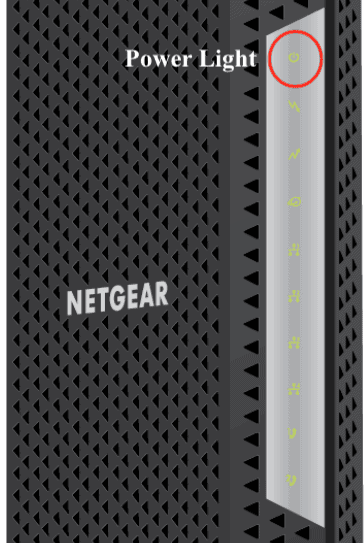
- Meaning: The modem is powered on
- Ideal Light Color: Solid Green or Solid White (Depending on the model)
Different States of Power Light and Their Meanings:
- Solid Green or White: If the power light is solid green or white, it means that the modem is on. This is what you’ll generally see when you turn on your modem.
- Solid Red: If you see a Netgear nighthawk red power light, your modem is getting too hot or overheating. This can cause the device to slow down and you’ll notice internet speed throttling as a result. It’s time to turn it off and let it rest for a few minutes or place it in a better-ventilated area.
- Off or No Light: If the power light is off, the modem is turned off and not receiving any power.
2. Downstream Light
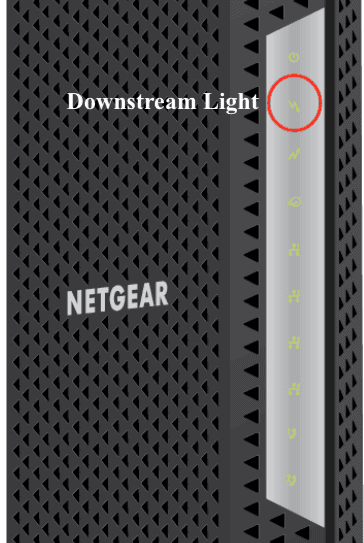
- Meaning: Downstream channel status of the modem
- Ideal Light Color: Solid Green/White
Different States of Downstream Light and Their Meanings:
- Solid Amber: A solid amber color on the downstream light indicates that only one downstream channel is being used. You will see this when the modem starts up and it should turn green once a full connection is established.
- Solid Green/White: A solid green/white color indicates that more than two downstream channels are being used. Now the modem is fully operational.
- Blinking Green/White: This indicates that the modem is scanning for downstream channels to use. It will turn into amber and then solid green once the connection is established.
- Off or No Light: If the downstream light is off, no downstream channel is in use. The downstream light will also be off when the modem is turned off.
3. Upstream Light
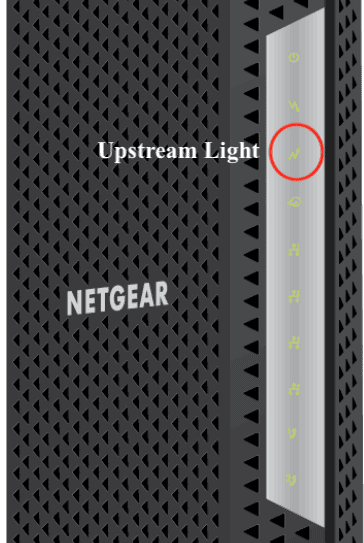
- Meaning: Upstream channel status of the modem
- Ideal Light Color: Solid Green/White
Different States of Upstream Light and Their Meanings:
- Solid Amber: A solid amber color on the upstream light indicates that currently, only one upstream channel is being used. Like the downstream light, you will see this when the modem starts up and it should turn green eventually.
- Solid Green/White: A solid green/white color indicates that more than two upstream channels are connected to the ISP. It means that the modem is working normally.
- Blinking Green/White: This implies that the modem is trying to connect to upstream channels. It will eventually turn into amber and, after that, solid green.
- Off or No Light: If you see that your modem has no upstream light, it means there is no upload connection established. It shall on be off if the modem is turned off.
4. Internet / Online Light
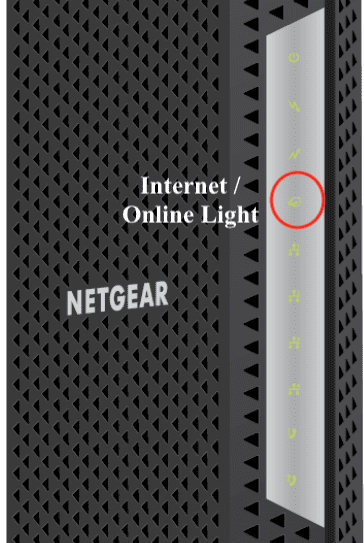
- Meaning: Status of Internet connection
- Ideal Light Color: Solid Green
Different States of Internet / Online Light and Their Meanings:
- Solid Green or White: A solid green indicates that the modem is connected to the internet. You should see the green light once the startup process is done.
- Blinking Green or White: If your internet light is blinking green/white color, it means that the modem is trying to connect to the internet. It will turn into solid green after a connection is established.
- Off or No Light: If the internet light is off, there can be a few scenarios. Either your modem is off or there is no connection. First, check if the coaxial cable is attached properly. Make sure it’s not loose or damaged anywhere. You might want to check your internet plan if that is fine. Contact your ISP and cross-check with them.
5. LAN Port Light
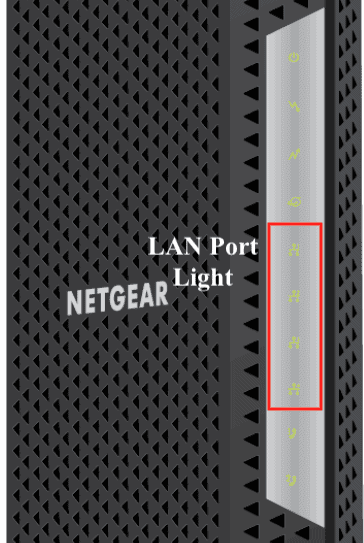
- Meaning: Status of device connected through ethernet
- Ideal Light Color: Green/Amber
Different States of LAN Port Light and Their Meanings:
- Green: A green light means that the device (router) connected to the modem through the ethernet cable has an internet speed of 1000 Mbps.
- Amber: A amber light means that the device (router) connected to the modem through the ethernet cable has a connection speed of 10/100 Mbps. This also indicates that the ethernet cable used is less than Cat5e.
- Blinking Green or Amber: If the LAN port light is blinking green or amber, this means that your modem is sending and receiving data from your router. In short, it will blink whenever you use the internet for some activity.
- Off: If the LAN port light is off, a few things could have happened. It can happen if your modem or router is off or the connection between the two is not established. Check if the ethernet cable is plugged in properly. If it still doesn’t work, try changing the cable and t should do the job.
6. Multi-Gig Port Light
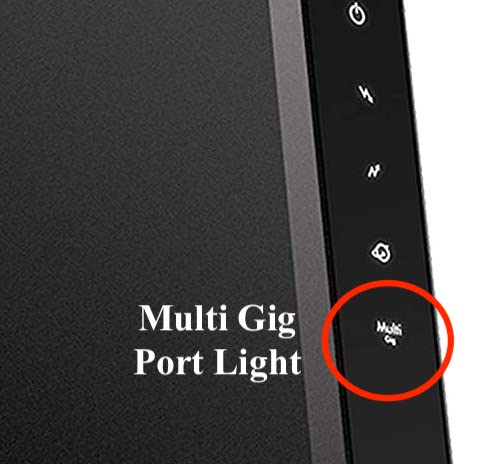
- Meaning: Status of device connected through Multi-Gig Port
- Ideal Light Color: Blue/ White/ Amber
Different States of Multi-Gig Port Light and Their Meanings:
- Solid Blue: A solid blue color on the multi-gig light indicates a good connection between the device and modem with a speed of 2.5 Gbps.
- Solid White: If you see a white light, it means that the connection between the modem and device is established at 1 Gbps.
- Solid Amber: An amber multi-gig light means the connection between the modem and the device is established at 100 Mbps.
- Blinking Blue: Similar to a LAN port light, a blinking blue light indicates that the modem is transferring data to and from the connected device at 2.5 Gbps, in this case.
- Blinking White: A blinking white light means a data transfer is going on at a speed of 1 Gbps through the multi-gig port.
- Blinking Amber: Lastly, a blinking white implies that the port is processing traffic at 100 Mbps through the multi-gig port.
7. Tel Port Light
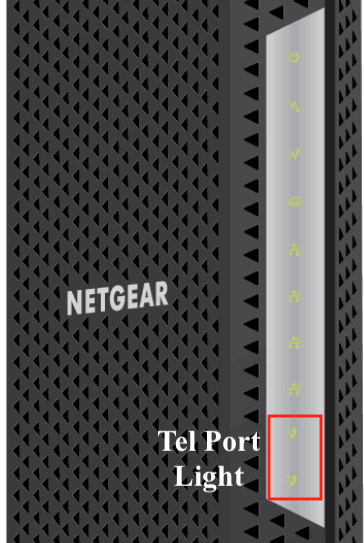
- Meaning: Indicates telephony service is active
- Ideal Light Color: Green/White
Different States of Tel Port Light and Their Meanings:
- Solid Green or White: A green or white light on the telephone icon means the telephony service is enabled on the port.
- Blinking Green or White: A blinking green or white light indicates that a call is in progress and the line is busy or the phone is off-hook.
- Off or No Light: No light on the Telephone icon implies that the phone service is not enabled. This can happen if the modem is off or there is some connection issue. Check whether the phone cable is attached properly and also if there is any kind of damage on the wire. If this doesn’t work, try using a different cable or plugging in a different phone.
If you’ve also got a router from Netgear, you can learn about the lights on Netgear router. It should help you troubleshoot your internet connection.
Frequently Asked Questions
What do the lights on my Netgear modem mean?
The symbols on the Netgear modem indicate different connection statuses with the ports, internet, and much more.
What does Netgear Nighthawk amber light indicate?
A solid amber light indicates the following scenarios:
- Downstream icon: One downstream channel is being used
- Upstream icon: One upstream channel is being used
- LAN icon: A device is connected to the modem at 10/100 Mbps.
- Multi-Gig icon: A 100 Mbps connection established
What does Netgear Nighthawk’s red power light indicate?
A solid red light on the Netgear Nighthawk indicates that the modem is overheating or getting too warm.
I hope this article was able to help you understand the different lights on Netgear modems and how to troubleshoot issues. Note that your model may not have all of the above-mentioned LEDs.
