Just like the lights on a Netgear modem, Nighthawk routers also come with a set of LED icons/symbols on the front side that are meant to indicate the current state of your internet connection or router itself.
The lights on Netgear routers are insightful; one must learn about them to spot connectivity issues and fix them. Most models feature 10-12 status indicating LEDs for Power, Internet, 2.4 GHz, 5 GHz, LAN, Ethernet, and WPS activity.
In this article, I shall explain all of them with their ideal state, and how to fix them if they are in the wrong phase.
| Light Name | State | Meaning |
|---|---|---|
| Power | Solid Green or White | Router is on and functioning |
| Solid Amber | Router is booting up | |
| Flashing Amber | Firmware upgrade in process | |
| Flashing White | Firmware is corrupted or infected | |
| Flashing White and Amber | Router is in AP mode (for R8000 router) | |
| Light Off | No power detected / Switched off | |
| Internet | Solid Green or White | Internet connection is active & ready to use |
| Solid Amber | Modem's Ethernet cable was detected by router | |
| Flashing White | Router is sending/receiving data through modem | |
| Light Off | No ethernet connection b/w router and modem | |
| WiFi | Solid White | WiFi is active |
| Flashing | Router is sending/receiving data through WiFi | |
| Light Off | No active WiFi connection | |
| 2.4 GHz & 5 GHz | Solid White | 2.4 GHz or 5 GHz band is active |
| Flashing | 2.4 GHz or 5 GHz band is sending/receiving data | |
| Light Off | 2.4 GHz or 5 GHz is turned off | |
| USB | Flashing | Router is trying to read the USB device |
| Solid Green or White | USB device is ready to use | |
| Light Off | No USB device connected | |
| Ethernet / LAN | Solid | Device is connected trough ethernet port |
| Flashing | Ethernet port is sending or receiving data | |
| Light Off | No device connected to ethernet port | |
| WPS | Flashing Green or White | Device is trying to connect to WPS-enabled device |
| Solid Green or White | Device is connected through WPS | |
| Light Off | No active WPS connection |
Now I will walk you through each LED light/icon/symbol one by one and explain different states and quick fixes. Shall we begin?
1. Power
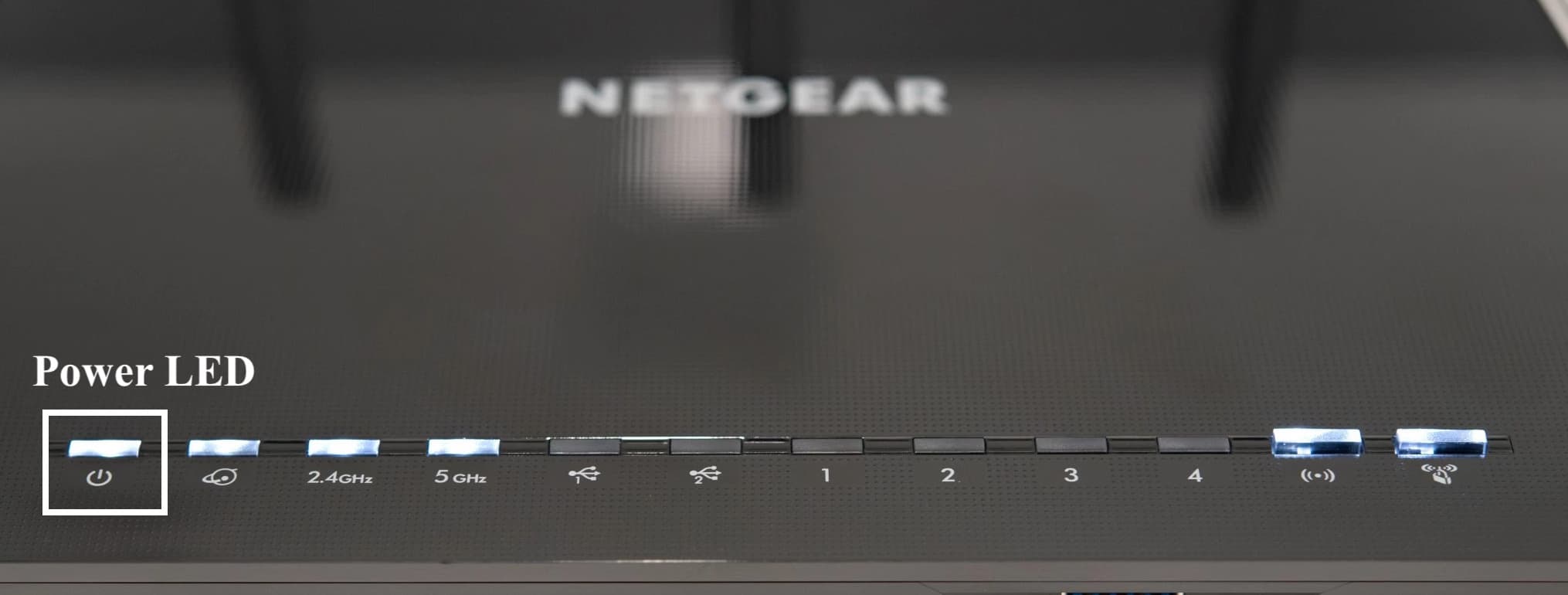
- Meaning: The router is powered on.
- Ideal Light Color: Solid Green or White
Different states of Power light and their meanings:
- Solid Green or White: This means the router is powered on and working normally.
- Solid Orange: Router is booting up and will be ready to use in a moment. After the bootup process is complete, the orange light will turn solid green or white.
- Flashing Orange: The router is updating its firmware or you have pressed the Reset button on the back.
- Flashing White: A blinking white light is something to worry about. It means that the firmware of the router is corrupted. Your computer's TFTP client can be used to remotely update your router's firmware, which might fix it and get it back in working order.
- Flashing White and Orange: If you have a Netgear R8000 router, this indicates that your router is in AP (access point) mode.
- Light Off: If the power light is off, it means the router is turned off or not detecting any power.
Follow these steps if your router is not turning on:
- Turn off your router and let it rest for a few minutes before turning it back on.
- Try using a different power adaptor.
- Plus in the adaptor to a different power socket.
2. Internet
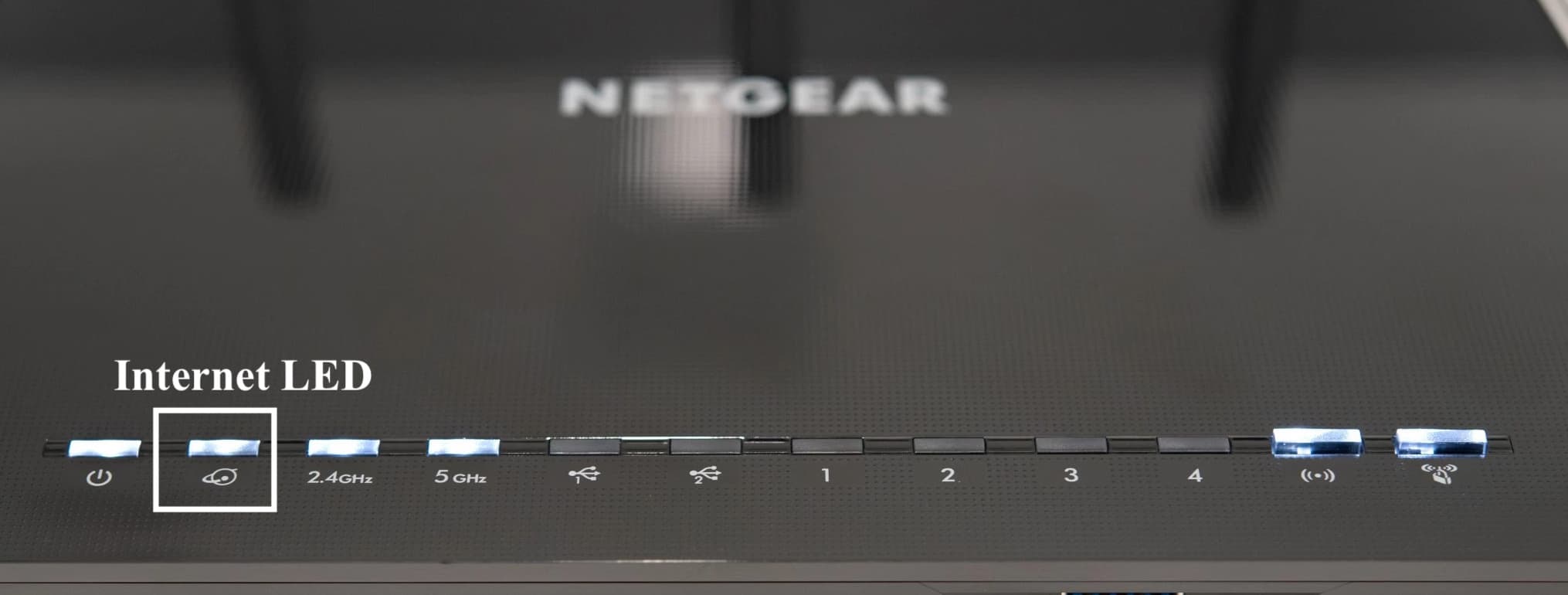
- Meaning: Indicates the internet connection status
- Ideal Light Color: Solid Green or White
Different states of Internet light and their meanings:
- Solid Green or White: The router is online and has an active internet connection.
- Solid Orange: The router has detected an ethernet connection to the modem.
- Flashing White: The Internet port is sending or receiving the data.
- Red Light: The red light on a Netgear router signifies power supply is there but isn't able to connect to the internet.
- Light Off: The Internet port is not in use or is not detecting any ethernet connection to the modem.
- Fix: Cross-check the ethernet connection to the modem. Restart the router and see if it works now.
3. WiFi
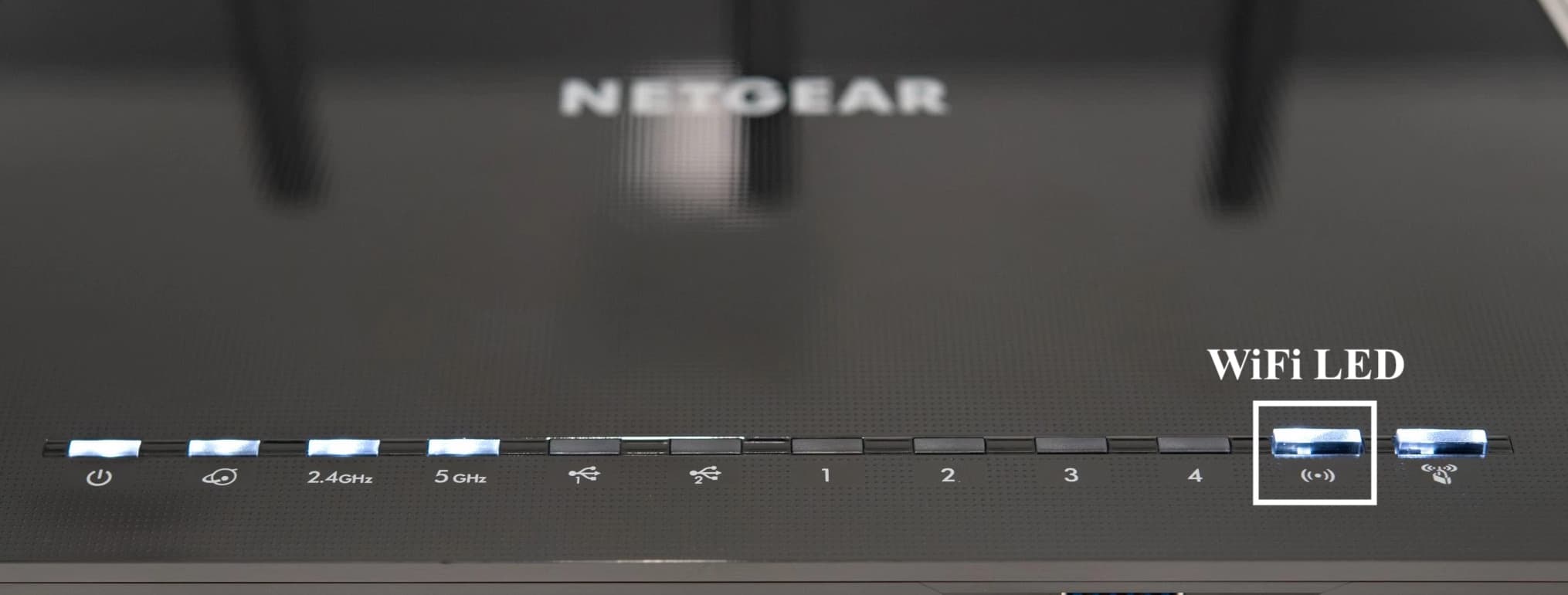
- Meaning: Shows the status of the WiFi connection
- Ideal Light Color: Solid White
Different states of WiFi light and their meanings:
- Solid White: The router has an active internet connection.
- Flashing: The router is sending or receiving data over the WiFi.
- Light Off: No light indicates that the WiFi connection is not active.
4. 2.4 GHz & 5 GHz WiFi
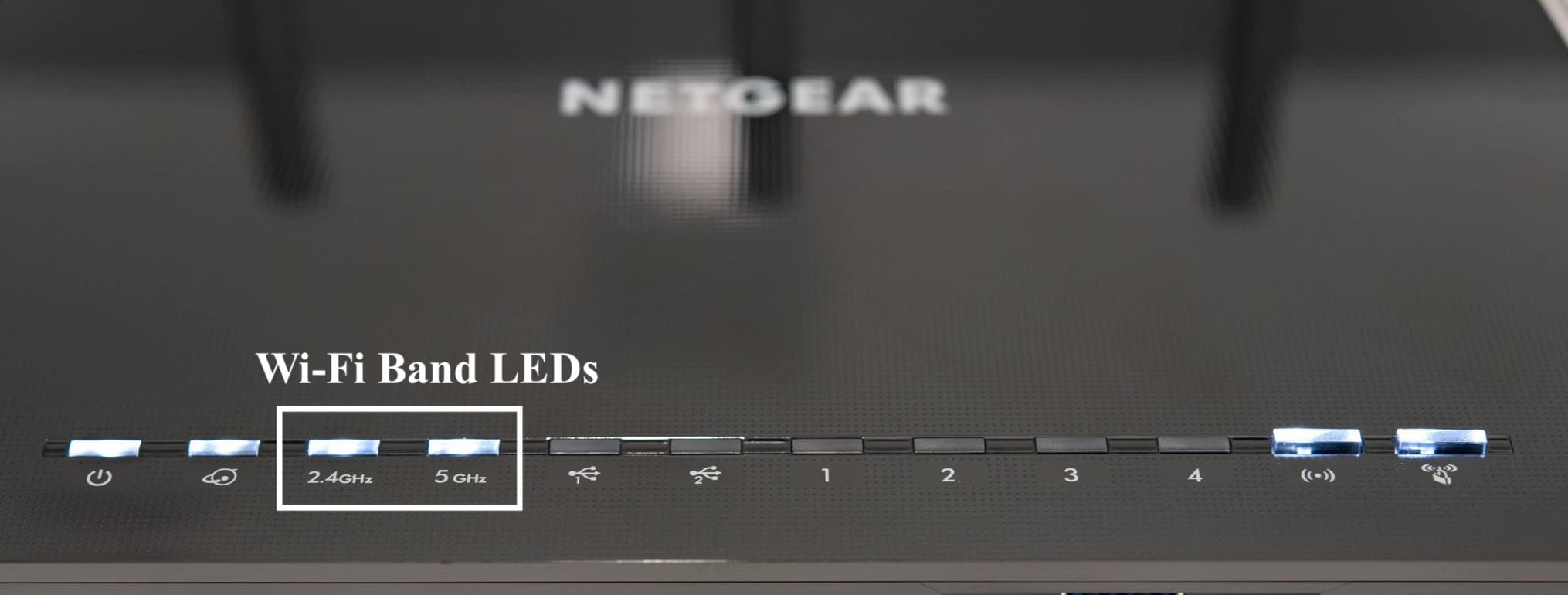
- Meaning: Shows the status of different WiFi bands
- Ideal Light Color: Solid White
Different states of 2.4 & 5 GHz light and their meanings:
- Solid White: The corresponding WiFi band is active.
- Flashing: The corresponding WiFi band is sending or receiving data.
- Light Off: The respective WiFi frequency is not active.
5. USB 1 & 2
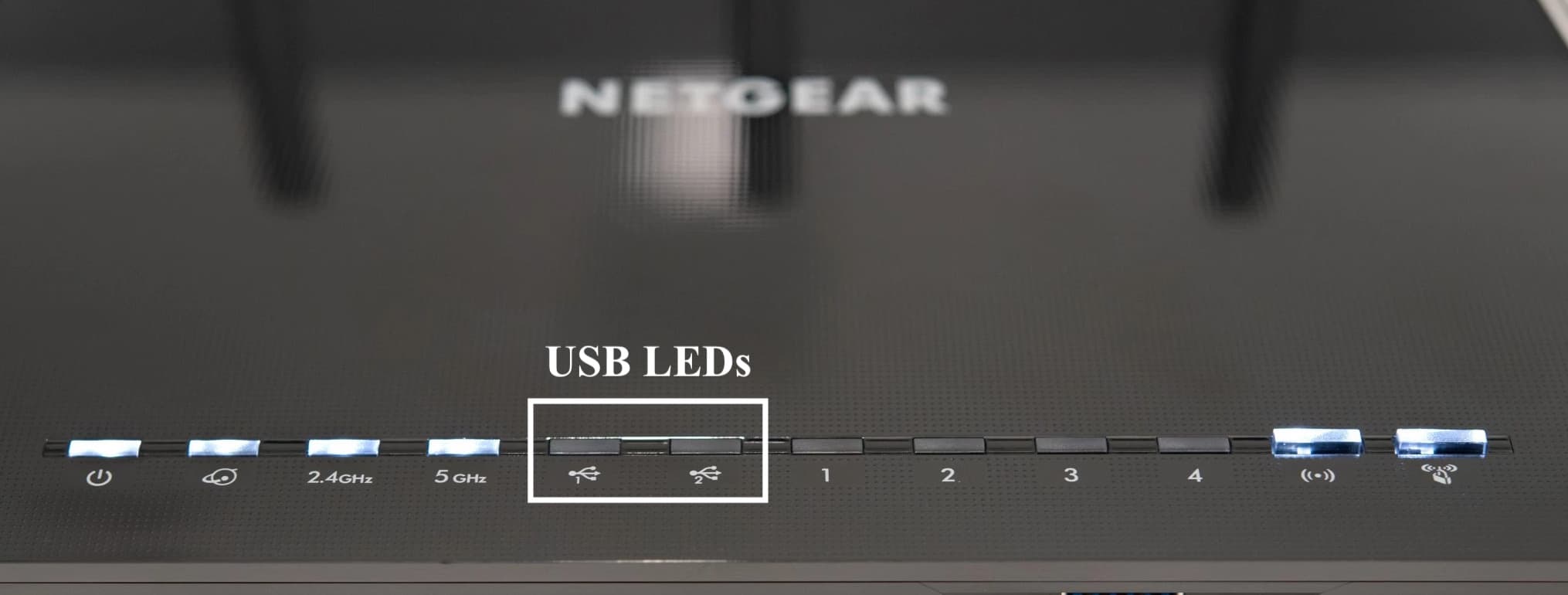
- Meaning: Indicates the status of the USB port
- Ideal Light Color: Solid Green or White
Different states of USB light and their meanings:
- Flashing: It means that the router is trying to connect to the USB device.
- Solid Green or White: The USB device is successfully connected to the router.
- Light Off: There is no USB device connected to the router or the router cannot read the USB device.
- Fix: Simply try to connect a different USB device to check if the port is working fine. Then use the earlier USB device on some other port to see if the device is working.
6. Ethernet or LAN 1 to 4
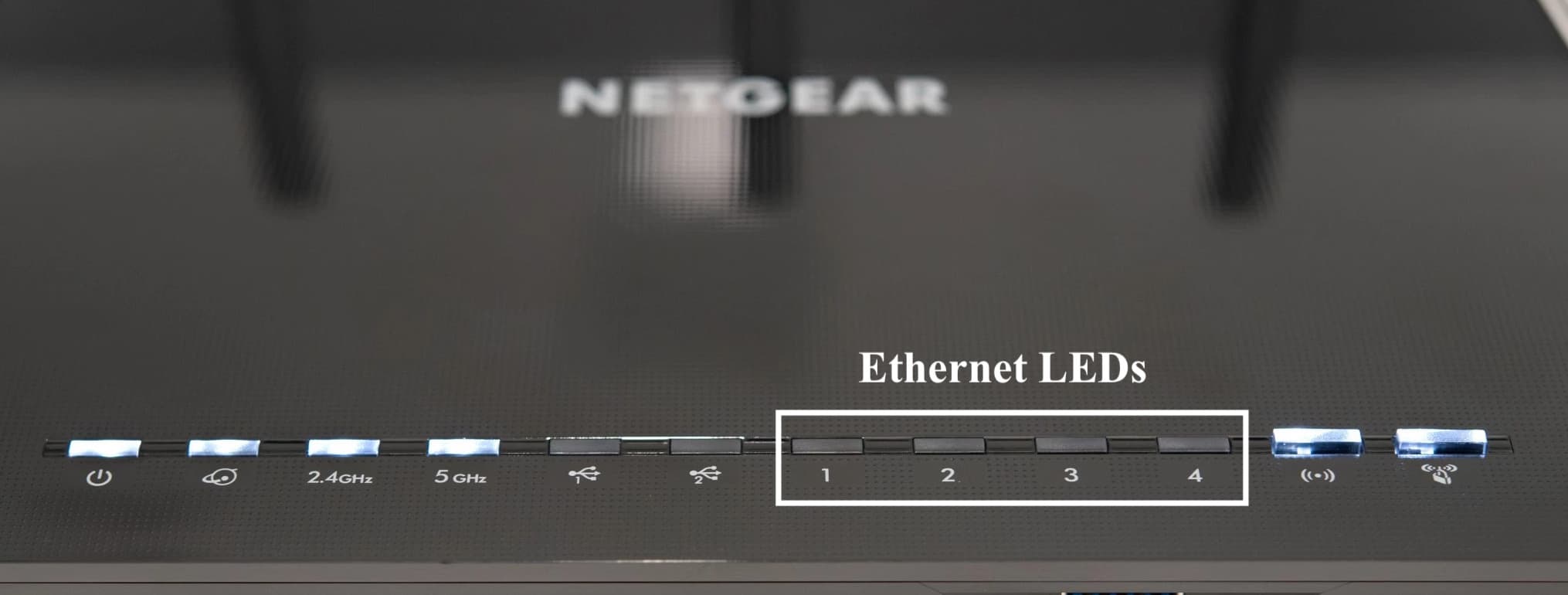
- Meaning: Shows the ethernet connection status of the router
- Ideal Light Color: Solid
Different states of Ethernet light and their meanings:
- Solid: The router has an active ethernet connection and is connected to another device using the ethernet cable.
- Flashing: The router is sending or receiving data to/from another device using the ethernet cable.
- Light Off: No device is connected to the router through the ethernet port, and the ethernet port is not in use. This could mean that the router is not detecting any ethernet connection on the port.
If you have plugged in an ethernet cable and it is still not detecting any connection, try to do the following steps:
- Unplug the ethernet cable and turn off the router.
- Now plug it back in and reboot the router.
- Check if there is any physical damage on the ethernet cable or the ethernet port.
- Use another ethernet cable and see if it works now.
7. WPS
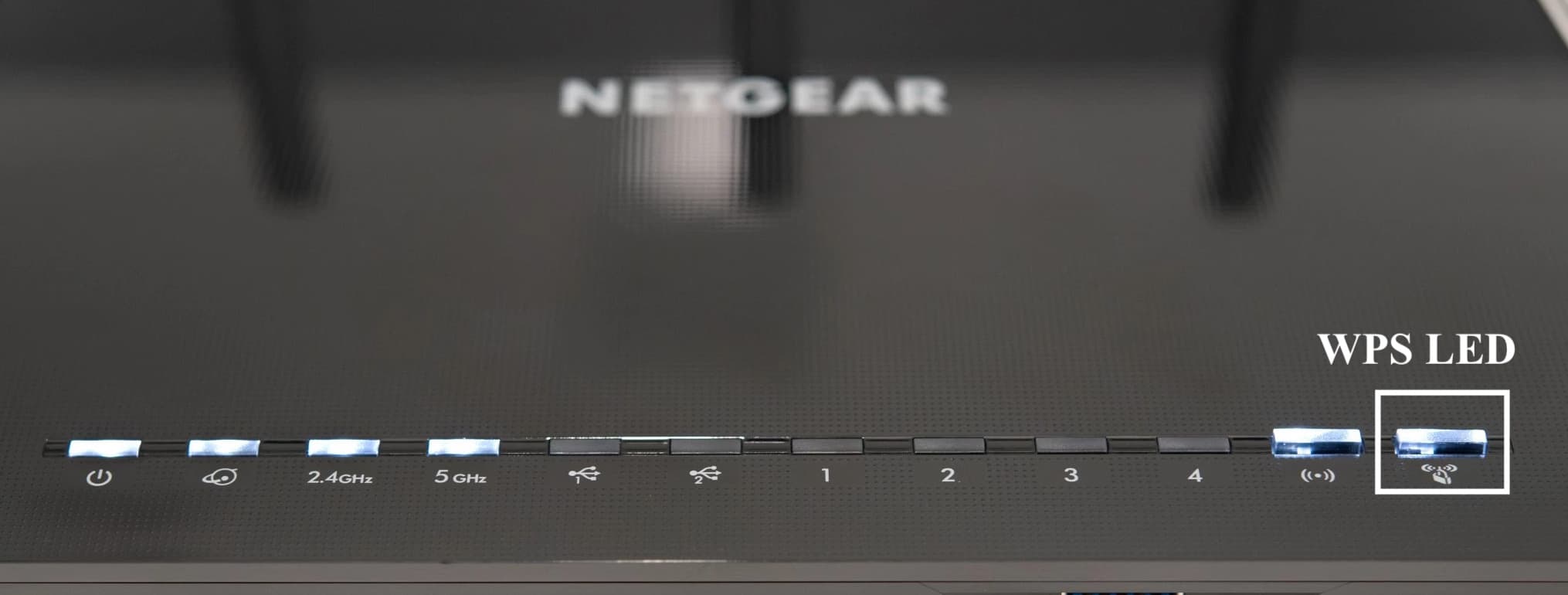
- Meaning: Shows the WPS status of the router
- Ideal Light Color: Solid Green or White
Different states of WPS light and their meanings:
- Flashing Green or White: The router is trying to establish a connection to a WPS-enabled device.
- Solid Green or White: The WPS-enabled device has successfully connected with the router.
- Light Off: There is no active WPS connection.
Frequently Asked Questions
Generally, most Netgear status lights should be solid white/green. These include Power, Internet, WiFi, USB, WPS, and Ethernet should also be on if you use that function.
If your Netgear router's lights are on but there's no internet, you can try restarting the router and checking all the cable connections. If this doesn’t work, cross-check with your ISP if the internet service is active. The last option would be to factory reset the router.
So that was all about the different symbols on Nighthawk routers. Thanks for reading!





