The red light on a Netgear router indicates there is no active internet or that your ISP or device is facing some technical issues. There can be several reasons behind this, and I shall list them shortly.
Before proceeding, try restarting or power cycling your router. This may resolve the issue. However, if the problem persists, follow the guide below.
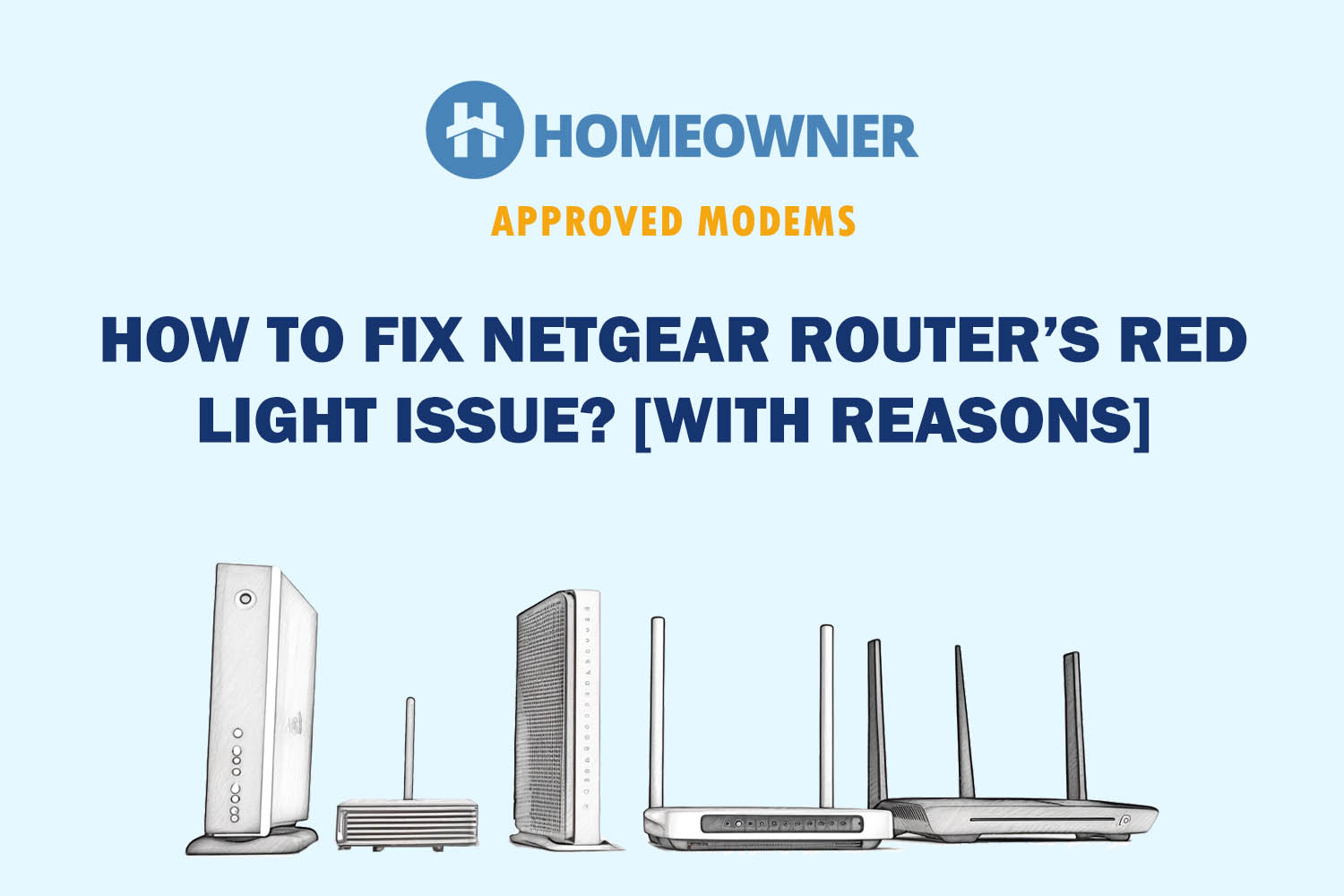
Reasons Behind Netgear's Red Internet Light & Ways To Fix It
- An unscheduled internet outage/maintenance is in place.
- Your network or WiFi channels are congested.
- The recent firmware update was interrupted or incomplete.
- There is some technical or software glitch on the device.
- Faulty router or some random hardware issue.
- Your Nighthawk router is infected by malware.
Now that you know the potential causes, it's time to fix the same! Follow the below troubleshooting ways one by one.
1. Disconnect Unwanted Devices
Too many devices connected to the same network may cause network congestion. Disconnecting unused or unknown devices from your network can stop the Netgear router from showing a red light.
Furthermore, there would be no background data usage, and bandwidth is distributed to known devices only.
- Check if a lot of devices are connected to the router.
- Make sure the device limit is not reached.
- If yes, disconnect some users and restart the router again.
- The best way is to change the WiFi password which will disconnect all devices at once. Then, connect only the necessary devices.
2. Power Cycle Networking Devices
It's possible that your router is not receiving the proper signal or it's overused and need some break. Power cycling the internet equipment can sometimes solve most of the internet problems and turn your Netgear router lights into their ideal state.
Here's how to do so:
- Switch off the router and a modem/ONT.
- Unplug it from the power source.
- Wait for some time (1 minute).
- Connect the plug to the power source again.
- Switch on the router and wait for the white light.
The issue is resolved if you see a white light on your router. However, if you still see a red light, try the following solutions.
3. Update Router Firmware
You might need to update your router firmware to make the most out of it. Most of such bugs are fixed in firmware updates. So, check the app or on the web whether there is an update available for your device. If yes, make sure to download and install it.
Using the mobile app:
- Download the Nighthawk app from the Play Store or App Store.
- Open the app and navigate to More > System > Update.
- If there is any update available, download and install it.
Using the web portal:
- Head to the download center.
- Next, search for your model.
- Select the hardware version.
- Click on firmware and download if there is any update available.
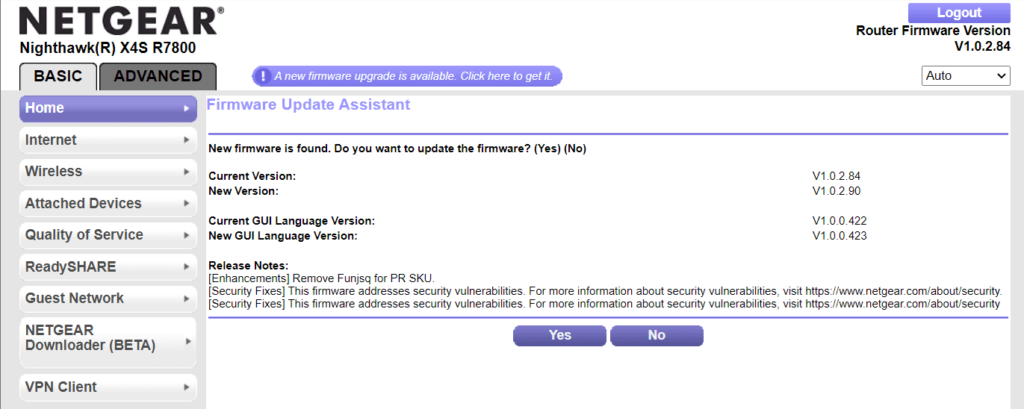
4. Check for Loose or Damaged Connections
A loose or damaged cable can be the reason why your router is not getting proper signals. Make sure all the wires are in good condition and fit perfectly. Furthermore,
- Check for moisture or damage in the wall jack, cables, power outlet, and splitter.
- Also, check internet & ethernet cables.
- If you see any damaged or loose wire, get it replaced.
5. Reset Netgear Router
Resetting can also fix the red internet light on your Netgear Nighthawk router. However, make sure you have made a backup before doing a factory reset. There are two ways to reset. I'll explain both:
Using a reset button on the back:
- Look at the back of the Netgear router, and you will find a reset button.
- Use any pin or small pointed object to press and hold the button.
- Press the button for 10 seconds.
- Restart the router again.
- Chances are that you won’t see the red light anymore.
Using the app:
- Open the app on your phone.
- Look for the Reset option.
- Tap on it and confirm the operation.
6. Contact Netgear for Assistance
If none of the above methods worked, it is time to get in touch with a technical assistant.
- Simply visit Netgear's support page.
- Select a category ‘WiFi routers'.
- Then choose your model series.
- Choose your preferred method to contact via Email, Text, or Call and book.
- You can also check if your device is under warranty. If it is, get your device replaced.
- If it's out of warranty, create a new discussion in the community forum, and someone will surely help you.
Note: The same troubleshooting steps can be applied when you see an orange light and cannot access the internet.
Frequently Asked Questions
The flashing red light is an indication of an internet issue. It can be that the router is not able to connect to the internet, and there could be a lot of reason behind it. The major one could be a firmware update.
Check for loose or damaged cables. If you find any damaged wire, get it replaced. This is how you can fix the red light on the ethernet port.
If your Netgear router is not able to connect to the internet, this means there is some issue with it. In that case, you need to consult a technician or get it replaced.
Conclusion
Knowing the meaning of the red WAN light is important. You can easily proceed with the troubleshooting methods if you have a clear understanding. I hope you were able to fix the issue by following the solutions explained above. Happy troubleshooting!





