How To Fix Orbi Blinking White Light? [Reasons & Fixes]

The blinking white light on Orbi mesh WiFi indicates that it’s applying new configurations or updating its firmware to the latest version. However, if it keeps flashing for a long time, it might be facing connectivity issues, or the installed firmware has been corrupted.

There could be several reasons behind the flashing white light, the major one being incomplete or interrupted firmware configuration. And to fix that, reboot the device; if that doesn’t help, you’d need to update the firmware manually.
So let’s begin troubleshooting your Orbi router or satellite!
Why Is My Orbi Flashing White Light?
One or more reasons can be collectively responsible for the Orbi’s white blinking light. The most common ones are:
- Firmware Malfunction
- Corrupted or bad firmware upgrade
- Software Glitch
- Power cut during the firmware upgrade
- Automatic or accidental tapping on the Sync button
- Faulty device
How To Fix The Orbi Blinking White Light?
Whatever the possible cause is, here are some effective troubleshooting methods to fix it.
1. Power Cycle Networking Devices
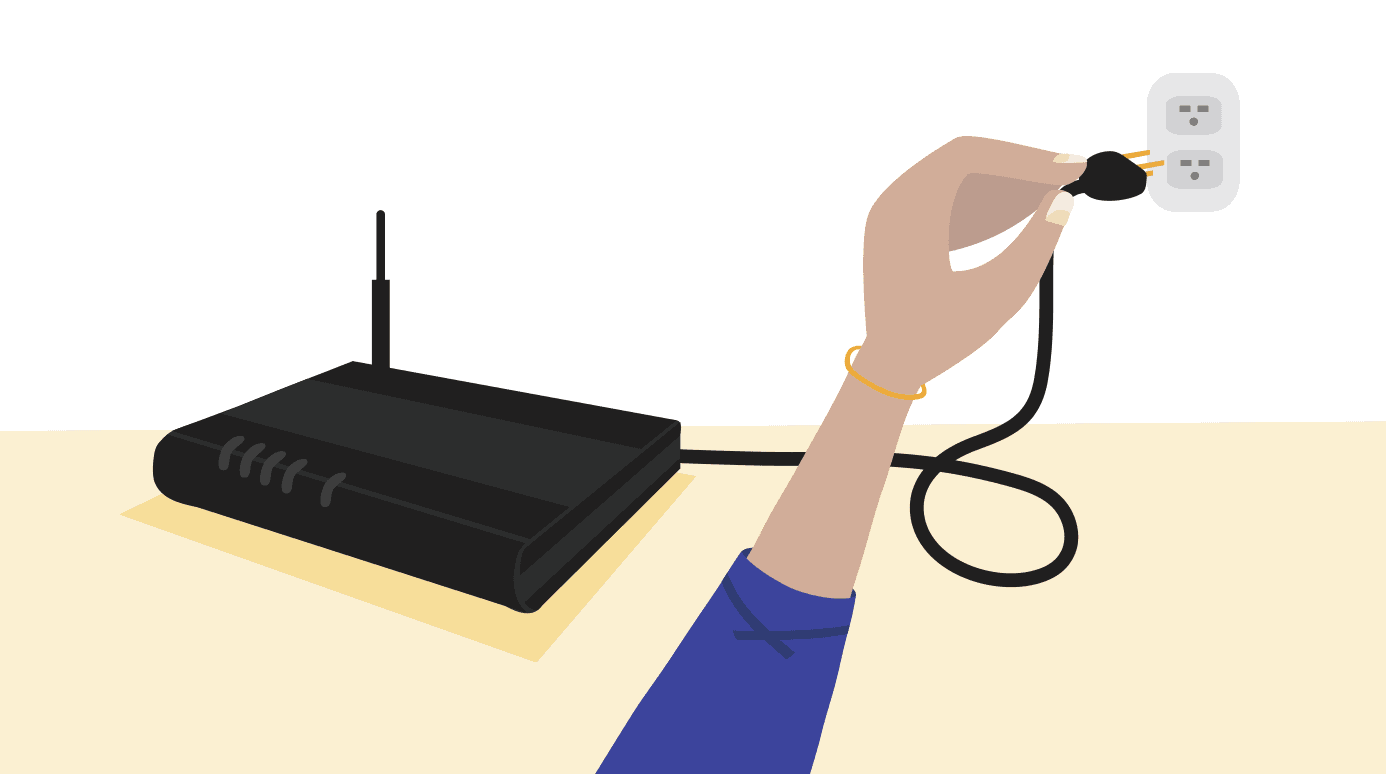
A power cycle can easily fix if the Orbi router blinks white because of some software glitch. In case you didn’t know, power cycling means disconnecting and turning off all networking devices for a little while. It is slightly different from the usual restart/reboot process.
Steps to Power Cycle Networking Devices:
- Switch off the Power source for the Orbi router and Satellites.
- If you use any secondary router, switch off its power too.
- Turn off your modem and unplug it from the power source.
- Keep them unplugged for 30 seconds to 1 minute.
- Plug back the modem and turn it ON.
- Wait for some time to let the bootup process complete.
Once your network starts, it may flash a white light again, but for a few seconds to update the firmware. If it keeps flashing even after 10 minutes, the problem is still there, and thus move to the next solution.
2. Manually Update Orbi Firmware
Orbi router blinking white signifies firmware-related issues. To manually upgrade the device’s firmware, you must first access the Orbi Satellite control panel.
Steps to Access Orbi Satellite Control Panel:
- Open this website orbilogin.com in a web browser.
- Enter “admin” as the username and “password” in the password field.
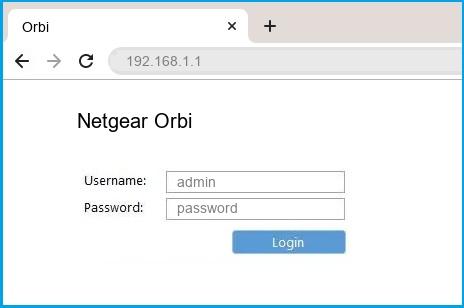
- Once you have logged in to the control panel, you can see the settings to upgrade the firmware manually.
Steps to Update Orbi Firmware Manually:
- Download the firmware for your Orbi device from here and save it on your desktop.
- Now head back to the control panel and under the “Advanced” settings, go to the “Administration”, then “Firmware Upgrade,” and then the “Manual Update” option.
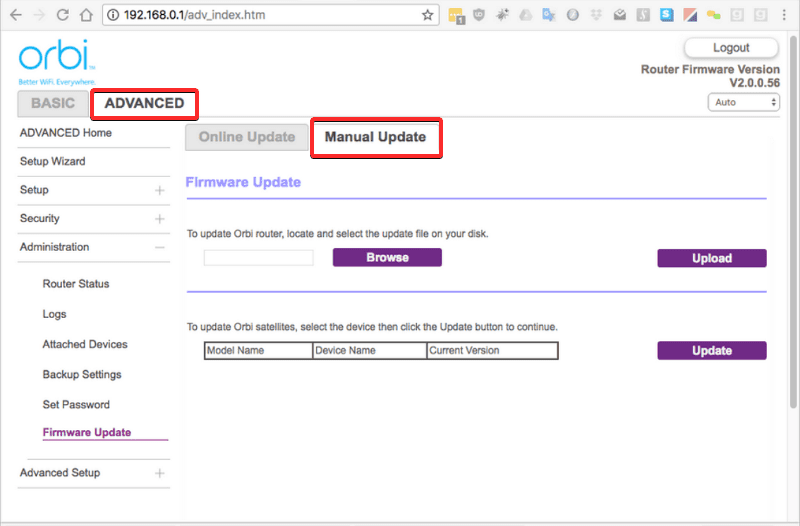
- Choose the Orbi Model and tick the box next to it. Tap on the “Update” button next to it.
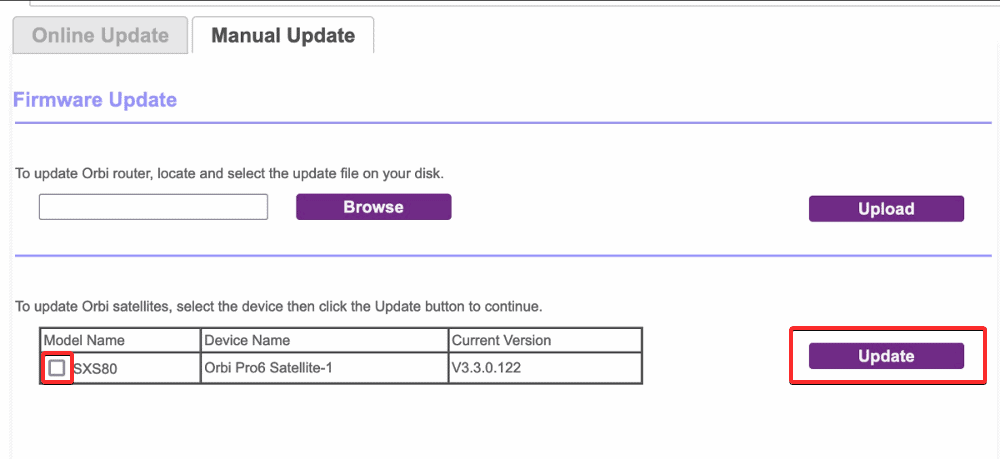
- Choose the firmware you have downloaded and saved on your PC. Re-enter your admin credentials and password if required.
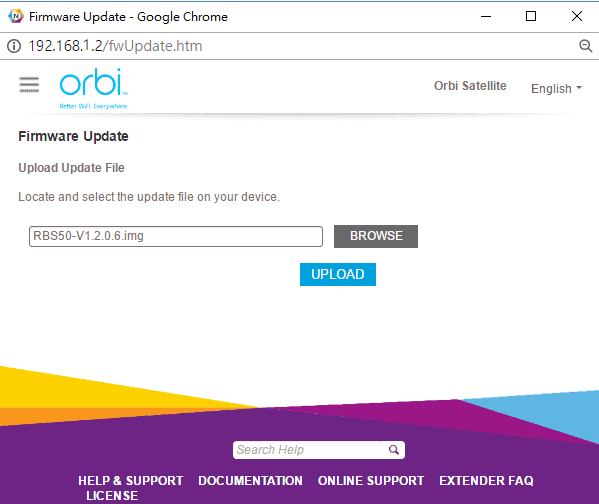
- Wait for some time for the upgrade to get completed.
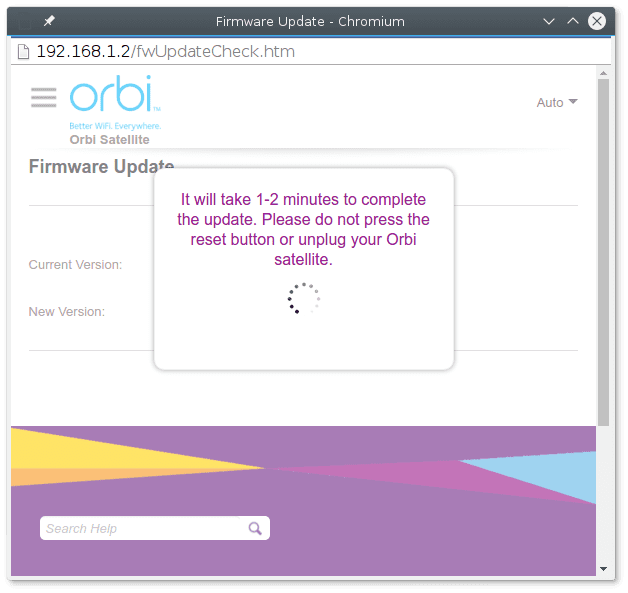
- After it is completed, turn off both your router and satellite. Wait for a few minutes and turn them ON. If the Orbi solid white light is visible, the manual update has been achieved successfully. However, if there is still a pulsing white light, download the older version and retry the whole process.
3. Factory Reset Orbi Device
If the power cycle and manual firmware update didn’t solve the Orbi satellite flashing white, you may try resetting the Orbi device. The factory reset clears all the network settings, and you need to set up the device again.
Thus, before doing so, make sure you have the default login details of the router/device to perform the setup later.
Steps To Factory Reset Orbi:
- Keep your device ON and use a sharp object or a pen to locate the reset button (it appears as a small hole on the backside).
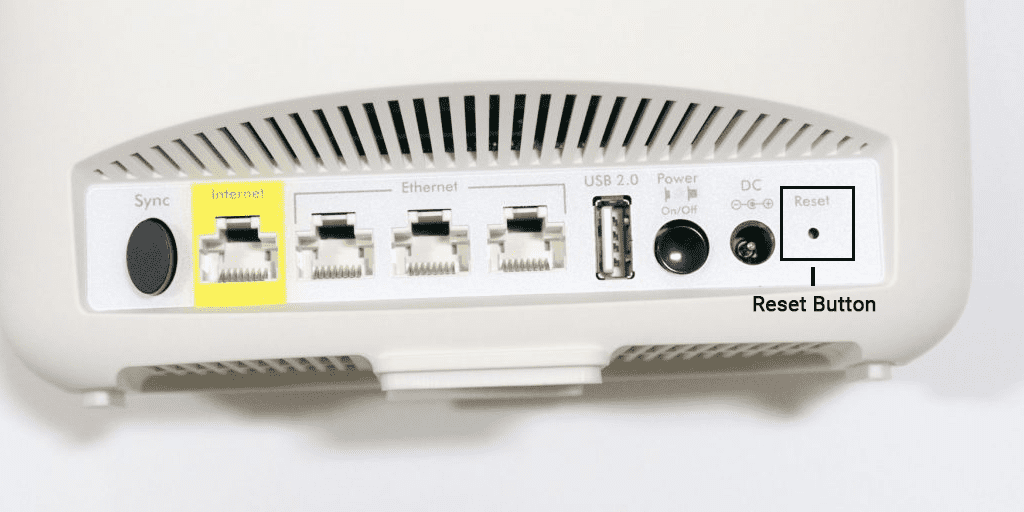
- Once you find it, hold it for 10 seconds until the Amber LED starts flashing. It indicates that the reset is in progress.
- Unhold the button and wait about 10 minutes for the process to complete.
Steps To Re-Sync Orbi Satellite with The Router:
- Ensure that both the router and satellite are turned ON and receiving power.
- Now tap the sync button on your router and after waiting for 2 minutes, tap the same button on your Orbi satellite.

- Let the LED flashes to re-sync the device. To know if your syncing is successful, notice the LED color on Orbi Satellite.
LED color on Orbi Satellite
Solid Blue Light: Successful Syncing
Magenta/Orange Light: Syncing has failed, and you need to do it again
Amber Light: Bring devices closer and wait for 90 seconds for successful syncing
**Note:**Depending upon the model you use, the LED color could vary so you can search online for your model.
4. Create a New Backhaul Password and Re-Sync Orbi & Satellites
A backhaul password is critical to connecting Orbi Satellite and a router. If there is some technical or security glitch leading to Orbi pulsing white issue, creating a new backhaul password and resyncing the device will solve it.
Steps to Create a New Backhaul Password and Re-Sync Orbi & Satellites:
- Go to the “Advanced” settings option again on the Control panel and look for the “Wireless Settings” option under it.
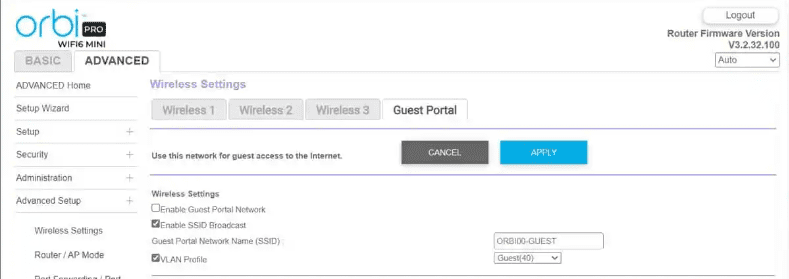
- Tap the “Generate” button to create a new backhaul password and set the desired password.
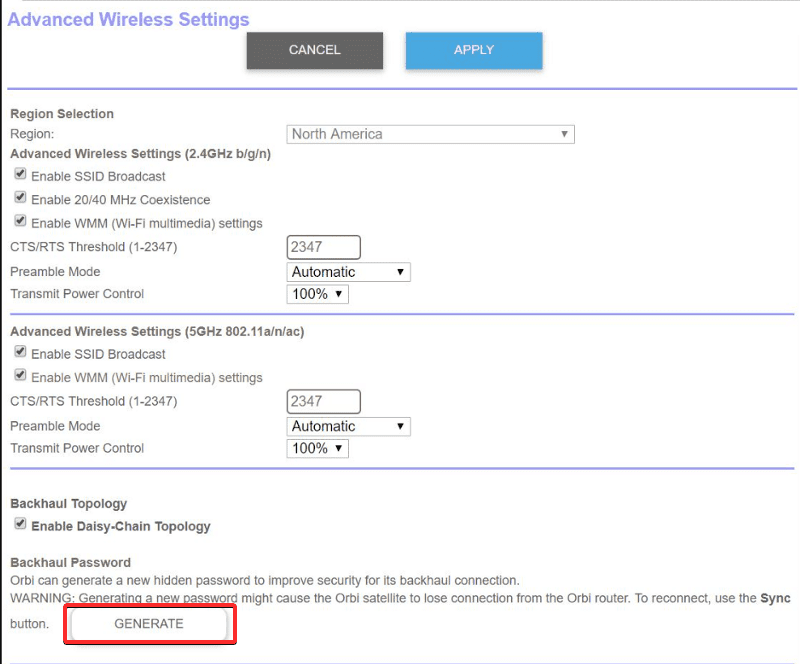
- Once successfully done, resync your router and satellite. Most likely, it will fix the Orbi white flashing light.
5. Contact Netgear Orbi Support

If nothing above works for you, the chances are either your device is faulty or you need proper technical assistance. In both scenarios, you must contact Netgear’s customer support through their official website.
If your device is under warranty, you can get a replacement or repair it if it is malfunctioning. They can even send the technician to your place to further investigate the issue.
Frequently Asked Questions
Why is Orbi RBS750 flashing white light?
The Orbi RBS750 flashes a white LED when its firmware is getting updated. However, if the white light continuously flashes for a long time, it indicates the firmware cannot upgrade as it is corrupted due to software or hardware glitches.
Ideally, what lights should be blinking on my Orbi Router & Satellites?
The white or amber light should blink in normal conditions on your Orbi router and satellites. If the router is flashing white light for a few minutes, it indicates the device is booting up. However, the three-minute pulsing Amber light indicates the successful connection between the router & the satellite.
How long should I wait for the Orbi white light to stop?
Usually, the white light flashes when the firmware upgrade is in process and becomes solid after 10 minutes, indicating the successful configuration. So, wait for 10 minutes, and if it keeps flashing, follow the solutions I have prepared for you in this guide.
Why is my Orbi glowing white slowly?
If your Orbi device glows white slowly, it applies new configurations through a firmware upgrade. However, the constant blinking indicates a firmware or connectivity issue, and there could be several reasons behind it.
Conclusion
So, these are the possible ways to fix the Orbi router/satellite flashing white. Sometimes, the corrupted firmware causes this issue primarily, and you can revise it by updating manually. But before doing that, try to fix it through a simple restart or power cycle.
