Is Your Orbi Not Connecting To The Internet? [Causes & Fixes]

Are you having trouble connecting your Orbi to the internet? There may be issues with either the hardware, software or the internet service provider itself.
Don’t worry, this article shall assist you in troubleshooting your Orbi WiFi. It will provide insights into the possible causes and solutions that are guaranteed to rectify the issue.
Quick Fix
The most common yet effective way to fix the Orbi no internet connection issue is power cycling the internet equipment.
Why is My Orbi Not Connecting To the Internet?
Here are a few possible reasons:
- The device experiences random glitches while operating
- Broken or damaged Ethernet or power cables
- Internet service is down or under maintenance
- Ventilation in the router isn’t working correctly, resulting in overheating.
- Your router is working on outdated or corrupt firmware.
👉 Related reading: Can You Use a Roku Without Internet?
How To Fix an Orbi Ruter Not Connecting To Internet?
The problems might seem complicated, but the solutions are simple. Carefully follow the instructions I’ve provided in the subsequent sections. Trust me; you don’t need to be a techie to fix an Orbi that won’t connect to the internet.
1. Power Cycle Your Internet Equipment

Often it happens that the router stores the data shared over the network as a cache, which might create some random glitches in the equipment.
The indicator light may be on, and WiFi stay connected but no internet. Power cycling the equipment should restore the connection if it’s caused by a random technical glitch.
Steps To Power Cycle Your Internet Equipment:
- Locate and remove the cables that connect your Orbi to the modem.
- Then unplug your router and modem from the power source.
- After 30 seconds, re-insert the wires in desired ports.
- Wait for a few minutes (around five) for your router to boot properly by following the activity lights on the front.
- Once done, try connecting your device to the internet. If nothing’s changed yet, it’s time to move on to the next solution.
2. Check for Loose/Damaged Connections

Another possible reason for a lack of internet supply might be damaged or loose connections. And you’ll be surprised to know it’s not only children or pets who do it.
The reasons include voltage spikes or surges, old wires, or environmental issues. Whatever it be, you must fix it as soon as possible.
Steps to Check for Loose/Damaged Connections:
- Starting with rebooting your Orbi router by unplugging and re-plugging the Ethernet cables.
- Try connecting to the internet.
- If it doesn’t work, carefully scrutinize the cables for any tear or breakdown. Also, check for broken ports.
- If there’s any damage, replace them with new ones, or you can try repairing them, provided things haven’t gone that bad.
- Re-connect the wires and cables; once booted, check for the connection. If things remain the same, proceed with the next method.
3. Check ISP for Internet Outages or Service Maintenance

I have seen many times that people get too engrossed in checking for any fault in their networking devices (modem & router) and forget about their connection.
Often network congestion, bad weather, server hacking, or badly maintained connections can keep them from any internet access. Ensure to check if things are good there.
Steps to Check ISP for Internet Outages or Service Maintenance:
- Connect with other users to understand whether they are in the same boat.
- If you don’t know any, you can log into the “down detector” website but putting in details like your name, area, and ISP. Its algorithm is designed to provide real-time monitoring of any services that are down in a particular area.
- If there’s an outage in your area, there’s nothing you can do other than notify the issue to your provider.
4. Check for Modem Overheating / Overloading
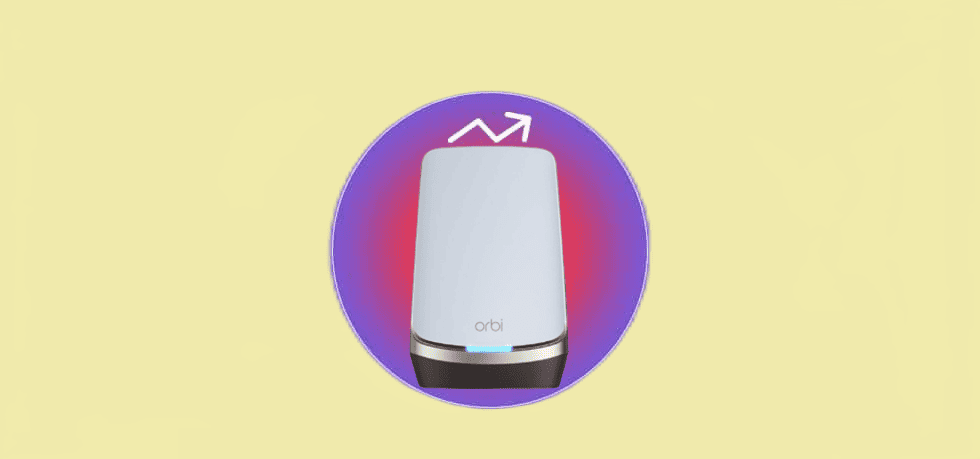
Modems tend to overheat when surrounded by obstacles or put into closed cabinets where there’s insufficient air circulation. This results in poor heat convection from the modem and, thereby, Orbi connected without the internet.
Steps to Check for Modem Overheating / Overloading:
- Ensure a clear air passage to the modem by removing any possible obstructions.
- Keep your modem in an elevated area in an upright position.
- Also, there’s a chance dust accumulates on your modem over time, thereby blocking the heat-dissipation vents. If you notice any dust buildup, clean it properly. If it doesn’t do the trick, proceed to my next solution.
5. Update The Router Firmware
If there aren’t obstructions, the possible reason might be outdated firmware. If it isn’t updated for a long time, multiple issues like no internet, possible disconnections, modem/router not online, etc.
Steps to Update The Router Firmware:
- Connect your mobile/laptop to your Orbi’s WiFi network and launch the Orbi app.
- Enter the imprinted username and password, and tap Sign in.
- On the displayed dashboard, tap the Menu icon in the top-left corner.
- Click Settings > Router settings.
- Scroll down to find the “Check for Updates” and tap on it. If you don’t find any “update firmware” option, your router is updated with the latest firmware. If not, follow the onscreen instructions to update it.
6. Reset The Orbi
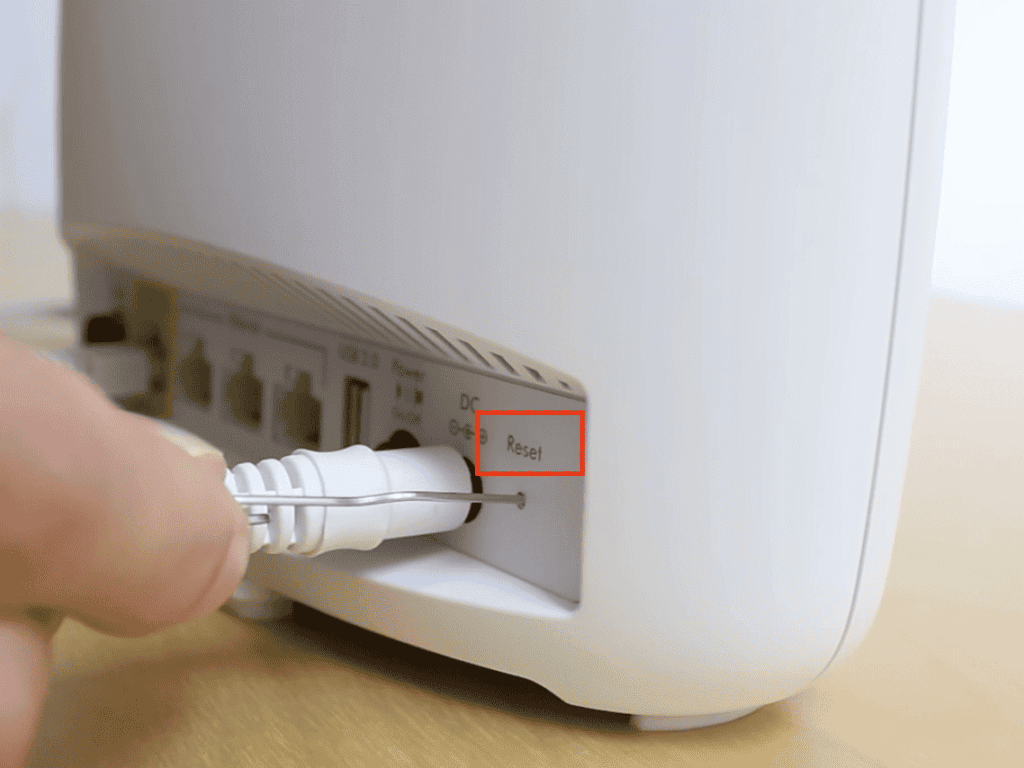
If none of the above-mentioned methods has got you connected to the internet, it’s time to reset the Orbi WiFi router.
What happens is all settings or data stored in your modem/router are erased, and once the reset is complete, you must tweak the settings as per your needs.
Steps to Reset The Orbi:
- Ensure your Orbi has a constant power supply, i.e., powered on.
- Use a paper clip or any similar object, and press and hold the reset button until the power indicator light on your Orbi turns amber/orange.
- Your device is reset. Set up the device properly and test your connection.
7. Contact Netgear Orbi Support
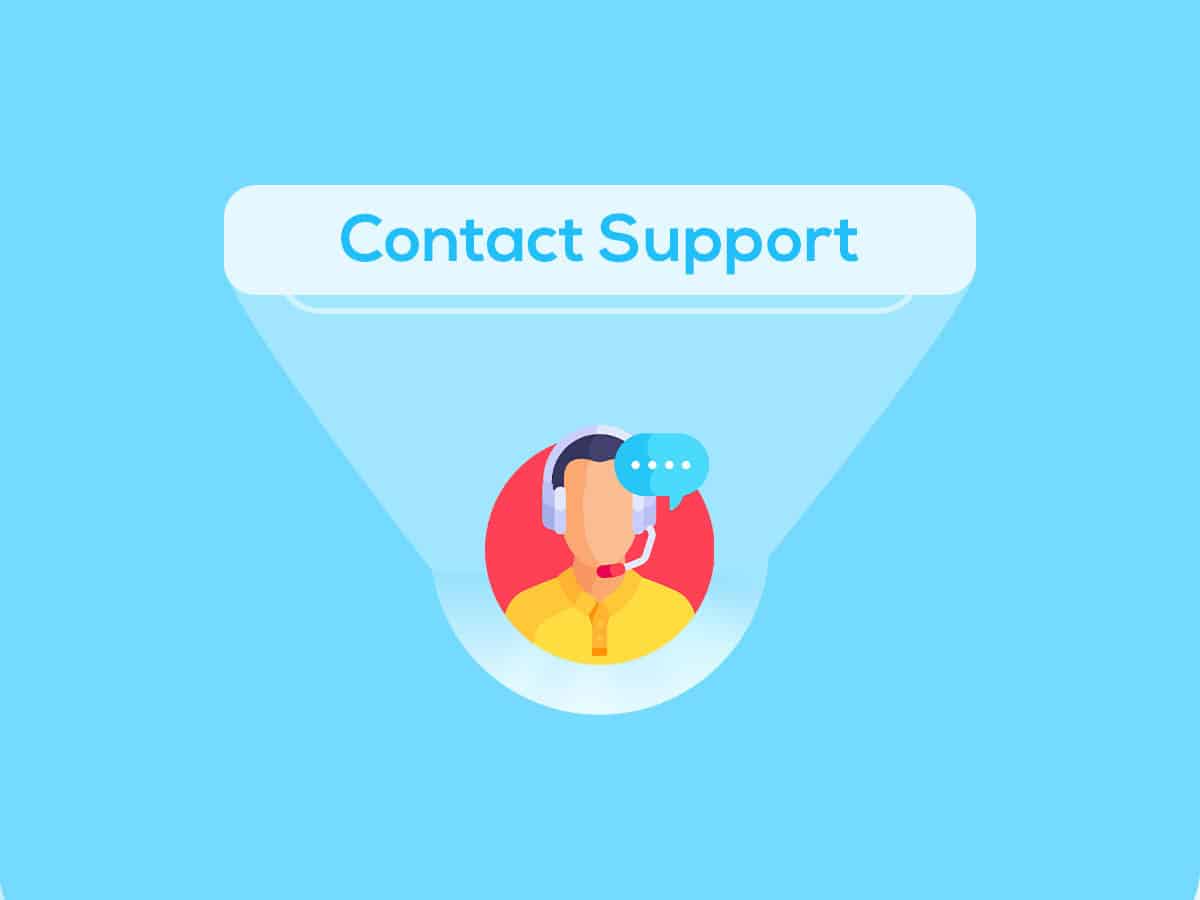
If even resetting the Orbi hasn’t got your connection back on track, it’s time to connect with the Netgear Orbi support.
Steps to Contact Netgear Orbi Support:
- Online Support: Visit the Network website and generate a ticket by submitting your issue. A customer service representative will soon connect with you through email or phone.
- Phone Support: You can connect with Netgear support 24/7 by dialing their toll-free number 1-866-606-1866.
- Live Chat Support: On the Netgear app, live chat support lets you directly connect with the customer service representative.
Frequently Asked Questions
Why won’t my Orbi connect to the internet?
The reasons can be many. Some notable ones include damaged ethernet wires or power cables, overheated modems, outdated firmware, and internet outages.
How do I reconnect my Orbi to WiFi?
If your devices are working fine, turn on the Orbi and connect your mobile/laptop to the WiFi. It will ask for a username and password provided by the ISP. Log in, and that’s it. You’re done with reconnecting your Orbi to WiFi.
What color should Orbi be?
A fully functioning Orbi with a stable internet connection will have a solid blue light, and for a decent connection, the colour is solid amber. For more details instructions, you may check my article discussing all status lights on the Orbi router & satellite.
Conclusion
That concludes my discussion on the possible solutions to reconnect your Orbi to the internet. All of the suggested methods are straightforward and user-friendly. If none of these methods prove successful, it would be advisable to bring your router to a service center where a skilled professional can examine and resolve the issue.
