Orbi Yellow Light: What It Means & How To Fix It?


Is your Orbi showing yellow or yellowish-orange light on its front LED/Ring or power button on the back? It’s also known as Orbi amber light and here’s what it means depending on where it appears:
The major reason behind the Orbi yellow light is the poor signal strength caused by the router and satellite being too far from each other. And there can be some more reasons responsible for the yellow light on the Orbi satellite, which I shall list in a bit.
But the quickest solution to fix it is to reboot or resync the satellites. However, if it doesn’t work, follow the proven Orbi troubleshooting methods explained in the article below, and I’m sure the issue will be fixed by the time you reach the end of this article.
Reasons Why Your Orbi Shows Yellow Light
- Bad placement of router and satellite
- Faulty or outdated firmware
- A random error in the software/hardware
- Power loss during a firmware update (interrupted firmware update)
How To Fix The Orbi Yellow Light Issue?
Now that you the potential reasons behind the Orbi satellite yellow light let’s go ahead and fix the same. In the following subsections, you’ll find 6 easy ways and the steps involved in each solution.
1. Resync Satellites To Prevent Weak Signals

Your Orbi might be facing poor connectivity or a weaker signal. This can happen if the router cannot properly transmit the WiFi signals to the satellite in case it’s too far. All you have to do is resync the Orbi devices. After resync, the devices will establish a new connection, and your Orbi light should turn solid blue from yellow/amber.
Note: Don’t forget to place both the router and satellite close to each other before you proceed with the resyncing process.
Steps To Resync Satellites To Prevent Weak Signals:
- Both the Orbi devices should be on and connected to the power source.
- Find and press the sync button on the back of the router.
- Within 2 minutes, find and press the sync button on the satellite.
- Let both devices sync with each other automatically.
- This process with take a couple of minutes.
- Do not turn off the devices or unplug them during this process.
Once the light turns blue, you have a solid connection. It will automatically turn off in some time. If you see an amber light, the router and satellite have synced, but the connection is weak. You can try placing them closer to get a better convention strength.
However, if the Orbi light has turned purple, it means that the syncing process failed and you need to try it again.
2. Update Firmware
There is a big possibility that your Orbi might be running on faulty or outdated firmware. A corrupt or bad firmware can easily cause this issue. The best solution for this is to update the firmware. If possible, keep the auto-update firmware toggle on.
Steps To Update Firmware Of Your Orbi Router:
- Simply login into your Orbi account.
- Now head over to Settings > Router Settings.
- There you will see the Check for ‘Updates’ option. Click on it.
- Simply download if there’s an update available.
- Now the Orbi will update its firmware automatically.
- This process will take some time. Please do not turn it off or remove it from the power source during this process.
3. Check & Shift Orbi Placement
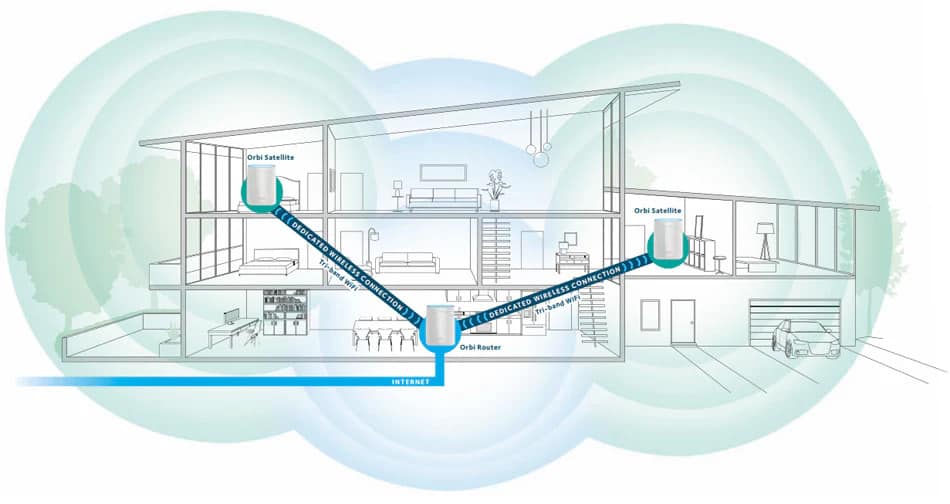
Orbi solid yellow light can also occur due to bad placement of the router and satellite. Shifting the Orbi and changing its placement can fix this issue. Normally, you should place your router a little above ground level and somewhere that it can fully cover your house.
Steps To Check & Shift Orbi Placement:
- Try to put your Orbi device 2-3 feet above the ground level.
- The placement of your Orbi router and satellite should be at opposite corners of the house.
- If you live in a 2-story house, place them at opposite ends of the house and on different floors.
- The optimal distance of 60-75 ft should be maintained between the Orbi router and the satellite.
4. Power Cycle Orbi Router and Satellites

Power cycling is probably the easiest method to fix the Netgear Orbi yellow light. Sometimes there are temporary bugs or glitches in the software which cannot be fixed by a reboot and hence you need to do a power cycle in order to remove them from the cache memory.
It will remove all the temporary files and glitches in the software that might be causing an issue with the connectivity of the Orbi devices.
Steps To Power Cycle Internet Equipment:
- Turn off your Orbi router, satellites, and modem.
- Remove all internet equipment from the power source.
- Now wait for a minute and plug back in everything and turn them on.
- Let the devices properly boot up. It will take about 2-3 minutes.
- You have successfully power-cycled your internet equipment.
5. Factory Reset Orbi Router
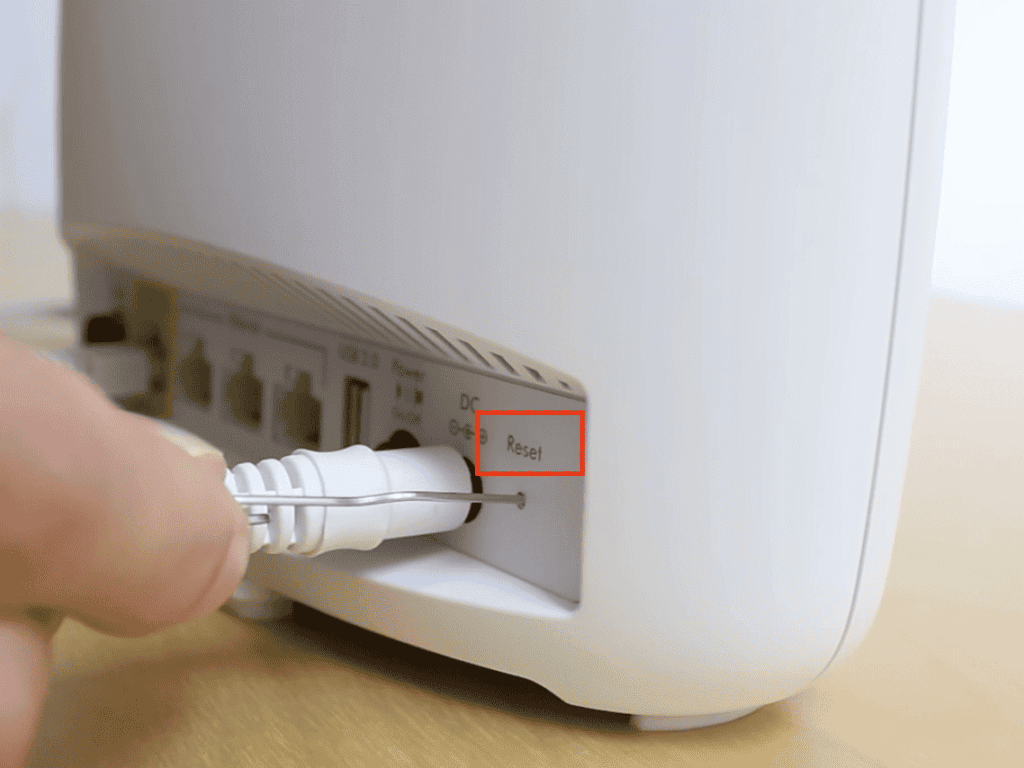
Sometimes, a power cycle or even a firmware update fails to fix internal issues. At that time, the only option left is a factory reset Orbi which will bring it back to the default settings.
Note: This process will erase your old settings, WiFi names, and passwords. Ensure your Orbi router is on and connected to the power source.
Steps To Factory Reset Orbi Router:
- Find the reset button which is located on the back of the router.
- Use a paperclip or something similar to press and hold the button for about 10 seconds.
- Gently release the button when you see the Orbi blinking amber light.
- Now wait for the Orbi router to reboot.
After a successful reset, you have to resync the router with the satellite and see if the yellow light issue has been resolved or not. If not, then move to the next step.
6. Contact Netgear Orbi Support
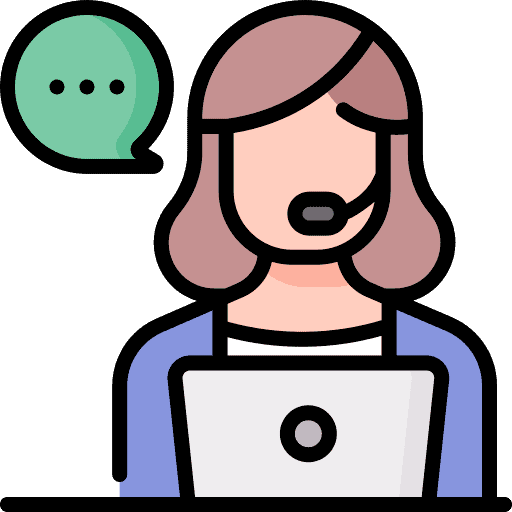
If you have come down to this step, it means all the above steps didn’t work for you. Don’t worry, there are instances when there’s not much you can do. At these times, it’s best to get help from the experts. Contact Netgear here or call them at 1 (888) 638-4327.
They will help you troubleshoot and resolve it at the earliest. And if your Orbi is still under warranty, you can have the entire device replaced for free. If it’s out of warranty, go through my list of recommended mesh systems and get one for yourself!
Frequently Asked Questions
What does the yellow light on Orbi mean?
The orange light with a shade of yellow can appear on Orbi’s front or back. And both of them mean different things. The amber light on the front panel indicates a connectivity-related issue and the amber light on the Orbi’s back (power button) indicates that your system needs to be reset.
How to fix corrupted Orbi firmware?
Simply login into the Orbi account. Go over to settings and then router settings. There find the update option. Simply click on it and see if there’s an update available. If not, you can reset your Orbi router back to the factory settings.
What Orbi lights are supposed to be on?
Under ideal conditions, your Orbi touter should be blinking white light during the boot-up time. After boot-up, the Orbi LED might turn in blue or amber, depending on the connection strength. Once the Orbi devices are synced, the lights will automatically turn off in a few minutes.
How do I reconnect my satellite Orbi?
Before starting the process, both the router and satellite should be on. First, press the sync button on the router and then press the sync button on the satellite. Both these tasks should be done within 2 minutes. Now just wait and let the Orbi devices sync automatically.
How long does it take for Orbi to reset?
First, you should turn on your Orbi and let it boot up properly. It would take about 2-3 minutes. Locate and press the reset button on the back of the router with a paper clip for about 10 seconds. Now the device will reset it and again, it would take about 5 minutes to boot up. So, on the safer side, I can say it takes about 7-10 minutes to reset the Orbi.
