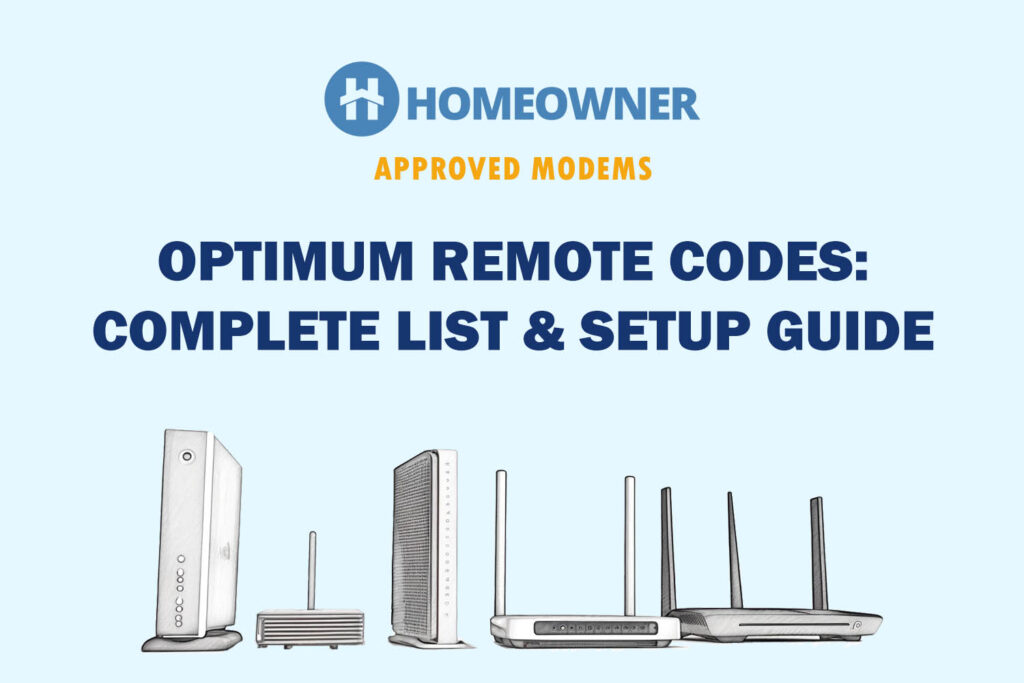Did you recently subscribe to Optimum? Do you feel the professional installation fee is a tad too much? I felt the same. But with a little patience, you can self-install Optimum internet as I did and save 100 to 150 dollars. Irrespective of your familiarity with networking, you can complete the self-installation in less than 45 minutes.
The article highlights the steps involved in installing and activating the Optimum modem. And if you get your own Optimum-compatible modem, you can further lower the bill by not spending on monthly equipment rental.
Stick to the end of the article, you'll have all the information required to install Optimum and make your connection up and running.
Get the Optimum Self-installation Kit
If you choose the self-install option, you must order the self-setup kit. You can either order it online or drive to their retail store, furnish the subscription details, and collect the package from there.
What Do You Get in Self-installation Kit?
The kit comprises:
- Cable modem [needs to be returned if you want to avoid the rentals]
- Power cords
- Coaxial cable
- Ethernet cable
- Wi-Fi Router
- Cable Splitter (For Internet + TV bundles)
- Optimum TV Receiver & Remote (For Internet + TV bundles)
- Instruction manual
How To Self-Install Optimum Connection?
This section will cover all the steps required to complete the Optimum Installation.
1. Plug in the Connections
Step 1: If your home has an inbuilt coaxial cable setup, you'll have to look for the coaxial outlet on the walls. You'll find multiple outlets if you are in a large home. Choose the one in a central location and ensure power I/O is available nearby.
Step 2: Take one end of the coaxial cable in your kit and plug it into the wall outlet. Tighten the screws and check for loose connections, if any.

Step 3: The other end of the coaxial cable goes into the modem, as shown in the picture below.

Step 4: If you are running a bundled Internet and TV connection, use a coax splitter as shown in the picture below:

Step 5: Connect the coaxial cable from the wall outlet on the single input end. One of the two output slots will go to the modem and the other to your TV set-top box.
Your setup with the TV will look like this:
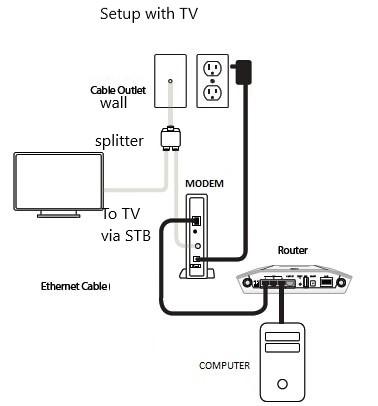
If you are using only the internet connection, your setup will look like this:

Note:
Be aware that modem and router setup are two separate processes. You need to activate the modem before setting up the router. You must have all the connections established before starting up the Optimum modem activation. Ensure you’ve enough power slots/chords to power up your modem, router, tv box, and TV.
2. Activate Optimum Modem
The modem activation process is relatively simple. Once you have plugged all the power chords and devices, power them up. Once the US/DS and Internet lights are on and the connection seems stable, you can proceed with the Optimum activation.

Step 1: Run an Ethernet cable from the Kit to your laptop or PC.

Step 2: Open a browser on the laptop and type in https://www.optimum.net/pages/internet-self-install.html, and it shall open a webpage like this:
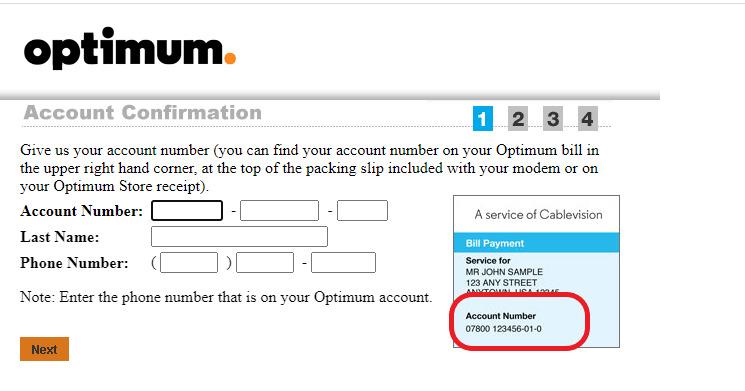
Step 3: Key in the details like your Last Name and registered Phone number. The Account number can be found in your payment receipt, subscription voucher, or self-install kit. Key in the details and click next.
The guided installation wizard will take you through the process. The process might take somewhere between 10-15 minutes to complete.
If you are using your own modem, switch the device after activating the account. To register your device on Optimum, call their technical support at 888-276-5255 and give your device’s CMAC number.
You can find that in the label on the back/underneath your device

Activating the TV (for bundle users)
Step 1: Insert the smart card into the front side of the cable box
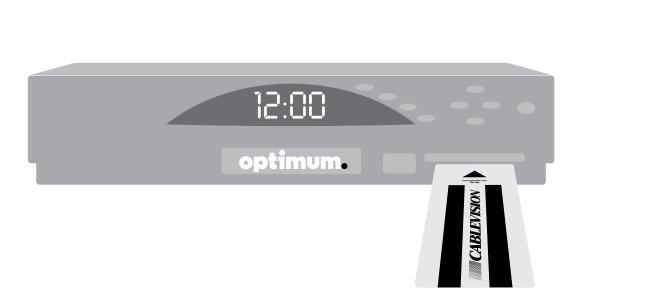
Step 2: Take an HDMI cable and plug one end into the back of the cable box and the other end into the TV.
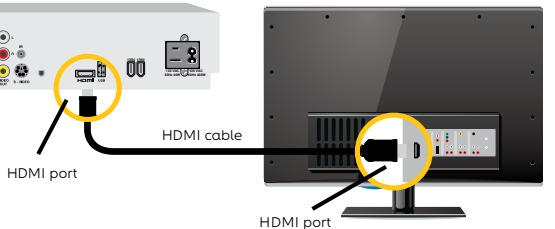
This is what the back of your cable receiver will look like:
- Ensure the coaxial cable from the splitter is plugged in
- The HDMI cable connects the TV and receiver.
- The Power cord is connected.

Step 3: Once this is done, start your TV and select the right source of input. Call technical support and connect to the agent. Press and hold the power button of the cable box until the TV screen shows Software Downloading.
👉 Related reading: How To Program Optimum Remote [With or Without Codes]
This process will take up to 10 minutes, and the devices turn on and off automatically. Once you see this screen below, you'll be able to complete the setup and start using your TV.

3. Set Up a Wireless Router
Now we have activated the modem, we’re ready to configure the router.
Step 1: Ensure the device is powered on and an ethernet cable runs from the modem to the router's WAN port.

Step 2: If you are using the Optimum router, you can access and set up the router by logging in here with your Optimum ID and Password.
And if you plan to use your own router for Optimum, you might not have the ID. So, you need to set up the account before setting up your WiFi SSID and password.
If you are using your own router, login into the administrative page using 192.168.1.1 or 192.168.0.1 or the URL mentioned by your OEM and set up an SSID/Password. This completes the setting up process.
4. Connect Devices & Test Connectivity
Step 1: Open your mobile, find your wifi id and connect using the password.
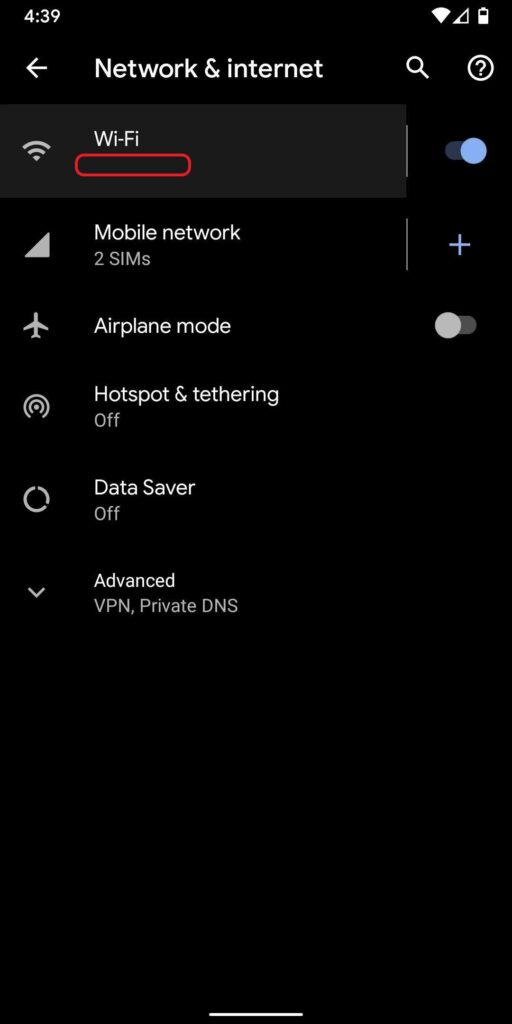
Step 2: Once the mobile is connected, you can do an optimum speed test here test to check your connection.
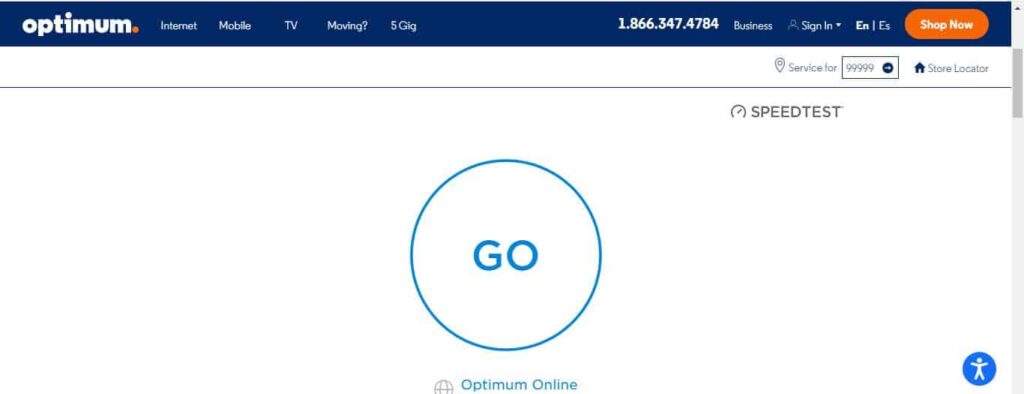
Pros & Cons of Optimum Self Installation
Pros
- Avoiding the hefty installation fee
- No scheduling hassles with a technician
- Can invest in a better modem/router
- Improve understanding of the networking process
Cons
- Waiting time for the self-install kit to arrive
- No retail stores nearby for pickup
- No ad-hoc assistance
Frequently Asked Questions
Yes, you can. Subscribe to one of the Optimum internet plans. Order the self-install kit, and set up the internet service with their modem. Once the connection is active and running, switch the connections to your modem.
For that, keep the MAC address of your modem handy. Call tech support, furnish the 12-digit MAC, and request the modem to be mapped with your internet service. Once done, return the ISP-provided modem.
You'll require an Optimum ID to complete the setup. Keep it handy. Open a browser and visit this page. Key in the optimum ID and password. Once you log in, you'll be able to set up WiFi – name & password and share the internet with other devices.
Once you subscribe to Optimum, you can choose a professional installation or a self-installation. When you opt for self-install, the ISP will courier all the requisite devices and installation guide to complete optimum modem activation.
Once you’ve connected and powered the modem/gateway, wait for the status lights to stabilize. Connect a laptop/desktop via the Ethernet, open the browser, and type visit this link. Keep the account number mentioned in the bill and follow the steps on the screen.
Yes, self-installing Optimum internet is easy. With a little help, even a newbie user can complete the installation and activation. The optimum modem registration and activation process might take 20-30 minutes once the technician has finished setting up the connection outside.
👉Related: Self Installation Guides for Other Major Internet Providers
The simple, straightforward method of Optimum self-installation makes it easier for everyone. When using your modem, it might take a few more minutes to register it with ISP. Otherwise, the process is simple. If you get stuck on any of the steps, call customer support for more help.
Want more great connectivity guides? Checkout: