Spectrum TV is a popular streaming choice, offering an impressive selection of channels and content for viewers. However, the process of downloading the Spectrum app on an LG Smart TV can be a bit complicated:
The Spectrum app isn't supported on LG TV's. Instead, you can download the app on your smartphone and screen-mirror (or cast) the content to your LG TV. You can also use another supported device, like a Roku, Xbox, or Apple TV, to download the Spectrum app directly.
Fortunately, there are alternate solutions and workarounds that allow users to access the content without LG's support on the app. In this article, we'll explore various methods and step-by-step processes on how to access Spectrum content on your LG Smart TV through compatible devices and streaming methods. Let's get started!
Why Can't You Download The Spectrum App on LG TVs?

It's not entirely clear why LG Smart TV users can't directly download the Spectrum app like they can with other streaming services. However, this might be somewhat advantageous for users in the long run. As a manufacturer of televisions, LG's primary focus is on creating high-quality TVs, not managing and updating app support.
In this scenario, relying on third-party devices or apps, such as Roku, Apple TV, and others, may be a more efficient approach to accessing Spectrum cable services. These third-party devices are specifically designed for streaming, with a dedicated team continually working on improving their app support and overall performance.
Using an external device for app support allows these two components – your television and app provider – to operate independently and maximize their performance.
Which Devices Can You Download The Spectrum App On?
So, where can you download the Spectrum App? According to their website, the app is supported natively on:
- Apple Products (iPhone, iPad, Apple TV)
- Android Products (Android 5.0+)
- Amazon streaming devices (Kindle Fire, Fire HDX, Fire Sticks)
- Roku TVs and Roku Sticks
- Samsung Smart TVs (2012 and beyond)
- Xbox One
These platforms offer seamless integration with the app, allowing you to watch live TV channels and access a vast library of on-demand content.
And don't forget about the mobility these apps provide, as they can be downloaded onto smartphones and tablets. This way, you can enjoy the full range of Spectrum services while on the go.
Use Screen Mirroring To Get Spectrum on your LG TV

Casting from your phone to your LG TV using screen mirroring is an alternative way to enjoy Spectrum content if you don't have access to streaming devices like Roku, Apple TV, or Xbox One. Both Android and iOS devices offer methods to cast the Spectrum app to your TV wirelessly, following simple steps.
For iOS Users: Using AirPlay
Follow these steps to cast Spectrum content using Apple's AirPlay:
- Download the Spectrum TV App: Go to the Apple App Store and Download the Spectrum TV app
- Connect to Wi-Fi: Ensure your LG TV and iPhone/iPad are connected to the same Wi-Fi network
- Use AirPlay from the iOS Device:
- Open the Control Center on your Apple device
- Tap the Screen Mirroring icon
- Choose your LG TV from the list
- Enter the identification code displayed on your TV screen
- Enjoy: Start watching your favorite Spectrum content on your LG TV
For Android Users: Using Google Chromecast
Android users can follow these steps:
Using the Spectrum App on Other Devices
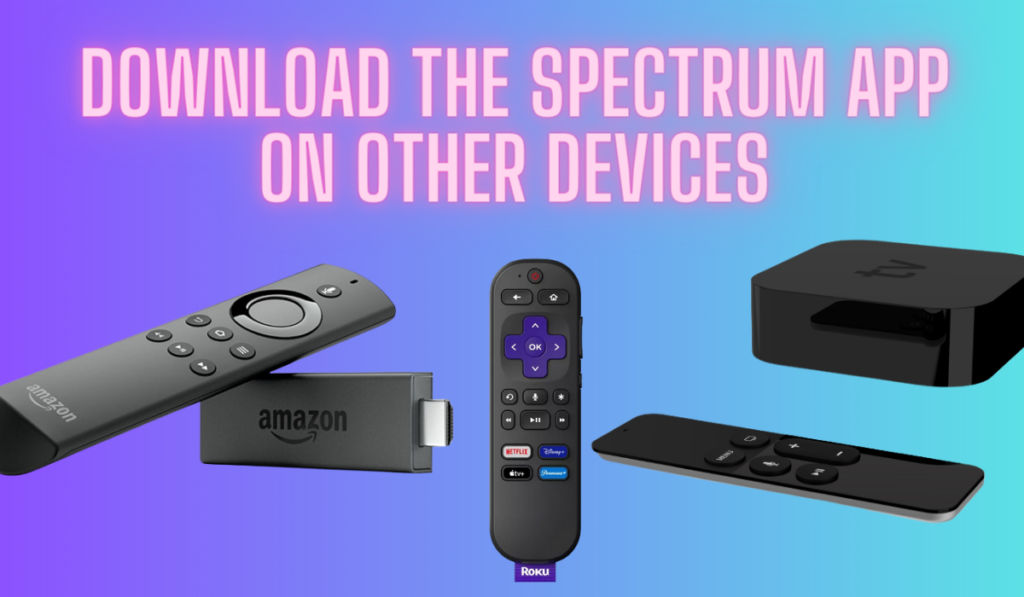
In this section, we'll explore how to use the Spectrum App on various devices such as Roku, Fire TV, and Apple TV. Using a set-top box to download the Spectrum App and then running your TV is a great option, as these devices all support the Spectrum TV app. We'll provide instructions on how to download the app and log in for each device.
How To Use Spectrum on Roku
We have a full guide on using Spectrum on Roku if you'd like to skim it. Here are the simple steps:
- Turn on your Roku device and make sure it is connected to the internet.
- Navigate to the Roku Channel Store and search for “Spectrum TV.“
- Select the Spectrum TV app from the search results and click on “Add Channel” to install it.
- Once installed, open the Spectrum TV app and enter your Spectrum account credentials to log in.
How To Use Spectrum on Fire TV
We also have a guide on how to find the Spectrum app on a Fire TV you can check out before using the simple install steps below:
- Power on your Amazon Fire TV and ensure it is connected to the internet.
- Use the search function on your Fire TV, and look for “Spectrum TV.”
- Choose the Spectrum TV app from the search results and select “Download” to install it.
- Upon installation, launch the Spectrum TV app and sign in using your Spectrum account details.
How To Use Spectrum on Apple TV
- Turn on your Apple TV and make sure it's connected to the internet.
- Open the App Store on your Apple TV and search for “Spectrum TV.”
- Find the Spectrum TV app in the search results and click on “Get” to download and install it.
- Once installed, open the Spectrum TV app and enter your Spectrum account credentials to log in.
Remember, these streaming devices also allow you to access other apps such as Hulu, Netflix, and YouTube. This makes it convenient to switch between the Spectrum TV app and other streaming services, while also enjoying access to screen mirroring, mobile devices, and additional features offered by your preferred device.
And note that for all these options, you'll still need a Spectrum account to actually access the content.
Troubleshooting Common Issues
Sometimes, you might face issues while downloading, installing, or using the Spectrum app on your LG Smart TV. Here, we have compiled a few solutions to address these problems.
Internet Connectivity: Ensure that your TV is connected to a stable internet network, as this is essential for downloading, installing, and streaming content on the Spectrum app. Check your Wi-Fi connection or use an Ethernet cable for better connectivity.
Remote Control: If your remote is not responding, try resetting it by removing the batteries, waiting for a few seconds, and then reinserting them. Make sure that the remote is in working condition and has functioning batteries.
Frequently Asked Questions
Are there any additional fees or purchases required to use the Spectrum app?
Using the Spectrum app on your devices is typically included as part of your Spectrum TV subscription. However, depending on the type and limitations of your subscription plan, you may need to purchase additional packages or channels to access specific content. Be sure to check your Spectrum account for details about your plan and possible additional fees.





