How To Reset Spectrum Remote? [Step-by-Step Guide]

Is your Spectrum remote not working properly? Whatever the reason may be, a factory reset is a simple yet effective solution that fixes most issues at once.
In this article, you’ll learn the steps for resetting the Spectrum TV remote. I’ll also tell you the scenarios where you should reset and how to reconnect it to the TV.
So without further delay, let’s get into it!
How To Reset Spectrum Remote?
Important Note: A factory reset will erase all existing settings, and you will need to program Spectrum remote again from scratch.
Step 1: Start by pressing and holding the TV button.
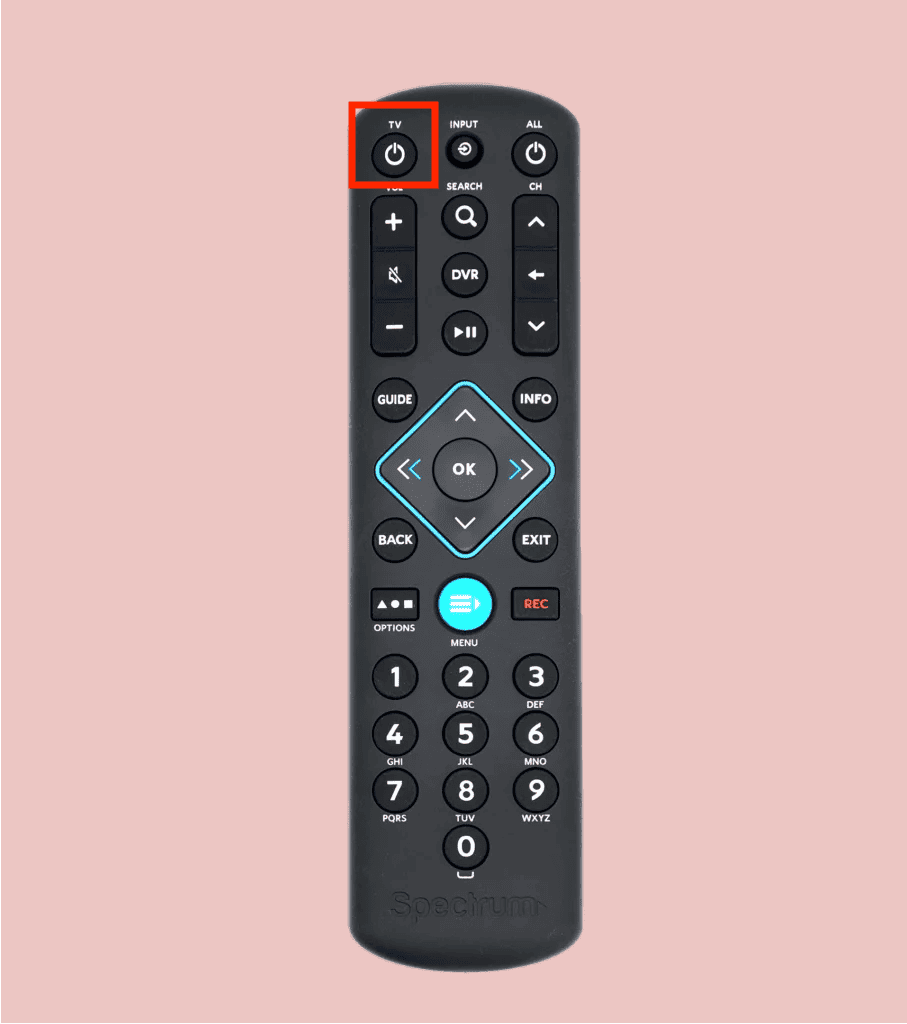
Step 2: While holding on to it, press the OK button for one second.

Step 3: Now release both buttons simultaneously.
Step 4: Now all three buttons will start flashing, and the TV button will stay lit.

Step 5: Next, hold down the Delete button for three seconds. During this time, the TV button will flash and then turn off. This indicates that the reset has been successful.
How To Re-Pair Spectrum Remote To TV?
Now that you’re done resetting the Charter remote to factory settings, it’s time re-pair it to the TV. It is a fairly simple process, and here is a step-wise procedure:
Step 1: Turn on your TV.
Step 2: Press and hold the “Menu” and “OK” buttons on your remote.
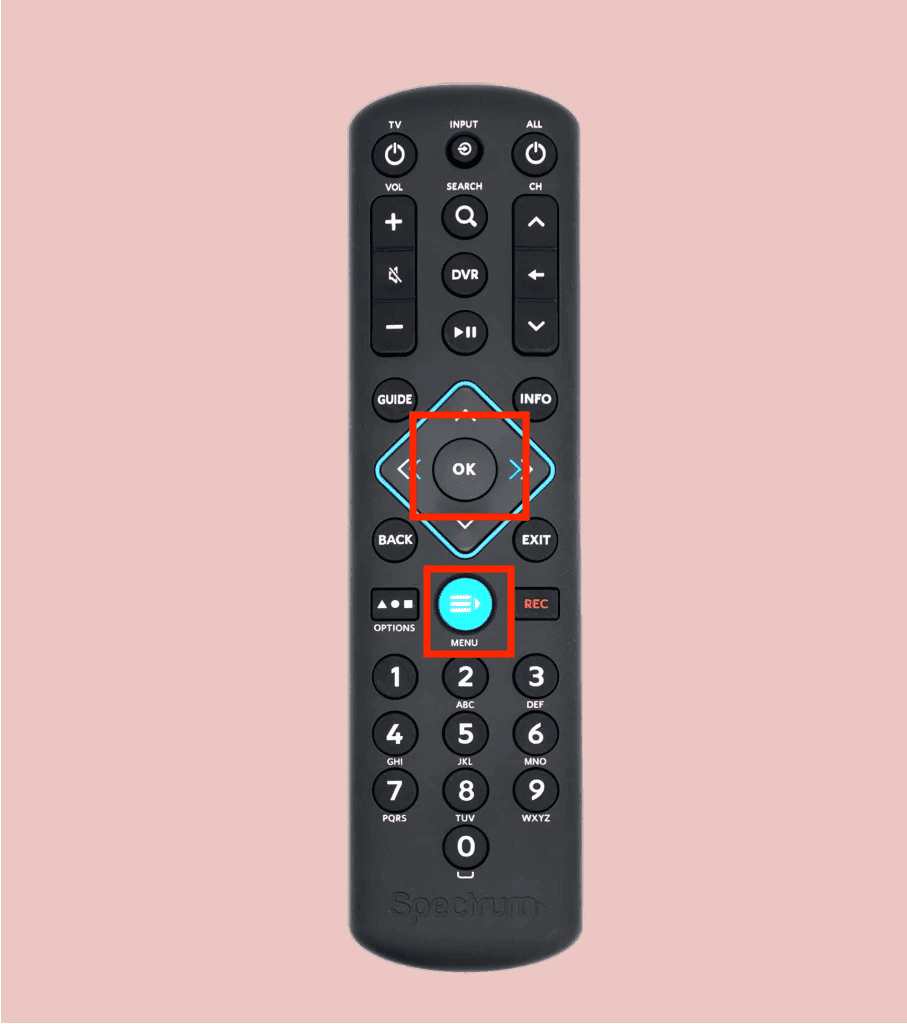
Step 3: Release the buttons once the “Input” button blinks twice.
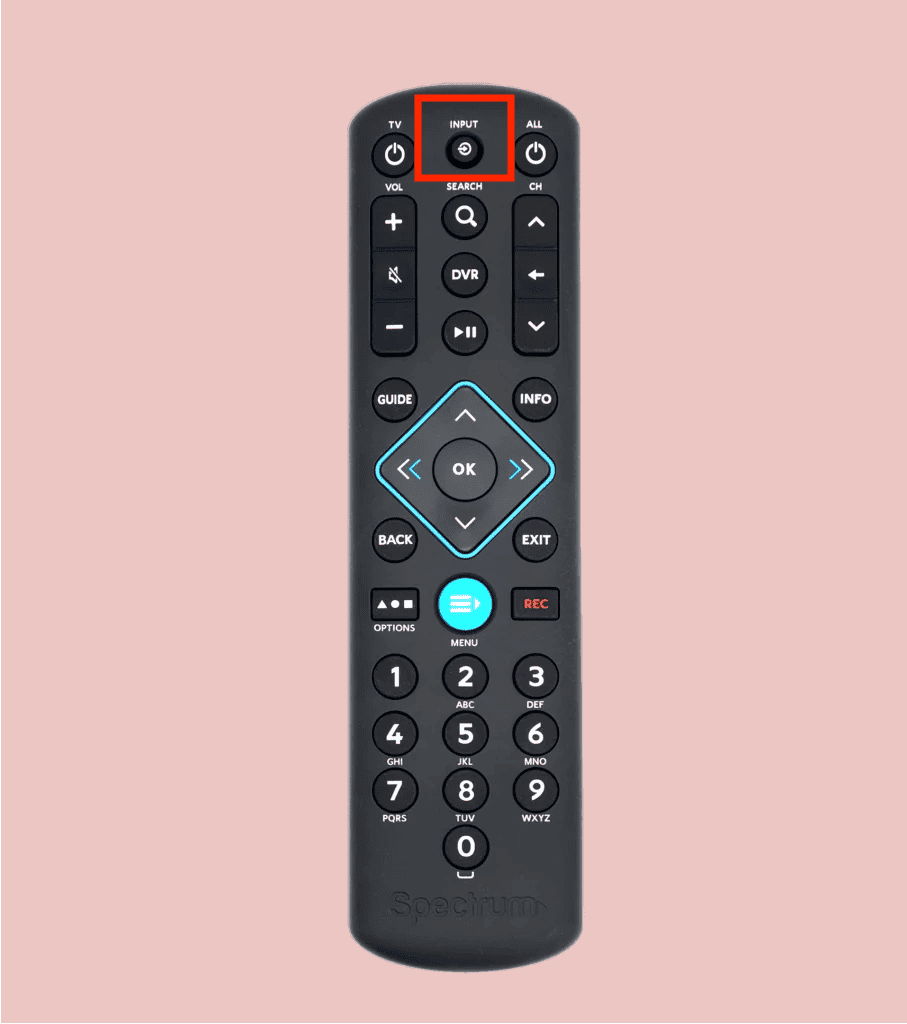
Step 4: Press the “TV Power” button and make sure the “Input” button emits a solid glow.
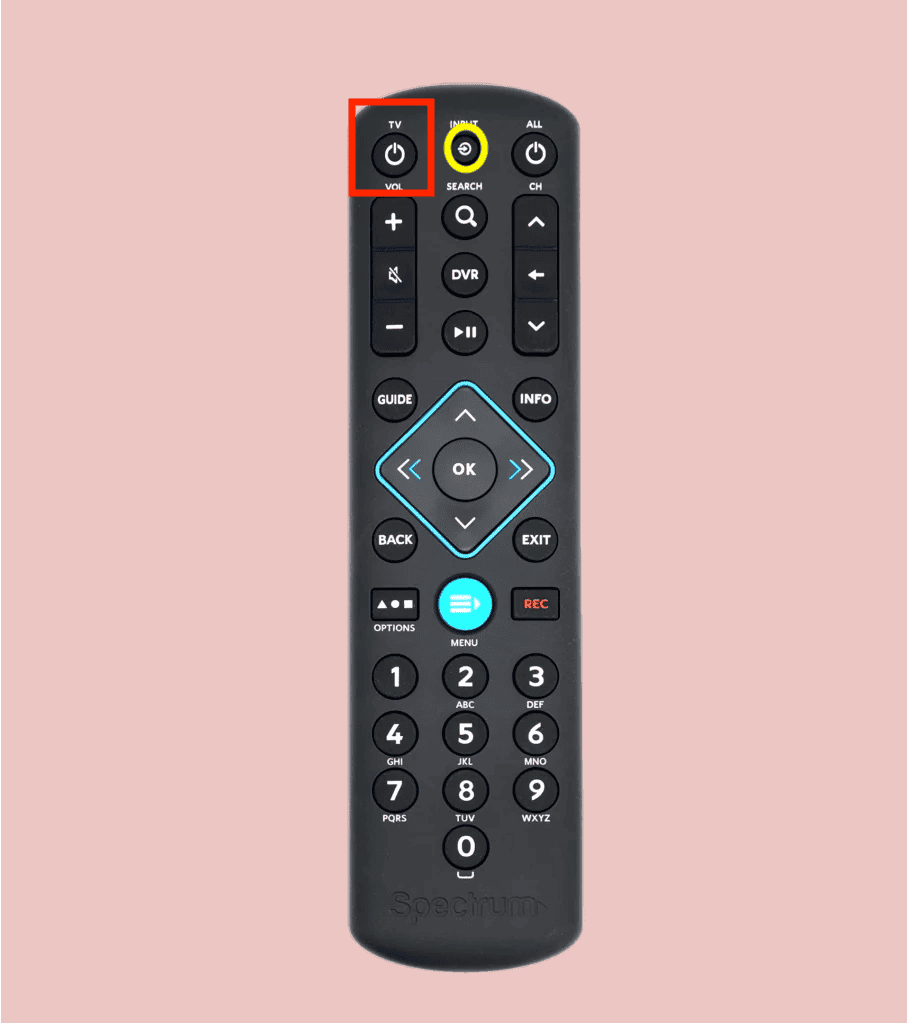
Step 5: Release the TV button. Press and hold the number code for your TV manufacturer until your TV powers off.
To find the code for your TV manufacturer, you can check out my dedicated article on Spectrum remote codes.
If you’re a complete beginner and setting up Spectrum TV for the first time, I suggest following my in-depth guide on hooking up Spectrum cable box with pictures.
Scenarios When You Should Reset the Remote
Here are some scenarios when you should reset a Charter remote:
- The remote is unresponsive and not changing channels.
- You can change TV channels but can’t control the volume.
- The LED light on the remote may not be flashing as expected.
- The red LED light on the remote may flash continuously, indicating an issue.
- The remote may interfere with other devices or not work from a distance.
- The response time of the remote may be slow and sluggish
- If you have recently replaced your TV
Frequently Asked Questions
Why is my TV not responding to my remote?
If your TV is not responding to your remote, it could be due to dead batteries, obstructions, signal interference, incorrect TV settings, or a malfunctioning remote. To fix the issue, check the batteries, remove obstructions, move other devices away, check TV settings, and try resetting or replacing the remote.
Is resetting and unpairing the remote the same?
Resetting a remote involves restoring it to its default factory settings, which erases any customizations and programmed settings. Unpairing, on the other hand, involves disconnecting the remote from a specific device, such as a TV or a set-top box, so that it can no longer control it.
Note that if your Spectrum remote continues to have issues like unresponsive buttons, incorrect settings, and connectivity problems even after resetting or repairing it, you can contact Spectrum customer service for its replacement.
They can help troubleshoot the problem and determine if a replacement is necessary.
