Are you experiencing problems with your Spectrum TV remote? Does it fail to change channels or work properly? The first thing to do is change its batteries.
If the issue persists, there may be another underlying problem causing your Charter remote to malfunction. Stress not, by the end of this article, you'll have it fixed.
Why Is My Spectrum Remote Not Working?
- Your infrared LED might be broken
- Either of the two or both batteries are down
- Technical glitches in the receiver box
- Buttons might have been stuck (pressed)
- The remote might've been reset
How To Fix Spectrum Remote Won't Change Channels?
Whether your controller is not changing channels or volume levels or giving issues with other functionalities, following some proven troubleshooting methods should help you fix it. Let's begin without any future ado!
1. Restart Your Cable Box (Reciever)

For electronic devices, a simple restart can make a lot of difference. It will clear up the operating memory, which usually stores saved settings. Restarting the Spectrum cable box will flush and reload the memory, clearing any settings-related discrepancies along the way.
Steps To Restart the Receiver:
- Unplug the wires and turn off the power
- Wait for a few minutes
- Reconnect and plug in the wires and devices
- Turn on the receiver.
2. Inspect the Remote for Physical Damage
Any damage to the remote can be the main reason behind your Spectrum controller not working. Clear up the accumulated dust in the accessible area of the remote. Inspect for any jammed button which could be interfering with its operations.
Steps To Inspect Remote:
- Check the infrared LED for any damage or dust
- Shake the remote gently and listen to if there's a sound of any detached components
- Try pressing each button and see if there are any pressed/stuck button
3. Switch Between Cable and TV
If you are using one of the older versions of the Spectrum with cable and TV modes, the modes have to be switched before controlling the device accordingly.
Steps To Switch Modes:
Step 1: Press and hold the OK and CBL button. You will notice the button light up.
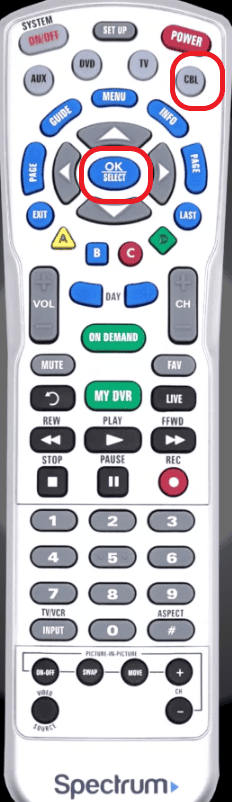
Step 2: Press the volume down button once and press TV, this will change the control to TV.
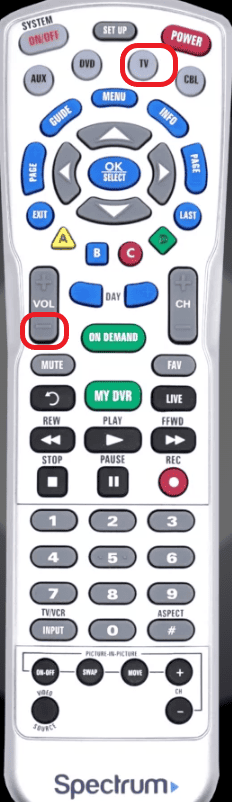
Step 3: To change the control back to Cable, press the volume up instead of the volume down.
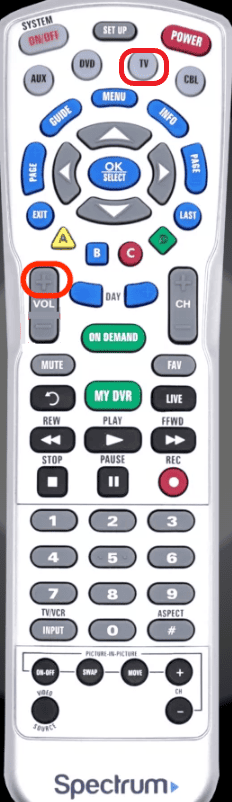
Changing the controls from Cable to TV and back to cable might allow us to find out where the issue is or if was remote was just operating in the wrong mode in the first place.
4. Remove Physical Obstructions
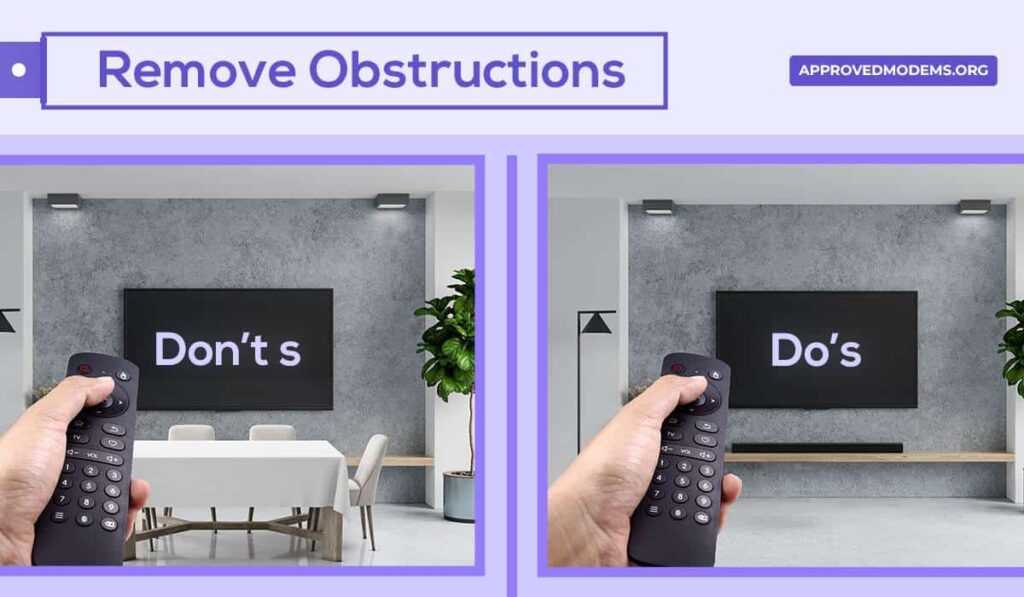
Your receiver's placement can affect the remote's operations. A piece of furniture can obstruct the signals. Move the furniture around, giving your remote and cable box an unobstructed line of communication.
Avoid placing any electronic devices that use the IR mode for communication. They could also disrupt the signals from the remote.
5. Reset & Re-pair Your Spectrum Remote
The remote is often paired with your TV to be able to change the volume and manage the operations in the TV. The pairing might get messed up if multiple remotes, receivers, and TVs are used in the same household.
When that’s the case, you need to factory reset Spectrum remote. It will clear all the stored settings and return it to the default.
Steps To Reset Charter Remote:
- Press and hold the TV button
- Press OK once and release all the buttons at the same time
- You’ll notice all the buttons light up and flash
- Now, press and hold the DEL button for a few seconds.
- When your screen goes blank, which means your remote is reset.
- Once the reset is done, program your Spectrum remote to the TV and see if the issue is resolved. We've put together this list of Spectrum TV remote codes to help!
6. Re-pair RF2IR Converter
This section is for customers using one of the older versions of the set-top box and remote, which uses an RF2IR convertor.
Once the remote is reset, you will have to repair the remote to operate on RF and IR, which will allow you to move around freely and use the remote without being in the line of sight.
Since you are using an external converter, it's essential to reprogram the device to use the feature again after you have reset your remote.
- Unplug the converter from the cable box
- Hold the find button for a few seconds and plug in the converter
- This will reset the connection.
- Bring the remote closer to the device and press FIND in the RF2IR converter
- Press any button on the remote to reprogram the remote.
7. Contact Spectrum Support
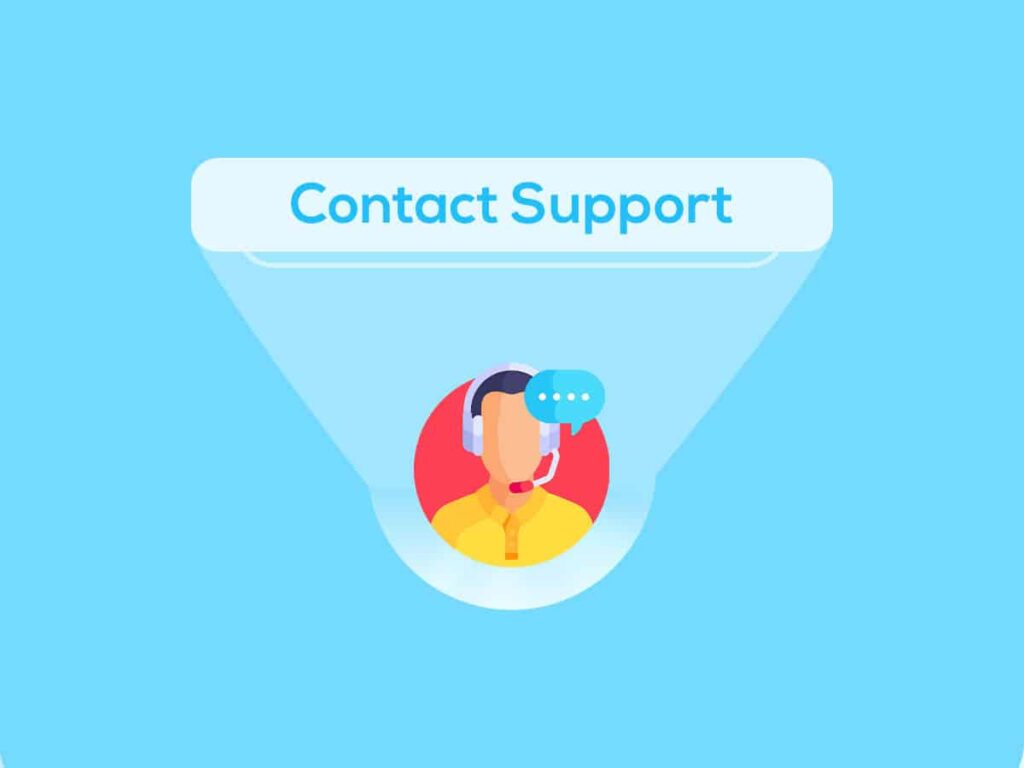
If none of the steps have worked for you, the last resort is seeking professional help. Contact Spectrum support or visit a store with the remote.
You can talk to a representative at 1-833-267-6094. Don't ignore the possibility of having a faulty or damaged TV receiver when seeking professional assistance.
Frequently Asked Questions
If there is no response either in the remote status indicator or the TV receiver, your remote is not functioning. Also, if the lights blink with no buttons being pressed, there is trouble with your remote.
Reset the Charter remote to return to its factory default condition. This will clear any settings. Then find your TV code from the spectrum manual to reprogram the remote with your TV.
Yes, you can change channels on your Spectrum receiver without the remote. Download the Spectrum Remote App on your mobile phone, pair it with your account, and start using your mobile as a remote.
The steps to reset your remote will vary slightly depending on the version of your remote. While not everybody uses the RF2IR converter, I still have included the instructions for customers using the older version of the spectrum setup.
Hope you found this article helpful!





