
Do you see a blinking red light on the Spectrum router or modem? It indicates a problem with connecting to the internet. The issue may be caused by either the internet provider or the device itself.
Quick Fix: Restart or power cycle the internet equipment. If it doesn’t work, worry not. I will guide you through some proven ways to fix the Spectrum WiFi flashing red light.
Reasons Why Spectrum Router Blinks Red Light
- Internet connection issue
- Firmware update in progress
- Device malfunction
- Internet outage
- Incorrect modem settings
- Physical damage to the router/modem
- ISP service interruption
- Incompatible or outdated firmware version
How To Fix Spectrum Router/Modem Blinking Red?
Now that you know what could be causing the issue, let’s work on resolving it. Here, I’ve outlined some advanced troubleshooting steps for Spectrum router/modem that can resolve the flashing red light and restore a reliable internet connection.
1. Power Cycle Your Spectrum Equipment
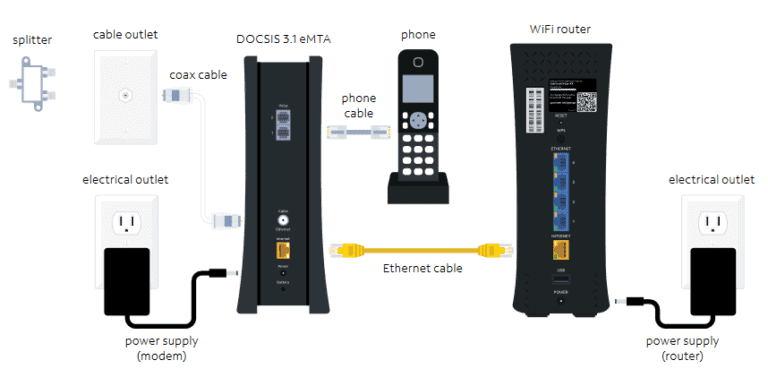
Networking devices temporarily store information to process instructions, and during this process, the Spectrum gateway may encounter occasional glitches that can lead to connectivity problems, such as a red light on the Spectrum modem or router.
To resolve these issues, power cycling the internet equipment can be an effective solution. Power cycling involves disconnecting all the connections and allowing them to rest for a period of time, which can help resolve connectivity problems.
Steps To Power Cycle Spectrum Router/Modem:
- Turn off the router/modem by pressing the power button or unplugging the power cable from the device.
- Unplug the power cable from the power source or wall outlet.
- Wait for approximately 30 seconds to 1 minute and plug them back in.
- Wait for the router/modem to boot up completely.
- This process may take a few minutes.
- Once the device has fully restarted, check if the red light issue persists.
2. Check for Loose/Damaged Connections
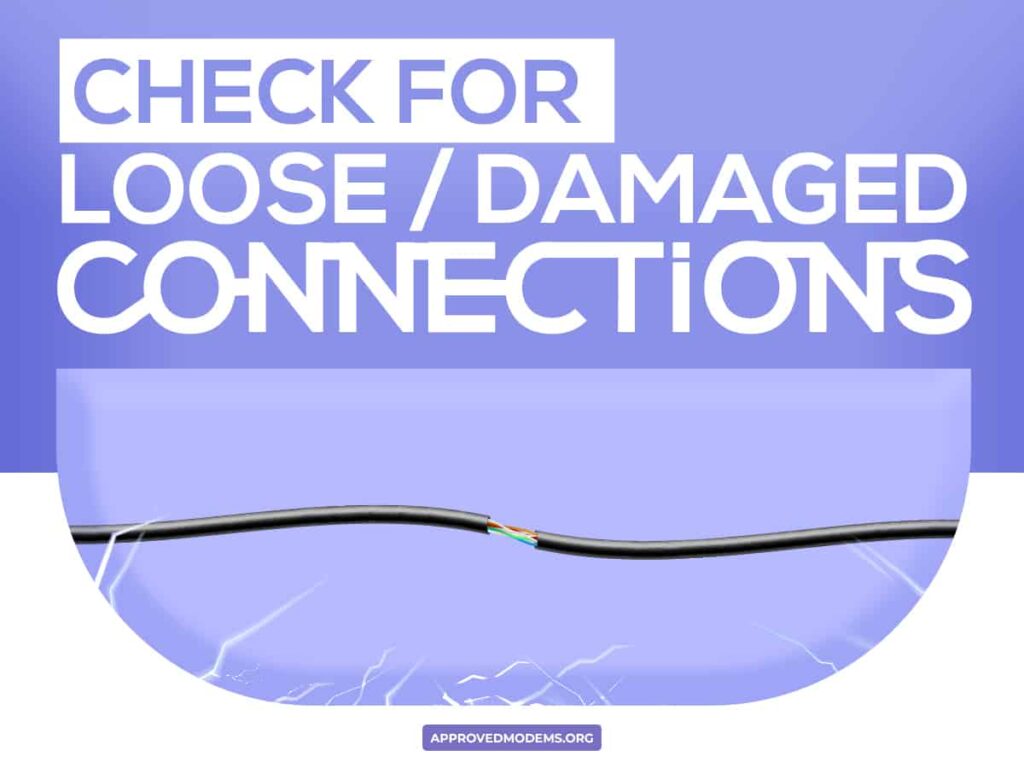
Loose, damaged, or mismatched cable connections can disrupt the internet signal and cause a red blinking light on your Spectrum internet device. To fix this, carefully inspect all cable connections. Ensure they are securely plugged in and not damaged.
Steps To Check for Loose/Damaged Connections:
- Unplug all of the cables from your Spectrum router.
- Inspect each cable for any signs of damage, such as fraying, cuts, or kinks.
- If you find any damaged cables, replace them.
- Once you have replaced any damaged cables, plug them back into your Spectrum router.
- Now check if the red flashing light has disappeared.
3. Check for Internet Outages or Service Maintenance
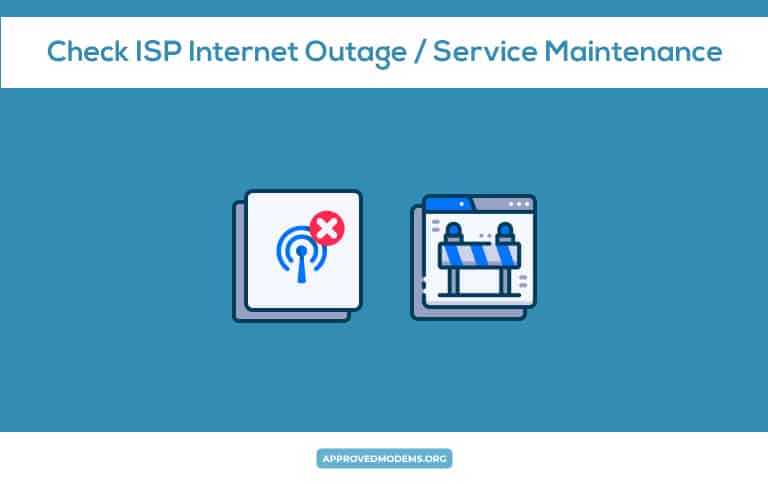
If you have checked for loose or damaged connections and your Spectrum WiFi is still blinking red, it is possible that there is an outage or service maintenance in your area.
To check for outages or service maintenance, you can visit your ISP’s website or contact their customer service department. They can inform you of any ongoing outages or maintenance activities that may be affecting your internet connection.
Steps To Check ISP for Internet Outages or Service Maintenance:
- Directly call your ISP and ask for any service outage.
- Check the official website of your ISP for any notices.
- If they confirm it’s regular maintenance, it will be sorted soon.
- A service outage may take a little more time to get fixed.
4. Check for Modem Overheating / Overloading

An overheating or overloaded Spectrum WiFi box can lead to connectivity issues and trigger a red light. Ensure that the router is placed in a well-ventilated area to prevent overheating. Remove any obstructions around the device that may impede airflow.
By addressing heat-related issues, you can restore proper functionality and eliminate the Spectrum box blinking red.
Steps To Check for Spectrum Modem Overheating / Overloading:
- Ensure that the modem is placed in a well-ventilated area.
- Remove any obstructions that could restrict airflow around the device.
- Do not place objects on top of your modem.
- If you have multiple devices connected to the modem, consider disconnecting some devices temporarily to reduce the load on the modem.
5. Update The Spectrum Router’s Firmware
Old/Outdated router firmware can cause compatibility issues and contribute to the blinking red light problem.
Check for available firmware updates for your Spectrum WiFi. By installing the latest firmware version, you can resolve known issues, improve performance, and potentially eliminate the red light issue.
Steps To Update The Router Firmware:
- Go to the Spectrum website and download the latest firmware for your router.
- Save the firmware file to your computer.
- Connect your computer to your router using an Ethernet cable.
- Open a web browser and navigate to the IP address of your router.
- Log in to your router’s settings.
- Find the firmware update section and upload the firmware file that you downloaded in Step 1.
- Follow the on-screen instructions to complete the firmware update.
6. Reset The Spectrum Modem/Router

If you have tried all of the above steps and your Spectrum router is still blinking red, you can try resetting your router to factory defaults.
Performing a reset on the Spectrum modem/router gateway can help resolve configuration issues causing the blinking red light.
Steps To Reset Spectrum Router:
- Locate the reset button on your modem/router.
- It is usually a small, recessed button that you need to press with a paperclip or similar object.
- Press and hold the reset button for 10 seconds.
- Once the modem/router lights start blinking, release the reset button.
- Allow the modem/router to go through the reset process.
- This usually takes a few minutes.
- During this time, the modem/router will restart and restore the factory default settings.
- Do not turn the device off during this process.
- After the reset is complete, you’ll need to reconfigure the modem/router.
7. Upgrade Internet Equipment
If you have tried all of the above steps and the red light is still in the blinking state, it is possible that your equipment is outdated and needs to be upgraded.
Older equipment may struggle to handle the demands of modern internet connectivity, leading to connectivity problems. I’ve tested a bunch of third-party equipment with Spectrum and am happy to report that they work much better.
However, you must select an appropriate device for your subscribed plan and internet usage. To find an ideal device for your needs, you may go through my recommendations:
- Spectrum-supported modems – 100% compatibility
- best WiFi routers for Spectrum – for small-medium homes
- best mesh WiFi systems for Spectrum – for large homes
8. Contact Spectrum Support
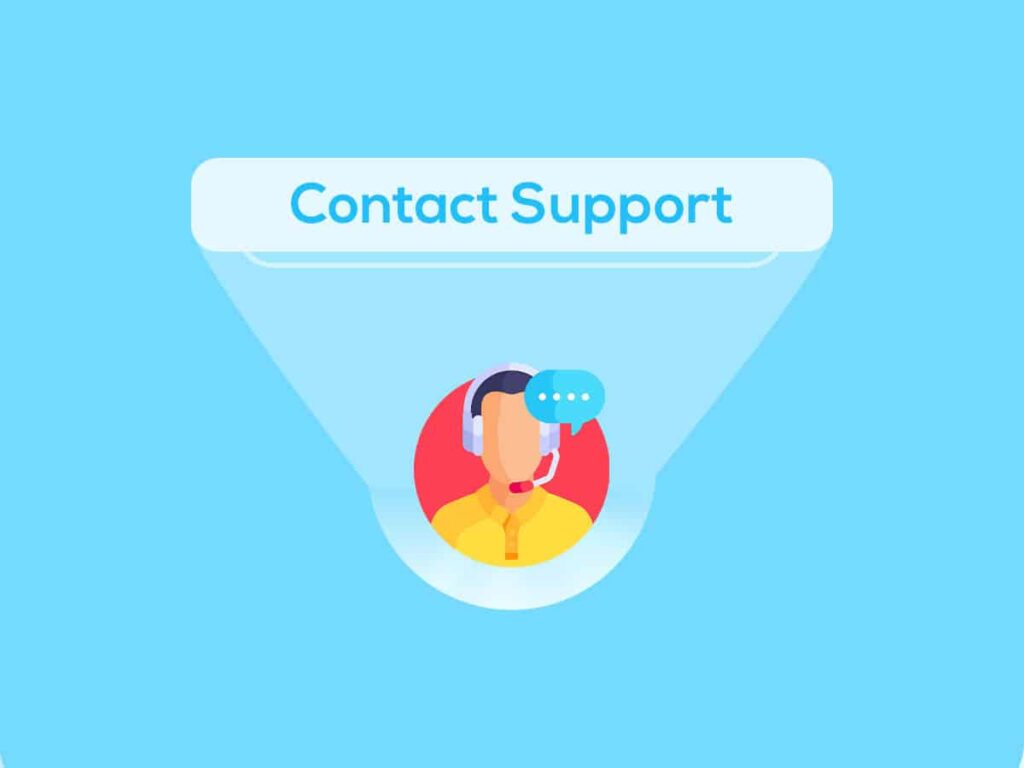
If you have tried all the troubleshooting steps and the blinking red light persists, it is advisable to contact Spectrum support.
They can provide specialized assistance, perform remote diagnostics, or schedule a technician visit to address the issue further.
Suggested Read: Spectrum Online light flashing blue and white
Frequently Asked Questions
The red light on the Spectrum router typically indicates a connection issue or a problem with the device itself. It could signify that the router is unable to establish a connection to the internet, or there may be an unstable connection.
If your Spectrum router is flashing red and blue, it is likely indicating that the device is in the process of booting up or performing a firmware update. This is normal behavior and should resolve once the boot-up or update is complete.
The idle light should be steady blue or green. A solid idle light indicates that the device is powered on and functioning properly. You can learn more about all the status lights in a dedicated guide on Spectrum router lights.
Hopefully, this article has provided you with valuable information regarding the red blinking light. Thanks for reading!





