Are you experiencing slow internet from Spectrum? It could be due to high network congestion, faulty hardware/firmware, excessive data usage, or other reasons I'll list below. I've faced this issue twice and was able to troubleshoot and restore the connection within 10 minutes.
Most Effective Solution: Based on the inputs received, most users were able to speed up their Spectrum connection by power cycling internet equipment.
Reasons Why Your Spectrum Internet is Slow
- Spectrum is throttling the internet.
- Your equipment has overheated or become overloaded.
- There are many physical obstructions around the router.
- Your equipment is currently running an outdated firmware.
- Some malware or VPN is interfering with your network.
- Bandwidth consumption apps/scripts running in the background.
13 Easy Ways To Fix The Slow Spectrum Internet
After personally testing each of these solutions, I can confirm their effectiveness. For faster resolution, I suggest following the steps below in the order they are presented.
1. Power Cycle Internet Equipment
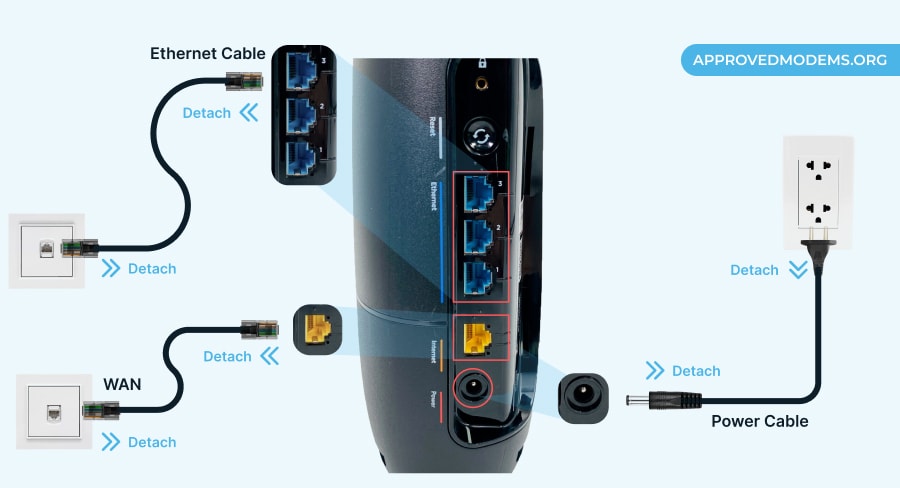
If there's no data cap on your subscribed service package, a simple power cycle can solve any technical glitches and improve speed. Power cycling is basically disconnecting devices and leaving them unplugged for a minute.
- Unplug both your modem and router
- Keep it that way for a few minutes
- Plug it back into power and let it reboot completely
- Wait for the device to turn the status lights back on
- Most probably, your bad internet issue will be fixed here.
- If the issue remains unsolved, proceed to the next solution.
2. Check for Loose or Damaged Connections

Next, thoroughly check if all your cables are undamaged and properly connected. In many instances, your pets or rodents feast on these, and even harsh twisting or stretching results in poor internet.
- Start with the mainline that delivers the connection, which is the coaxial cable attached to the rear side of the modem. Ensure it’s screwed snuggle to the wall outlet and modem, and it’s not cut or damaged anywhere.
- Then, move on to the Ethernet cables. If you have a separate modem and router, there will be a cable connecting the two. Check for any damages, alongside unplugging and replugging it to ensure it fits perfectly.
- Finally, check for any damages in the ports. If everything seems alright, proceed to the next step.
3. Check for Service Outage or Maintenance
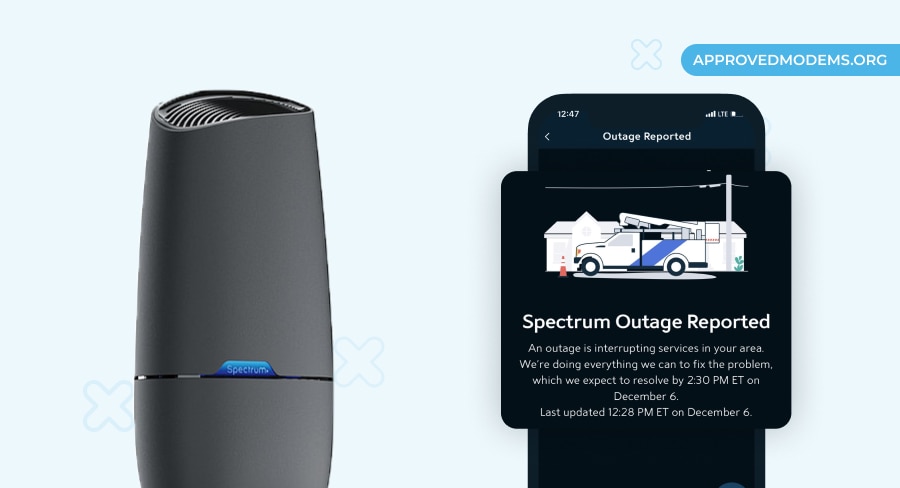
Before you get into further troubleshooting of your Spectrum Internet connection, ensure there aren’t any active internet outages or maintenance work at the service provider's end. ISPs usually inform beforehand about any maintenance or outage. However, it is still possible for unexpected problems to arise.
There are multiple ways to see if there's an outage in place:
- Look for official reports on internet outages here
- Call (833) 267-6094 and enquire about the outage
- Sign in to your account in the Spectrum app
- Look for the chat tab, enter it, and type “Is there an outage?”
- If not, there is an error in your modem or router.
4. Limit Connections on Your Network
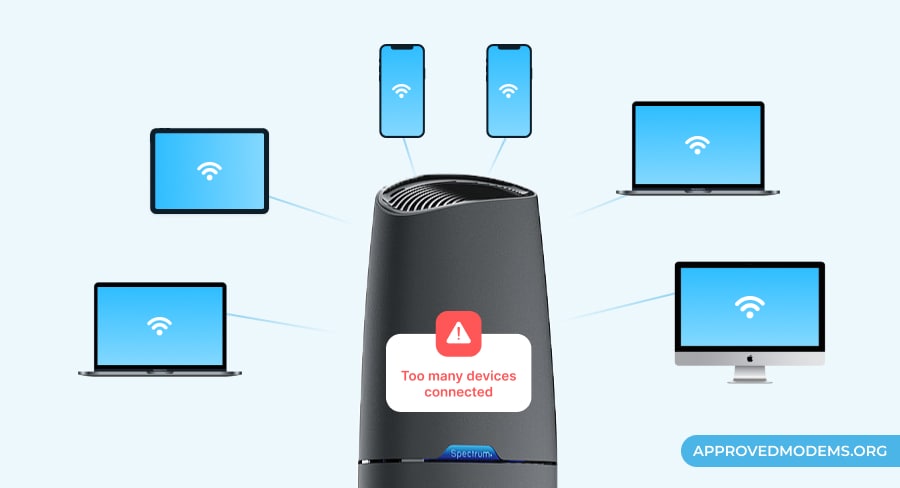
Spectrum routers are not as powerful as third-party ones. Generally, they struggle when handling demand from too many clients. This may cause router overload, resulting in slower internet speeds. To check if that’s the case, do the following:
- Go to your router's settings and check the list of connected devices
- From here, disconnect the temporary or unwanted clients
- Change your network settings from Public to Private so no one can use your connection without permission
- Create a guest network for temporary access
If the problem still persists, I suggest replacing your Spectrum router with a more capable one that can handle many devices.
5. Change Router's Frequency Band
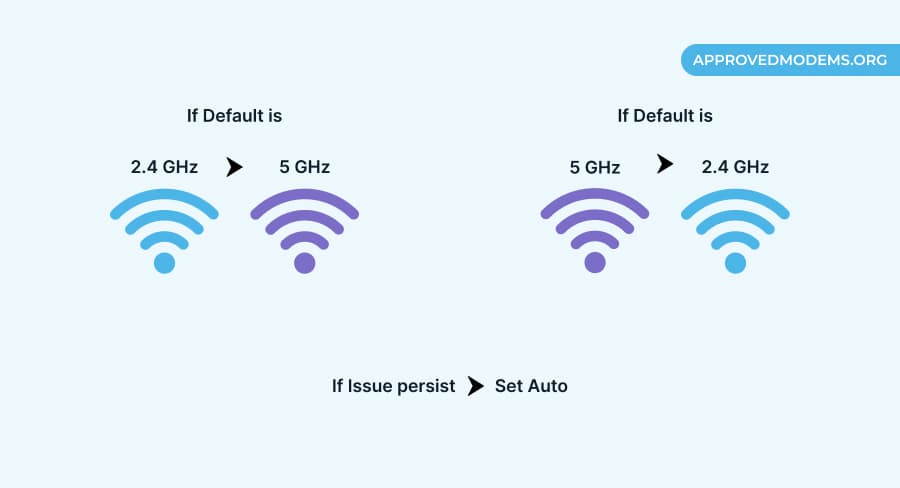
Most wireless routers come with a dual-band setup, i.e., 2.4 GHz and 5 GHz. Changing your frequency can make a difference.
- Change the frequency band from 2.4 GHz to 5 GHz
- Devices farther from the router should be connected to the 2.4 GHz band for better connectivity
- Also, check if your router supports the “Smart Connect” feature
- It combines both bands into a single network for optimal performance and speed. Enable the feature through your router's settings.
6. Try a Direct Ethernet Connection
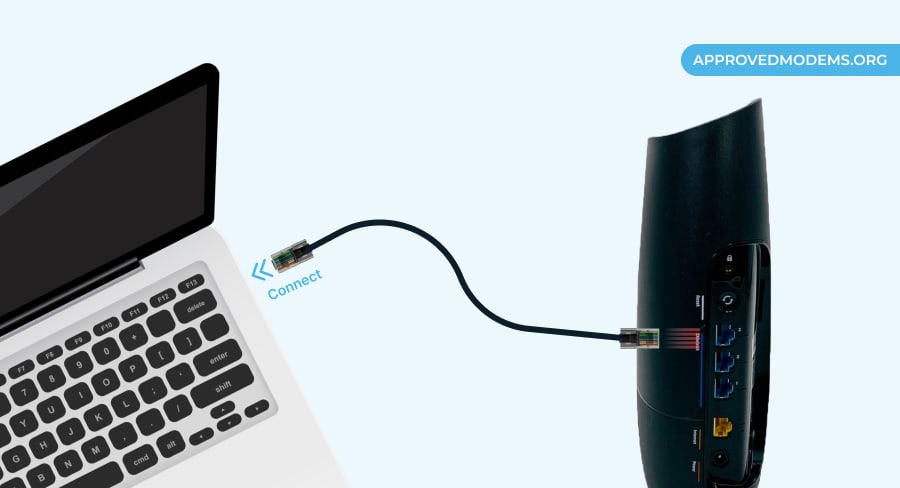
If there is no service outage or many devices on the network, your Spectrum router's wireless function may be affected. You can confirm this by trying a wired connection.
- Connect one end of the Ethernet cable to the router and the other to the PC.
- Run a speed test over the Ethernet and compare it with a wireless connection.
- If your internet is fast in this mode, then the issue is with your WiFi.
- In this case, you must get rid of the ISP-rented unit and get your own router for Spectrum.
7. Schedule Downloads/Updates to Night
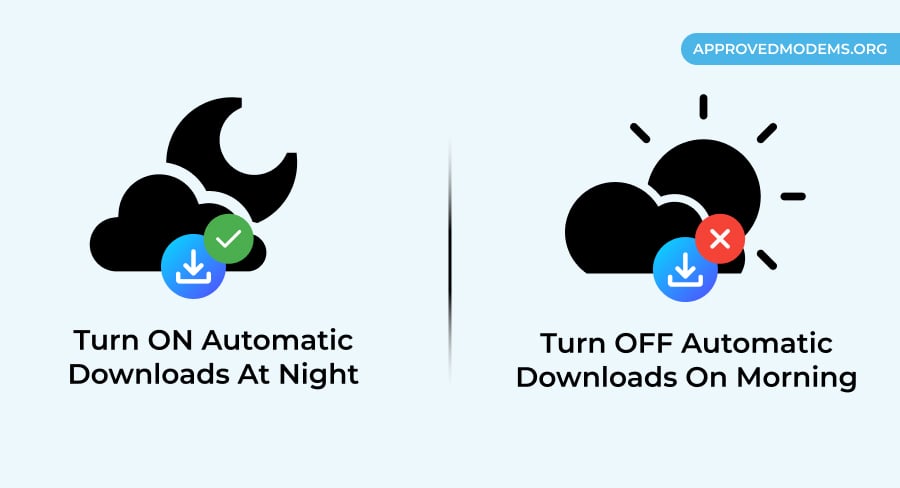
Ensure you have enough bandwidth for multitasking while downloading heavy files on a device. Otherwise, schedule your downloads for late at night or early morning when fewer devices are equipped for high-bandwidth activities like high-quality streaming, video calling, etc., to improve connection speed.
- Malware usually leaves certain copies behind in your device to record certain activities and consumes a lot of data. Scan and ensure there's none.
- Disable or schedule downloads or software updates on your smartphones, laptops, and other devices. It also consumes a lot of data and can affect your internet speed without getting noticed.
- Websites like BitTorrent consume a lot of data bandwidth. So disable it from running in the background when not downloading anything.
8. Disconnect the VPN if in Use
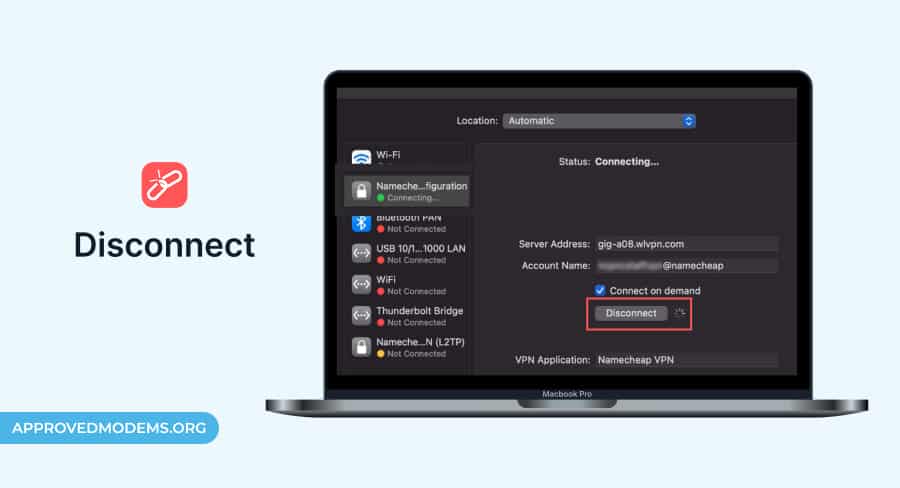
A VPN consumes a lot of data due to the encryption process and proxy servers to protect a wireless network. Using a server farther from your location with a lot of traffic can slow down your Spectrum WiFi.
If you don't want to disconnect, change its connected server to see which gives you better speed. Tip: Use a server near your location with less traffic.
9. Relocate Your WiFi Router
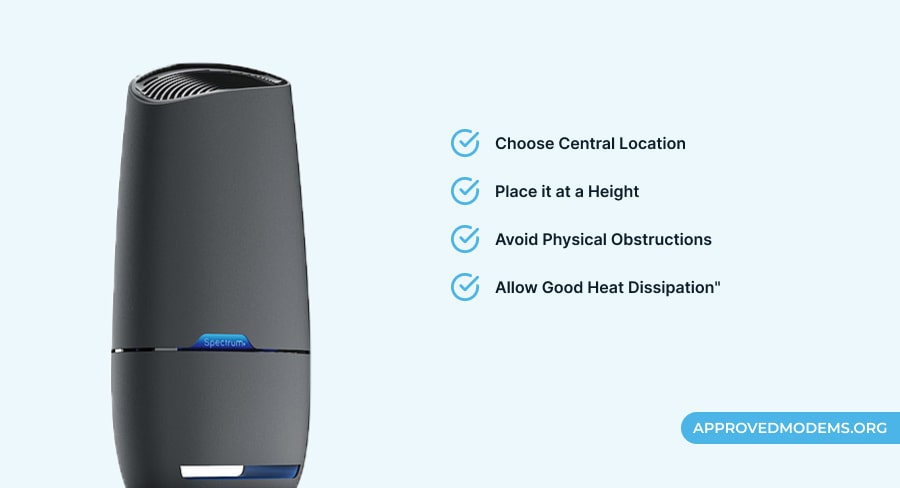
Physical objects, metals, or electrical appliances interfere with the wireless signals to weaken or block them. You must get the router placement right to get strong and stable signals throughout your house. Things to consider:
- Ensure that the router is not placed in a corner near the microwave oven, refrigerator, or on a metallic surface.
- Clear the obstructions around the router for better heat dissipation
- Move it to the height and center of your home for equal distribution
- Keep it on a flat surface rather than the wall for better connectivity
10. Update Router’s Firmware
Sometimes an old firmware version contains bugs. These bugs usually get fixed in the latest update to make the connection faster and better. So, if you last updated your router's firmware a while ago, check for the upgrade in its app or website.
Step 1: Paste your IP address in a browser's address bar and hit enter to access the router's login page.
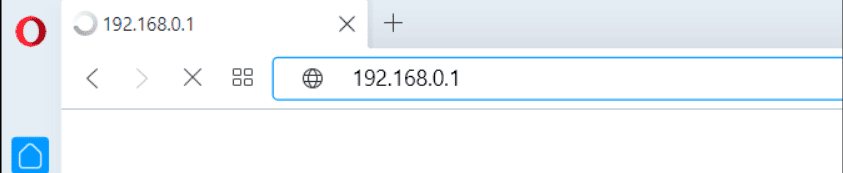
Step 2: Log in with your username and password.
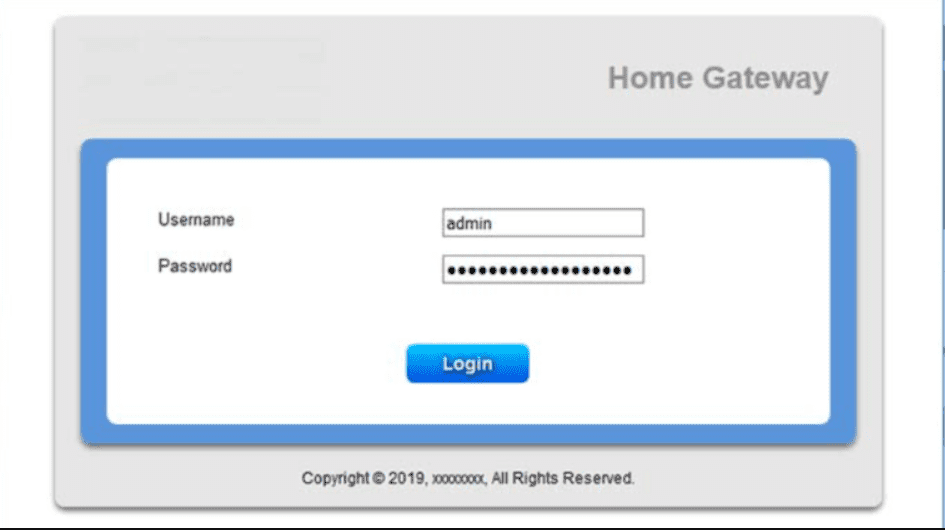
Step 3: Look for the “Firmware” option under the Settings tab. See if any upgrade is available for the current firmware version.
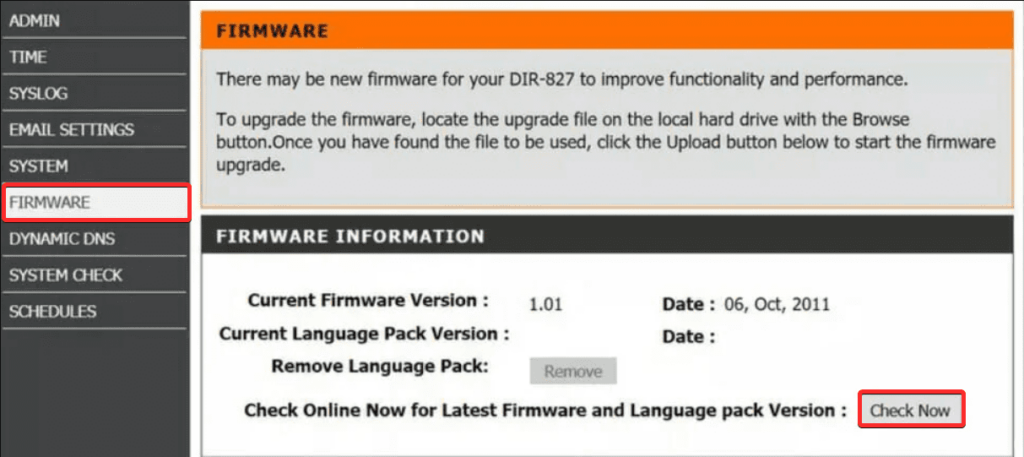
Step 4: Update it if available and take a speed test afterward to check the performance.
11. Factory Reset Spectrum Router
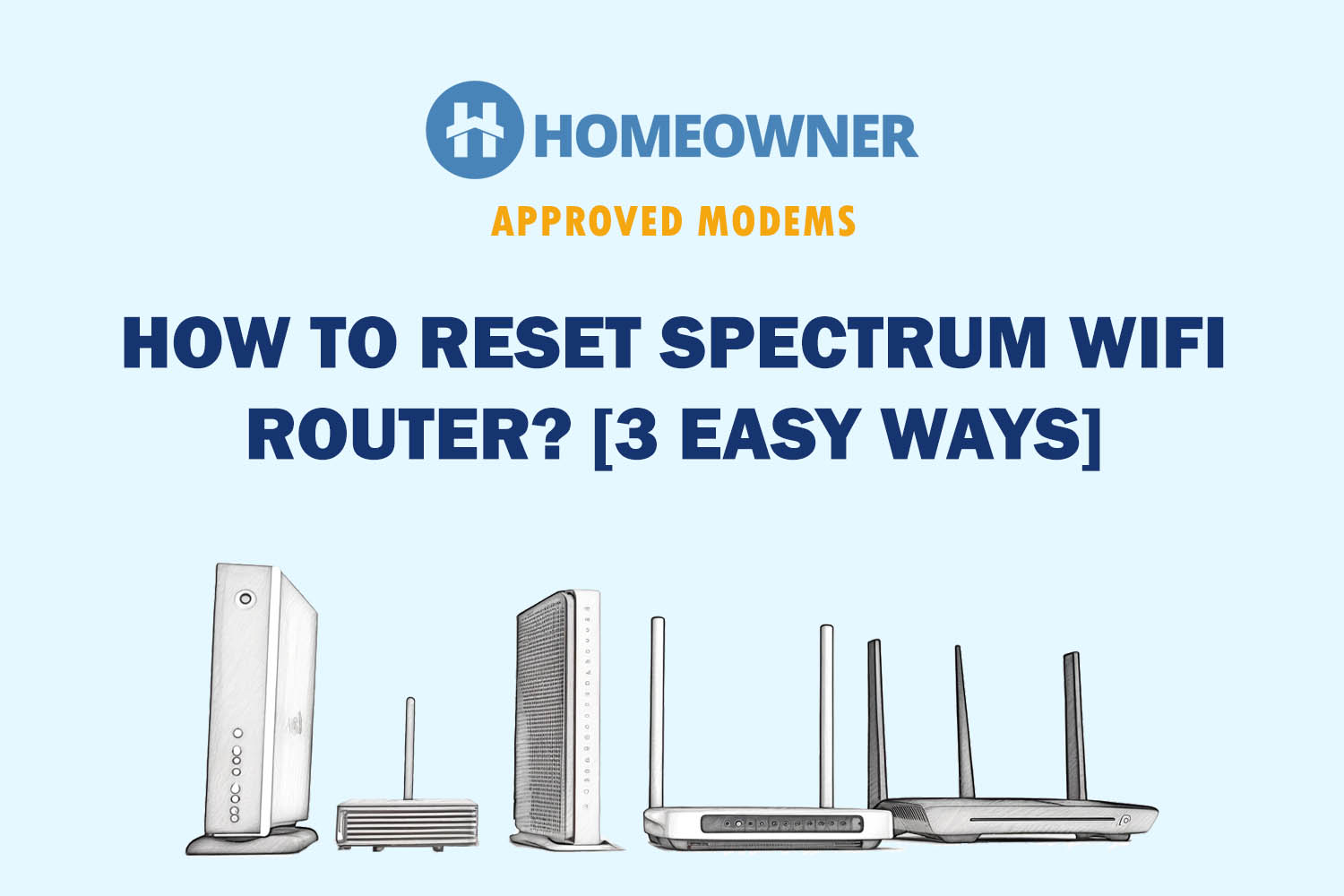
If none of the aforementioned solutions works, and you aren’t well-versed with the settings, it’s time to erase everything and start fresh. You can either press the reset button or use the Spectrum app for that, whichever seems viable.
Method 1: Using Reset Button
- Locate the reset button on your router. It’s generally a pinhole on the bottom or back of the router.
- Insert a pin to access the button and press it for a few seconds
- Wait for the router to reboot automatically, and test the connection.
Method 2: Using the App
- Sign in to the Spectrum app by providing the user credentials.
- Search for the equipment and services menu, click on it, followed by the reset button.
- It takes around a few minutes to erase the settings and around 30 seconds to reboot. So hold your horses until then.
12. Upgrade the Internet Equipment
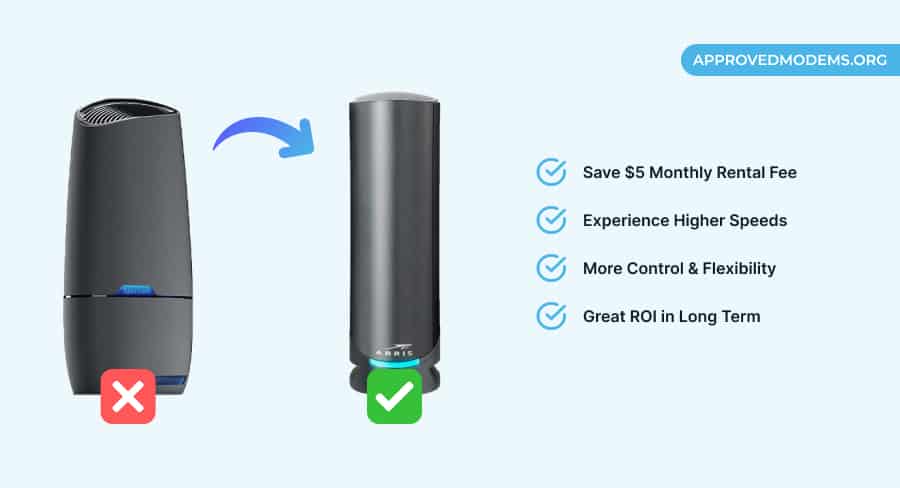
If the internet is slow even after resetting the equipment, the issue is with your modem. Replace it with a high-quality DOCSIS 3.1 modem compatible with Spectrum. It'll cost around $150 and should last for the coming 4-5 years.
You should also consider getting a good wireless router that comes with Wi-Fi 6/6E, dual or tri-band, and multi-device support. It can cost you anywhere between $100 to $300, and you're sorted.
However, if you live in a very large house, consider investing in a mesh WiFi system, which may cost more but is worth it.
13. Contact Service Provider
Even if hard resetting didn’t make your Spectrum connection faster, it’s time to take the help of experts. Contact the support team, where they’ll guide you through the troubleshooting process on the phone.
If it doesn’t work, an expert technician will visit your home to detect potential issues, and if it’s beyond repair, they’ll assist in replacing your device.
Frequently Asked Questions
The primary reason is that peak Internet activity hours are between 6 PM and 11 PM on weeknights. This means many users are connected to the service at the same time, resulting in higher network congestion.
It can be due to network congestion on a server or the local outage in your area due to some maintenance work. Some of its plans come with a daily data limit; if you exceed it, you can face poor speed.
There are various actions that can help improve your speeds. Some of them include restricting the background app data usage, changing network settings, disabling unwanted devices, and switching to the 5 GHz frequency.
If certain websites are not loading or blocked, videos are buffering, and internet speed is slower than usual, there are chances of data throttling. However, as per Spectrum, it doesn't throttle data ever. So when you exceed that normal data usage, you get slow internet speed.
Conclusion
Hopefully above troubleshooting shall improve your Spectrum Internet. If nothing works for you, you probably need to upgrade your plan or equipment to a higher one.





