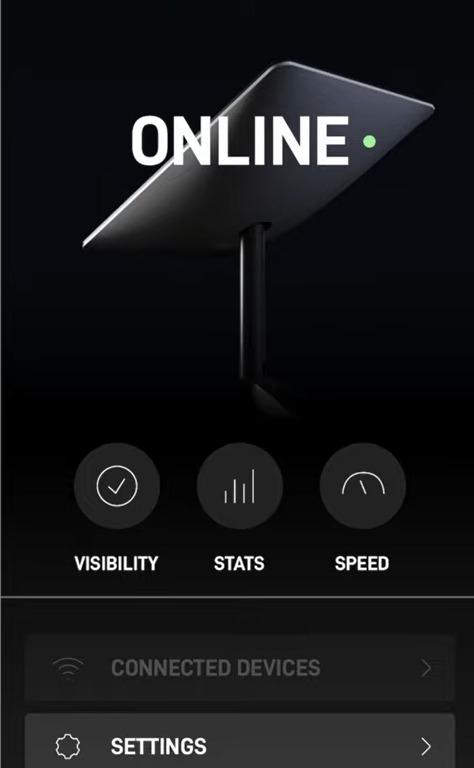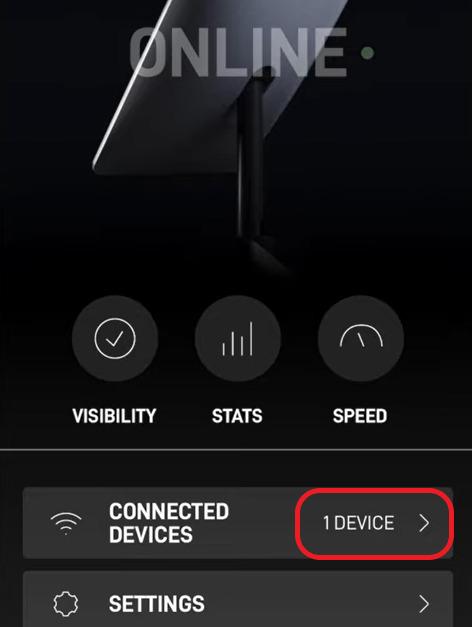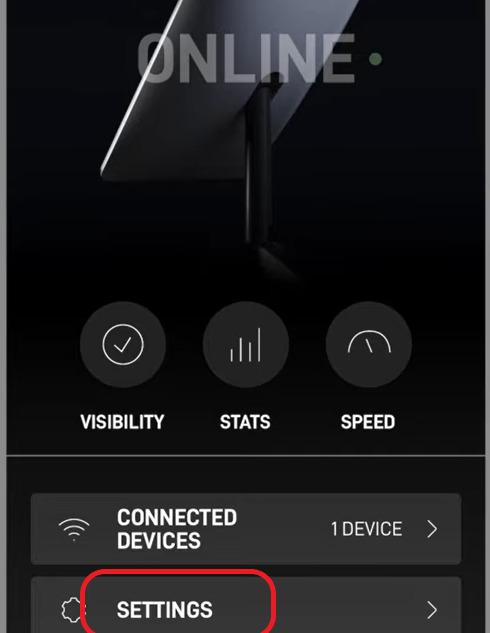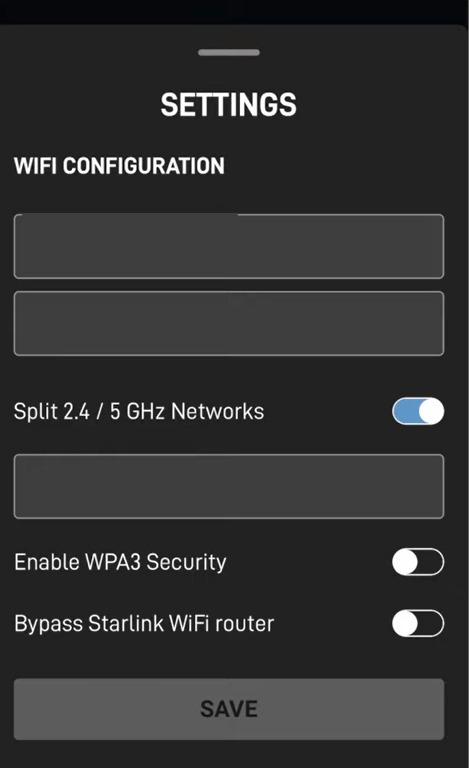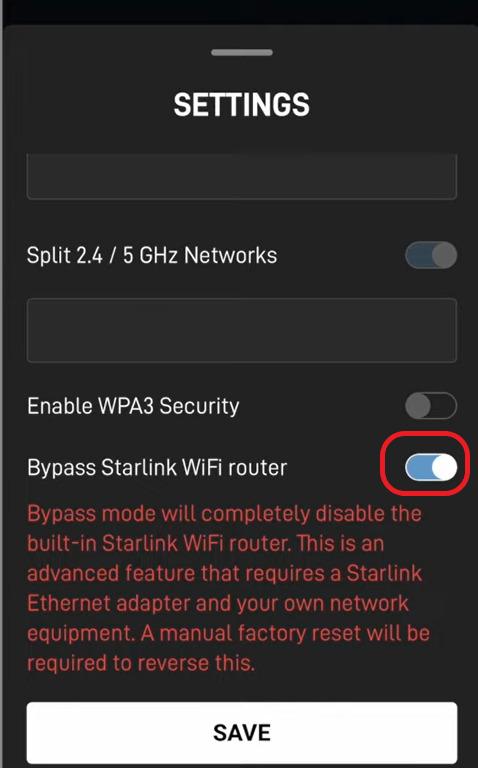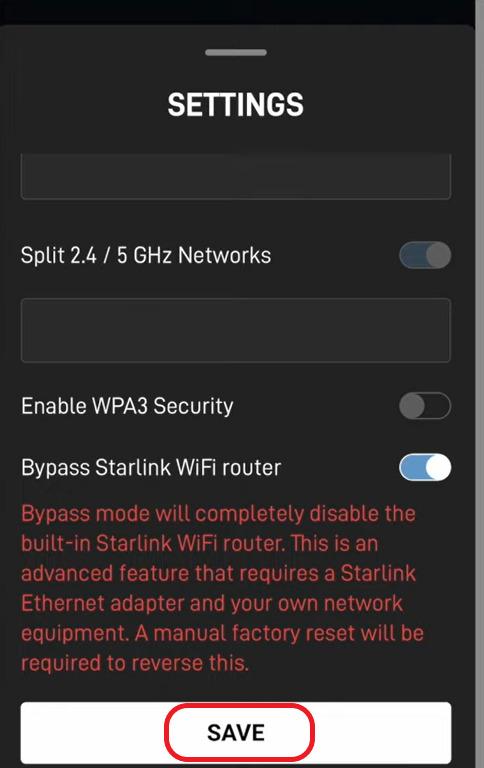Are you unsatisfied with the Starlink WiFi router? I felt the same when it left several WiFi dead spots in my house. Thankfully, we can bypass it and use a third-party router or mesh WiFi. In this article, I will explain how to do so.
Before proceeding, make sure that you have all the below requirements ready:
- An active Starlink internet connection
- An aftermarket router or mesh system
- Starlink ethernet adapter (If you haven't already, please order it from shop.starlink.com)
- A laptop, desktop, or a smartphone
- An ethernet cable (of the desired length)
- Power extension box or adapter (optional)
Note: While Starlink is a simple satellite-based connection, having the latest wireless router can future-proof your network and improve the experience. Check out my recommended WiFi routers and mesh systems for Starlink.
With that out, Let's dive into the process.
Step 1: Enable Starlink Bypass Mode
- Open the Starlink App on your mobile and login to your account. Once you're in, you'll see the device's status in your app.
You'll be able to see the details of the device connected to the satellite. - Click on the settings menu below the connected devices
The settings page will look like this: - Toggle on the “Bypass Starlink WiFi router” setting.
- You'll see a warning that you are disabling the Starlink router. Click save.
Voila! This should let you install and set up your own routing device. But this is not it. You must follow several other steps to make it functional. Keep reading.
Step 2: Connect Starlink Ethernet Adapter
The ethernet adapter has to be connected to your Starlink router, as shown in the picture below.

- Remove the input from the satellite dish as highlighted below.
- Insert one end of the Ethernet adapter into the Starlink router.
- Now, connect the satellite input to the Ethernet Adapter.
- On the other end of the adapter, you'll find an Ethernet port. You'll use an Ethernet cable to connect the adapter to the WAN port of your Mesh WiFi.
Step 3: Connect Router or Mesh WiFi
As mentioned earlier, you can use any router or mesh WiFi with your Starlink connection. For demonstration, I have used Google WiFi.
Now, let's get going.
- Find a central location for the router and place it on a table a few feet above ground level. Next, plug in the power cable in the power slot.
- Connect the other end of the Ethernet cable from the Starlink Adapter to the Ethernet port.
- Plug the power cable into the nearest power outlet.
- Turn the device on, and you will find the router's status lights blinking.
Note: You can complete the setup either in the mobile app or web portal, depending on the product. You may read the product manual for more clarity.
Once you connect Starlink to the mesh network, use the dedicated app or platform to control your home network. That opens up a plethora of customization and advanced setups to tweak your settings and get the most out of your network.
For those using an older version of the setup, connecting a router is even easier. You just need to detach the Starlink router from the adapter and connect your unit directly using an ethernet cable. All the other steps remain the same.
Frequently Asked Questions
Yes, you can. Look for ones with ethernet ports. But keep in mind that by using an extender, you are bound to miss out on the bandwidth because of an additional wireless hop. Anyway, I've tested a couple of units and reviewed some reliable extenders to use with Starlink.
Yes, Eero, Google, or any other mesh system or wireless router works with Starlink. There's no compatibility quotient here.
No, the Starlink cable and its ports are proprietary. Alternatively, you can use a WiFi to Ethernet adapter, but you won't be able to get the most out of the capacity. Starlink ethernet adapter price is $20, which costs less than a decent ethernet adapter. Therefore, it's better to stick with the ISP's adapter.
Hopefully, you were successful in installing Starlink and pairing your own router. You should notice a significant improvement in your network. Thank you for reading!