Starlink's official router has limited WiFi coverage. To address this, they launched the mesh nodes. Each costs about $130, yet miss out on some of the latest features. Anyway, do they perform well?
We have the Starlink residential connection at my native place, so I took the mesh router and tested it across speeds, range, signal quality, and more. After two weeks of intensive usage, I'm here with my honest findings.

Technical Specifications
| Wireless Standard | WiFi 5 (802.11ac) |
| Aggregated Speed | Unknown |
| Band Frequency | Dual-Band |
| 2.4 GHz Speed | Unknown |
| 5 GHz (1) Speed | Unknown |
| 5 GHz (2) Speed | Unknown |
| WiFi Range | Up to 4,000 Sq Ft (for a two-unit system) |
| Maximum Device Capacity | Up to 128 |
| Ports | 1 x Gig LAN |
| Suitable Internet Plan | Starlink Residential plan (25-225 Mbps) |
| App Support | Yes |
| QoS Prioritization | No |
| MU-MIMO | Yes |
| Security Standard | WPA2 |
| Processor | 1 x Gig LAN |
| RAM | Unknown |
| NAND Storage | Unknown |
| Dimensions | 8.8 x 4 x 11.3 inches |
| Weight | 3.58 pounds |
| Release Date | July 23, 2022 |
Starlink Mesh Router Review: After 2 Weeks of Use
The following sections delve deep into analyzing what’s good and bad with the mesh WiFi unit so you can make a smart decision.
Speeds & Performance
Starlink hasn’t revealed any information on the speed capacity except that it operates on dual-band WiFi. I wish it had tri-band support as an additional 5 GHz band is always helpful as it makes multiple channels available, thereby more usable speeds and less network congestion.
Nevertheless, with the Starlink Residential plan, the 30-feet speed test on my MacBook Pro 16″ manages a respective download and upload of 204 Mbps and 23 Mbps, respectively.
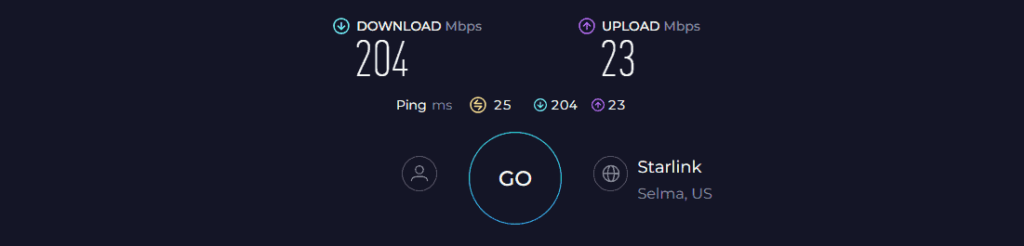
The available speeds are fast enough for most of your home internet needs, like web browsing, sending emails, streaming HD music and videos, and casual online games like DOTA 2 and League of Legends.
Now, moving a bit farther to about 60 feet, speeds drop, with downloads and uploads faring at 148 Mbps and 13 Mbps, respectively. It still manages my video calls and tax jobs pretty well.
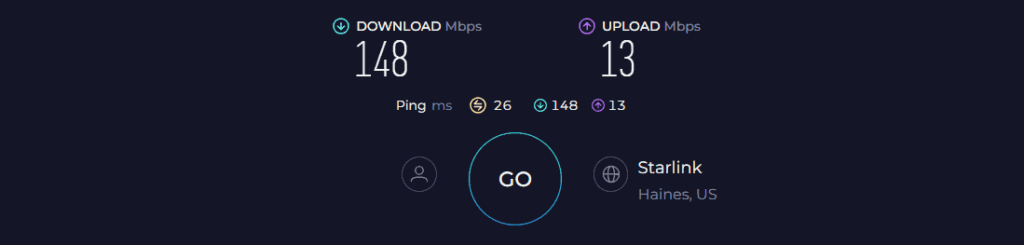
With available speeds, I put the mesh router through a saturation test where I streamed 4K video on my laptop, music on my Samsung Galaxy S22 Ultra, and HD streaming on a TV. There weren’t any major lags, however, connecting 16 more devices immediately showed a performance drop.
WiFi Coverage & Devices Capacity
Starlink routers bestow a maximum coverage of 2,000 Sq Ft, and the addition of a mesh node doubles the capacity, i.e., 4,000 Sq Ft. It takes the lead to some of the top-rated mesh systems out there, like Eero Pro 6E, Nest WiFi Pro, and more.
Besides, its device handling capacity at 128 is also pretty high. In my tests, the Starlink mesh managed to send strong signals in the entire house, measuring 2,700 Sq Ft. Earlier, the signals were inaccessible in the kitchen and backyard, but after the mesh node's installation, there were no WiFi dead zones.
Besides, technologies like MU-MIMO and beamforming help connect as many as 107 devices simultaneously, enough for most home networks.
Design & Wired Connectivity
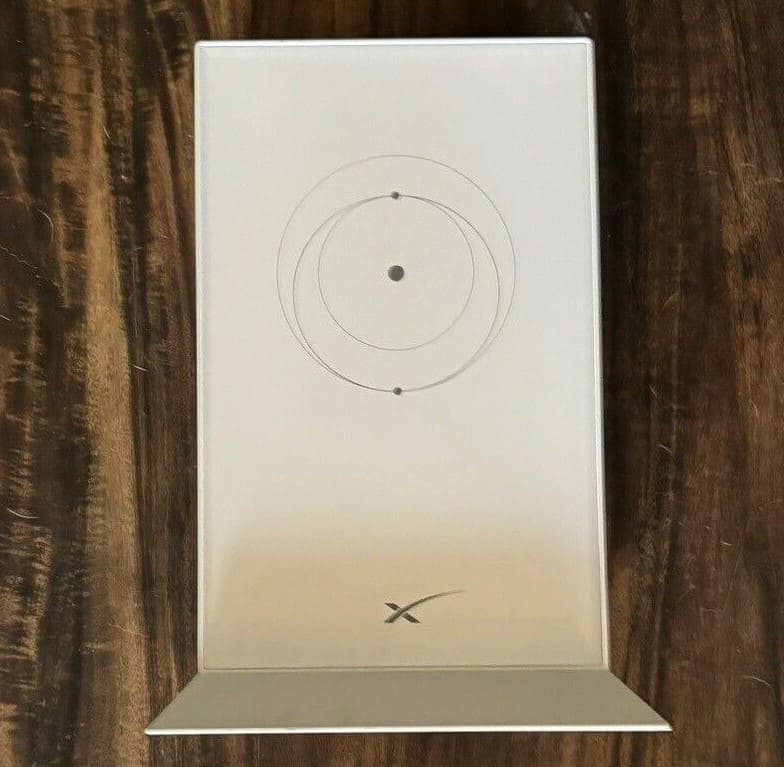
Aesthetically, nothing flashes out, but its sleek, simple, and elegant design with a white finish is easy on the eyes. Besides, its rectangular build adds a modern touch to it, and courtesy of its flat bottom, you can place it on any flat surface or mount it on a wall.
As you turn the device, you’ll find a single Ethernet port that remains occupied connecting with the satellite, so there isn’t any scope to establish wired connections.

Security Features
The security of the Starlink mesh units is a bit underwhelming as it entails only a few basic features like WPA2, VPN, and guest network. It keeps the data shared over the web encrypted and lets you browse anything without revealing your identity.
Besides, with a guest network, you can add any device temporarily to the network. The available features might not seem much, but trust me, it’s good enough for any residential network setup.
Pros & Cons of Starlink Mesh Nodes
Pros
- Simple and sleek design
- Great WiFi range
- Easy to install & set up
- Handles multiple devices
- Good speeds
Cons
- Old Wi-Fi standard
- No QoS prioritization
Hardware & Other Features
Starlink hasn’t revealed much about this mesh's hardware, but it is good enough to run the system without getting it heated.
However, it still runs on the old Wi-Fi 5 standard, has only dual-band WiFi support, and lacks QoS prioritization feature. I missed these, and I'd rather suggest getting a third-party mesh WiFi that works with Starlink. You'll get a lot better features and value at a similar price.
Starlink Mesh Network Setup
Setting up mesh systems, especially modern ones, doesn’t get more effortless when you just plug in your device to modem & power source and use the app to complete the process. And nothing is much different with the Starlink mesh system.
Just follow the below-mentioned process step-by-step:
Step 1: Plug the mesh node into a power source.
Step 2: Open the Starlink app and let it detect the node. As it does, a “pair new mesh node” notification appears on it.
Step 3: Click on “pair” to start the process and wait at least 30 seconds to complete.
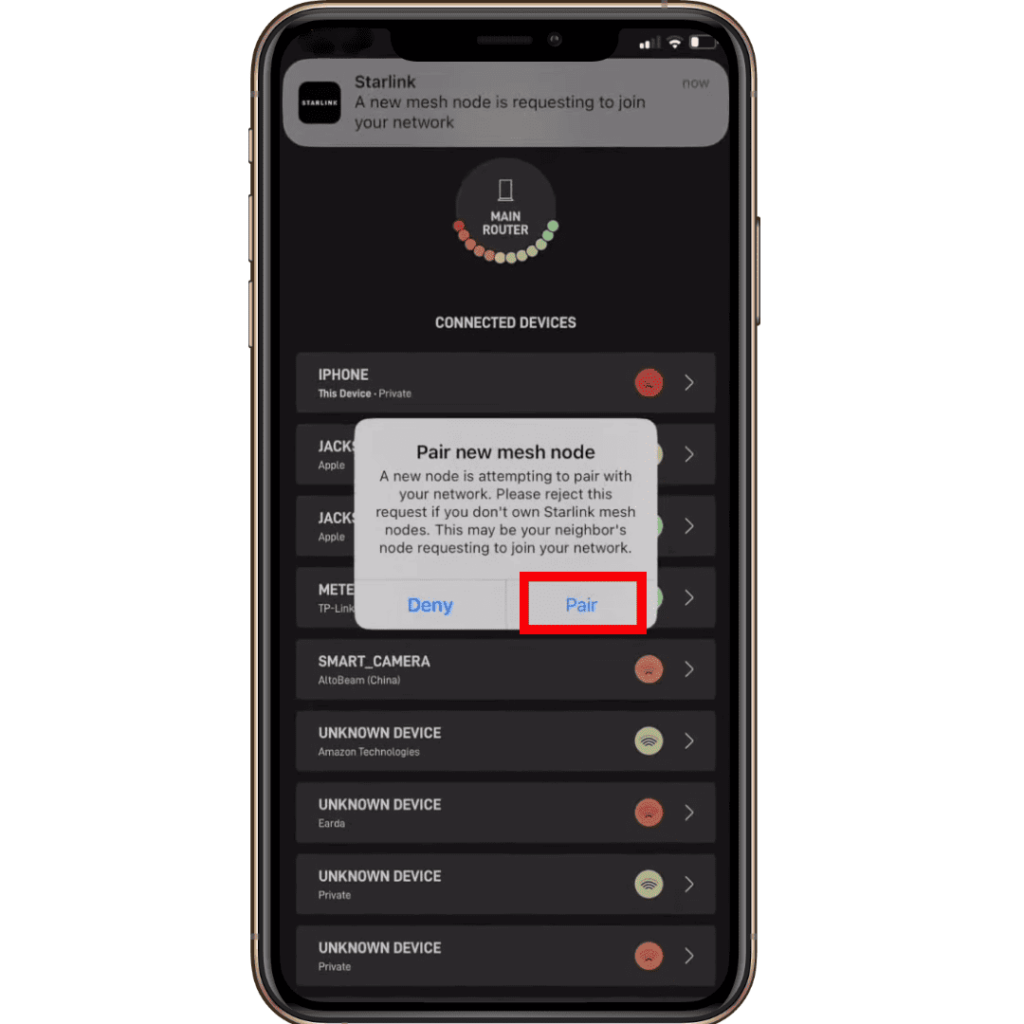
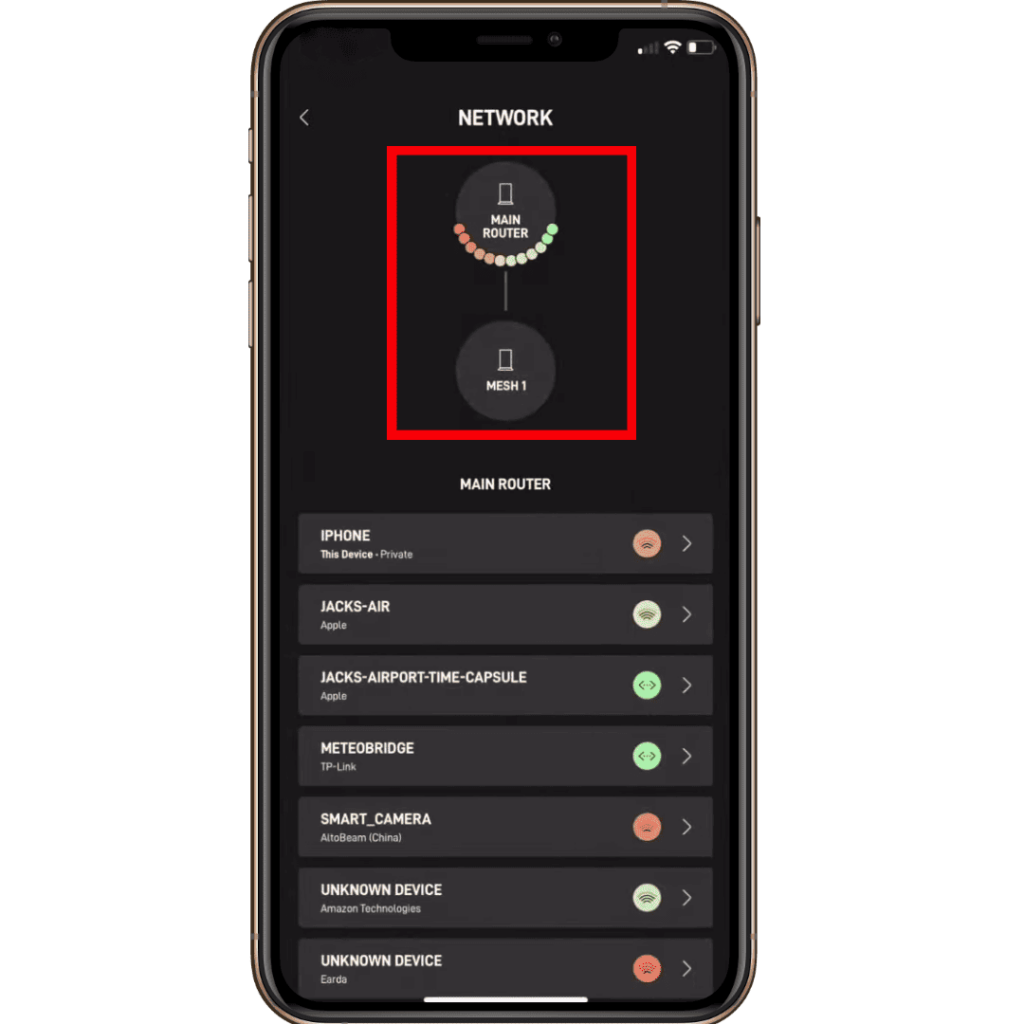
Step 4: Visit the Network tab to view the mesh node. It shows the signal strength of the node.
Frequently Asked Questions
Theoretically, a Starlink router and a mesh node have a maximum range of 4,000 Sq Ft, and in my test, it fares around 3,700 Sq Ft, more than enough for any large-sized home.
According to the manufacturer, a Starlink mesh WiFi can handle up to 128 devices at max. And in real life, the numbers rose to 107 devices, including laptops, computers, and others. The numbers, however, depend on the activities you’re performing online.
Conclusion
Overall, the system has a nice minimal design and is easy to install and set up. It is also reliable for most home internet needs. However, it is not the best choice for gamers, streamers, and users alike.
The absence of the latest standard and some software-based features limits its capabilities, and therefore, it may not be suitable for everyone.





