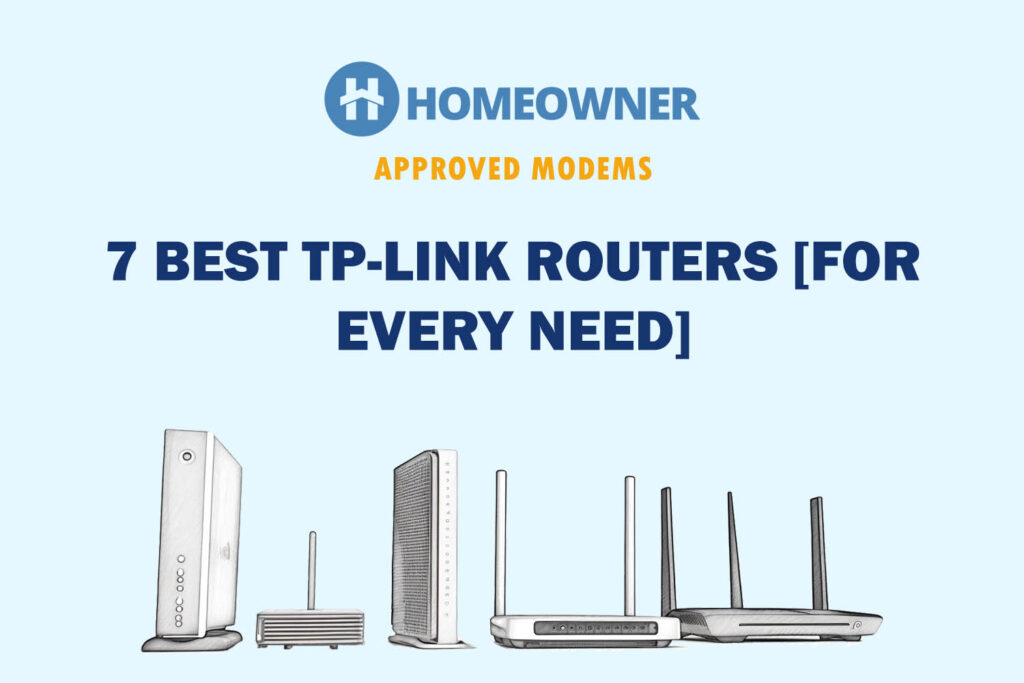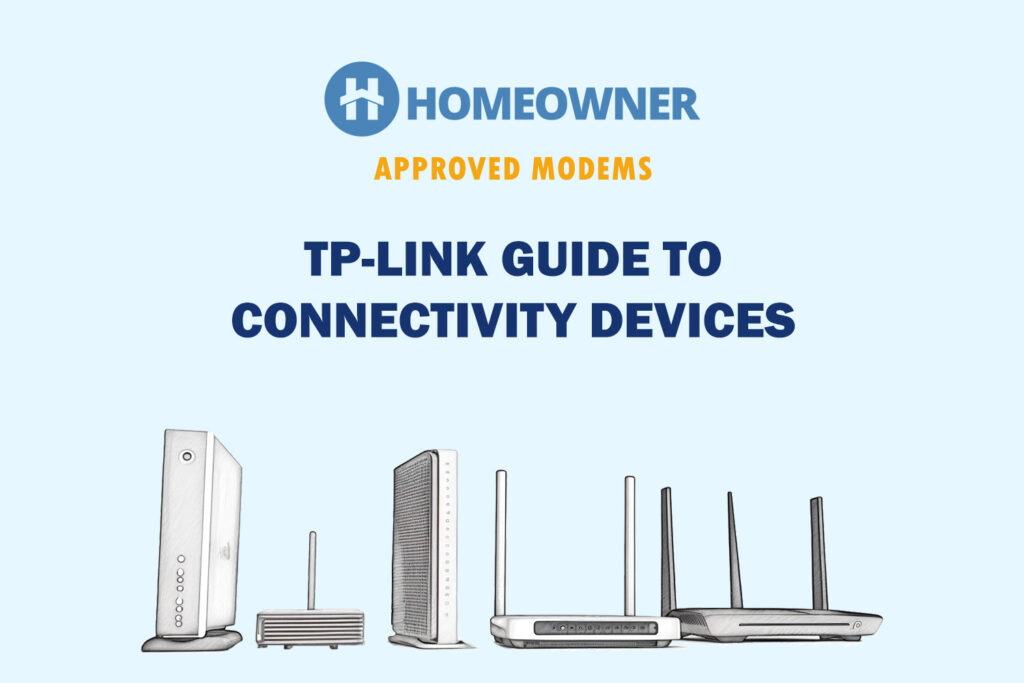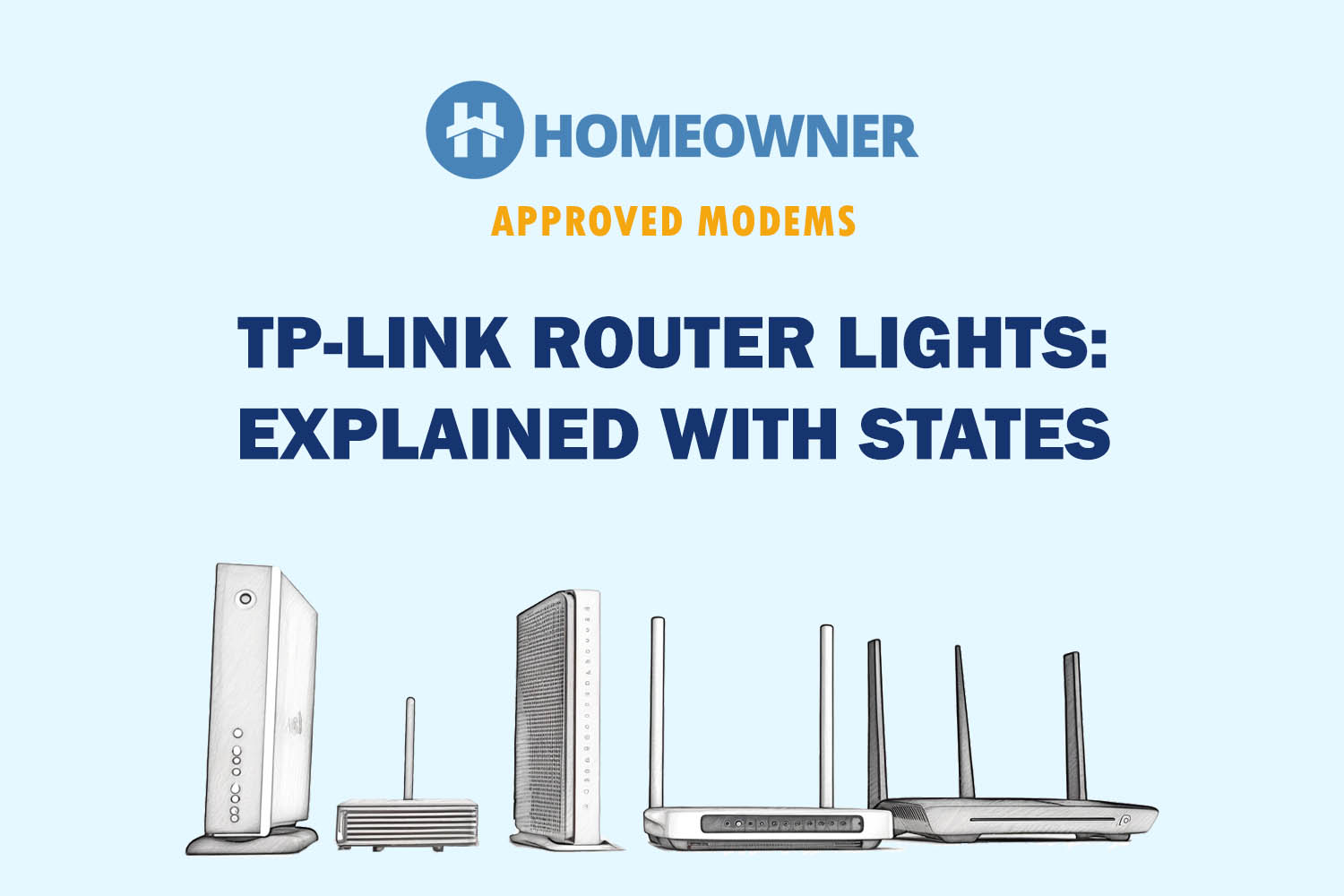A flashing red light on a TP-Link Deco mesh WiFi indicates that it is disconnected from the router unit. This can happen for multiple reasons, particularly when many obstructions or thick walls are blocking the signal.
Quick Fix: Try moving the Deco a bit closer toward the router node. If that doesn't help, continue reading the article.

Reasons Why TP-Link Deco Blink Red & Ways To Fix It
The following reasons can be individually or collectively responsible:
- Blocked DNS request
- Bad or corrupted firmware
- Faulty router/device
- Technical or software glitch
- WPS connection is in progress
- Connection is lost
- Connection is fluctuating
- Deco service in your area is under maintenance
Now that you know the potential reasons, it’s time to fix the same. Go through some of the tried and tested troubleshooting methods below.
1. Restart Mesh Network
A random glitch in hardware or software can cause Deco to flash in red. The most simple yet effective way to deal with such issues is to restart the network. A reboot can refresh all settings/configurations and remove the gitch if found.
To restart, follow the below steps:
- Open the Deco app on your smartphone.
- Navigate to the ‘Network' tab.
- Here, you'll see all Deco units.
- Select the primary (router) unit.
- Once selected, click on the ‘three-dots menu‘ and tap on ‘Reboot‘.
- That's it. Now, wait till the Deco light stabilizes.
2. Relocate Deco Unit
Physical obstructions can be the reason for a red light. In that case, remove the obstruction or shift the Deco to some other place. Lack of proper heat dissipation can result in slow hardware performance.
- Look around and see if you can find any obstruction near the Deco device.
- If the obstruction can be moved, do that.
- If not, change the location of the Deco.
- Ensure you've placed it at a decent height and there's no electronic appliance around the router unit.
Additionally, go through my router placement instructions and find the best spot for your Deco.
3. Power Cycle Internet Equipment
If you're using the device for a long time without restarting or turning it off even once, power cycling can help. In case you don't know, power cycling means detaching all devices and cables and keeping them unplugged for a while to rest or cool down.
Follow the below steps to do so:
- Switch off the Deco router.
- Unplug the router and satellite units from their power source.
- Unplug the modem from the power source
- Unplug the cable connected to the wall jack.
- Wait for 2-3 minutes and let them rest/cool down.
- Reconnect all cables and wait for the device to restart.
By now, the red blinking light on your Deco WiFi should have gone. If not, continue reading for more solutions.
4. Inspect Cables & Connections
Loose or damaged cables can cause connectivity issues, which can make Deco flash in red. In simple words, all of your cables should be in optimal condition. Make sure there's a proper power supply.
Here's how to do it step-by-step:
- Look for loose, damaged, or moisture in cables, a power outlet, a splitter, and the wall jack.
- Remove, reconnect, and tighten up all wires correctly.
- If you find any damaged cables, replace them.
5. Ensure Internet Service is Up
Sometimes, the issue lies from the ISP's end. There can be an unscheduled maintenance or internet outage in place. This might have caused an interruption during the firmware upgrade, resulting in a corrupted firmware installation.
Steps to check for service outage:
- Head over to the official website of your ISP.
- Look for information on internet outages or scheduled maintenance.
- If you can't locate the information, simply contact them and ask.
- If the issue is from their end, you will have to wait until the issue is solved.
6. Update Router's Firmware
An outdated firmware or over-optimised or over-customised settings can create a conflict in a wireless connection. Also, old firmware may contain malware, resulting in slowing down the device. All security patches are added to the newer firmware, hence, keeping your router up to date is important.
Using mobile app:
- Open the Deco App on your smartphone.
- Go to More > System > Update Deco.
- If there is any update available, download and install it.
Using the web portal:
- Head to the Download center.
- Next, click on your Deco model.
- Select the hardware version.
- Click on firmware and download if there is any update available.
7. Factory Reset Deco Device

If none of the above-explained solutions works in your case, you'd have to perform a factory reset. Keep in mind that resetting a router will remove all customization and restore it to default settings.
Steps to reset:
- Keep the device on and find the reset button.
- Use any sharp object or pin and press and hold the reset button for 10 seconds.
- Do this till you see the Amber/Orange LED light flashing.
- This means the reset is in progress.
- Leave the button and wait for almost 10 minutes till the process is completed.
8. Contact TP-Link Deco Support
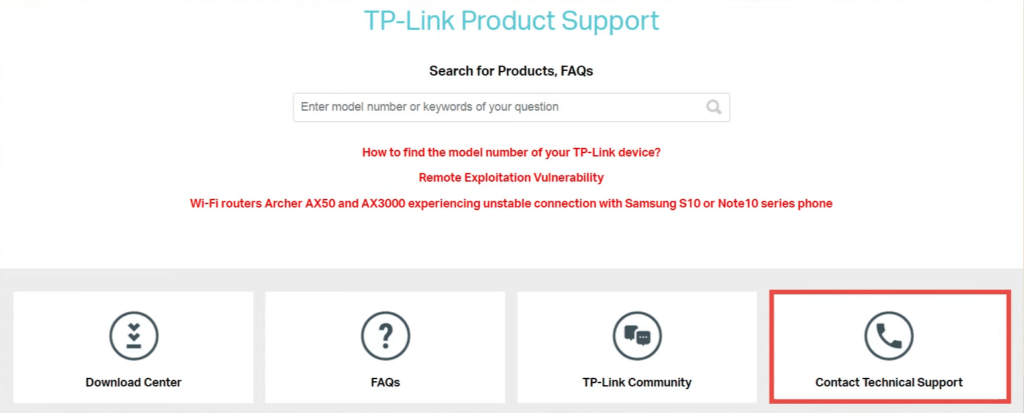
If nothing works, the only option left now is to consult TP-Link Product support. You can talk to a support executive via text, email, or call. If your device is under warranty, you'll get a free replacement. If it's out of warranty, they'll try to repair it.
Frequently Asked Questions
Begin with restarting the router. Next, you can try updating the firmware or factory resetting the device.
Your Deco can keep showing red light because of connectivity or firmware issues. Simply update the firmware in this case.
You might have entered the wrong password or connected to the wrong IP address. That could be the possible reason why your Deco is not connecting to the internet.
Conclusion
So, these were all the possible reasons and ways to fix the Deco with a blinking red light. Most of the time, power cycling equipment can fix the issue. Whatever the case, hopefully, the above-explained solutions can help you fix that.