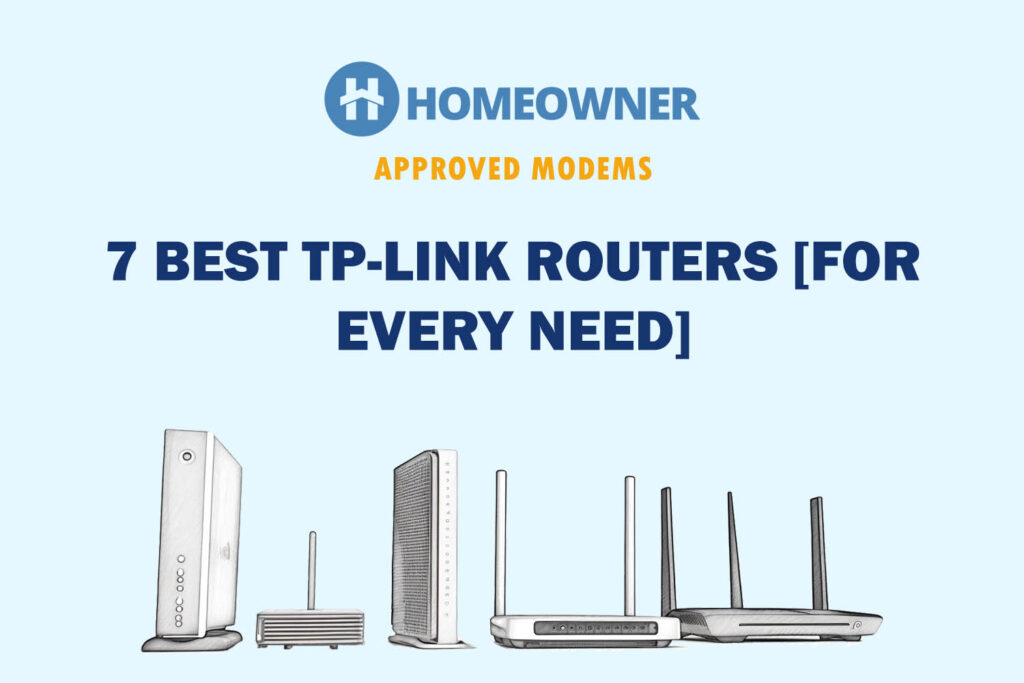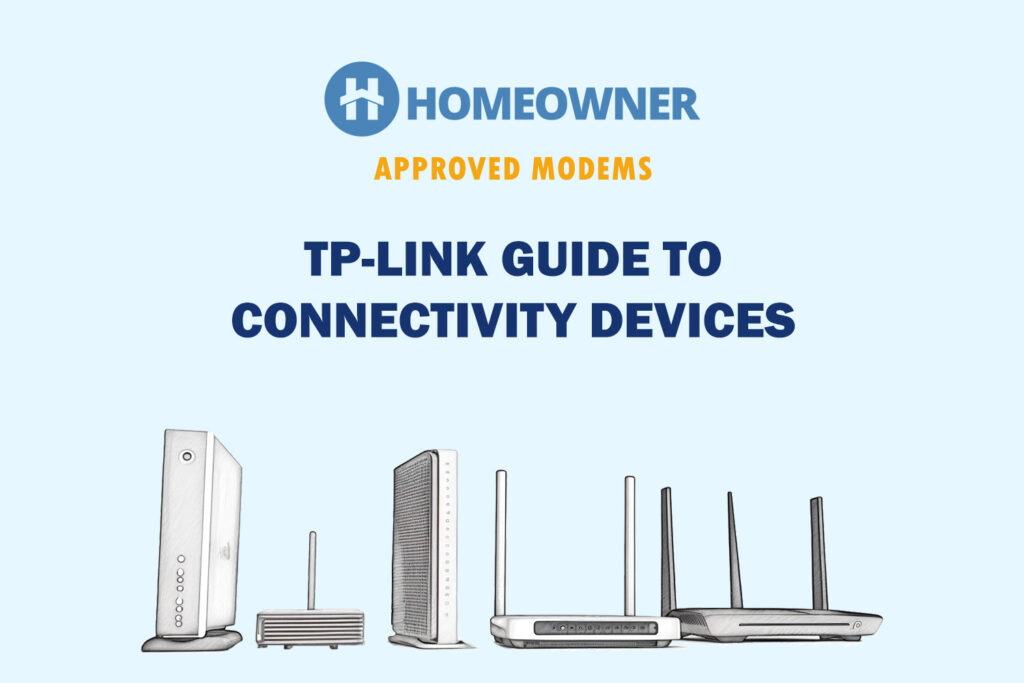All TP-Link routers have a set of LED lights on their front. For a networking novice, that can be a lot of information to absorb. But fret not! They make things easier once you get the hang of their meaning.
Understanding the router lights and how they correspond to the operating status will allow you to spot issues and get them sorted quickly.
This article serves as a guide to all the lights on the TP-Link routers, what they mean, their states, and how to act in case they are not in their ideal condition.
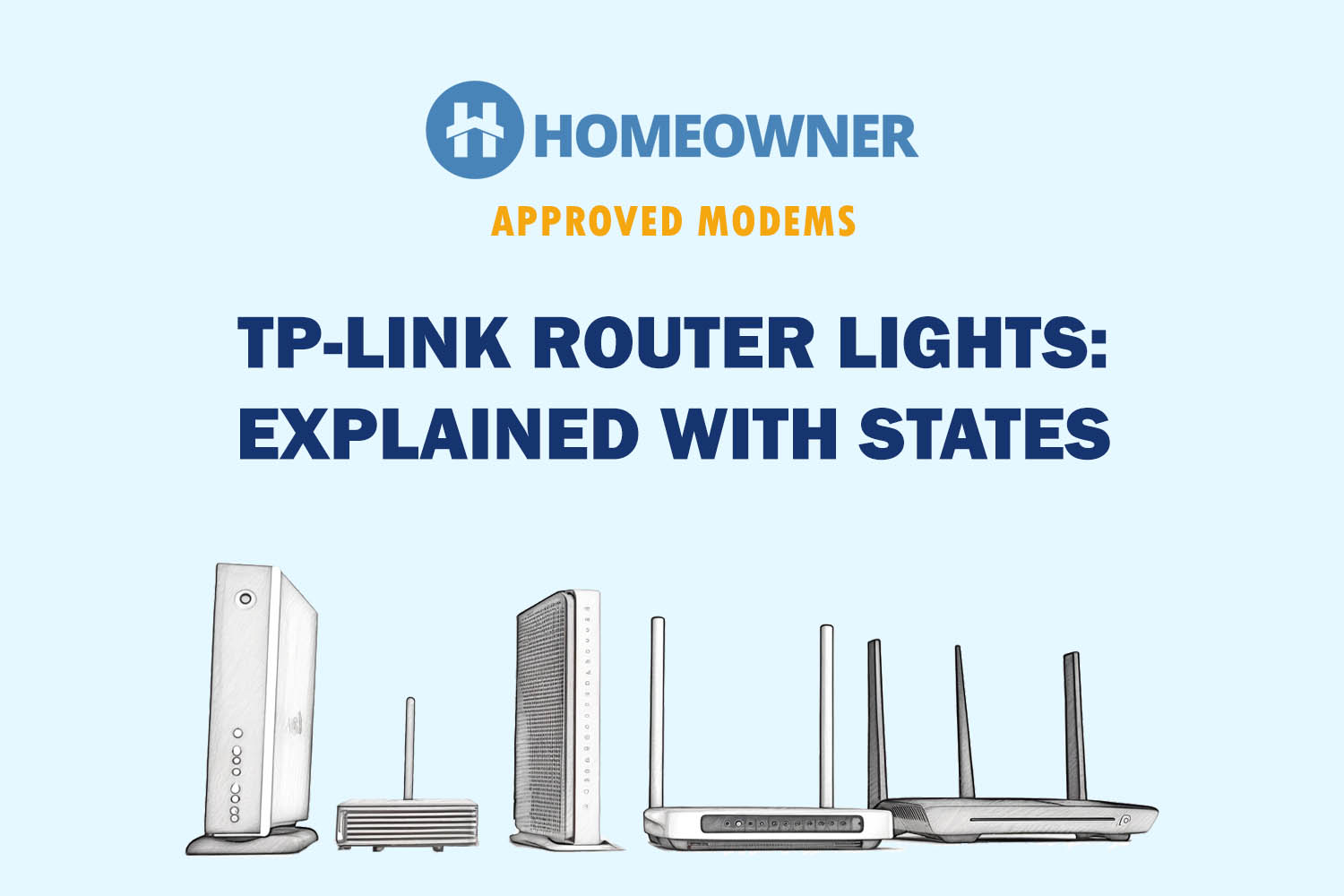
| Light Name | State | Meaning |
|---|---|---|
| Power | Solid Green | The router is switched on |
| Turned off | Not connected to a power source | |
| WAN LED | Solid Green | The device is connected to the internet but no data transmission |
| Flashing Green | Active data transfer | |
| Turned off | No devices connected | |
| Internet (Globe Symbol) | Solid Green | No Internet traffic |
| Flashing Green | Active internet data transfer | |
| Turned off | No active internet connection | |
| Orange/Amber | Trouble connecting to the internet | |
| WLAN (2.4Ghz & 5.0Ghz) | Solid Green | Wireless band active |
| Flashing Green | Active data transmission with client devices | |
| Turned off | Wireless band disabled | |
| WPS | Solid Green | WPS connection activated |
| Flashing Green | WPS authentication in progress | |
| Turned off | No active WPS connection | |
| LAN (1/2/3/4) | Solid Green | Active connection but no data traffic |
| Flashing Green | Active data traffic in the ethernet port | |
| Turned off | The Ethernet port is not active | |
| Phone LED | Solid Green | VoIP connection active |
| Flashing Green | Active connection/incoming messages/calls | |
| Turned off | VoIP account not registered/not active | |
| USB LED | Solid Green | External USB device recognized and active |
| Flashing Green | Identifying external USB device | |
| Turned off | USB port not active |
In the following sections, you'll find each symbol explained in detail with their ideal status and troubleshooting steps to resolve any hiccups on the way:
1. Power

- Meaning: The router is connected to a source of power
- Ideal Light Color: Solid Green
Different states of Power light & their meanings:
- Solid Green: The router is connected to a power source.
- No Lights: The router is not connected to the power outlet or there are issues receiving power input. Look for any loose connections or voltage fluctuations, or recharge/replace the batteries.
2. WAN
- Meaning: The router is connected to the network
- Ideal Light Color: Solid Green
Different states of WAN light & their meanings:
- Solid Green: The router is connected to the server.
- Flashing Green: An internet service is back and forth from the ISP server.
- Turned Off: The router is not connected to the network. Check for any power issues or loose connections in your modem or ONT terminal.
3. Internet

- Meaning: Active internet connection
- Ideal Light Color: Solid/Flashing Green
Different states of Internet light & their meanings:
- Solid Green: The internet connection is active but with no data flow between the router and server.
- Flashing Green: There's an active data transmission between the home device and your ISP server.
- Turned Off: There is currently no active internet connection. It usually denotes the wires are disconnected. Check them out.
- Amber/Orange: The TP-Link router's orange light signifies there is trouble connecting to the internet. This could be faulty/loose cables or a service outage.
4. WiFi (2.4 GHz & 5 GHz)

- Meaning: Active 2.4 GHz or 5 GHz Wi-Fi band
- Ideal Light Color: Solid Green
Different states of WiFi (2.4 & 5 GHz) light & their meanings:
- Solid Green: The respective wireless channel is enabled.
- Flashing Green: The client devices are actively using the band for data transmission.
- Turned Off: The band is disabled or inactive.
Use the admin portal to check whether the radio band is disabled. You can toggle or click on the check box to activate and use the wireless channel.
If you cannot activate the wireless band, approach the manufacturer for a replacement if it's under warranty.
5. WPS

- Meaning: WPS is active and enabled
- Ideal Light Color: Solid Green
Different states of WPS light & their meanings:
- Flashing Green: You can use the WPS button to connect to client devices without entering the password. When authentication is in progress, you'll observe the WPS LED is flashing green.
- Solid Green: Once the client device is successful, the LED turns solid green, and will remain solid for 5 minutes.
- Turned Off: The WPS light will be turned off by default when it is not active. You can disable WPS authentication in the router's admin portal to avoid any misuse.
6. LAN

- Meaning: Active LAN port
- Ideal Light Color: Solid Green
Different states of LAN light & their meanings:
- Solid Green: It refers to the ethernet cable plugged into the port.
- Flashing Green: If there is an active data transmission between a client device and the server, you'll notice the LEDs are blinking in green.
- Turned Off: If you have connected devices to the router and yet the LEDs are turned off, it denotes no active connection. You might have a faulty cable. Use a different ethernet cable, if that doesn't solve the issue, you have faulty ports, and it's time to contact a professional or OEM.
7. Phone
- Meaning: VoIP is active
- Ideal Light Color: Solid Green
Different states of Phone light & their meanings:
- Solid Green: You have an active VoIP connection.
- Flashing Green: Your device is active, i.e. making calls, receiving voice messages or the device is off the hook.
If you have a device connected, but your lights aren’t turning up, it usually means you haven't activated your VoIP connection. Contact the service provider and follow the steps to activate the voice connection.
P.S. Voice connections are not activated by default, you'll need an active subscription for voice services.
8. USB

- Meaning: USB port is active
- Ideal Light Color: Solid Green
Different states of USB light & their meanings:
- Solid Green: An external device is recognized and available for usage.
- Flashing Green: There is an active data transfer in the USB device connected to the router.
- Turned off: If USB LEDs are off, despite an external device being connected, you could have a faulty/incompatible device, try using a different USB device. If the attempt turns unsuccessful, log into the admin portal, to ensure the USB port is not disabled. If that’s not the case, you might have a faulty USB port requiring professional help.
Frequently Asked Questions
TP-Link Deco mesh routers use blue light to indicate their working status. If you are using a Deco and notice the lights are flashing blue, it denotes the device is ready for the initial setup. However, if your Deco flash a red light, the firmware update is ongoing.
Every time you see the TP-Link lights blinking, it doesn't mean something is at fault. When a port or band is active and transmitting data back and forth, you'll notice the lights blinking, which is ideal.
If your router is connected, but there is no internet, it could be a problem with your ISP. Check for outages or scheduled maintenance. Once that's ruled out, check for any loose connections or faulty/damaged cables. Contact your ISP for further guidance if that doesn't seem to be the case.
I hope this article gave you enough confidence to check and rule out the apparent causes. If not, seek the help of a trained professional.
Flashing green lights doesn’t always mean something is wrong with your TP-Link router. In case you see an orange or red light in the Internet LED, that’s when your router requires your immediate attention.
Continue reading: