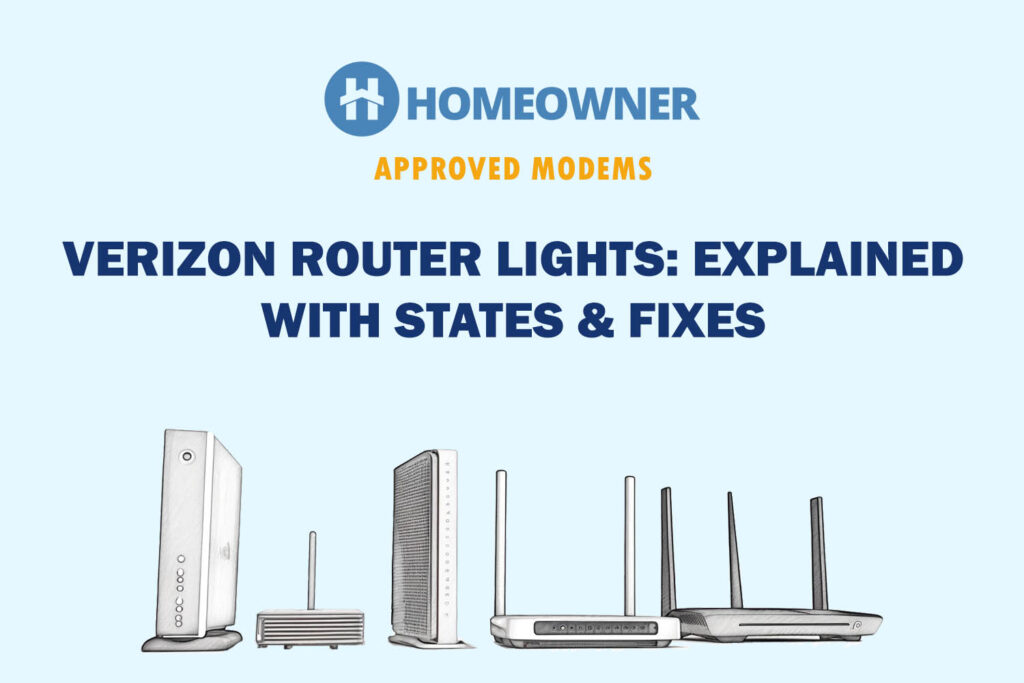Does your Verizon router show a red globe or yellow light? Regardless of status lights, serious connectivity issues require you to reset the FiOS router. If you're unsure how to do it, you're at the right place.
The Verizon router can be reset in two ways:
- Pressing a physical reset button
- Logging into the WebGUI portal
I have covered both ways in detail with some important information like what happens to the Verizon router after the reset and how to set it up again.
How To Reset Verizon Router?
Note: A factory reset will erase all custom configurations and settings, including parental controls. Also, the router must be on during the reset process.
Now, let’s begin without any further ado.
Method 1: Using a Reset Button
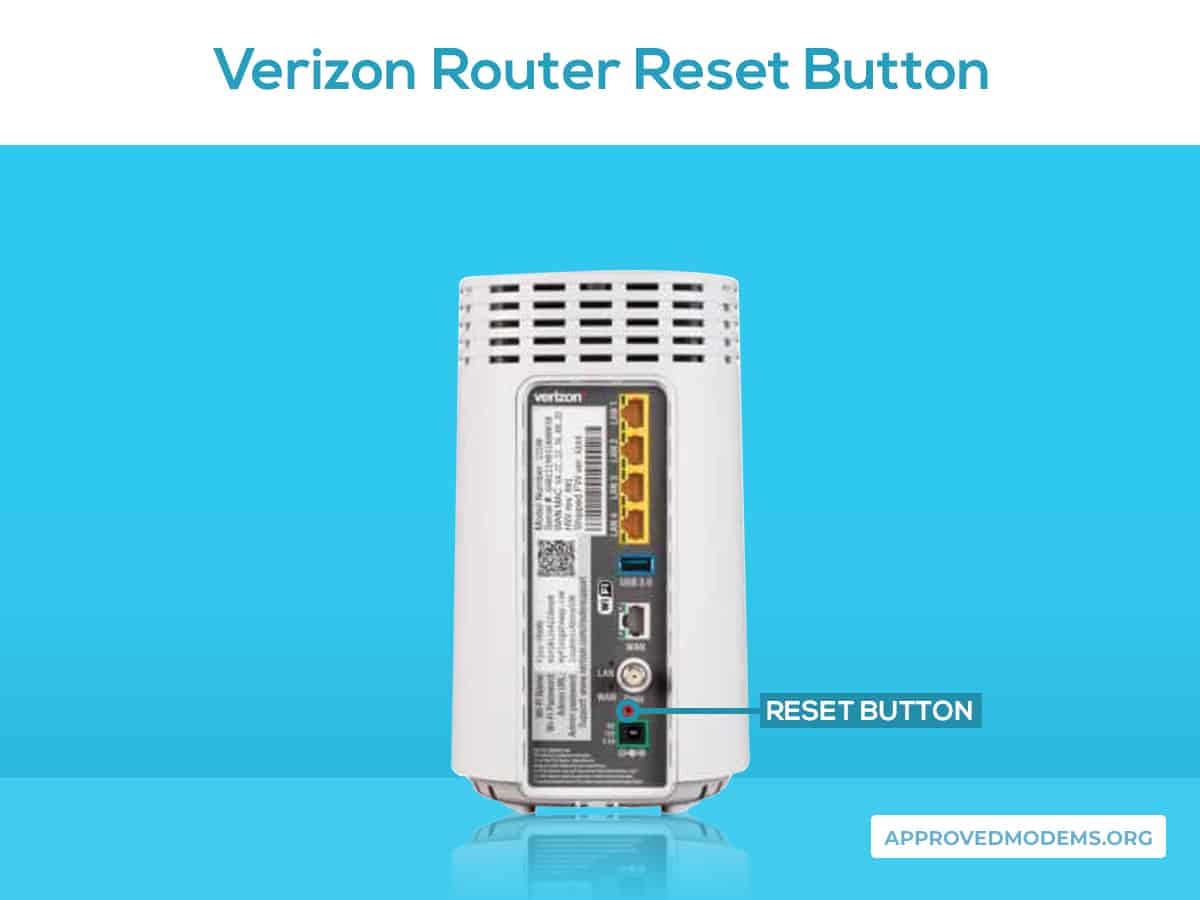
There is a small reset button located on the back of the router. Pressing and holding this button for a few seconds will reset the Verizon router to factory settings. This method is useful when you can easily access the router and can locate the reset button.
Steps To Hard Reset Verizon FiOS Router:
- Locate the reset button (refer to the image above)
- Use any small, pointed item like a paperclip, and press and hold the reset button for about 10-15 seconds.
- Release the reset button once the lights on the Verizon router start glowing.
- The router will restart, and the reset process will be completed.
- Wait for the router to reboot, then fully reconfigure the settings as needed.
Method 2: Using WebGUI Portal
Another way of resetting the Verizon router is through the help of its WebGUI interface. To use this method, first, you will need to know your router's IP address, which is usually written on the label on the back of the device.
Steps To Factory Reset Using Web Interface:
- Open any web browser on your PC which is connected to the router.
- Go to https://mynetworksettings.com.
- Or you can type 192.168.1.1 into the search bar.
- Login with your ID and password.
- Find the Advance option on the Home screen.

- Click on it and go to System.
- Now hit the Factory Reset option.
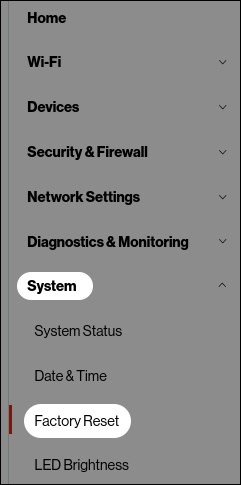
- Select the “Factory Default” option and then click on “Restore configuration.”
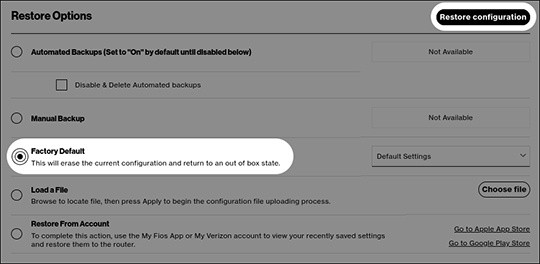
- After reading the warning, click OK to start the restoration procedure.
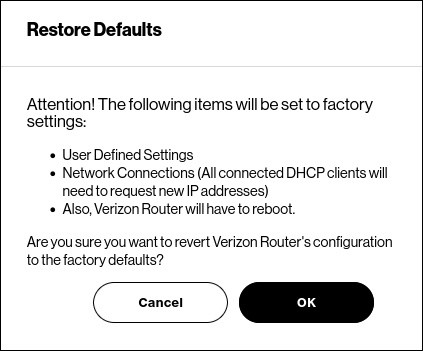
- Now your router will reset itself.
Note: If you have performed a backup before the reset, you have the option to restore your router settings in the Save & Restore menu.
Note: Both methods and their corresponding steps are applicable to both Verizon routers: G1100 and G3100.
What Happens After Verizon Router Reset?
When you reset the router, it reverts to its original factory settings. This means that all customized configurations, including network names (SSID), passwords, port forwarding rules, and firewall settings, are erased.
Any firmware updates or software modifications made to the router will be undone. Resetting a FiOS router is often used as a troubleshooting step to resolve connectivity issues, such as slow Verizon Internet or to start fresh with the default settings.
How To Set Up FiOS Router After Reset?
Setting up a FiOS router is a fairly easy process. It involves connecting your PC/laptop to the router using ethernet, accessing the web GUI interface, and configuring the network preferences.
Steps to Set Up Verizon Router:
- Connect the router to your PC/laptop using an Ethernet cable.
- Power on the router and wait for it to boot up fully.
- Now open any web browser on your device.
- Enter the IP address of your router or go to 192.168.1.1.
- Type in the default login credentials.
- Follow the on-screen prompts to configure your network settings, such as SSID and password.
- Save the changes and restart the router if prompted.
Issues That Can Be Fixed with a Reset
- No internet connection
- Slow or inconsistent internet connection
- Network connectivity problems
- Wi-Fi signal issues
- Blinking white light
- Forgotten router login credentials
- Unresponsive or frozen router
- Corrupted firmware
- Network security issues
- Overall router performance issues
Frequently Asked Questions
Resetting a router typically takes 2-5 minutes, depending on the method you follow. After resetting, the router will reboot and restore the default factory settings. The exact duration may vary depending on the specific model and hardware of the router.
If a factory reset doesn't solve your issues, you may need to contact customer support at 1-877-596-7577 for assistance. They are available Monday to Friday, 8:30 AM to 5 PM. ET, and may be able to help you troubleshoot the issue.
The reset button is located on the back of the Verizon WiFi router. It is a small, recessed button that is usually labeled “Reset.” To reset the router, use a paperclip or other small object to press and hold the reset button for about 10 seconds.
In general, routers do not require frequent resets as long as they function correctly. However, if you are experiencing persistent connectivity issues, slow internet speeds, or other network problems, performing an occasional reset can help troubleshoot and improve the situation.
Factory resetting your Verizon wireless router can help troubleshoot network issues, but it should be used as a last resort. So, before proceeding, try basic troubleshooting steps. Backup router settings beforehand for easy restoration.