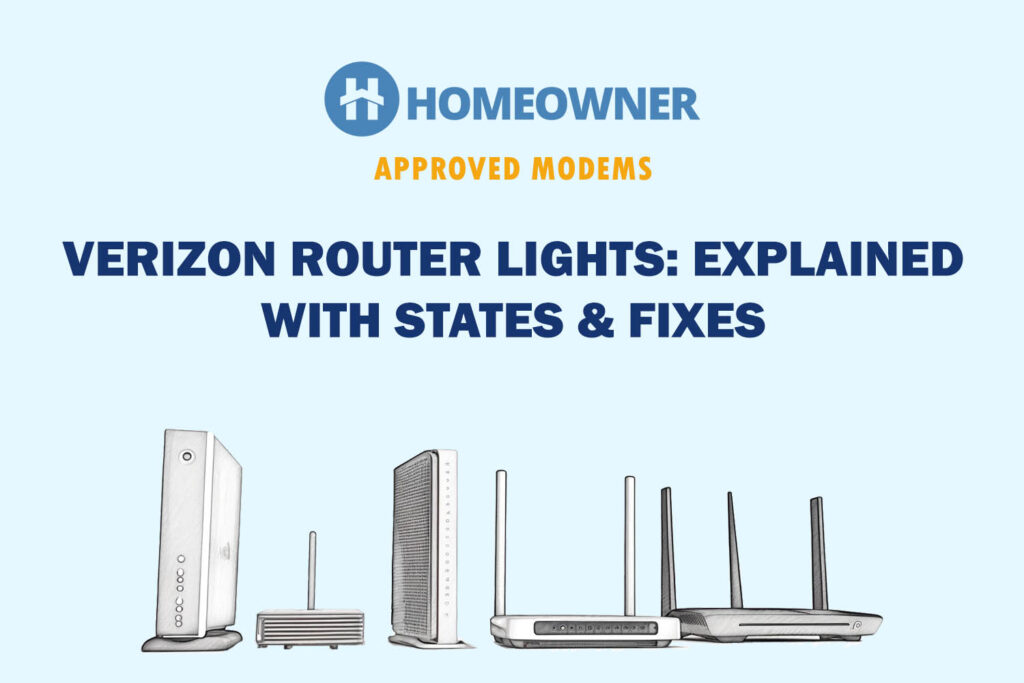A flashing blue light on the Verizon router indicates it is currently in WPS pairing mode. You might have accidentally pressed the WPS button present on the router’s front or there's some other connectivity-related issue.
This light blinks for 2 minutes at best, then it turns to solid blue, which translates into a successful pairing with a WPS-enabled device. But if your device is blinking for more than that, it's stuck in pairing mode.
Let's troubleshoot and fix it!

Why Verizon Router Blinks Blue & Ways To Fix It
There could be one or multiple reasons responsible for this. The most common ones are as follows:
- Your router is going through pairing mode
- The router is trying to establish a connection
- The router is facing an overheating issue
- The router needs a firmware update
Try the below solutions one by one. And be assured that your Verizon FiOS connection will be restored by the time you reach the end.
1. Restart Verizon Router
First thing first, try restarting the device. You will probably get over the blue blinking light in this step only. The same is applicable when the Verizon router blinks yellow.
- Switch off the router and also unplug it from the switchboard.
- Make sure the battery backup (if any) is disconnected as well.
- Wait for 30-40 seconds.
- Now, switch on the router again and connect the battery backup too.
- Wait till the router boots up.
- Finally, the white light on the Verizon router means it is connected successfully. If you see a red light, that means it's still not connected.
2. Power Cycle Internet Equipment

Similar to restarting, this method ensures no electricity is left in the router. Once you switch on the router again, it will restart the hardware, thereby enhancing performance.
- Switch off the power button of the router.
- Give it 20 seconds.
- Now, unplug the cable from the switchboard as well.
- Wait for another 10 seconds.
- Then, remove the other end of the power cable from the router too.
- Wait for a few minutes.
- Finally, plug the cable into both ends and switch on the router.
- Wait till it boots, and the Verizon router status lights turn stable.
Chances are the blinking blue light will be gone by now.
3. Check for Internet Outage or Maintenance
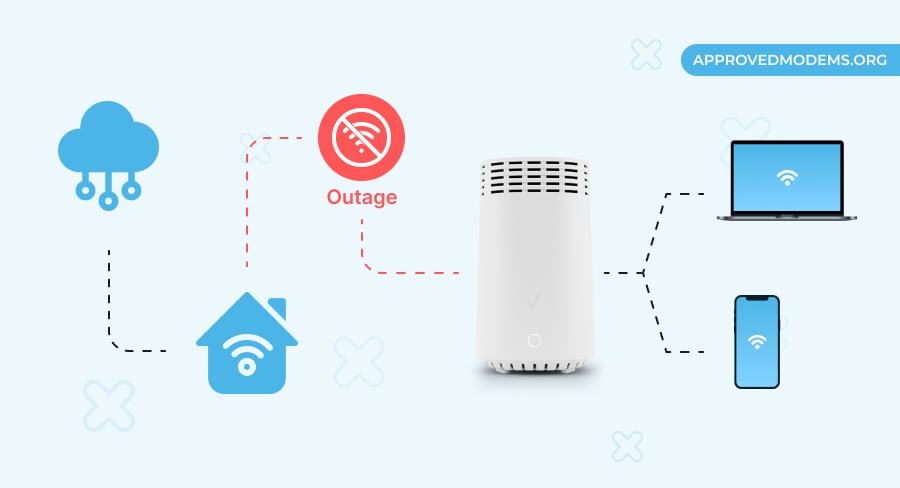
Sometimes, the FiOS router flashes the blue light simply because your service provider is under maintenance or there's an internet outage in your area. To confirm the same,
- Contact your local distributor regarding maintenance.
- Look for an official update on the service outage.
- If the internet outage or maintenance is ongoing, you can't do much except for waiting for it to be restored.
4. Inspect Cables & Wall Jack
Sometimes loose cables or moisture in the router's ports or wall jack can cause connectivity-related problems. They must be intact to work properly.
- Thoroughly inspect all the cables and wall jack.
- Make sure they are not loose or have any moisture.
- Also, check for short-circuits or faulty wires to avoid getting the blue light.
- Use a microfiber cloth to clean all the ports and cables.
5. Check The Device for Overheating
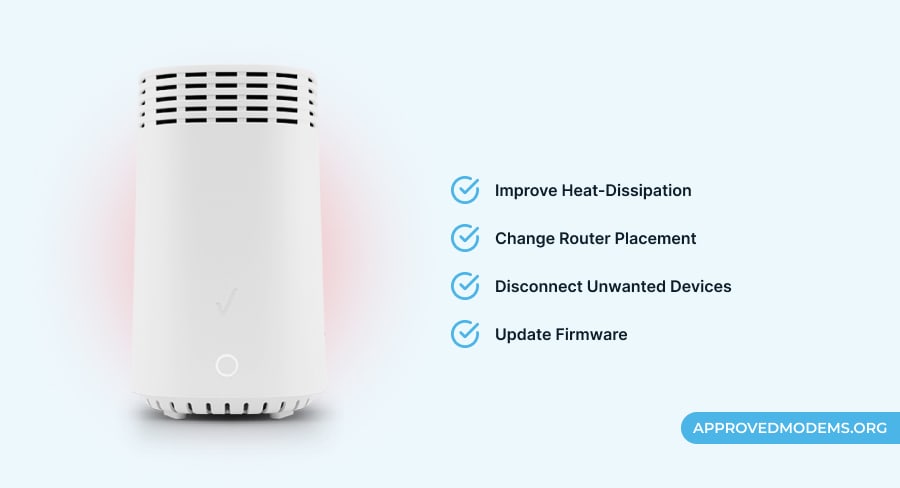
An overheated Verizon WiFi box might also blink in blue. If that is the case, remove the cable from the power source and wait for at least five minutes till it cools down. Then, connect it back and switch on the router to check if the issue still is there.
- Check there is no dirt around the router.
- Avoid putting anything above the router.
- Ensure there is proper open space around the router.
- Avoid keeping the router in closed cabinets or near heated sources like microwaves, stoves, etc.
If you're struggling to find a place for your router, check out our Best Place to Put a Router guide.
6. Check the Router for Overloading
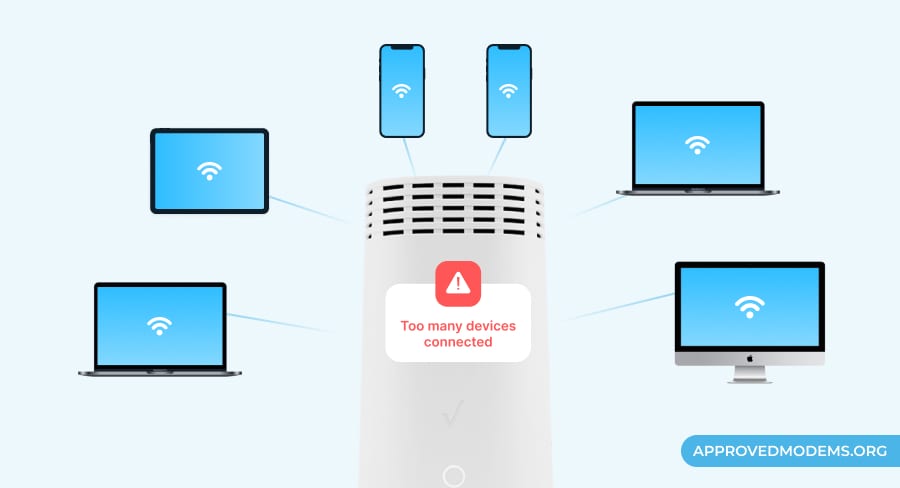
If there are too many devices connected, your router might have been overloaded. This can be because the router is being used for a bandwidth-intensive task more than its capacity.
- Disconnect some devices connected to the router.
- Set a limit for the number of WiFi connections.
- If the issue still limits the number of devices, you need to switch to a good third-party router for Verizon.
7. Update the Router Firmware
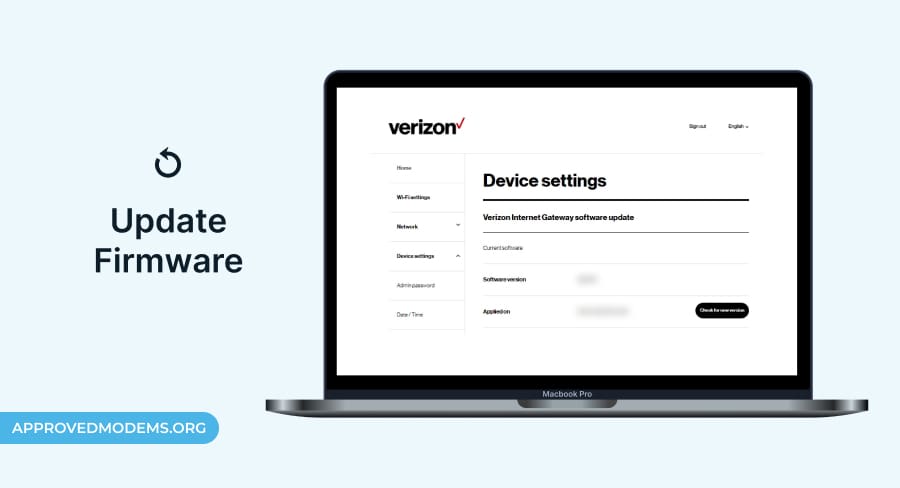
Did you try all the above steps and the issue is still there? Maybe your router needs a firmware update.
- Log in to the router’s Admin Web interface.
- Click on System settings and check for any software updates.
- If you find new software available, download and install it.
- Once done, restart the router and check whether the blue light has gone.
8. Test a Wired Connection
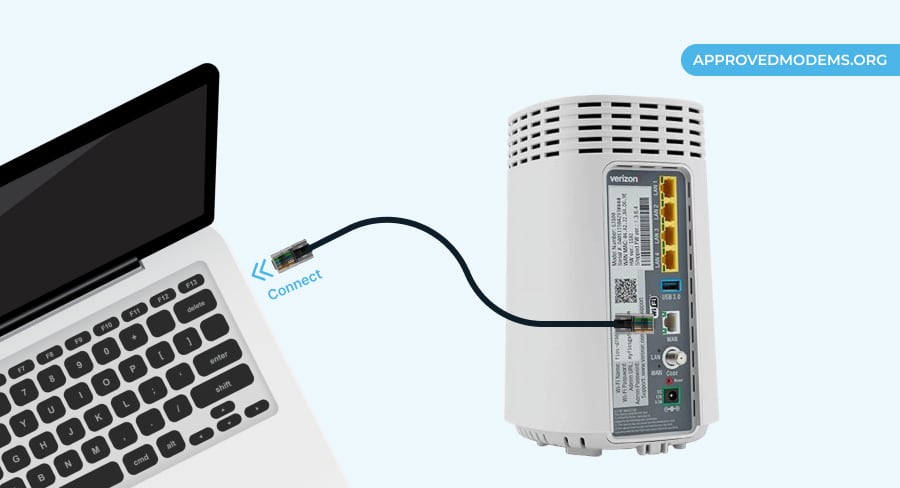
At a point in time, the router's wireless connectivity becomes faulty, and the best way to verify it is to test the wired connectivity. Here's how to do so:
- Disconnect all the cables to check for any dirty or damaged wires.
- Check the inside ports of the router for dust and dirt and blow them if any.
- Replace the damaged cables gently.
- Connect all the cables and wires back and restart the router. See if the connection is back or not.
9. Reset Verizon Router
If none of the above methods works, it is time to factory reset the Verizon router. Keep in mind that it will also erase all the previous settings. Hence, make sure to keep a backup in case there is anything important.
Rest using router settings:
- Go to the router’s web interface and log in there.
- Head to Advanced settings.
- Now, click on Utilities and then on Save & Restore.
- Finally, click on Factory Default > Restore Configuration.
Reset using a pinhole:
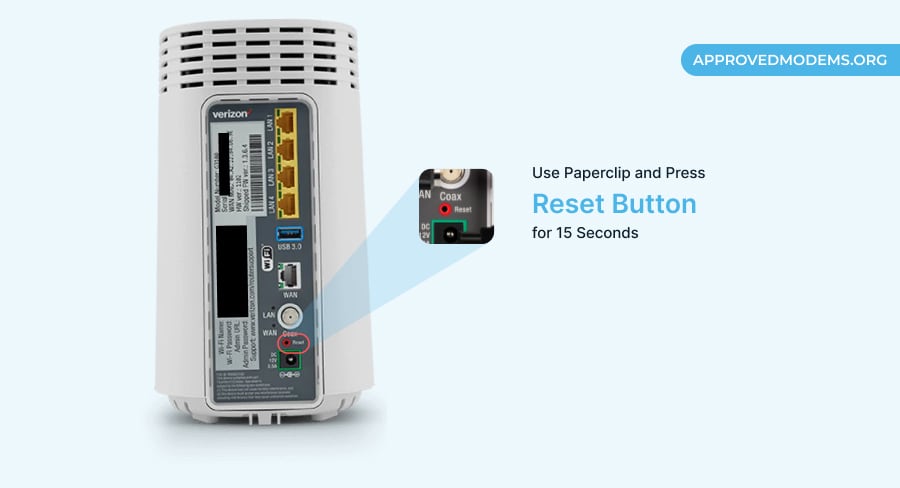
- Get a pin or paperclip-like thing.
- Use it to press the reset button on the back of the FiOS G3100 router for 10-15 seconds.
- A few minutes later, your router will restart, and the connection will be restored.
- Finally, try connecting to the internet.
10. Contact Customer Support
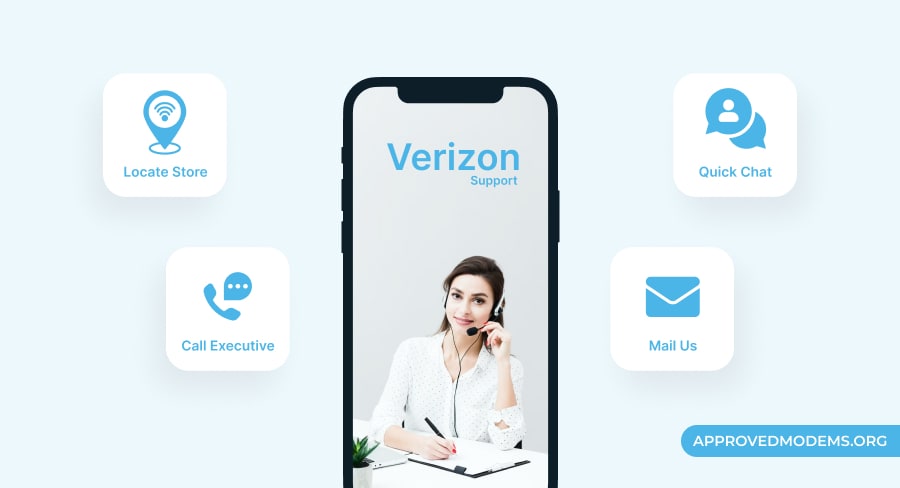
The final step is to call a technician for help. He will inspect the router for any damage or warranty to be covered and let you know if the device needs to be replaced.
And if you can invest, I'd suggest getting your own router and getting rid of the monthly rentals. Not only will it save you from these issues, but it will also provide you with more speed, coverage, and control.
Frequently Asked Questions
Switch off the router and also disconnect it from the power cable. Wait for a few seconds, and then switch it on again.
You can contact your local distributor for information on internet outages. If there is any maintenance work, you will have to wait until further updates.
The flashing blue light on the FiOS router is quite a common issue. Luckily, you have tried and tested solutions to fix it. The basic solution is to restart the router and get it working properly again.