Where To Place a WiFi Extender? [Best Quality Signals]

Did you recently buy a WiFi extender? Wondering where to place it to get the best possible coverage? You’re at the right place!
Finding an ideal place to put a WiFi extender is as important as getting your router placement right. For the past 6 months, I’ve been setting up and using 15+ different extenders in various settings.
Key Takeaway: An ideal location for a WiFi range extender is in the center of a router and a network dead zone.
But there’s much more to it. You need to consider several things to get high-quality signals. And you’ll find every detail in the article below.
How Far Can a WiFi Extender Be from The Router?

Picture Credit: TP-Link
WiFi extenders are a good solution to stretch the signals between a router and electronic devices, but they must be separated by a reasonable distance for them to work effectively. Too far from the router, the extender receives weak signals, and too close hampers its signal transmission ability.
The range of an extender generally stays between 1,500 and 2,500 square feet. So, generally speaking, your extender must be placed 100-400 feet from the router, which primarily depends on the extender type, your home’s layout, and the placement of client devices.
How To Improve Coverage of a WiFi Extender?
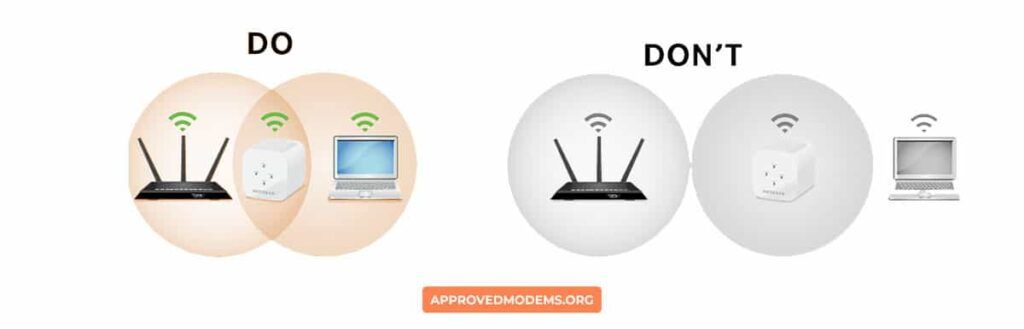
Investing in the best-rated WiFi extender is a smart thing to do, but that’s only half the work done. Installing it a bit too close or far from your routing device wouldn’t get your purpose fulfilled.
To enhance the WiFi coverage of your wireless extender setup, you must fathom the problems you have with WiFi, like no coverage, low performance, or other errors, alongside how far your router can reach, etc.
Here are a few tips & tricks for you to follow to get the most out of it:
- Place a WiFi extender just between your problematic network zone and the WiFi router. If there isn’t any power plug nearby or you want to place it elsewhere, keeping the extender closer to the computer would be ideal.
- If your extender entails adjustable antennas, change their direction to see if there’s an improvement.
- Check which WiFi channel your extender is transmitting signals to using the WiFi analyzer app, and switch them to the less congested channels.
- On the compatible app, evaluate whether your extender runs on the latest firmware. Manufacturers often release updates to improve the device’s performance and remove bugs.
- Rather than a traditional WiFi extender, opt for a mesh tech (OneMesh or AiMesh) enabled extender for your setup. Mesh networks utilize several access points to deliver uninterrupted coverage across your house.
- Your extender might be subpar if none of the above pointers bear fruit. So, consider upgrading it to a high-tier one with much better performance and range.
You can pick the best-suited extender for your internet service. Pick from my top picks:
- best WiFi extenders for Xfinity
- best WiFi extenders for Spectrum
- best WiFi extenders for CenturyLink
- best WiFi extenders for Starlink
- best WiFi extenders for Frontier
- best WiFi extenders for Cox
- best WiFi extenders for Optimum
- best WiFi extenders for AT&T Fiber
- best WiFi extenders for Verizon FiOS
Frequently Asked Questions
Does the range extender work in the corner?
The primary purpose of a range extender is to help you keep all your devices connected to the wireless network and extended coverage to most parts of your home, including corners.
Can you put a WiFi extender anywhere?
No, placing the extender anywhere without a strategy wouldn’t help your cause of expanding your signals to most parts of your space and available devices. So keep it in between the router and WiFi weak zone.
Do WiFi extenders work through walls?
Theoretically, a WiFi extender should be able to send signals through the walls and other obstacles without much effort. But in real life, some walls, especially concrete ones, are much thicker and might block some signals. In that case, I suggest opting for extenders with a long wireless range.
Should the WiFi extender be placed high?
The same height as your router, which usually is around four feet, should location for a WiFi extender. In this way, the extender receives better signals and transmits them better to the connected devices.
Conclusion
With that, comes an end to my guide!
