Is Your WOW Internet Slow? [Reasons & Fixes]

Is your WOW internet speed slow? It could be because of high network congestion on ISP’s servers, or the rented gateway and/or its placement might be at fault.
In most cases, getting a high-speed router for WOW will fix the issue. But wait, there are some proven ways to troubleshoot the slow WOWWAY internet and fix it for free.
So, this article helps you examine every possible reason behind the slow internet speeds from WOW and offers 10 practical solutions to boost WiFi performance.
How To Check If Your WOW Internet Is Slow?
You can perform a quick speed test to determine the WOW network’s internet speed. The tests will check the upload and download speeds of your connection.
Steps To Perform A Speed Test:
- Open a web browser and head over to wowway.speedtestcustom.com. Alternatively, you may use third-party websites like fast.com or speedtest.net.
- Click ” Go ” to get the numbers in less than a minute.
- Your WOW internet is slow if the speed test results reveal a huge discrepancy between your package’s advertised speeds and the results.
- Your ISP may be to blame if your upload speed is significantly slower than your subscribed plan.
- They might be controlling the bandwidth during peak usage hours (in most cases at night) to manage their resources. It’s best to resolve this through a dialogue with your ISP or by choosing a package that meets your upload speed requirements.
- However, if the download speed is slower than the upload, It could point to a plethora of causes ranging from the modem, router, firmware, hardware, etc.
All potential causes and a viable course of action will be discussed in the sections that follow.
Why Is WOW Internet So Bad?
One or more factors can contribute to your slow WOW internet speeds, and be sure to get rid of as much as possible.
- Peak network traffic (mostly at night)
- Internet outage or service under maintenance
- Weaker antennas and signal-related issues
- Radio and/or Physical interference
- Malware, bloatware, and random apps occupying bandwidth in the background
- Outdated hardware/firmware
- Improper router placement
How To Fix The Slow WOW Internet Connection?
Here are a few ways to improve and spruce up your internet connection:
1. Check for Internet Outages or Service Maintenance
Scheduled maintenance or an ad-hoc internet outage could be to blame for WOW’s internet running slow. There is nothing much you can do during an outage or maintenance apart from waiting it out until the problems are fixed.
Steps To Check Outage/Maintenance Information:
- Go to www.wowway.com/support/maintenance-advisories
- At the right end of the portal, click on the location.
- Select your state and city.
- Here, you’ll find information and advice from your ISP on maintenance and outages.
- If there’s no service outage or maintenance in place, proceed with the next solutions!
2. Use a Wired or Ethernet Connection
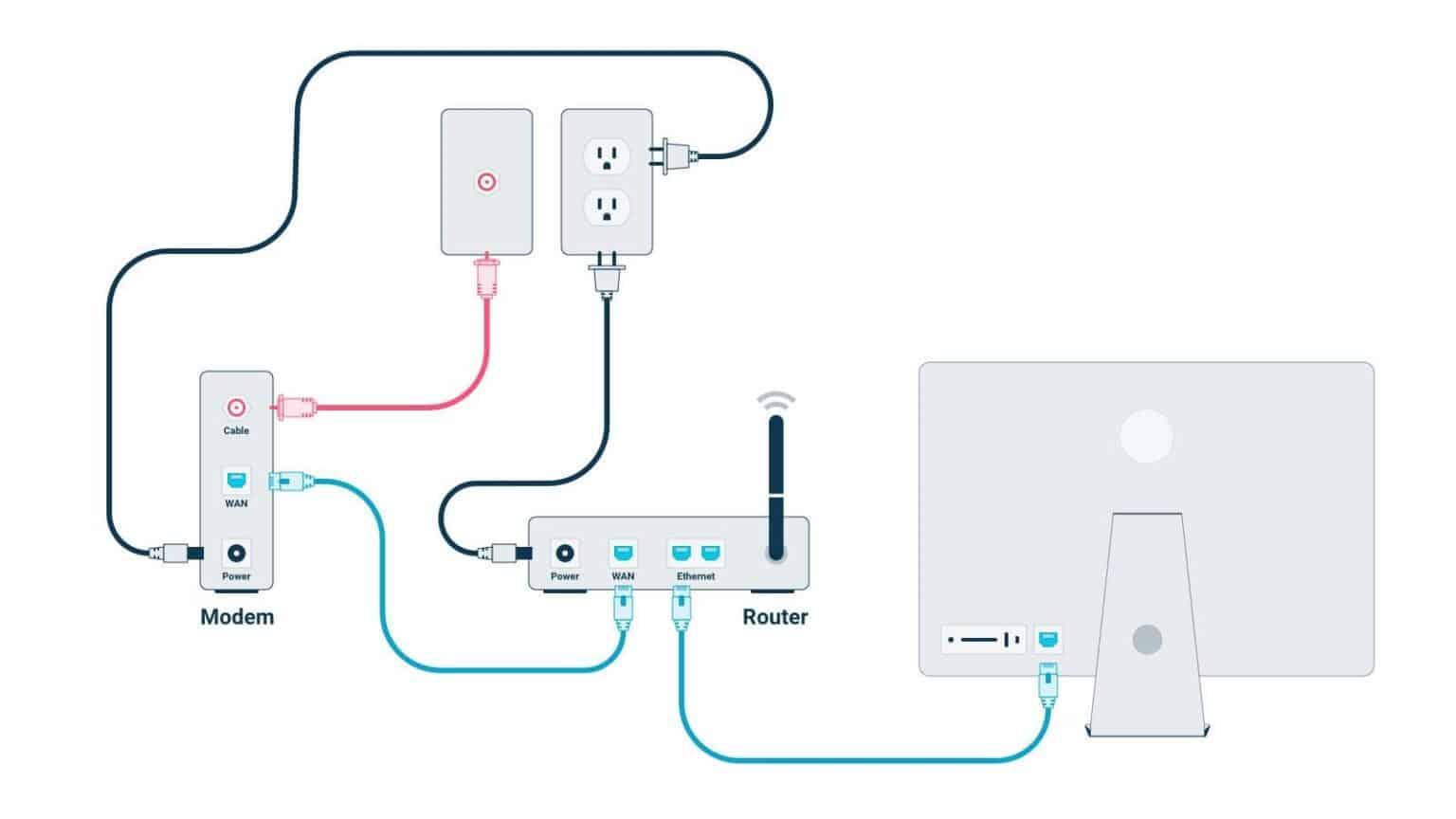
Wireless connections are practical and handy most time. They can also turn out to be unreliable and slow. If you are to avoid such a scenario, you can switch to a wired Ethernet connection. This will ensure faster and more reliable connectivity.
Steps To Use an Ethernet Connection:
- Ensure all networking devices are unplugged and turned off to avoid any power fluctuation surprises.
- Attach the Ethernet cable to the router’s Ethernet port. You’ll find it marked as ‘LAN’ or ‘Ethernet’.
- The other end of the Ethernet cable plugs into the Ethernet port of the device of your choice, PC/Desktop/Laptop.
- Now, plug the power chord and turn the router on. Wait for a few minutes until the router establishes the internet connection.
- Wait until the Online light and the Ethernet light turn solid.
3. Disable or Disconnect Unwanted Devices
If you have numerous devices connected to the same network, there is a chance that your WOW internet speeds will drop. Using a guest network to share the internet with your guests will avoid any unexpected data usage from neighbors.
You can also free up your bandwidth by disconnecting WFi in the gadgets, currently not in use. An easier method is to regularly reset your WiFi password. This will force all the devices to disconnect from the WiFi. You can always reconnect using the new password if need be.
Steps To Disable or Disconnect Unwanted Devices:
- You can reset the password by logging into the router’s admin portal.
- This could be accessed from either 192.168.1.1 or 192.168.0.1 or the OEM-specific URL given in your label.
- After logging in, go to the wireless setting menu on the left side.
- Click on the setup tab.
- You’ll find the password as a Pre-shared key.
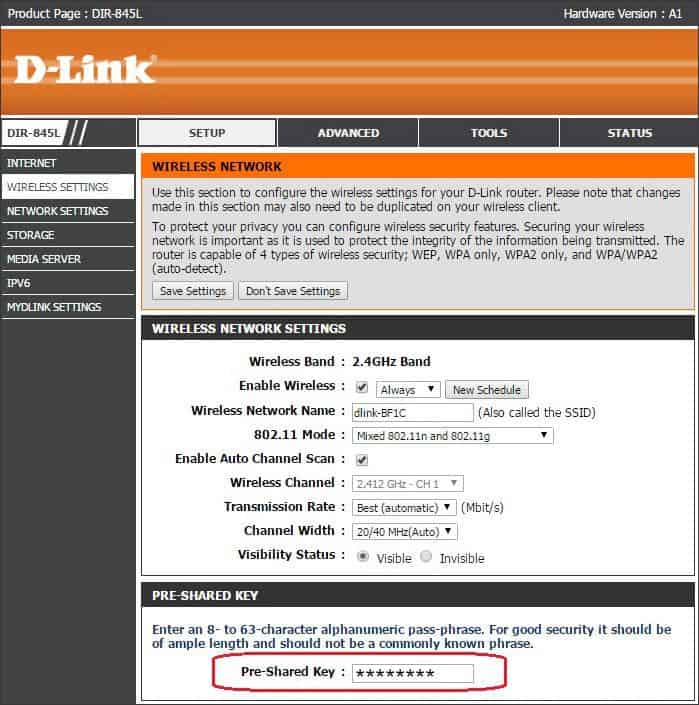
- Change the password, and save the settings.
4. Remove Physical Obstructions Around the Router
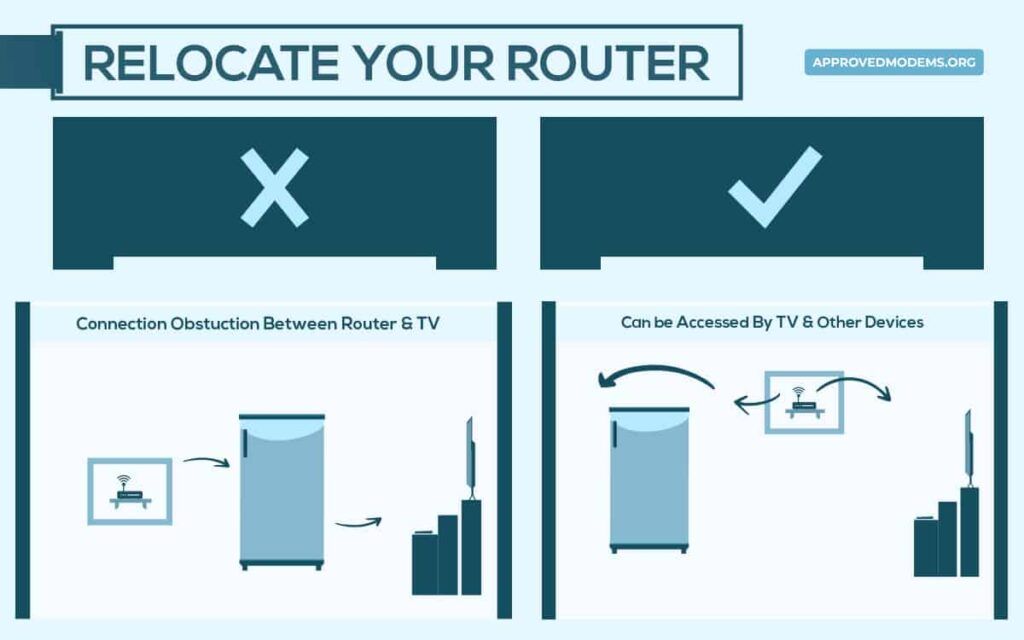
Your Wi-Fi signal might be blocked or hindered by walls, furniture, appliances, mirrors, and kitchen utensils. This would make your WOW internet slow and unstable.
Placing the router at a higher elevation, away from walls and free of any mentioned physical barrier, ensures high-quality signals.
Steps to Avoid or Minimize Physical Obstruction:
- Before making any placement changes, switch off and unplug the router from the power outlet.
- Place the router in a central location, away from the walls or corners.
- Don’t let the router sit at the ground level. Leave it on a table or stand a few feet off the ground.
- Avoid placing books or clothes on the router.
- You shouldn’t hide your router by putting them beside a cabinet or TV.
- Mirrors, aquarium setups, microwave ovens, and Bluetooth devices affect the signal quality. Let the router stay away from these devices.
- Find more details in my router placement guide.
5. Schedule Downloads / Updates to Night
Large file downloads and OS updates on your devices (smartphones, PCs, laptops) might slow down your WOW internet. You can avoid all these activities preying on your bandwidth during business hours by manually scheduling the downloads during the hours you are asleep.
Steps To Schedule Downloads or Updates to Night:
For your laptop/PC to run the whole night, you’ll have to disable the device going to sleep mode first. This will allow the OS updates and manual downloads to be active at night.
- Go to start and click on settings
- Choose the System settings
- On the right side, select Power and battery settings

- Click on screen and sleep and change every option to never
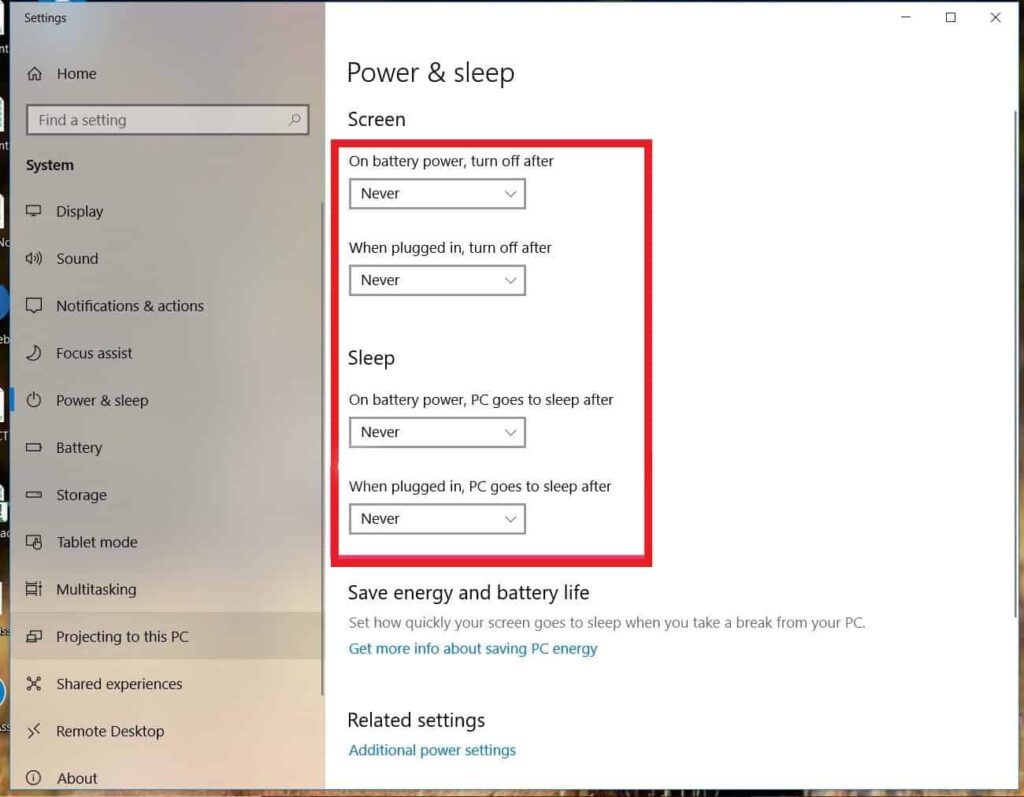
Schedule all the OS updates at night:
- Go to settings
- Choose windows to update at the end of the menu
- Click on advanced options
- Change the active hours accordingly
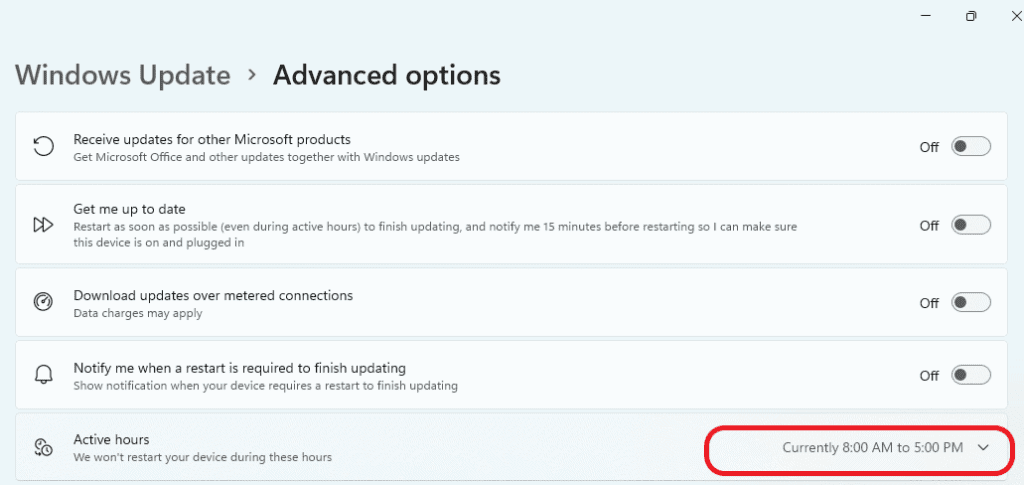
6. Temporarily Disconnect / Disable VPN
VPN is a double-edged sword. While a VPN provides required privacy and anonymity, it can slow down your WOW internet connection. When you are engaging in activities where speeds are paramount, you can momentarily turn off VPN.
If you use a built-in VPN in Android, iOS, or Windows applications, you can turn them off by following these steps.
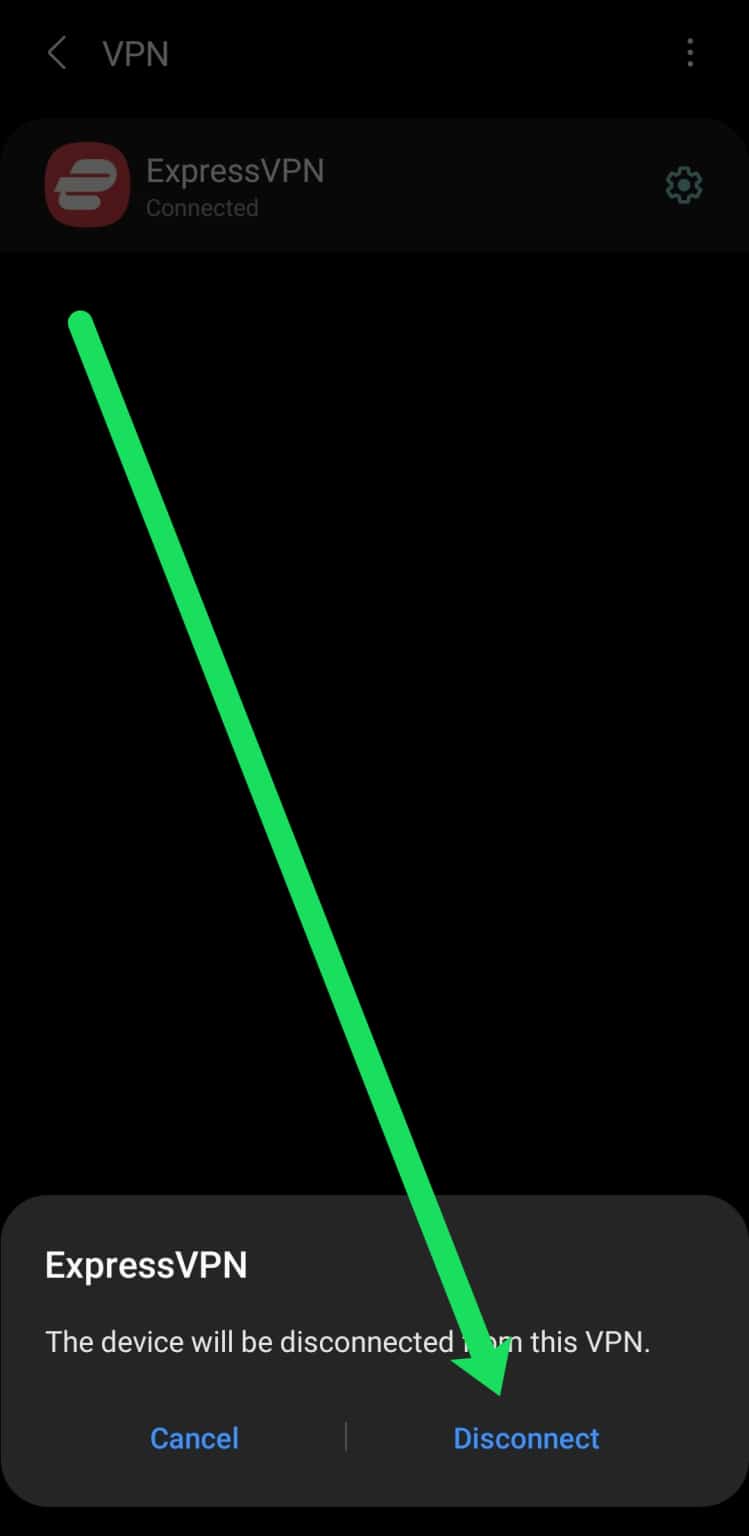
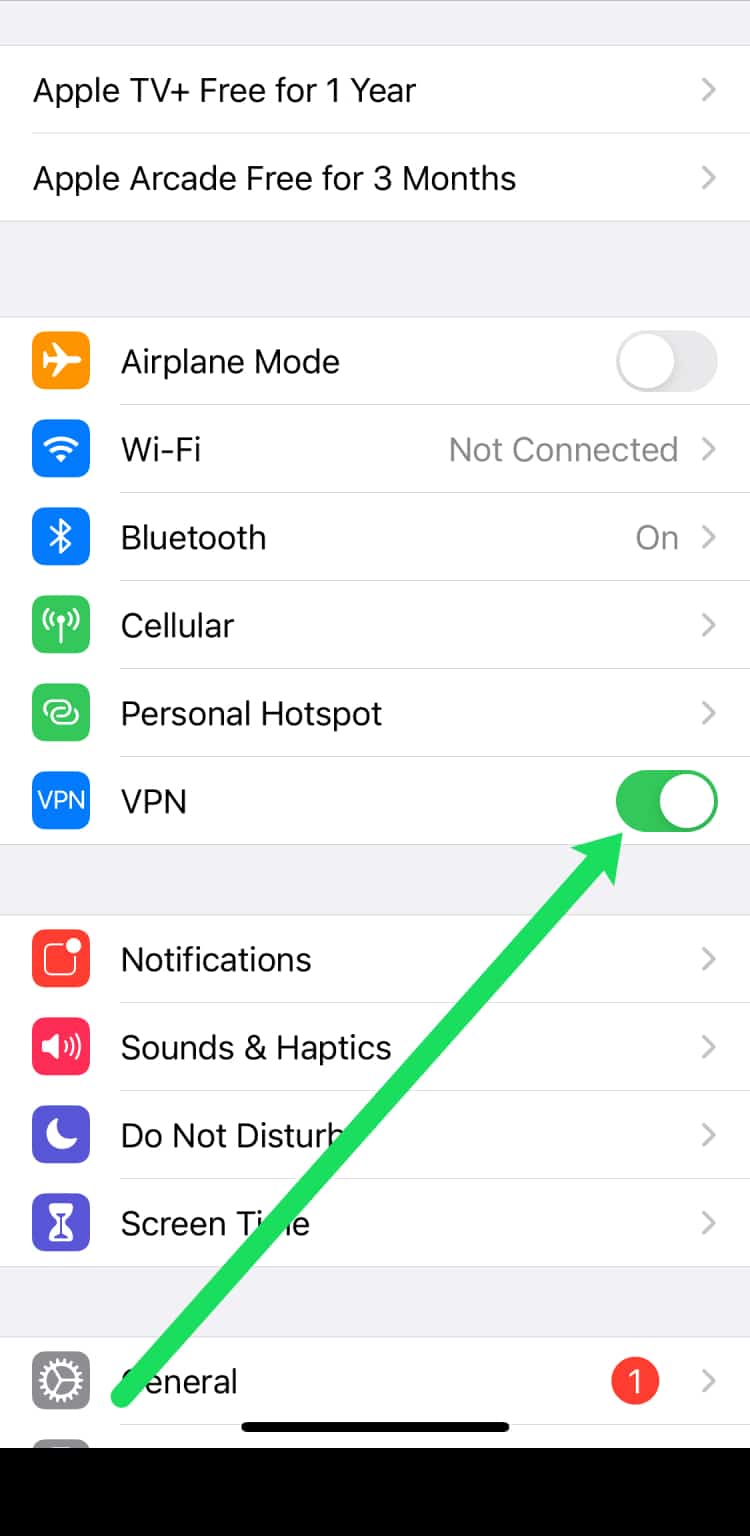
Steps to Temporarily Disconnect / Disable VPN:
- Go to settings
- Choose VPN
- Click on VPN and choose disconnect
7. Update the Router’s Firmware
The firmware of your router has a great deal of impact on the router’s performance, thereby affecting your internet. If your router is using an obsolete or earlier version of firmware, it will invariably haunt its performance and keep your WOW Internet running slow.
By updating your router’s firmware regularly, one can ensure that it is performing at its best.
Steps to Update the Router’s Firmware:
- Note down the model of the router from the box or the label
- Visit the manufacturers portal
- Download the latest available firmware for your router model
- When the download is complete, log in to the admin portal
- Click on System tools and firmware
- Click choose file and map the downloaded file
- Click upgrade and keep the router powered on until the process is complete.
8. Switch Frequency Band
The wireless network has become congested due to the rise of smart devices and internet usage. While other appliances like microwave ovens, baby monitors, radios, and Bluetooth gadgets share the same wireless frequencies, it becomes tedious to avoid network interference.
Switching to the 5 GHz frequency band or getting a WiFi 6e-based router (with a relatively new uncongested 6 GHz band) will spare you the hassle of congestion. If not, learning what WiFi channels to use can get around some of the network interference.
Steps to Change Wi-Fi channels and Frequency:
- Login to the router’s admin portal
- Click on the wireless settings
- And choose basic settings
- Instead of Auto, you can choose a specific Wi-Fi channel and click on save.
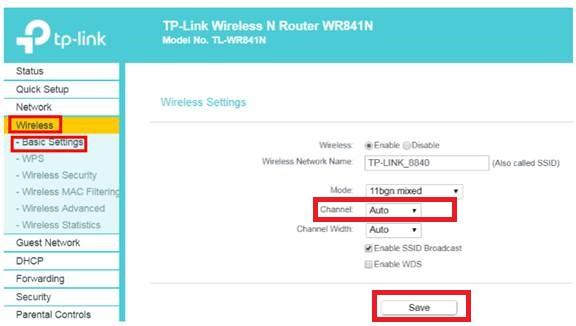
9. Reset Network Settings on Your Devices
Your gadgets store a lot of temporary information, especially a bunch of networking information to make connections faster. Sometimes an obsolete piece of data can direct you towards incorrect DNS, making your WOW internet down.
Resetting the network settings periodically makes a lot of sense and avoids the unnecessary hassle and WOWWAY slow internet.
Steps To Reset Network Settings:
In both iOS and Android devices, the steps are pretty similar
- Go to Settings-> General
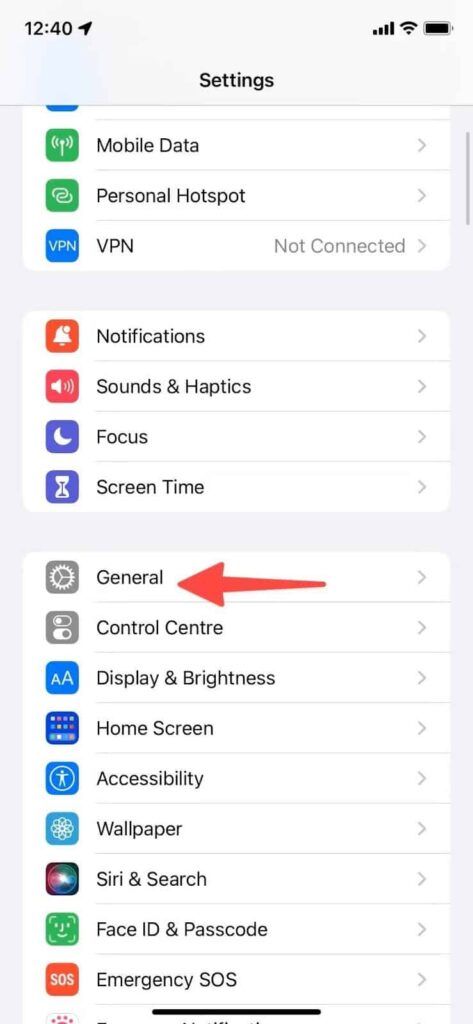
- In general, Choose Transfer/reset iPhone
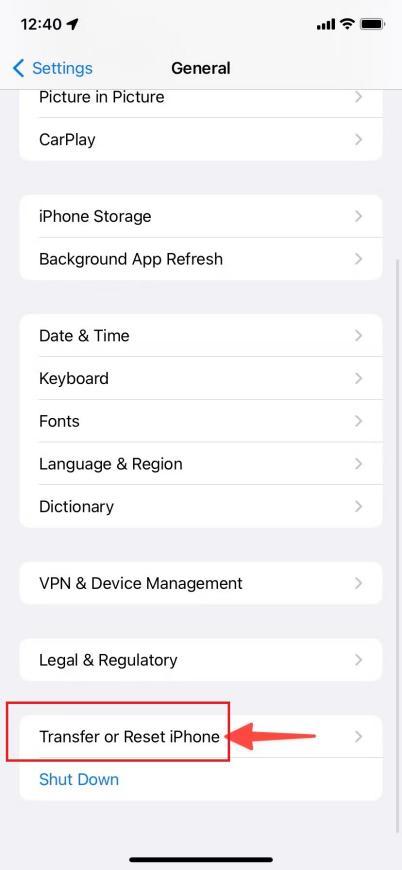
- Click reset
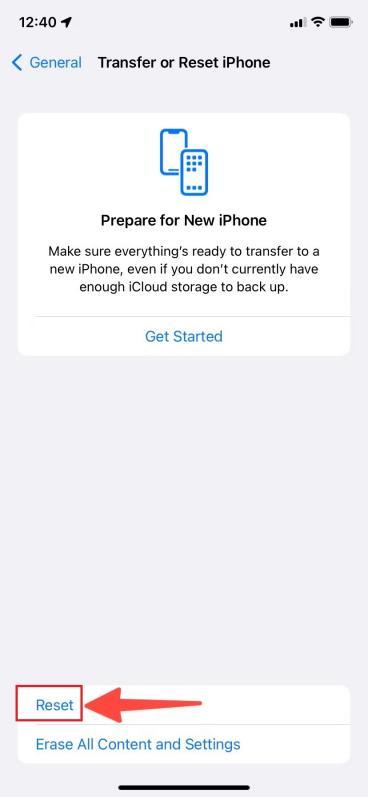
- Click on reset network settings
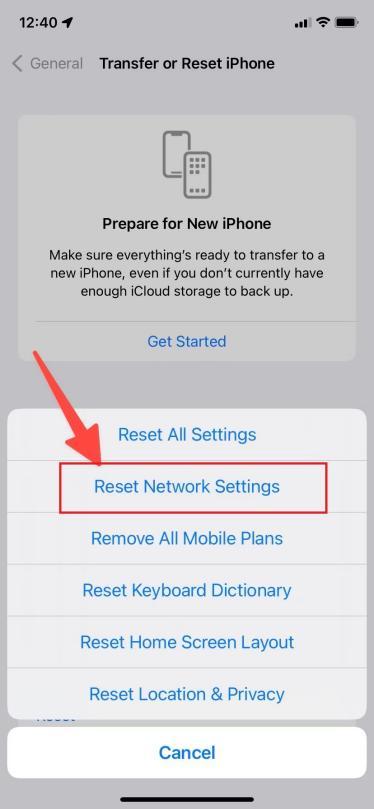
When you connect to the internet after the reset, your device will update all the network addresses, and DNS records, eliminating chances of communication delays.
10. Upgrade Your Internet Equipment
If you have gone through all the steps without seeing a modicum of improvement, it’s time to consider a device upgrade.
Steps to Upgrade your Equipment with WoW:
- Contact the customer report at 1-866-496-9669, & request a change of equipment.
- Alternatively, you can get your modem compatible with WOW and pair it with a good router.
Frustrated with Slow WOW Internet?
If unreliable speeds are leaving you frustrated, it might be time to move on. Check out our guide on how to cancel WOW Internet services and find a provider that better suits your needs: Cancel WOW Internet.
Frequently Asked Questions
Why is my WOW Internet lagging?
The slowness of your WOW internet could be caused by multiple factors. Networking equipment using out-of-date firmware or outdated hardware, incompatible with your package can slow down the internet. Poor Wi-Fi signals can be a result of weaker antennas or the router being stuck in a closet or a corner, slowing down the performance.
How can I make my WOW Internet faster?
Select the appropriate internet plan that matches your usage and portfolio of activities. Keep your router; away from electronics, mirrors, or utensils and in a more central location. Use wired internet wherever possible and ensure your networking devices use the latest firmware. If everything fails, consider upgrading your router and modem.
Does WOW throttle the internet?
The reason for a WOW slow internet connection could be your ISP facing technical difficulties or because of unscheduled maintenance. Your internet speeds may also be impacted by high network traffic, further constrained by limited & shared bandwidth.
Why is WOW cable home internet so slow?
The reason for a WOW slow internet connection could be your ISP facing technical difficulties or because of unscheduled maintenance. Your internet speeds may also be impacted by high network traffic, further constrained by limited & shared bandwidth.
Why is WOW’s internet slow at night?
The main reason your WOW internet gets slow at night is the network traffic and congestion, similar to peak-hour traffic on the road. Users connected to your ISP share the bandwidth within the network. The bandwidth is adjusted to fit every user. As and when the consumption spikes with data-intensive activities,, the internet speeds slow down at night.
Conclusion
The actions described in this article will help you improve your speeds slow with WOWWAY. Being a networking newbie wouldn’t stop you from recognizing and eliminating the most common mistakes. Once you have ruled out these causes, getting the most out of your connection will get easier.
