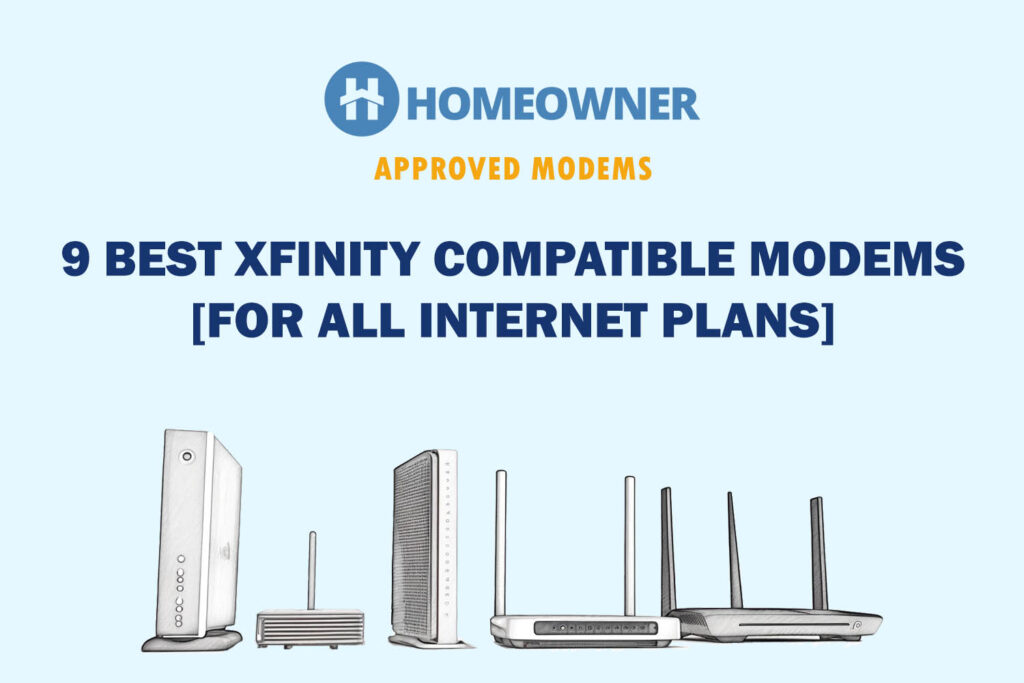Comcast Xfinity charges $100 for the internet installation via technician. You can save it by opting for the self-install option. It's not a difficult task and can be a fun DIY project. Whether you have an xFi gateway or a third-party modem compatible with Xfinity, you’ll be able to set up the connection in less than 15 minutes.
So, without further ado, let's get into it.
Steps To Self-install Xfinity Internet
You'll either have the package dropped at your home, or you might have to collect it from the nearest Xfinity store.

The kit includes the following items:
- Xfinity xFi gateway (modem/router combo)
- A power cord
- Self-installation instructions
- A coaxial cable
- An ethernet cable
- Splitter (If you’re using a bundled service)
Step 1: Set Up Wired Connections
Step 1: If the household has a pre-built coaxial outlet, attach one end of the coaxial cable to the wall outlet.

Step 2: Take the other end of the cable and plug it into the Xfinity gateway.

Note:
If you use modem and router as separate devices, ensure you've got Ethernet cables of the desired length to connect them. That way, you'll be able to customize/adjust the placement of your router according to your home layout and requirements.
Step 3: Once you’ve established that the wired connections are intact, Plug in the power chords and switch the devices on.
Step 2: Activate the Modem
Whether you are using the ISP-provided gateway or your own device, activating or registering it is imperative before using it. You have three options to register a modem on the Xfinity network. Let me explain each of them.
Once you switch the device on, you’ll notice the online light blinking. Wait for it to stabilize. After that, you can proceed with the registration, as explained below.
Method 1: Using Xfinity App
Step 1: Go to the store, download, and install the Xfinity App. Once you've installed it on your smartphone, open it.
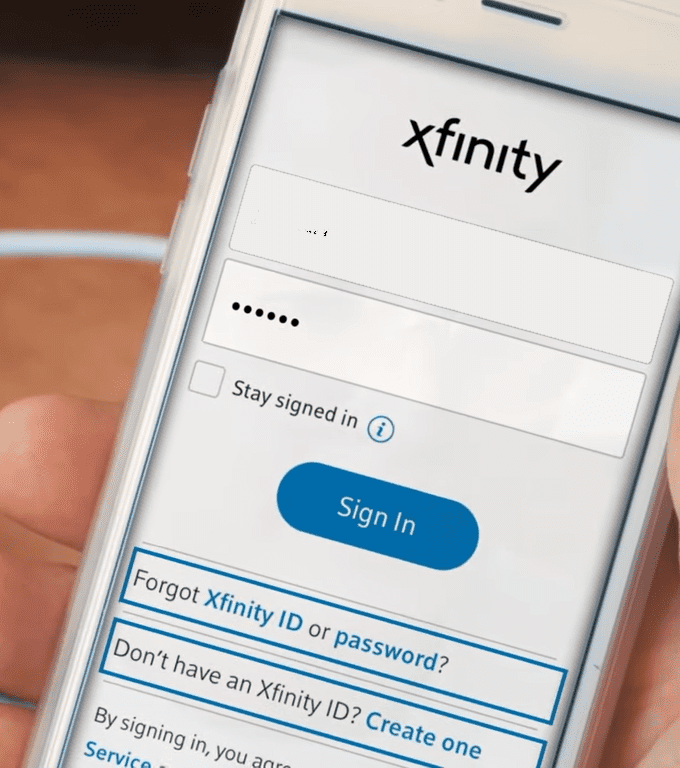
Step 2: Click on the ‘Create one' link, and enter the subscription details, your mobile number, and your email id. Set up a username and password, and you can use the application after verifying the details.
Step 3: Open the App and tap on ‘sign in‘.
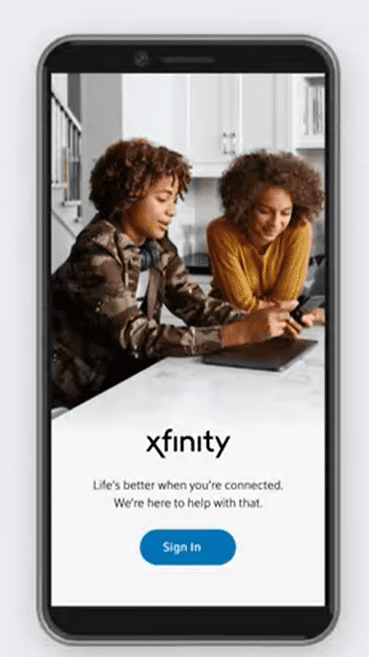
Step 4: Once you've signed in, click on the icon in the left corner. It will take you to a page with all the details regarding your account and devices connected to it.
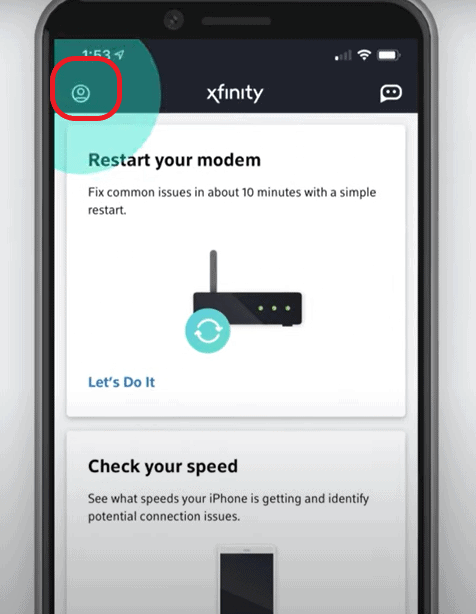
Step 5: Scroll to the bottom and click ‘Activate XFi gateway or modem.'
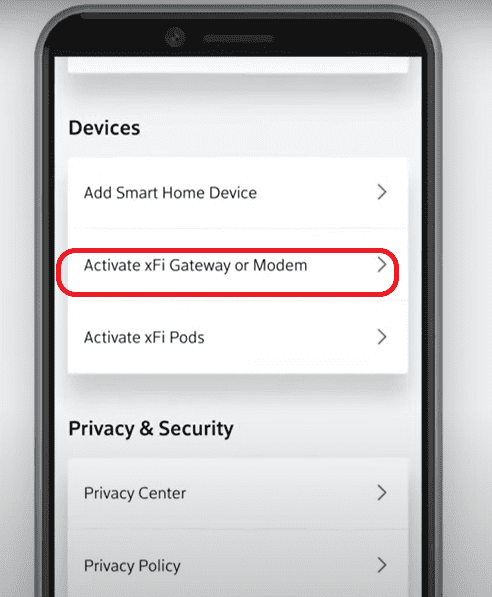
Step 6: You can capture the details of the Xfinity gateway through the camera via QR code or by entering the details highlighted points manually.
Step 7: Once you've entered the details, now the App will ask you to ensure if the gateway is powered up and the coaxial cable is connected.
Step 8: Click next, as we have already completed the step beforehand. Your Xfinity gateway is a modem-router combo.
Now, you'll have to create a WiFi name and password. Customers are advised not to use the details mentioned underneath the gateway. Enter the details and click done.
Step 9: Now, wait until Xfinity sets up and activates the device.
This step will take anywhere between 5-10 minutes. Once you are done, The App will ask you to confirm the WiFi details in the last step of the process.
Step 10: Note the WiFi name and password and keep it secure. Note down the Voice number mentioned below for future reference. Click Confirm and Finish up.
👉Related: Self Installation Guides for Other Major Internet Providers
Now, you'll be able to connect your devices to the WiFi network using the password you set up.
Method 2: Using Xfinity Portal
If you're wondering how to set up the Xfinity modem without an App, there is an easier way for the old-schoolers to complete the installation.
Step 1: Once you've powered up your gateway or modem, connect an Ethernet cable to one end of the modem and the other to a laptop.
Step 2: Open a browser on your laptop and visit .
Step 3: Click here to start the process.
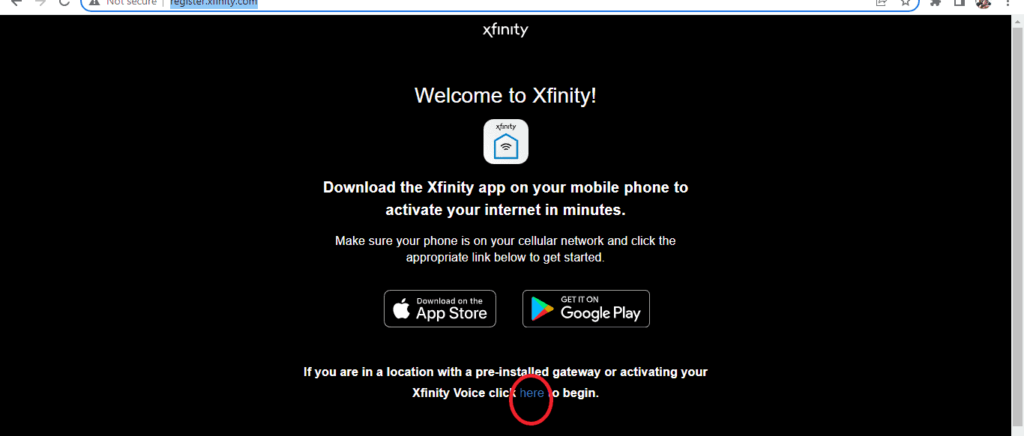
Step 4: The process remains similar to the Xfinity App, which is to create an Xfinity ID and Password.
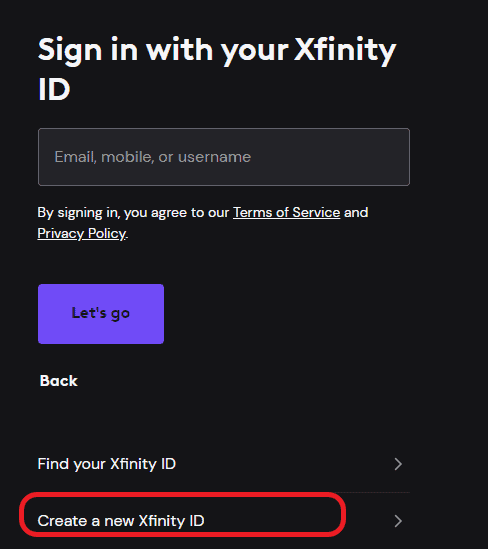
Step 5: Use the created Xfinity ID or the mobile number in your subscription to verify the account details with OTP and kick-start the activation.
Next, you might notice an orange light, which means it's upgrading the firmware and getting ready. It may take 10-12 minutes for the lights to stabilize.
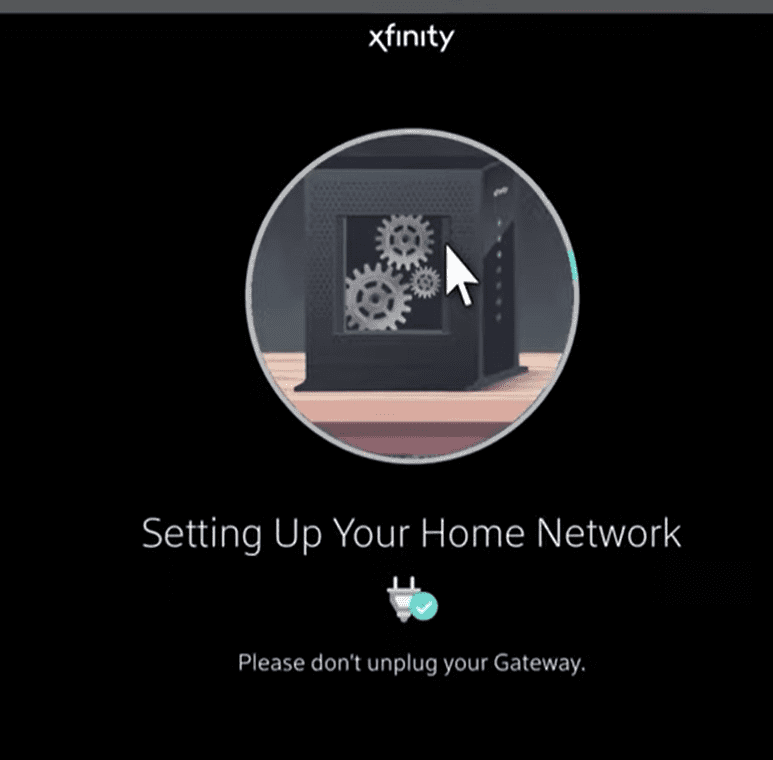
Method 3: Contact Customer Support
Power up your Xfinity gateway or your modem, connect all the cables mentioned in the first step and call customer support at this number: 800-934-6489.
Keep the 12-digit CM-MAC of the Xfinity gateway or your modem handy. Furnish the details to the support technician and initiate the activation process.
It takes 5-10 minutes to complete the installation. You'll then be able to use your Xfinity ID to change the WiFi details, set up parental controls, and manage your internet connection.
Step 3: Connect and Test the Internet
If you use the xFi gateway, such as xFi XB6 (ARRIS TG3482G), connect your laptop using the details mentioned while setting up the WiFi network.
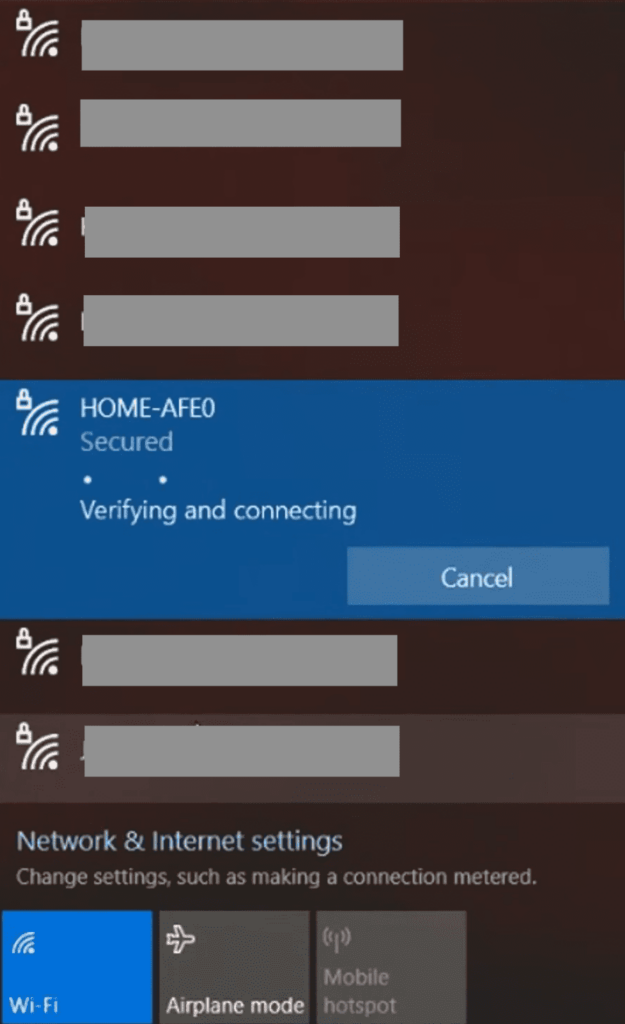
Once connected to the WiFi network, you can check your internet connection by accessing any webpage or conducting a speed test.
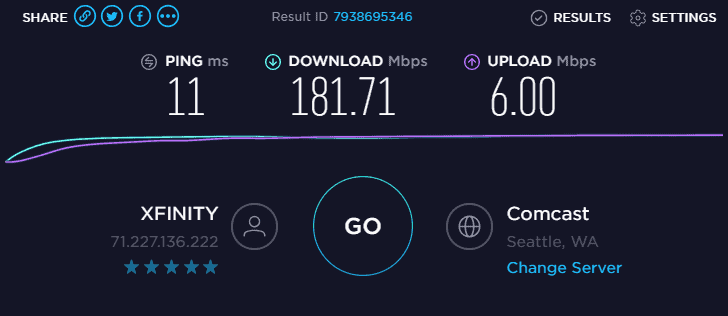
Frequently Asked Questions
Although Xfinity allows third-party modems, you can only use ones that are approved and compatible with them.
The Self-install kit is free for all customers, irrespective of the type of service (Internet, TV, or Voice). You can order it online on their official website or by visiting a nearby Comcast outlet with the subscription details.
Once the service professional finishes all the requisite connection work outside your home, follow the self-install instructions or the guide above.
Conclusion
Setting up an Xfinity internet connection is not a tedious process. With a little guidance, you can complete the installation and setup. Choose your preferred method for activation, and your connection will be ready to use.