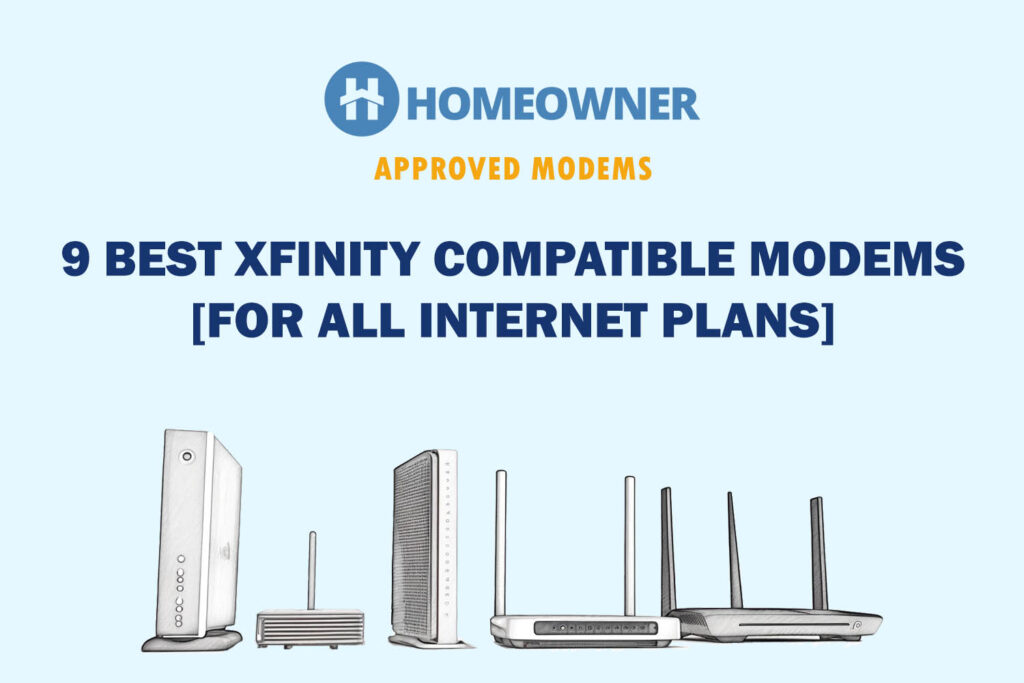If your Xfinity remote won't work or gets stuck frequently, you can unpair it and fix all connectivity issues. Unpairing Xfinity remote is basically resetting it to the factory settings and then re-pairing it to the TV.
But with different remotes, it can be rather confusing for someone doing it for the first time. Irrespective of the version of the remote you've got on your hands, unpairing and pairing the Xfinity remote with the TV is a fairly simple process.
In this article, you'll find detailed steps along with pictures to unpair the Comcast remote without any difficulty. So, without further ado, let's get started!
How To Unpair Xfinity Remote?
Steps to turn off pairing mode varies for different types of remotes. Select an appropriate option from below and follow the associated steps.
- Using xfinity.com/unpair
- For Remotes with Setup Button
- For Remotes without Setup Button
- For Remotes without Digits & Setup Button
1. Using Xfinity.com/Unpair
You can find the information required for unpairing your Xfinity remote in the Xfinity.com/unpair portal. It has listed the steps involved for models that include all three types of remote, from the oldest to the most recent one.
- X11,X5X,X2
- X15
- X16
2. Unpairing Remotes With the Setup Button
If you have some of the oldest types of Xfinity remotes that come with a dedicated setup button and the number buttons.
You can find these buttons in any of these models:
- X11
- X5
- X2
Steps to Unpair XR11:
- Press and hold the setup button on the bottom left corner for three seconds.

- The status light on the top will turn from red to green
- After the light turns green, press 9-8-1 on the number panel
- If the status light blinks green twice, the pairing off is successful.
3. Unpairing Remotes Without the Setup Button
Xfinity dropped off a few buttons as it transitioned toward the voice remote. While it had the number panel intact, the setup came with a lesser number of buttons.
We can find the design in the models below:
- XR15 (X1)
- XR15 (Flex)
Steps to Unpair the X15:
- Press and hold both A in the shape of a triangle and D in the shape of a diamond for a few seconds, as highlighted below.
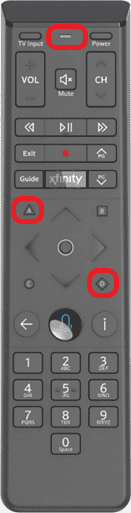
- The status light on the top will turn green from red and let go of the hold.
- Press 9,8,1 on the number panel
- The status light will blink blue twice, which indicates the remote has been unpaired.
4. Unpairing Remotes Without the Digit Keys & Setup Button
The modern Xfinity remote transitioned to voice-based and left out most of the buttons. You'll neither find the number panel nor the setup button. This pattern is found in the latest version, i.e., XR16.
Steps to Unpair the XR16:
- Press the info and home button together and hold them for a few seconds
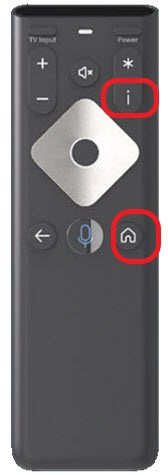
- Let go of the buttons when you see the LED flash green
- Press the power Arrow button on the bottom left and the volume(-) button in this order.
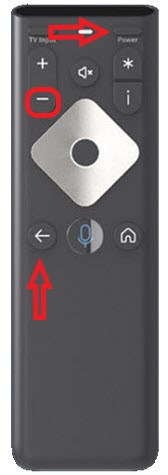
- LED will blink in blue, which denotes the remote is unpaired.
Scenarios When You Should Unpair/Reset an Xfinity Remote
- When your Xfinity remote won't change channels
- You are troubleshooting the Xfinity Remote
- When you are replacing the TV Box but not the remote
- When you are replacing the old Xfinity remote with a new one
- When your Xfinity remote is blinking blue light
Frequently Asked Questions
Its a case of remote batteries being dead or the TV not being paired with the Xfinity remote.
Resetting and unpairing the remote are not the same. While resetting achieves unpairing, it also resets the other settings in the Xfinity remote.
Ensure the batteries in the Xfinity remote are not dead before resetting Xfinity remote. You’ll get to know them battery status, if the light is blinking red.