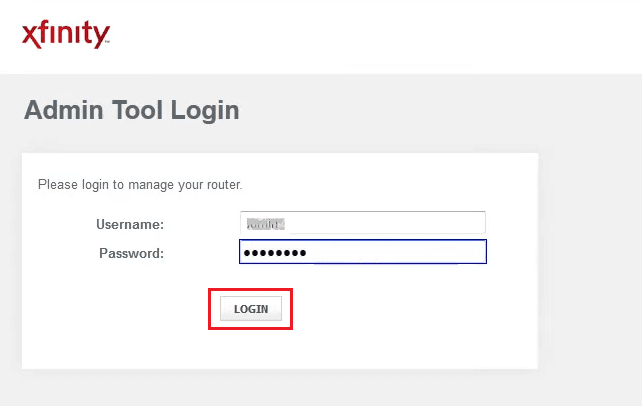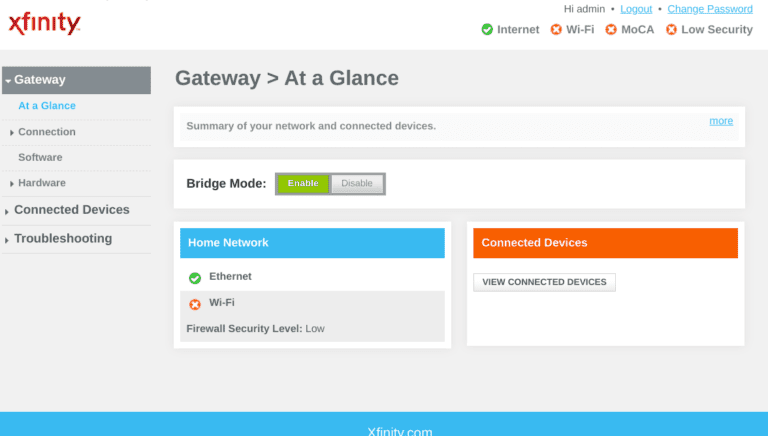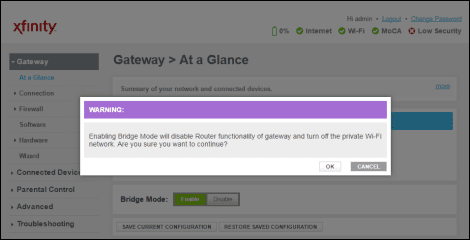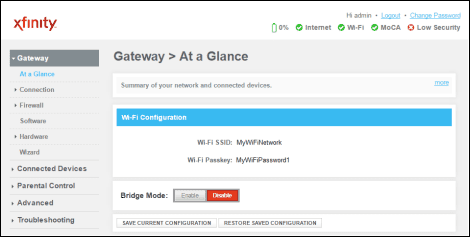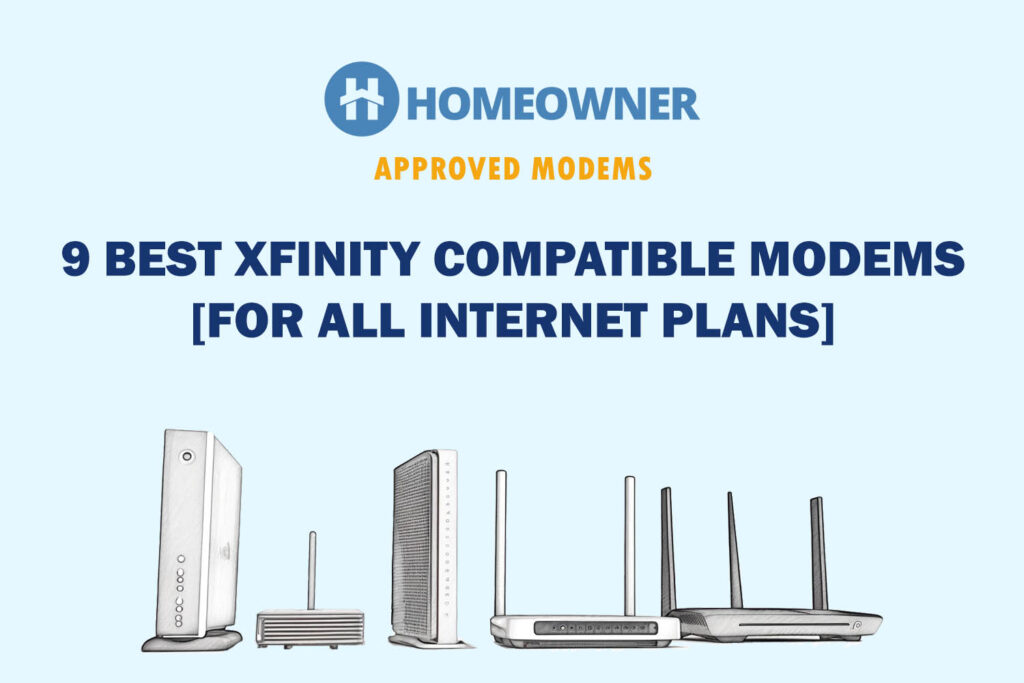The bridge mode allows you to use the modem function of the 2-in-1 xFi gateway while disabling its routing capabilities. As a result, you can connect and use any third-party router with your Xfinity connection.
In this article, I shall discuss the steps to enable it and help you troubleshoot if your internet doesn’t work in this mode.
Configuring Bridge Mode in Xfinity
Putting the modem into bridge mode isn’t complicated, and you need to follow a few simple steps:
- Open the web browser and navigate to to access the admin tool.
- Enter the default username as “admin” and password as “password”. If you have changed your password previously, make sure to use the new one.
- Find the gateway option in the left-hand column and click “at a glance”.
- Then tap on Bridge mode and then Enable.
- A message will pop up: enabling the bridge mode will disable the router functionality. Do you wish to continue? Click OK to confirm.
- Voila! You have successfully enabled the bridge mode. The gateway might restart to apply the settings, so wait for a few seconds.
Why Use a Bridge Mode?
Two pieces of networking equipment are needed to stay connected to the stable and fast Xfinity internet at your home: a modem and a router. The xFi gateway blends the power of two into one to create a much more reliable and faster in-home WiFi.
But many would want to use their own router, and for that, you must enable it.
Features That Don't Work in Comcast Xfinity Bridge Mode
The passthrough mode moves routing control to a separate router, causing some features and services to stop working. Some of these are:
1. xFi Advanced Security
The xFi advanced security is exclusive to certain xFi gateways and is there to keep the network ecosystem safe. It prevents you from accessing any risky sites, blocks remote access to smart devices from known dangerous sites, detects any anomaly in the way devices are performing, and diagnoses if there exists any security threat.
Any of the features won’t work if the Xfinity modem is put in bridge mode. This is because, in this mode, the gateway works as a transparent bridge and doesn’t have full visibility of the flowing traffic, which makes its scrutiny difficult.
2. Xfinity App & Device Management
The free-to-download Xfinity app is a must-have to let you effortlessly manage and troubleshoot your network and devices.
But turning on the bridge mode, the modem might not have the same control level over the connected devices, making it difficult for the app to undertake certain functions like setting parental controls or pausing the internet.
3. Xfinity WiFi Hotspot
Xfinity WiFi hotspot is an exclusive service for its customers to let them access the internet in various locations, even when they are far away from home. The control over the network is passed onto your router, which needs to be with the modem in the Xfinity WiFi hotspot feature. As a result, it also doesn’t work.
4. Voice Service
Xfinity triple-play modems support voice service. It comes with features like caller ID, conference calling, and others. These won’t work in this mode.
It’s primarily because Xfinity voice is typically delivered as a Voice over internet protocol service, which means it relies on the gateway to handle routing and voice data, which is passed over to the router here.
Basic vs Advanced Bridge Mode
In basic mode, the Xfinity modem acts as a pass-through device, passing all traffic to your router and other networking equipment.
Here, the router takes the prime spot in the network and handles all tasks associated with NAT (Network Address Translation), like assigning IP addresses to the network and other network management tasks.
So, basic mode is a handy feature if you want your router to take over your network management tasks.
Things are a bit different with the Advanced bridge mode. Here, your gateway still acts as a pass-through device but includes extra features for your convenience in certain situations.
For example, this mode still allows your gateway to handle DHCP requests, which is handy if you’ve multiple routers or other devices that need to operate on separate IP addresses.
Not only that, with the advanced mode, the modem can handle advanced tasks like port forwarding and QoS settings.
Bridge Mode On, But No Internet: Fixed
Bridge mode was super useful for me, as it increases the range of my wireless network and lets me use two routers at once. But one day, there was no internet, and the reason could be loose cables or something else.
The issue is quite common and relatively easy to fix. Following are the ways you can get your connections back on track:
1. Check for Loose or Damaged Connections
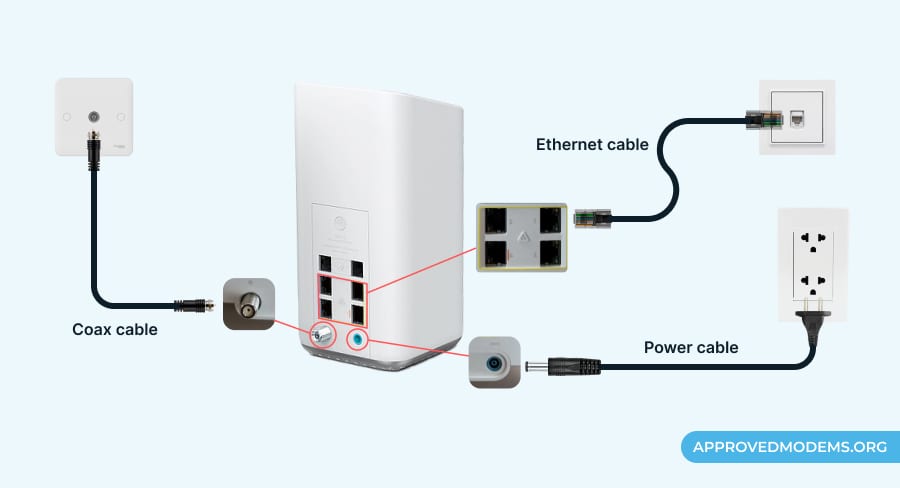
When troubleshooting the “Xfinity no internet connection” problem, make sure to check if the cable connections are fine. A bad, broken, or loose connection makes it difficult for the router to communicate, which results in network connectivity issues.
- Check for any loose or damaged cables (Power, Ethernet, Coaxial)
- Also, check the same for two routers in the bridge mode
- If the cable seems broken or torn, replace it, and if it’s fixed properly, move on to the next step.
2. Turn Off and Turn On Bridge Mode
If the connections are properly established, then nothing much you can do other than disabling and re-enabling it. It’s similar to power cycling any electrical equipment.
- Start with opening the browser and accessing the admin panel of your Xfinity router by putting in the required username and password.
- On the left side, find the gateway and click on the Glance tab.
- Select the bridge mode and disable it.
- Once it’s done, turn off your router briefly before powering it back on. As it’s powered up, make sure the internet connection is stable.
- Then, open the admin panel again and repeat the above-mentioned steps to enable the bridge mode.
3. Reset Your Xfinity Gateway

If toggling the previous solution didn't work, there might be some misconfigurations in the router settings, and the only solution left is resetting the xFi gateway. Any misalignment in settings would cause the bridge mode to function inappropriately.
Performing a factory reset will bring the settings back to default and reconfigure it from scratch. Here’s how to do it:
- Find the reset button on the router. It should be at the front or rear side of the device.
- Press it for around five to ten seconds, and then release it.
- The reset process is initiated. Wait for a few minutes and wait until it restarts.
Check the internet stability, configure the router, and make sure it’s working in optimal condition. If none of these work, it's advisable to opt for an Xfinity-recommended modem and get rid of the rented xFi gateway.
However, if you wish to continue using the xFi gateway, contact Comcast customer support over an online chat facility.
Frequently Asked Questions
While IP passthrough terminates traffic at the gateway, the bridge mode does not have this effect. For the ISPs to connect to the gateway, you should use the pass-through mode instead.
You should use WiFi in bridge mode when you want to use a better third-party router to fulfill your internet needs. But make sure to configure the settings properly to avoid any internet outages or disconnections.
Mesh WiFi works similarly to bridging by connecting to an access point wirelessly. However, unlike bridging, the mesh mode allows clients and devices to communicate with the access point, making it a more versatile solution. As a result, all of these functionalities can be achieved using a single access point.
Comcast is a top internet service provider, but its xFi gateways don’t do justice to its high-speed plans. This is when the bridge mode comes into play.
When connecting two routers using this mode, ensure the firmware of both is updated to the latest version. Xfinity regularly releases updates that fix known issues and bugs to eliminate your “no internet problem.”
Other than that, ensure that your router supports the bridge mode; otherwise, invest in the newer model that supports it.