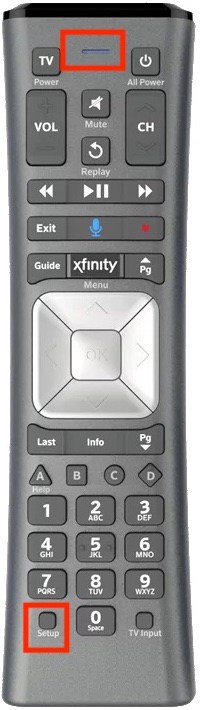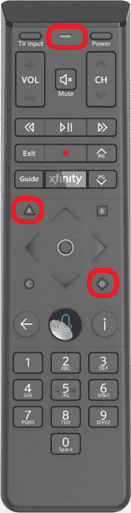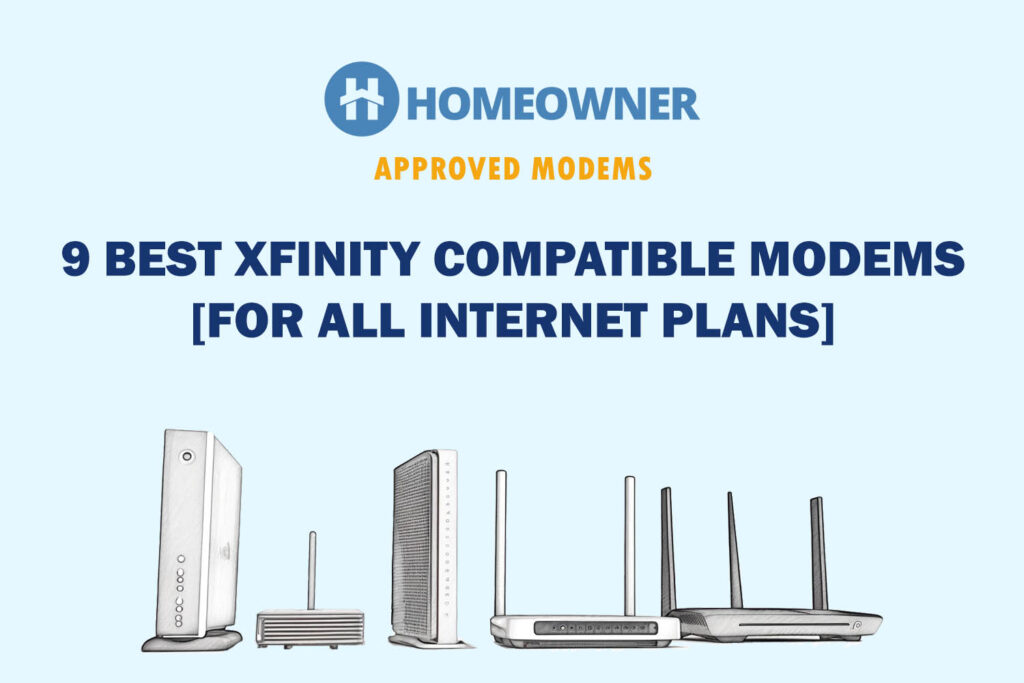Are you having trouble changing the channels with your Xfinity remote? The first thing to do is to turn off both the TV and receiver box and restart them. Then check if the volume buttons respond; your batteries might be dead if they don't.
If the volume buttons work, there's a technical glitch while syncing or connecting the Xfinity remote to the TV. No worries, this article helps you figure and fix that out.
Reasons Behind Xfinity Remote Not Changing Channels & Ways To Fix It
It could be any one or combination of these mentioned below:
- Dead batteries
- Your remote might’ve been reset
- Physical damage or moisture in it
- The buttons got jammed or stuck
- The remote might've turned bad
- Pairing mode has turned off (remote blinks blue light)
The subsequent sections will take you through various troubleshooting methods that you can follow one by one and get your Comcast remote back to work.
1. Replace Batteries

One easily overlooked reason your Comcast remote stops responding is its almost dead batteries. If either of the batteries is not working well, it might affect the functionality of your remote. Give your remote a fresh pair of batteries and see if it fixes the issue.
- Turn the Xfinity remote on its back.
- Look for the battery compartment on the bottom.
- Using the knob, detach the cover from the remote.
- Remove the old batteries.
- Put the new batteries and ensure the positive and negative charges match.
- Place the cover and ensure it holds the batteries in place.
2. Ensure It’s a Correct Remote
If you are not using the right version of the remote, that might lead to such issues. If you have recently upgraded or changed the TV box, ensure you are using the remote that comes with the box.
- Look for the box your Xfinity TV Box came in.
- Find the right remote version from the manual.
- Check if your Xfinity remote is the right one.
3. Restart Your TV Setup
If you leave the TV and the box attached to the power outlet without turning it off, the electronic devices can be subject to some malfunction. Turning it off for a few minutes and rebooting it might fix any underlying issues.
- Turn off the TV and TV Box.
- Remove the cables from the power outlets and let them rest for a few minutes.
- Plug in the power chords of the TV and TV box.
- Turn the TV Box.
- Once it starts, turn the TV on.
- Wait until the devices are up and check if the remote is responding.
4. Reset Your Xfinity Remote
Connectivity issues between your Xfinity remote and TV box can also stop the device from responding properly. Unpairing or resetting the Xfinity remote can eliminate any connectivity issues. Depending on your remote model, the steps might vary slightly.
- Look for the setup button at the left corner end of the XR11 remote and hold it for a few seconds until the light turns green.
- If you can find the setup button, you might use one of the recent models.
- If it's XR15, hold and press the A and D buttons until the light changes.
- Wait until the light changes and press 9-8-1 in the number panel, the LED will blink blue, which indicates the remote is reset.
- For XR16, hold the combination of the Home and Info button.
- After the light turns green, press home, the back arrow, and volume (-) to reset the phone.
- Once you have reset them, repair them using the guide here to check if the remote is responding.
5. Inspect for Physical Damage
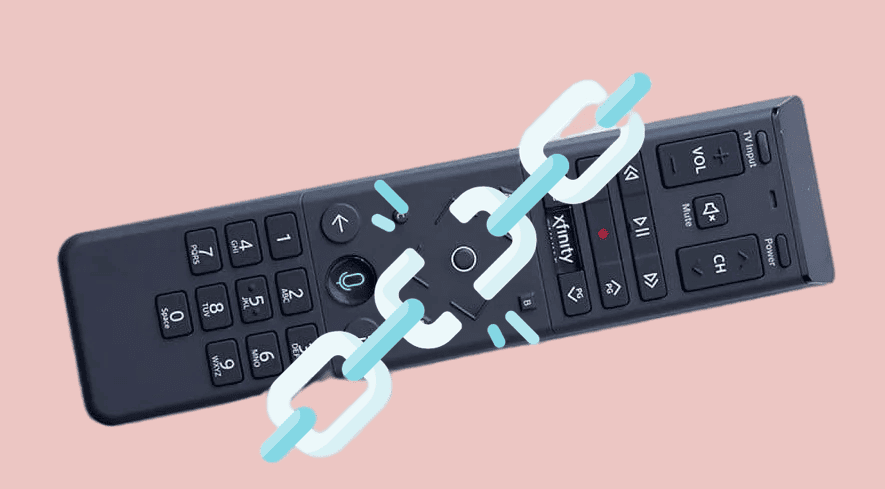
If none of the above steps have worked for you, and your Xfinity remote still doesn't work, it might have physical damage.
- Look for any broken buttons or traces of liquid on the remote.
- Remove the battery cover and look for any leaks from the battery.
- Give it a shake, holding it close to your ear, and see if you notice any part detached from the board inside.
- If that's the case, take the remote to the Xfinity store and get it replaced.
6. Contact Comcast Support
If you cannot narrow down the problem by yourself, it's time to seek the help of a trained professional, aka Comcast Xfinity Support.
- You can contact them through the online support center.
- Chat with the Xfinity Assistant to raise an issue.
- Contact them via the Xfinity App.
- You can call them directly at 1-800-934-6489 for the next step in the resolution.
Frequently Asked Questions
There are two ways to determine if your remote control is broken. If your remote responds with LED even without pressing or doesn't respond when it is pressed, it's safe to assume it's broken and needs to be replaced.
Depending on the version of your remote, press the setup or D+A combination seconds until you see the green light on the remote and press the number 9-8-1. When the LED blinks blue, the remote is reset. Once the remote is reset, you can re-program it by following the steps mentioned in the Xfinity pairing guide.
Yes, you can change the channel without the remote. You can change channels after you have configured the Xfinity TV remote App on your mobile phone or tablet. You can check if your TV box is compatible with the TV remote App on the Xfinity website.
Conclusion
Any infrared interference from another electronic device can also cause malfunction of the Xfinity remote, be sure to avoid that. Hope you found the information in this article useful!