
Bluetooth headphones are always the better option to enjoy your favorite movie sessions without disturbing anyone around you. Roku TVs are, thus, very popular among cord-cutters, but unfortunately, not everyone knows how to connect their Bluetooth headphones to their devices easily.
Luckily, the process is very easy, and you can do it in minutes just by following a couple of steps. So, whether you’re tech-savvy or someone who is a complete newbie in the world of smart televisions, you’ll find this guide very helpful.
In this article, we will take you step-by-step through the process of connecting your Bluetooth headphones to your Roku TV. From tweaking the audio settings of your headphones to checking compatibility, we’ll cover everything that you need to know. So, let’s get straight to the article and explore the world of wireless audio devices on your Roku TV.
👉 Related reading: How to Connect Bluetooth Headphones To Nintendo Switch (No Adapter)
Can You Connect Bluetooth Headphones To Roku?
Yes, you can connect your Bluetooth headphones to your Roku TV. To do so, pair your Bluetooth headphones with your phone > open the Roku app on your mobile > tap devices > tap remote > locate your Roku TV name on the Devices list and tap the headphone icon. Now your Bluetooth headphones have been connected to your Roku TV. You can install the Roku mobile app through the App Store or Google Play Store.
It is worth mentioning that besides your Bluetooth headphones, Roku TV's amazing features allow you to connect three other wireless devices to your TV at one time without any mess. This means there are no dropped connections or poor audio quality while using your Roku TV. To enjoy this feature, you simply have to enable the private listening option on your Roku mobile app and set your listening preferences.
Additionally, there are other ways to connect your Bluetooth headphones to your Roku TV. Let's look at them one by one in detail below.
How To Connect Bluetooth Headphones To Roku TV?
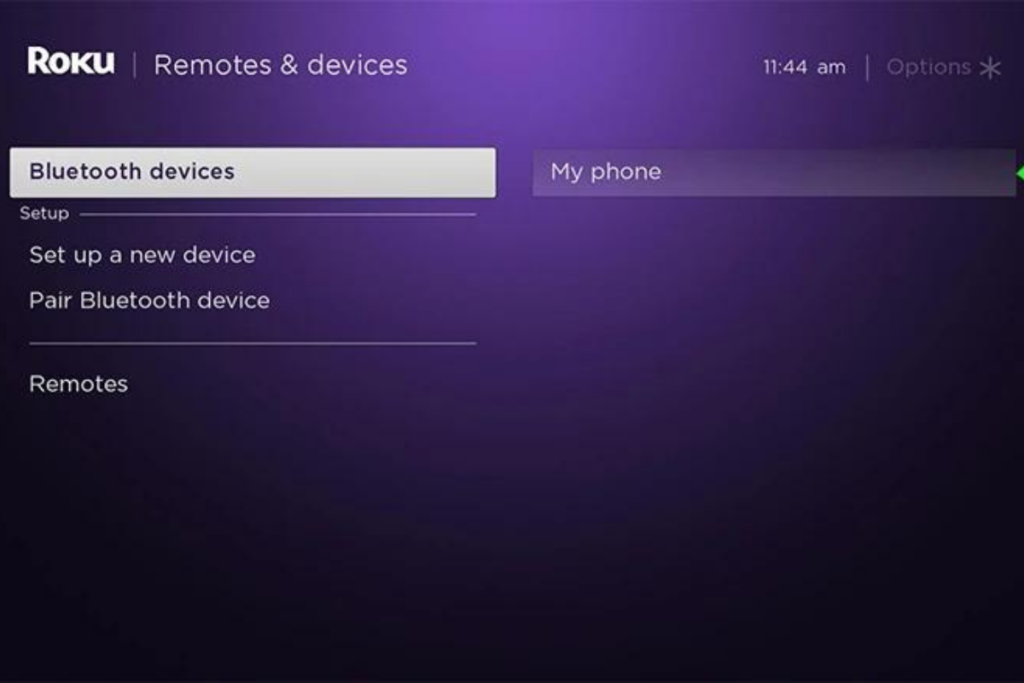
Most Roku TVs have the option to connect them with wireless headphones, which lets you take your TV-watching experience to the next level with high-quality personal listening. Follow any of the following methods below to connect your Bluetooth headphones to your Roku TV.
1. TV remote
Although this is one of the easiest ways to connect your Roku TV with your headphones, you’ll still need wired headphones, a Roku TV remote, and a headphone jack. You also need to make sure that your remote jack is 3.5 mm in diameter to be able to connect to your headphones. If you have all these things in place, follow the steps below to start using your headphones using your Roku TV remote:
- First, find the headphone jack opposite your TV remote volume buttons.
- Plug the headphone cable into your Roku TV remote jack, and the audio will automatically switch to private listening mode without manually setting the preferences.
2. Transmitter
In case your TV remote does not have a headphone jack or your TV lacks the Bluetooth feature, there is another way through which you can connect your Bluetooth headphones to your Roku TV and enjoy private listening. You can do this by using a transmitter or an adaptor to pair your Bluetooth headphones to your Roku TV.
The Bluetooth transmitter is a portable device that can connect wireless devices to your TV. All you need is a Bluetooth adapter, a Roku TV, and wireless headphones, and if you have all of them, then follow these steps to start the pairing process:
- Locate the audio out ports on your Roku TV.
- Turn on your Bluetooth transmitter.
- Next, plug the transmitter into your TV's audio-out ports.
- Now connect your transmitter to your wireless headphones via Bluetooth.
Once your transmitter is in pairing mode with your Bluetooth headphones, you can start listening to your TV through your headphones.
Moreover, using the transmitter as a Bluetooth connector will let you connect two pairs of headphones simultaneously to your Roku TV.
3. Bluetooth
There is an alternate method that you can follow in case you are not in the mood to buy additional transmitters to connect your Bluetooth headphones to your Roku TV. In that case, you can use the Roku app to pair your headphones to your Roku TV by following these simple steps:
- Go to your Bluetooth settings on your smartphone and turn on the Bluetooth.
- Next, Power on your Bluetooth headphones and pair them up with your mobile by tapping the name of your wireless headphones in the Devices section. Once done, move on to the next step.
- Launch the Roku app on your smartphone. You can use Google Play or Apple App store to download the app.
- Now use the Roku app to connect your mobile to your Roku TV. On your device, open the Roku app, locate the Devices option at the bottom of the screen, and tap on it.
- Here, look for your Roku TV name, select it, and tap on the Remote icon.
- Finally, tap on the Headphone icon at the bottom of your screen to pair your Roku TV to your wireless headphones.
A headphone icon will appear on top of your TV screen, which means your Bluetooth headphones have now been connected to your Roku TV. Now, you can use your smartphone app as a remote to control your Roku TV.
👉 Related reading: Can You Get Dolby Atmos Music Through Bluetooth?
However, after following the above steps, if you are still unable to connect your Bluetooth headphones to your Roku TV, check if both your devices are connected to the same WIFI. To do so, follow these steps.
- Turn on your Roku TV
- Next, press the Home icon on your Remote. Pressing the Home button will open a menu on your TV screen.
- Head over to Settings
- Tap Network
- And finally, tap About to know which wifi network your Roku TV is connected to.
Why Use Bluetooth Headphones With Your Roku TV?

Everything has its good and bad sides, and the same applies when you are using wireless headphones with your Roku TV. Roku TV's private listening feature allows you to add multiple Bluetooth headphones at one time and lets you enjoy your favorite show with your friends without twisted wires. That said, wireless headphones can sometimes be slightly annoying with shuttering or crackling audio.
That’s why we have highlighted the advantages and disadvantages of using Bluetooth over-ear headphones to listen to your Roku TV. So, let's look at both aspects to get an idea of what to expect when using your Bluetooth headphones and Roku TV.
Private Listening Experience
If you want to elevate your watching experience on a Roku TV, then switching to private listening mode can be your best bet. This is because Roku TV allows users to enjoy their favorite shows and live streaming by connecting their TV to wireless headphones through a mobile app or a transmitter.
Using Bluetooth headphones will enhance your audio quality by letting you listen to your TV privately and cancel background noise, ensuring you won't miss out on anything.
Adjust the Audio
Sound quality is the top priority when it comes to using your Bluetooth headphones to listen to your TV audio, and luckily, Roku TV allows you to adjust your audio settings when pairing an external audio device with your TV. Simply go to your TV Settings menu by pressing the Home button on your Remote. Then select Settings > Audio > Sound settings > OK.
Further, with the Roku audio device feature, you can make additional sound adjustments by setting the preferences according to your listening needs.
Settings to Suit Your Preferences
The best part of using wireless headphones with your Roku TV is that you can make additional sound adjustments to enhance your listening experience. Some of the amazing sound adjusting options that Roku audio devices feature grant its user are sound mode, volume modes, speech clarity, treble, and bass.
You can adjust all these modes according to your listening needs and change them anytime based on your content.
Connect Multiple Bluetooth Devices
Besides Bluetooth headphones, Roku's unique multiple devices features allow you to connect your TV with three other wireless devices simultaneously. All you need is to ensure that all the Bluetooth devices are in pairing mode with different smartphones with the Roku app. Then, connect each smartphone to your Roku TV using the free Roku mobile app.
👉 Related reading: How To Connect Bluetooth Headphones To A PS4 (2 Simple Steps)
Moreover, you can use your single Roku account to link it to multiple devices (up to 20). The best part is that all the connected devices show the same preferences and account settings on each device. Not only that, linking to a single Roku account will display your list of the subscribed channels on each device without you having to subscribe to them again.
Disadvantages of Using Bluetooth Headphones with a Roku TV

Wireless headsets are known for their convenience and unique features, but using your Bluetooth headphones with your Roku TV also has some drawbacks. Let’s check them out in detail below.
Need to Recharge Your Headphones
Wireless headphones improve your listening experience by letting you enjoy your audio privately without disturbing your surroundings. However, they need recharging after a while, which might sometimes be a bit inconvenient for you.
👉 Related reading: 11 Best Bluetooth Motorcycle Helmet Speakers in 2025
Experience Audio Lag
Audio lag and wireless headphones come hand in hand. One of the main problems with using Bluetooth headphones with your TV is that you may experience sound latency due to interference with Bluetooth connectivity which ultimately affects the sound quality and makes it worse.
Purchase a Bluetooth Adapter
Another downside of using wireless headphones with your TV is that you need to make additional purchases by buying a Bluetooth adapter. Since Roku TVs do not have pre-installed Bluetooth, you need an adapter to connect your TV to your Bluetooth headphones.
Additionally, some of you may find connecting your TV with a wireless device via Bluetooth adapter a bit more tricky and time-consuming than simply plugging the wired headphones into a remote jack.
Do Roku TVs Have Bluetooth?
Unfortunately, the Roku TV does not have built-in Bluetooth, but there are different ways through which you can connect your wireless devices, like headphones or speakers, to your TV using two different methods. You can do so by using a free Roku mobile app or a transmitter to introduce Bluetooth capabilities to your Roku TV.
Use a transmitter to connect your wireless headset to your Roku TV. Power on your transmitter device and plug it into the back outports of your TV. Now, turn on your wireless headphones and pair them with your transmitter device. Once connected, you should be able to enjoy Roku TV's private listening feature.
Here is how you can connect your Bluetooth headphones to your Roku mobile app.
First, ensure your mobile and wireless headsets are in pairing mode. Then, follow these steps:
Open the Roku app > Devices > Remote > Headphone icon. Now you are all set to start listening to your TV using your Bluetooth headphones.
FAQs
You may experience audio delay or reduction when using wireless headphones with your TV because of Bluetooth connectivity interference, which is a common issue with wireless headsets.
In case you are using multiple devices at a time, you may face audio lag in one or the other devices depending on the Bluetooth signals, latency rate, and the quality of the audio chipsets of your headphones. However, you can use the Roku app’s audio adjustment feature to resolve audio syncing issues.
Follow the steps mentioned below to disconnect your Bluetooth headphones from your Roku TV:
1. Press the Home button on your Roku TV remote.
2. Select Settings.
3. Tap on Remote u0026 devices.
4. Next, tap on Bluetooth devices.
5. Scroll down to find your device name and tap on it.
6. Now tap disconnect to unpair your wireless headphones from your Roku TV.
Once disconnected, you won't be able to hear your TV audio through your headphones.
Conclusion
You can connect your Roku TV with your Bluetooth headphones and even enhance your listening experience by switching your headphones to private listening mode. You can do this in two different ways, i.e., you can do it through the Roku TV app, or you can even use a transmitter to connect it.
Overall, connecting your Bluetooth headphones to your Roku TV is very easy, and you can instantly do it with the help of our guide.
We hope that you were able to learn everything related to connecting your headphones with your Roku TV in this guide.
Continue reading:

