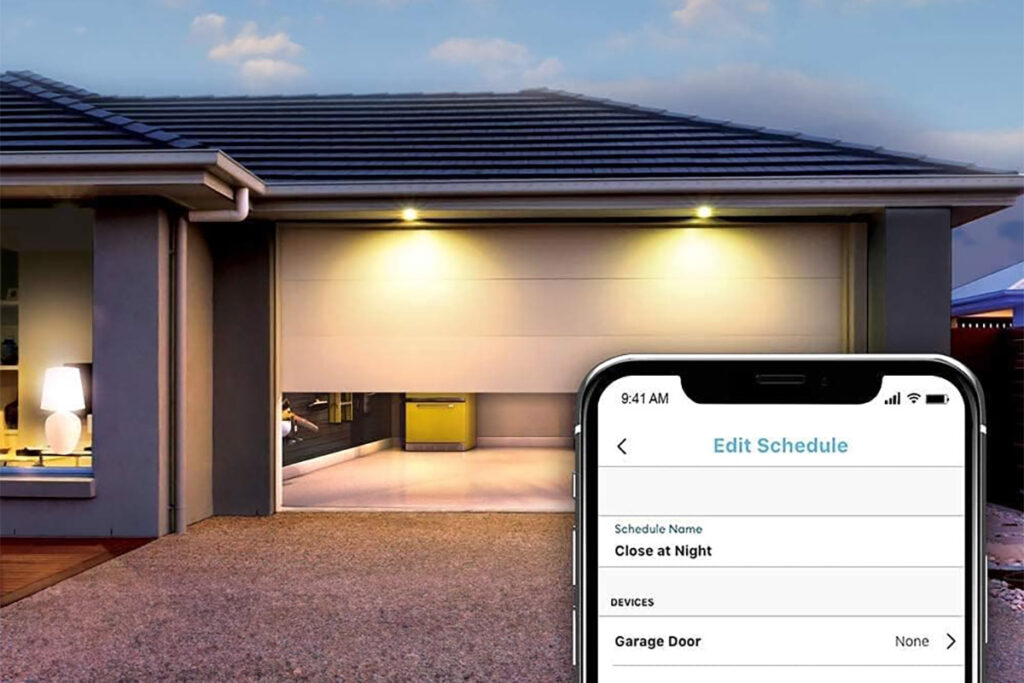The “Communicate” tab on the Alexa app shows various options, including ‘Call’ and ‘Message’. This allows you to contact your Echo devices, but also people in your contact list. So are these calls and messages free, or do they cost money?
The communication options within Alexa and Echo (including calls and messaging) are completely free, since they require the recipient to also have the Alexa app (or an Echo) – meaning that everything takes place within Amazon’s ecosystem.
Alexa (& Echo) communication options
When you launch the Alexa app, you may have seen the “Communicate” tab:

As you can see, there are four options listed here:
- Call – this allows you to make two-way voice or video calls to Echo devices, but also ‘verified contacts’ (more on this later).
- Message – this allows you to send text or voice based messages to a verified contact, just like you can do on WhatsApp.
- Drop In – this feature allows you to listen in – and have a conversation with – another Echo. The other Echo plays a sound and shows that ‘drop in’ is on (via the light ring), so it’s not a privacy concern.
- Announce – this plays a text or voice based message to all Echo devices connected to your account.
Many of the above features can either be turned off, or are disabled by default and must be specifically enabled. You can also use these features through your Echo device – i.e. you can initiate a call or do an announcement through an Echo, without touching your Alexa app.
What are ‘verified contacts’?
I mention above that you can call and message your ‘verified contacts’, but what exactly does this mean? Well, not everyone in your contacts list will have the Alexa app downloaded – and even if they have downloaded it, not everyone will have given the relevant calling permissions to the app.
Therefore if you want to speak to a contact through your Echo or Alexa app, they first need to download the Alexa app and then go to the ‘Communicate’ tab which will show the following:

Once they have allowed these permissions, you then need to verify your mobile number by clicking okay which will send you an SMS text message. You can then input this code to complete the contact verification process.
Why does Alexa require a valid cell phone number?
Amazon’s support pages are fairly clear that a valid cell number is required:
What if my friends don’t have an Echo, can I still call or message them from mine?
Yes! Those friends would simply need to download the free Amazon Alexa App on their smartphone, available on iOS and Android, verify their mobile number and enable Alexa calling and messaging.
Amazon support pages, at time of writing (July 2020)
As to why this is: it’s thought that Amazon require a valid cell phone number to firstly reduce the level of spam going through its system, but also to give each contact a ‘link’ between the phone and the Alexa account/app.
It’s a bit like WhatsApp: the sign-in process requires you to verify your details, and then everyone will see you on WhatsApp as though you’re a standard phone contact (i.e. with your phone number).
How to disable various communication features
If you don’t like the idea of someone calling or dropping in on your Echo device, you can disable this by:
- Launching the Alexa app
- Going to the “Devices” tab
- Clicking “Echo & Alexa”
- Selecting your Echo device
- Going to “Communication” (under General)
- And then toggling the relevant options on that page:

Note that you can’t allow messaging but disable calling (or vice versa). Due to how they work, they are grouped as a single option. You can, however, disable or enable ‘Announcements’ and ‘Drop In’ on an individual basis.
How Alexa calling works
Once you’ve got everything setup in the Alexa app, you can initiate a call to an Echo or a contact using the same process. To call on the app, go to “Communicate” and then “Call”.
Here you will see a list of your Echo devices, and also your verified contacts:

Click on one of them and it will then initiate a voice or phone call, just like a standard call on WhatsApp or your cell phone:

If you’re calling a video capable device (or contact), then your Alexa app might ask for permissions to record video. Once this is allowed, you can then do video calls – such as to an Echo Show, or a verified contact’s mobile phone. Both video and voice calls are free.
You can also start a voice or video call directly from an Echo device simply by saying “Alexa, call my [device name] or “Alexa, call [contact name]”. And just like when using the app, the device will use video if it’s able to.
For example, if I say to my Echo Show “Alexa, call my second Echo Show”, it will do a video call with my device called ‘Second Echo Show’. I can also use an Echo to call an Echo Show (or vice versa), but it’ll just fallback to a standard voice call instead.
How Alexa messaging works
Messaging is very similar to WhatsApp: it’s only for your contacts (i.e. not your Echo devices). Simply click on a contact in the Alexa app, and you can send them a message:

The recipient’s phone will show a notification with this message, but if they have disabled this, they can also say “Alexa, play my messages” to listen back to your message.
You can also send a contact a message using your Echo device by saying “Alexa, send [contact name] a message“, and then saying the message when prompted.
Both of these features work fairly well, and Alexa messaging is an underused feature considering how many people have Echo devices (and hence the Alexa app).
Is “Drop In” and “Announce” better (and also free)?

I mentioned at the start of this article that there are four ‘communicate’ options. The two I haven’t spoken about yet are ‘drop in’ and ‘announce’.
Both of these are useful, and both are free, although they’re tailored more towards your Echo devices than your verfied contacts.
For example, you might want to use two Echo devices as a baby monitor. If you think you hear your baby stirring, you could say “Alexa, drop in on my nursery Echo” and it’ll start a two-way ‘call’ with your ‘Nursery Echo’.
This is the ‘drop in’ feature and it works fairly well (follow this guide if Alexa drop-in is not working). It’s also useful for checking in on your pets or a loved one when you’re away from the home. The key difference between calling and drop in is that calls must be specifically answered (which isn’t great for a baby monitor!), but drop-in does not.
To allay privacy concerns however, ‘drop in’ will play a sound – and show a green light ring – to show that someone is listening in (and, as I covered earlier, you can turn this feature off completely).
Announce is a fun feature. Using the Alexa app, or saying “Alexa, announce [some message]“, you can send a message to all your other Echo devices.
This can be fun for sending silly messages back and forth, although it also has useful features: such as announcing that dinner is ready. Just say to your kitchen or dining room Echo “Alexa, announce that dinner is ready” and everyone in the house (with an Echo, that is!) will know this. It beats standing at the bottom of the stairs and shouting this every couple of minutes!