Having an Amazon smart plug in your home is a great way to transform your electronics into truly smart devices. These little plugs can also do wonders for people who are looking to test the smart device waters, but don’t know which devices they want to upgrade first.
All in all, smart plugs represent a great way to add smarts to our devices without having to replace everything. These smart plugs in particular do need a reliable WiFi connection in order to stay at the top of their game.
If your Amazon Smart Plug can’t connect to your WiFi, there could be a few things going on. As with most problems, the first thing to try is a soft reset. After that, this article will walk you through some progressively more interesting fixes for common WiFi troubles.
Get to Know the Amazon Smart Plug

The Amazon smart plug has been designed to work indoors and exclusively with Amazon’s Alexa.
This smart plug can handle simple on and off functions as well as much more complicated schedules and routines with Alexa. These smart plugs can also be controlled by voice thanks to Amazon Echo devices.
They are also WiFi only. This means that any connectivity troubles with your WiFi network could be an issue for Amazon’s smart plug. Let’s take a look at a few of the common culprits and how to fix them.
The Most Common Causes for Amazon Smart Plug Connectivity Issues
The Amazon smart plug is a versatile device, but it is also one of those smart home devices that need a WiFi connection in order to function properly. If there are connectivity troubles, this smart plug becomes a lot less smart.
Luckily, this problem is pretty easy to spot and even easier to troubleshoot. Some of these fixes can get a little involved, especially if the problem is an overcrowded WiFi network, but most of the fixes here are quick and easy.
Manufacturing Defects
We usually reserve this problem for last, but today we are just going to get it out of the way.
Sometimes, we just draw the short straw when it comes to smart plugs. Hundreds of these devices are mailed out every day and whether they take one too many bumps along the way or they had an error at the factory, some of them just don’t work right out of the box.
There are manufacturing defects (and transportation issues) that the vast majority of devices are built to withstand. With that said, there are some that just don’t work out.
If you try the other solutions on this list, and you’re still having connectivity troubles, it could be a problem with the internal, physical components of your Amazon Smart Plug.
This could be a wiring issue, a faulty chip, or any of a number of internal problems that were built into the device from the moment it left the factory.
The good news here is that Amazon has a relatively friendly return policy in these cases and the limited one-year warranty can also help you out if your problem pops up a few months down the road.
However, before you get ready to ship your smart plug back to Amazon, let’s take a look at some quick troubleshooting that could get you back up and running.
Try a Soft Reset
When in doubt, hit the reset button.
Sometimes a firmware update or just old-fashioned bad luck will cause a software problem with your smart technology. While it feels like this is getting more and more rare as smart tech becomes more refined, it’s still something we need to consider. Here’s what’s going on inside your smart plug that could be causing these problems.
Inside of even the most basic smart device is a chipset that is telling the device what to do and helping it connect to the world around it. That chipset is the home of the device’s firmware. This is the most basic layer of programming in a smart device. This is the same concept as firmware on your smartphone.
When you reset a smartphone, it wipes all the data on the phone except the core firmware the phone needs to work. These soft resets roll the firmware back to factory settings which can help in case an update causes problems.
Here’s how to do a soft reset on your Amazon smart plug.
- Press and hold the smart plug’s button for 12 seconds.
- Release the button once the LED blinks red.
- Re-register your device to your Amazon account within the Alexa app.
- The LED light will blink blue if the reset was successful (this might happen before you re-register).
Hopefully this fixes your connectivity issues. If not, it’s time to check and see if your home’s WiFi setup isn’t to blame.
Router or WiFi Service Trouble

That old router might have been great for everything from gaming to Netflix, but smart home technology could be taxing its resources.
Old routers sometimes don’t have the most consistent signals. When you’re watching something like Netflix, buffering helps to prevent any interruptions. The streaming service will load some of the movie ahead of time to prevent any interruptions just in case your WiFi blinks out for a moment.
However, smart plugs need a constant connection and a momentary blink could cause them to disconnect all together – or fail during the all-important setup process in the beginning. This could also be caused by unreliable service coming from a shared apartment WiFi network, for example.
In terms of how to fix this issue, turning it off and on again always works well! In other words, try restarting your internet router and trying again in 5 minutes. However if this hasn't helped, it might be time to upgrade your internet router – especially if you notice that many of your WiFi-connected devices are struggling.
Newer mesh WiFi routers offer much better technology and WiFi connections throughout your house, although these will often be hundreds of dollars.
The next issue to explore is when you try to hook up too many devices to the same WiFi network…
An Overcrowded WiFi Network
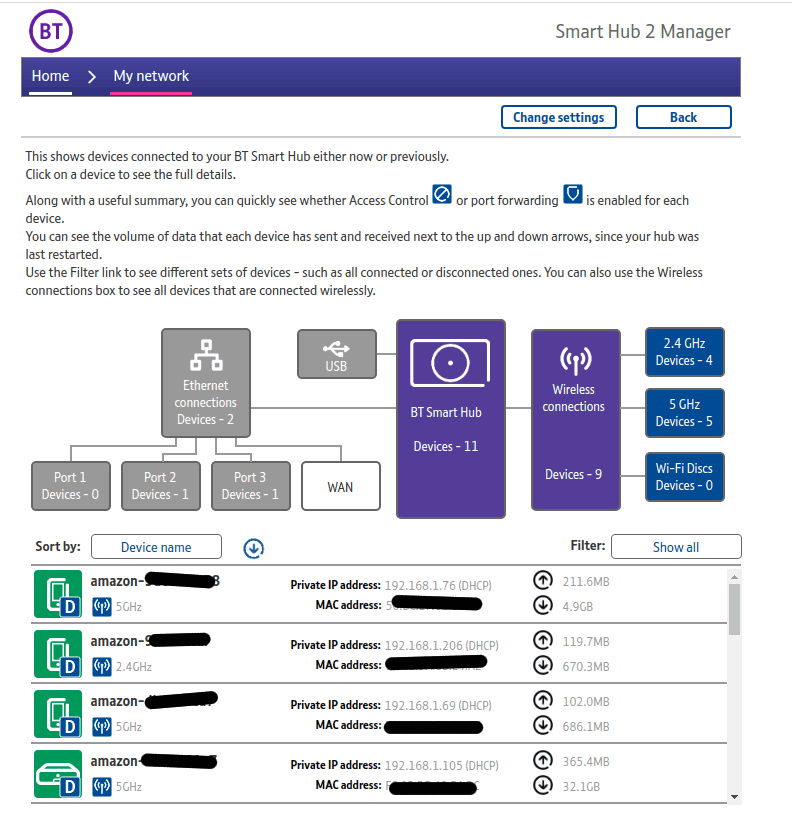
This is a problem that gets a little technical and more than a little interesting. If you are facing an overcrowded WiFi network, you might have essentially done a WiFi jamming hack on yourself by accident.
WiFi jammers are illegal to own and operate in the US, but there are no laws against trying to connect too many smart devices to your home’s WiFi at one time! While these are two very different things, in a sense, both of these are doing the same thing to your WiFi.
A WiFi jammer works by flooding a WiFi network with noise. This makes it nearly impossible for any regular device to connect to the network. Think about this like trying to have a quiet conversation in the middle of a rock concert.
Having too many smart devices all clambering to get on the same network creates the same problem. If your WiFi network is struggling to accommodate all of your smart devices, it might be time to investigate other smart home communications technology like Z-Wave and Zigbee.
The way this will work is that you'll have a separate device known as a Hub in your home somewhere, and it looks a bit like a small internet router:

This ‘speaks' something called ZigBee, just like your internet router ‘speaks' WiFi. You can then purchase ZigBee compatible smart devices such as the Philips Hue's lights, and these then speak to your ZigBee Hub.
The benefit of this approach is that these various smart devices connect to your ZigBee (or Z-Wave) Hub and not your internet router. Freeing up space will help make sure your WiFi only devices, like Amazon’s Smart Plugs, can make it to the smart home party.
“A problem shared is a problem halved” applies to smart devices just as much as it applies to life in general!
Other WiFi connection issues
Beyond the above issues, there's a handful of other potential WiFi issues that might be causing your issues. I cover these more in another guide, so please do check that out if nothing discussed so far has helped.





