The only downside to unboxing that new lightning fast router is knowing that you're going to have to migrate all of your smart devices over to a new Wi-Fi network. Is Kasa really as difficult to switch to a new Wi-Fi network as people claim?
The only way to move your Kasa smart device to a new Wi-Fi network is to factory reset your device. Some users have had success with matching the SSID, password, and other settings of the new router to the old one, but this has been met with mixed results. Problems like this are a good reason to have some of your devices using ZigBee or Z-Wave.
This has been a known issue for Kasa devices for years now. Why hasn't this app updated, and what can we, as Kasa smart device users, do about it?
How Kasa Smart Devices Connect

First we need to take a look at how Kasa devices connect in order to understand the root of this Wi-Fi problem.
Every single Kasa device connects using Wi-Fi. They connect directly to your Wi-Fi network router, without needing a central smart hub.
A direct Wi-Fi connection can be incredibly useful. This gets you around having to purchase an extra hub and often has a much simpler setup and troubleshooting.
However, Kasa devices are a little unique in that they have a bit of a clumsy way to connect to a new Wi-Fi network. Where other smart devices simply allow you to migrate Wi-Fi networks in their app, Kasa devices require a bit more in the process.
Changing Wi-Fi Details On a Kasa Device

This has been a major source of controversy for years in the Kasa community. There are only two ways to migrate your Kasa devices to a new Wi-Fi network.
The first solution doesn't always seem to work and the second solution can be extremely time-consuming. We're going to give you all the details you need to know about both fixes, so you can get through them as quickly as you can.
Match the New Router to the Old SSID & Password
The first solution is an old hack in the smart device community. If your smart device is having trouble recognizing a new Wi-Fi network, why not simply match the new network to what the smart device is already looking for?
This means changing your password, encryption, and connection settings on your new router to match your old router. This essentially tricks your smart device into thinking that the Wi-Fi network never changed even though you have a brand-new router with faster speeds and more bandwidth.
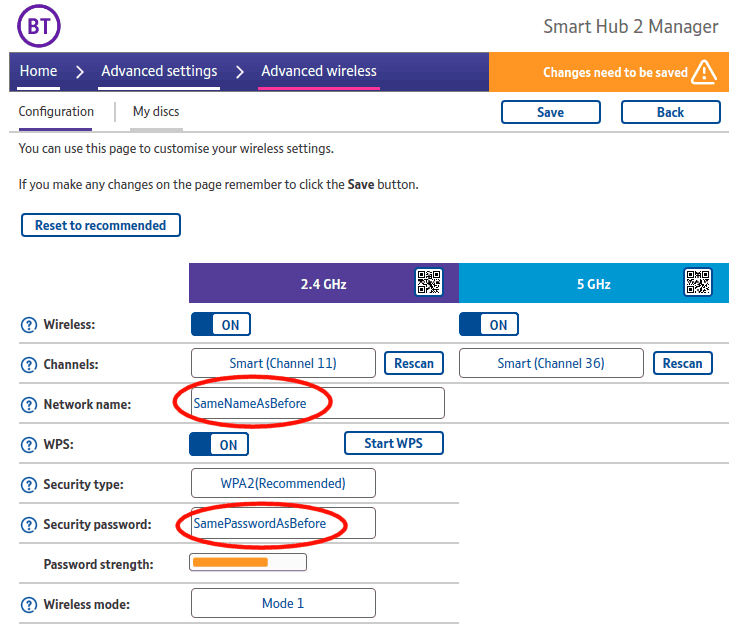
The problem with this fix is that plenty of Kasa users have reported mixed results. It seems like Kasa devices are a bit too smart for their own good. Even if you match settings, there's a chance that your smart device might still realize it's on a new Wi-Fi network and refuse to connect.
We recommend trying this solution first. There's a good chance that it's going to work, and it will only take you a few minutes to try out.
Factory Reset All Devices
Factory resetting all of your Kasa devices is the manufacturer recommended way to switch them over to a new Wi-Fi network. This works in 100% of the cases, but it can be very time-consuming.
If you only have a handful of Kasa devices, it won't be too big of a hassle to factory reset each one. Yes, this does mean that any third-party Integrations will also need to be reconfigured after the device has been reset.
This is also a bit of a project if you have a lot of Kasa devices or some complicated third-party integrations. Users with more than 50 Kasa devices can expect to spend the afternoon resetting devices and getting them connected to the new Wi-Fi network.
Can You Change Kasa Wi-Fi Without a Factory Reset?

Unfortunately, there's a good chance that you won't be able to change the Wi-Fi network that your Kasa device connects to without having to factory reset that device. They simply don't have a feature that allows you to easily switch Wi-Fi networks in the Kasa app.
There is a small silver lining to this problem. Kasa has been aware of this issue for years, and it's only becoming more frustrating as Kasa solves other known bugs with their smart devices.
Kasa hasn't made a formal statement on whether or not this feature is coming, but knowing it's on their radar is some cause for relief.
How to Factory Reset Every Kasa Device
Since you will have to factory reset all of your Kasa devices to get them connected to a new Wi-Fi network, let's walk through how to factory reset every different product line that Kasa has to offer.
Kasa Plugs and Switches

The factory reset instructions for Kasa smart plugs and switches is, thankfully, very easy.
All you need to do is hold down the factory reset button (which is on the side or bottom of the device), until the Wi-Fi LED light starts to blink an amber color. It should blink amber for around 10 seconds.
Once the blinking is done, your smart switch or plug has been factory reset. You can then launch the Kasa app, and follow the usual “add device” process again to get it connected to the new Wi-Fi network.

Please note, though, that the Kasa HS300 and Kasa KP303 products have a slightly different reset process: after pressing the control button to turn it on or off, you need to hold the button for 5 seconds (to enter setup mode) and then hold it for another 10 seconds to actually perform a factory reset.
Kasa Bulbs and Strips
There are different ways to reset Kasa light bulbs and strips depending on the model of light that you have, but there are two broad approaches – so we will cover them both.
The first factory reset approach involves turning the power on the switch (or wall outlet, if it's a table or floor lamp) on and off 5 times. This will perform a full factory reset. While this works fine for half of Kasa's bulbs, sometimes it will only do a soft reset – keeping all their Wi-Fi details.
So if the app doesn't allow you to add the bulb as a new device again, instead flip the power on and off for 10 times. This will definitely carry out a full factory reset.
Kasa light strips also have a unique factory reset command. This is fairly straightforward, as all you need to do is press the control button for 10 seconds and the light strip will be factory reset.
Now you can get on with the process of re-adding all your Kasa lights to your app, and finally ‘changing' their Wi-Fi details!
Here’s Where Zigbee and Z-Wave Outperform Wi-Fi
There are always trade-offs when it comes to choosing how your smart device is ultimately connected back to the internet. You can either have your device connect directly to your Wi-Fi network or connect to your Wi-Fi network through a smart hub.
Devices that use a smart hub communicate to each other through non-Wi-Fi technologies like Zigbee or Z-Wave. Zigbee and Z-Wave are very similar to Wi-Fi, but they do not interfere with your Wi-Fi network or rely on your Wi-Fi router.
The Philips Hue range (which includes lights and smart plugs) connects via ZigBee to a central Hue Bridge:

This means that none of your individual Hue products require Wi-Fi details, allowing you to change your Wi-Fi password or router freely.
This approach is also going to help eliminate problems like this Kasa Wi-Fi connection issues. Having at least two different connection protocols is going to allow your smart ecosystem to be more resilient to a single problem that can take your system down for an afternoon or longer.
Having some devices on Zigbee and Z-Wave are also going to lower the burden on your Wi-Fi network. This only gets more noticeable as you add more smart devices to your home or if you have power users such as people working from home sending large files or people streaming games.
A good approach is to pick certain groups of devices and have them connect over Zigbee or Z-Wave, for example:
- More specialist smart sensors – Z-Wave
- Smart lights – ZigBee
- All other smart devices – Wi-Fi
Philips Hue are a great alternative to Kasa lights, while Lutron Caseta are good alternatives for Kasa's smart switches.





