The Amazon Echo is a staple in many smart homes. They have a lot of great features to help with everyday life. One of these features is an alarm. This is much like the alarms on our phones, smart devices, or radio alarm clocks if you want to take it back a good 30 years! You set a specific time and it wakes you up – or does it?
Some who use the Echo’s alarm feature have found it largely unreliable. Either the alarm is too quiet and doesn’t wake them up, or it just doesn’t go off at all! So why is this happening? Is there a way to fix it?
Key Points
- If you don't hear the Echo's alarm, you should firstly check that the volume is turned up high.
- You might also have a routine that is affecting the alarm.
- A weak internet connection can also cause issues with the alarm going off.
- If all else fails, try restarting your device, and checking for any connected Bluetooth devices.
Overview of the Amazon Echo
If you’re familiar with the smart home world, then you’re most likely familiar with the Amazon Echo. This device acts as a smart home hub as it unites all of the smart tech around your home, even if they’re from different brands. With voice commands, you can conveniently control all of the smart devices in your home from one central location.
Amazon’s Echo devices come in different varieties, each with its own unique features. There’s of course the classic Echo Dot smart speaker, which is one of the most common Echos. It comes in either a hockey puck or dome shape.

Then there’s the Echo Show, which comes in different screen sizes such as 5 inches, 8 inches, 10 inches, and 15 inches. It’s great for homes with smart cameras as you can see your camera’s footage right on the screen. You can also watch the news, weather reports, and YouTube videos.
There’s also the Echo Studio which is designed to give your music amazing surround sound. There are even Echos designed for kids, with kid-friendly content like stories and games to entertain even the youngest members of your family.
The Echo uses Wi-Fi to connect to your smart home devices, as well as the Alexa app. The Alexa app is the brains behind the Amazon Echo. This is where you’ll not only connect your smart devices but also create Routines to use them.
Another function available in the Alexa app is the ability to set times and settings for things such as the Echo alarm. But what exactly is the Echo Alarm, and how does it work?
How Does the Echo Alarm Work?
The Echo Alarm is basically Echo’s alarm clock. Like the alarm clocks on our phones and other devices, you set the time, the volume, and what sound the alarm uses. Then, when that time comes, the alarm goes off. Simple right?
To set an alarm, go into your Alexa app. Tap the three lines on the bottom right of the screen for More. On the next page, tap on Alarms & Timers.

From there, tap the plus “+” sign to add an Alarm.

On the next screen, you can set the time, as well as which device will sound the alarm.

Other settings include what days it repeats (if any), as well as different sounds for your alarm.

You also have the option to enact a specific routine of your choosing after the alarm is dismissed. While you can’t choose a routine you already have, you can create a new one specifically for when the alarm is dismissed.

Now with all that said, it seems to be a great feature, right? Of course! That is, if it works. So why is it that some alarms are going off too low, or not at all?
Amazon Echo Alarm Is Too Quiet – How To Fix It
A principal complaint is that sometimes the alarm is too quiet. And that’s a problem, because if you need the alarm to be audible, well, that’s not going to work out so well. This is especially the case if you need your alarm to get you up for work!
Fortunately, there are some reasons, as well as some fixes to go with them to make sure that your alarm goes off as it should.
Your Echo’s Alarm Volume Is Set Too Low
Something many may not be aware of, is that the Echo actually has a separate area for alarm volume and settings. This is separate from media and the volume that you hear when you’re interacting with your Echo. If the Alarms and Timers volume is too low, this can no doubt cause problems with hearing them.
To check on this, go into your Alexa app dashboard, then to the More menu at the bottom of the screen. On the next screen, select Alarms and Timers.
On the next screen, scroll to the very bottom where you’ll see a button that says Settings.

Tap on that, and you’ll be brought to a screen with your various Alexa-enabled devices, such as your Echos.

Here is where you can make volume adjustments to make sure that your alarms are always heard. You can even choose to have ascending alarms which makes the volume get a little louder the longer the alarm keeps going.

Once you’ve adjusted this, test out your alarms to see if this solved your problem.
Forgotten Routines
Sometimes an alarm is too low because of a routine that lowers volume at a specific time, like overnight. Perhaps you put this in place some time ago, just in case your Echo went off in the middle of the night (for whatever reason). Now, even though you no longer need this routine, because you forgot about it, it’s causing issues with your alarms.
To check on this, go to your Alexa app to see what Routines you have in place. Go to More at the bottom of your Alexa dashboard, then to Routines. Check through the list of Routines to see what may be causing the issue.

If you find the problem Routine, you can then delete or change it as needed.
Alarm Sound Is Too Soft
Sometimes the alarm sound may be the culprit. Perhaps it’s too soft a sound in general. Certain chimes or even voices may not evoke enough of a response to get you up and out of bed.
Go to the Sounds for your Alarms, and test out different ones to see which one may suit you best. Some premium sounds may also be helpful.

Alternatively, you can also try out a radio station. For this, however, you would need to set up a Routine as opposed to setting it up from the Alarms section of the Alexa app.
Instead of selecting the Alarms & Timers button, you’ll select Routines. From there, you can create a Routine where the time is the trigger, and you can then choose the station you’d like to wake up to. You can even set the volume in the Routine.
Amazon Echo Alarm Won’t Go Off – How To Fix This
Well, what’s worst than an alarm that’s too low? One that doesn’t go off at all! Some users report that despite them setting their alarms properly, they won’t go off at all! So what’s causing this and how do you fix it?
Internet Connection
The Echo and the Alexa app need to communicate effectively in order for any alarms you have in place to go off. As Alexa is the brain and the Echo is essentially the body, they need to have a constant connection. If your internet is spotty or disconnects at any point, even briefly, your Echo can miss the signal to set off an alarm.
You can check your internet strength in a couple of ways. One is by going straight to the source, the router. Check the router’s app to see how the connection is faring, and make sure that all of your Echo devices are connected.

If your internet connection is spotty, try moving your Echos closer to the router. If that’s not possible, consider getting a Wi-Fi extender to improve your Wi-Fi coverage.
Update and Power Cycle Your Echo
These two steps are often go-to troubleshooting solutions when it comes to electronics.
The Echo usually updates on its own and doesn’t need to be manually updated. However, the Alexa app might need updating. First, determine if your Echo or Alexa app is in need of an update. Go into your particular device’s app store. For example, App Store for Apple devices or Play Store for Android devices. Search for the Alexa app.

If you see a button that says ‘Update’ next to the app icon, your app is in need of an update. Perform the update, then move on to power cycling your device.
You can power cycle your Echo by pressing the power button and turning it off. Wait about 3 – 5 minutes, then turn it on again. This won’t change your settings and gives your Echo a fresh start. Updating the app coupled with power cycling should clear most minor internal errors that caused problems with your alarms.
Disconnect Any Bluetooth Devices
It could very well be that your Echo is going off, but it’s connected to a Bluetooth device, so the sound goes elsewhere and you don’t hear it.
To prevent this from happening, make sure that all Bluetooth devices are disconnected from your Echo – by saying “Alexa, disconnect”. This includes other speakers, smartphones, and even earbuds. You may have to unpair these devices as well so that they don’t automatically reconnect at the wrong times.
After you’ve disconnected unnecessary Bluetooth devices, try your alarms again.
Reset The Echo
If you’ve done all you can, and your alarms still won’t go off, try resetting your Echo. This can help in most cases. You can do this in two ways, depending on the Echo device you have.
For the Echo Show, simply go to the screen, and swipe down from the top. Go to Settings, then Device Options, then scroll down to Reset To Factory Defaults.
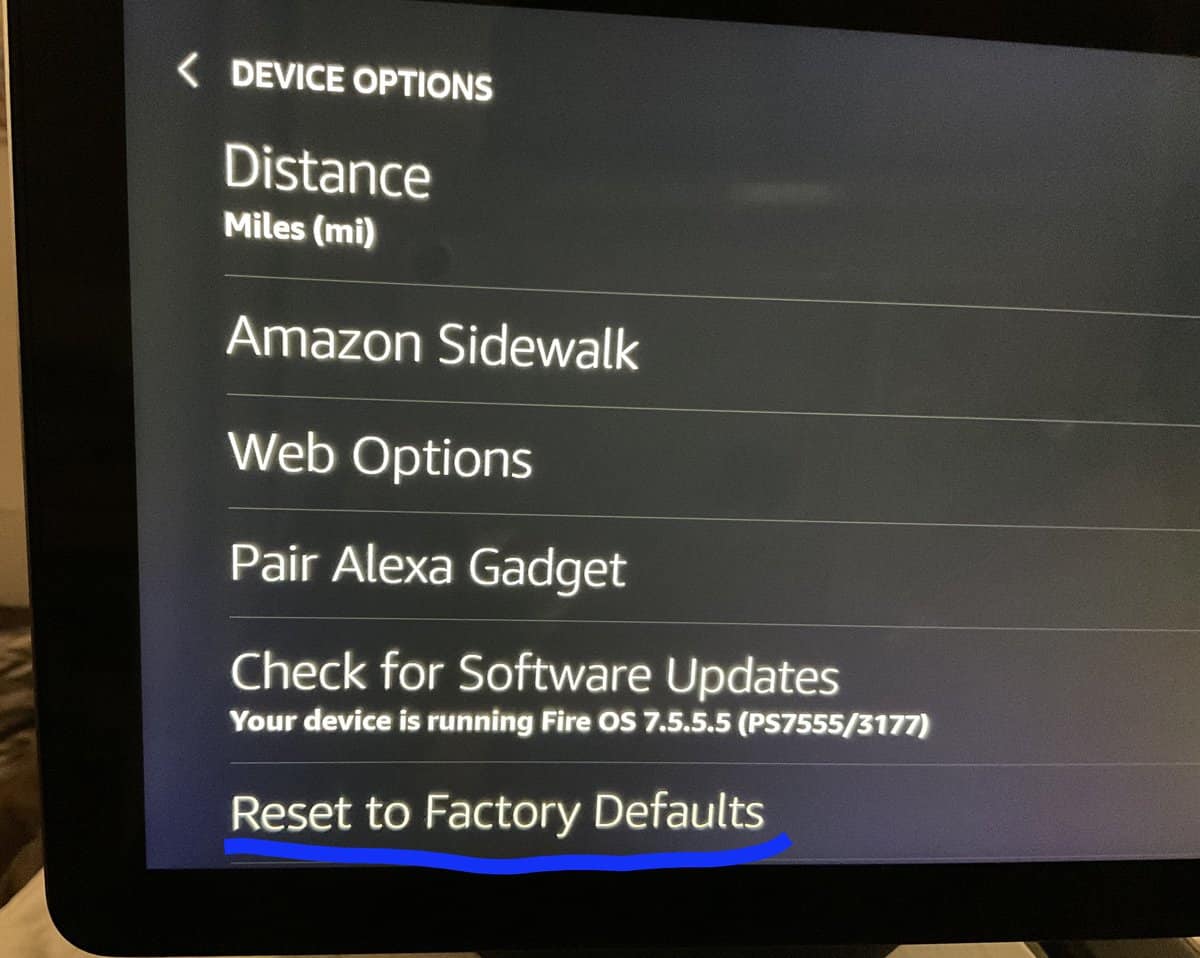
You can then choose to either keep smart home connections or reset the Echo completely.
If you have an Echo Dot, you’ll instead hold down the microphone off and volume down buttons until the light ring turns off.

It will go through its reset process, and once it's done, the light will turn back on.
But, if everything else fails, it may be time to reach out to Amazon. They can create a trouble ticket and hopefully resolve your alarm issues.
Alternatives To The Echo Alarm
If you don’t want to deal with the apparent hassles of the Echo Alarm, you may want to see what other options are available.
Routines
One option you can try is Routines. These can work like an alarm by allowing you to set a time, and then specific actions that get you up in the morning, or whenever you need to. This is also the only way you can use music streaming services as your sound.
To set up a Routine, go to the Alexa dashboard, then to More at the bottom of the screen. On the next screen, select Routines. Here you can choose Schedule, then select ‘At Time' and put the specific time you want the alarm to start.

As a reaction to the trigger, you can choose different things such as Good News, Traffic, Weather, Sounds, and of course, Music.

Some users have reported issues where, when using a music streaming service, their Alarm Routine won’t go off. This can be due in part to the connectivity of the music streaming service you chose. If that service is having issues, try switching it to a different one.
Use Another Device
You can also opt to use another device for your alarms. There are devices such as the Echo Spot Alarm Clock which is specifically designed to be used for alarms. It can connect to the Alexa app so that you can still voice control it with your Echo.
You can also naturally use your phone's alarm features, or even go old school and buy a dedicated alarm clock – not having to rely on an internet connection for your alarm is an underrated feature!
Sound The Alarm
When we set alarms, it’s because they’re important and we actually need them to go off, to the point that we hear them. Usually, when you set an alarm with your Amazon Echo, this is the case. However, not always. There are, fortunately, a few fixes for the issue including changing the sound, as well as checking the internet connection.
And if these don’t work, it may be time to reach out to Amazon for more help.





