Amazon’s smart home hub, the Echo, is almost as common a household staple as milk – in any form. This smart home hub helps millions of people automate their smart homes every day. Usually, they work pretty well – with just a couple of hiccups here and there.
One ‘hiccup’ some are experiencing, is their Echo randomly listening or coming on by itself, even if you didn’t say the wake word. Yeah…not creepy at all. Alexa may even respond with something like “sorry, I didn’t get that.” So why exactly is this happening, and how can you stop it from happening again?
Key Points
- Amazon Echo devices sometimes come on to indicate that an update is taking place.
- Other times a failed incoming call or drop-in can cause the Echo's lights to turn on.
- Old routines and misheard wake words can also cause this issue.
- Thankfully, Echo devices and the Alexa app have a number of features to reduce the chance that Echo devices come on by themselves.
The Amazon Echo: A Quick Overview
The Amazon Echo is Amazon’s smart home hub. It’s designed to connect all of your smart home devices, even from different manufacturers, so that you can control them from one central location.
The brains behind the Amazon Echo is the Alexa app, which it connects to via Wi-Fi. Here is where you’ll connect all of your smart home devices such as cameras, lights, plugs, etc. Once they’re added to the Alexa app, you can then use voice commands via the Echo to control them. Newer Echo devices that are compatible with Zigbee can even be used as Zigbee hubs.
There are a variety of different Echo devices to choose from. Each Echo has its own special functions.
First, is the more classic Echo Dot. This can be round or in a hockey-puck shape.

Some even have digital displays for the time. There’s even a kids’ Echo Dot that comes with fun character faces, and whose content is geared toward the younger members of the family. The Echo Dot is the most cost-effective Echo and homes with multiple Echos usually have at least one of these.
There’s also the Echo Show. The Echo Show takes things up a notch by introducing a screen.

This screen lets you interact directly by using the touchscreen. In addition, if smart cameras are a part of your smart home ecosystem, you can view the footage right from the screen. This makes it a popular option for homes with smart cameras. There’s also the Echo Studio, which provides high-quality sound for your music.
As great as the Amazon Echo is, there is one problem some users have been having. Their Echo decides to come ‘alive’ or act as if it was spoken to – even when the wake word wasn’t said.
So what gives? Why is the Echo coming on by itself?
Why Is Your Amazon Echo Coming On By Itself?
So you’re sitting there, having casual conversation with someone (or yourself – no judgement), and you notice your Echo is listening.

Whether it’s the blue light at the bottom of the Echo or Echo Show, or your Echo Show 10 turns to you (which is particularly creepy!). Either way, you notice that your Echo is suddenly paying rapt attention to what you’re saying – even though you didn’t use the wake word (usually “Alexa”, although you can change this). It may even start playing music. What’s going on?!
Well, let’s relax and get into a few reasons this might be happening.
Updates
This mainly refers to Echo Dots, though Echo Shows also get updates. At least with the Echo Show, the screen will clearly indicate that an update is taking place.

With the Echo Dot, however, the ring around the bottom of the Echo will light up when it updates. So you might think it's listening to you, but in reality, your Echo may just be updating.
To test this out, try issuing a command without using the wake word, such as, “Turn off Bedroom”. If the Echo really is in listening mode, it will execute the command. If not, then it's most likely just updating.
Another indication will be by the way the color is flashing. You may notice this more if you’re used to what it looks like when it's listening. If you don’t really pay attention to it, you probably won’t notice the difference. If the Echo is updating, the light may appear to flash, as opposed to the spinning it does when in listening mode.
So if it’s just updating, no worries, the update will finish and your Echo will be back to normal in no time.
Incoming Call That Didn’t Go Through
Another reason the light on your Echo Dot, or the screen of your Echo Show may light up is due to an incoming call. But what if no call comes?
It could be that the call dropped. This could happen for many reasons. Perhaps the call didn’t go through because of the internet connection on either end, or the caller simply hung up early. You may or may not see who tried to call, making this a tough one to decipher.
The only concrete indication you’ll have is if someone says they tried to call you. If, however, you don’t typically use your Echo for making calls, or you don’t really have any Alexa contacts, this may not apply to your situation.
Forgotten Routines
It could very well be that ages ago you put a routine into place, even just for a test run, and forgot to delete or disable it. Maybe it was to play music at a certain time, or turn the lights on or off at a specific time of day. But now, it makes it seem as if ghosts are running the house!
So to see if you’ve got any old Alexa Routines in place, go into the Alexa app, then to the More button at the bottom of the screen. On the next screen, select Routines and see what’s there.

You can look through your Routines and triggers to see what they do, and when they do it. This can help you determine if any of them are causing your Echo to act out of character.
Drop-Ins
Drop-In is when another Echo connects to or ‘drops in’ to another Echo. You normally hear a tone and then your Echo Dot’s light will flash, or the screen of the Echo Show will light up, indicating that a Drop-In has started.

This can only be done on Echos where previous permission was granted so a stranger won’t be able to do this – hopefully!
When a Drop-In occurs, the light is usually green, a different color than when your Echo is listening. If you haven’t granted permission for any other Echos to drop in, you may have to check your Alexa app to see if anything has changed. It could very well be that someone has tried to or successfully hacked your account.
Check to see if any Echo devices were added by going into your Alexa app, then to Devices at the bottom of the screen.
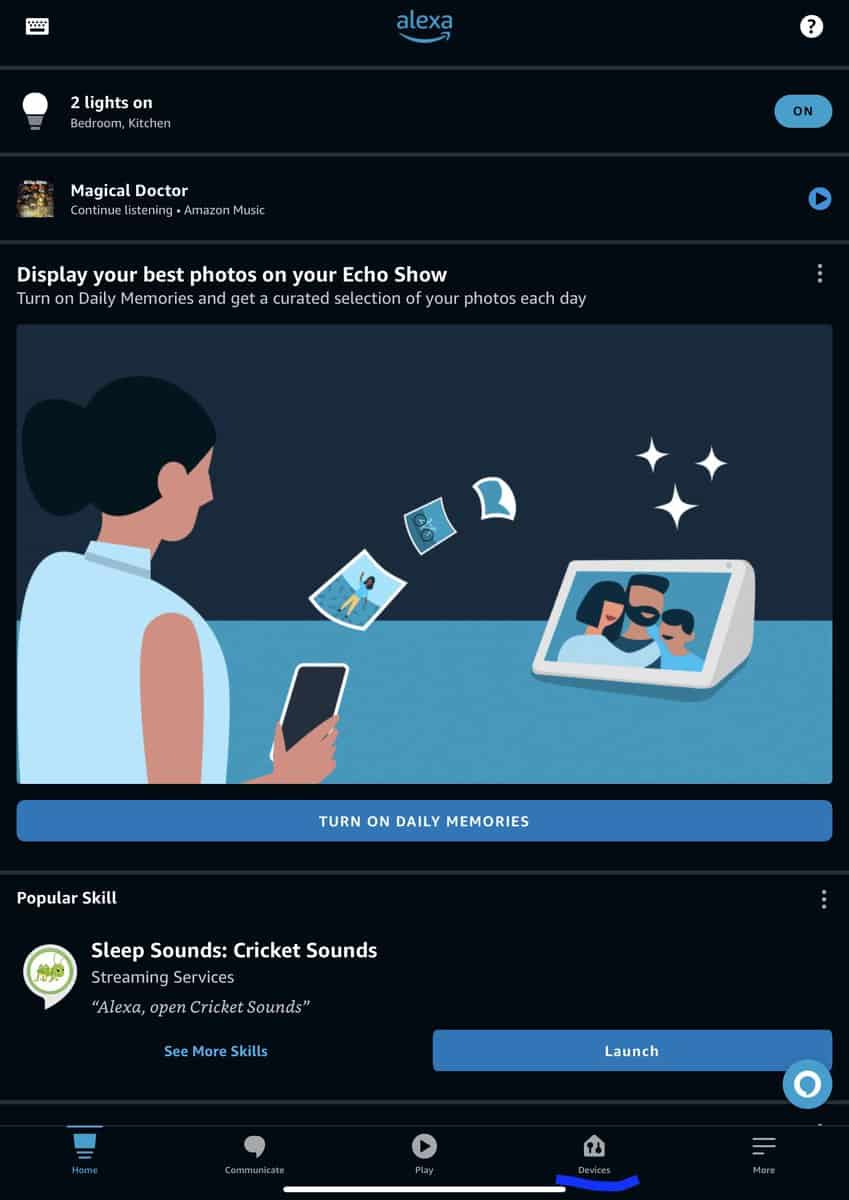
From there, go to Echo devices. If you see anything unfamiliar, it’s time to reach out to Amazon to secure your account.
Misheard Voice Cues
Sometimes it's not an update, a call, or an update, and your Echo Dot or Show just ‘wakes’ and is listening – even though you weren’t speaking to it.
One reason this may happen is it might have thought you said that wake word. Let’s say your wake word is Echo instead of Alexa. Perhaps you said something like ‘Hello’ – or you’re watching a show and someone on TV says “Echo.” If your wake word is Alexa, you may have said “next” or something similar.
To check if this is the case, you can go into your Echo’s settings to see what Alexa thought she heard. Start by going into your Alexa app, then to More. From there, choose Activity.

On the next screen, you’ll see a tab for Voice History. Here you can see what your different Echo devices thought they heard.

Perhaps the Echo heard their wake word and responded to it. If none of these are the case, however, it may be time to take this up with the ghosts.
Get Your Echo To Stop Eavesdropping
So let’s say you’re tired of your Echo eavesdropping on your conversations – or just starting randomly. What can you do to stop it?
Mute Your Echo
On top of the Echo Dot, you’ll see a button that’s a circle with a slash through it.

You’ll also see this on top of the Echo Show.

This mute button stops your Echo from listening to anything said. You’ll then see a red line around the bottom of your Echo Dot, or across the bottom of your Echo Show’s screen to show that it’s on mute.

Of course, if you want to start talking to your Echo again, you’re going to have to unmute it. But at least for the time being, you won’t have to worry about the Echo doing anything crazy because of what it ‘thought’ it heard.
Reset Your Echo
If the problem is really getting out of hand (and freaking you out!), you might have to reset your Echo.
- With an Echo Dot, you do this by holding down the Microphone Off and Volume Down buttons for 20 seconds. You’re going to see the light ring turn off, then on again. At this point, the Echo has entered set-up mode, and you can begin the process of setting up your Echo again.
- If you have an Echo Show, you can do this from the screen. Go to your Echo Show, and swipe down the menu from above. Tap on Settings.
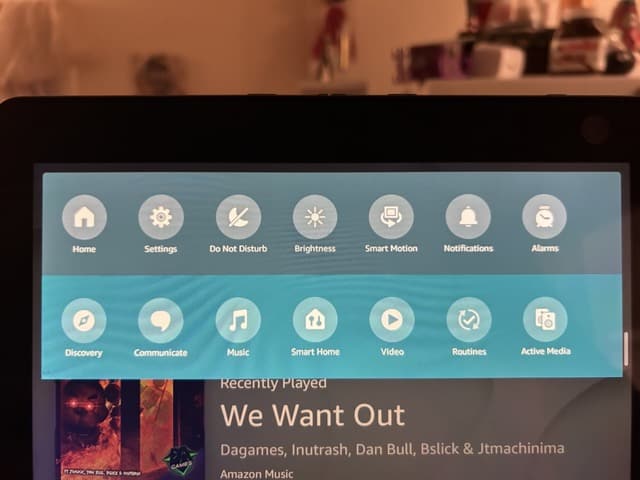
On the next screen, scroll down and tap on Device Options. You’ll then scroll down that next screen to Reset to Factory Defaults. After you tap on that, you’ll be presented with two options.
You can either Reset to Factory Defaults, but keep any smart home connections, or you can Reset to Factory Defaults without retaining those connections.

For best results, choose the second option. Then, after it’s factory reset, you can begin to set up your Echo anew.
Is Other AI Guilty of Coming On By Themselves?
While you may be quick to blame Alexa as being the only problem, you might want to hold off on that. There are times when other AI systems are also guilty of randomly making their presence known.
Siri
Anyone who has Apple products, or knows someone with them, is familiar with Siri. This is Apple’s AI assistant, and is available on all Apple devices from smartphones, to computers, to your Apple Watch.
To activate Siri, you simply need to say “Hey Siri” or press a certain button to activate it. But sometimes, Siri decides to make an appearance on her own without being prompted. Personally, Siri loves to make her voice known on my watch without warning!
Unlike the Echo, however, this doesn’t happen usually with updates. Sometimes it's a wrong press of a button, or a misheard voice cue – though “hey Siri” is pretty specific.
Google is another one that likes to include itself in the conversation uninvited. Let’s say you’re using Google’s GPS to get somewhere. At some point, if you happen to be on the phone, or just singing along on the radio, the Google Assistant pops up as if it's listening. This can sometimes stop your music in the process – very annoying!
There isn't much rhyme or reason as to why this happens, except perhaps Google ‘thought' you were talking to it.
Uninvited
Why do AI assistants like the Amazon Echo show up to conversations uninvited? Most of the time, it’s due to things like updates or forgotten routines. It could also be from misheard cue words from you, other people, or even the radio and television. Whatever the reason, especially with some general distrust of AI to begin with, this can be really weird.
Fortunately, with a couple of fixes or adjustments, you can prevent your AI from scaring you, and get it back to working properly.





