Philips Hue is the biggest name in smart lighting. Their tech is pretty solid all around, but some users report getting stuck on the “connecting” screen when they first open their Philips Hue app. Don’t worry, this is a common problem with some pretty easy fixes.
Your Philips Hue app can be stuck “connecting” if it's struggling to get information from the Philips Hue Bridge. Some quick fixes for this problem include replacing the Ethernet cable that connects to your Philips Hue Bridge, checking for general internet trouble with your Wi-Fi router or internet service provider, and making sure that your phone and your Philips Hue Bridge are on the same Wi-Fi Channel. You can also try uninstalling and reinstalling the app to overcome any bugs and glitches.
Let’s take a deep dive into how Philips Hue devices connect to the bridge and why this might be giving your app trouble.
A Quick Intro To Philips Hue Devices

Whether you're new to smart home technology or you've been around for a while, you definitely heard of the Philips Hue brand before. This is the company of the forefront of smart lighting, and they've been leading the way, or maybe lighting the path, for smart home tech enthusiasts everywhere.
Their smart lighting products cover everything from different hues of white lighting to smart RGB lights that give you total control over color and mood lighting. Most of their products connect through a central Philips Hue Bridge (apart from the latest generation, which sometimes also support Bluetooth). Before we talk about connectivity problems, we need to talk about how Philips Hue devices connect to begin with.
…And How Philips Hue Devices Stay Connected

Each Philips Hue device supports the ZigBee connectivity standard. This is a low-power, short-range communications technology that's playing an important role in smart homes across the country.
Some of the more recent Hue devices also support Bluetooth, via the Hue Bluetooth app, but this offers slightly less features to users. The Bluetooth mode is good for trying out Philips Hue, but power users will likely buy a Hue Bridge and use the full Hue app – as we cover below.
ZigBee allows devices to connect without putting too much extra burden on your home's Wi-Fi network. Connecting too many devices on your Wi-Fi network can cause the same connectivity problems that we are working to correct with this guide. By using ZigBee, your smart home tech has a way to avoid these connectivity problems from the get-go.
Each Philips Hue device uses a ZigBee to communicate with the central Philips Hue Bridge. The bridge, in turn, stays connected through an Ethernet cable that plugs into your router. This means that the bridge is the only device that is ever directly connected to the internet when it comes to Philips Hue devices.
Now that you know how Philips Hue devices stay connected, let's take a look at how we can fix common connectivity problems that have your Philips Hue app stuck on the connecting screen:

Connectivity Problems With the Hue Bridge
We're going to look at all of the possible connectivity problems that are causing your Philips Hue bridge to struggle to connect to your smartphone or other device. Let's start by looking at the connection that the Philips Hue Bridge uses to send information to the internet in the first place.
A Damaged Ethernet Cable
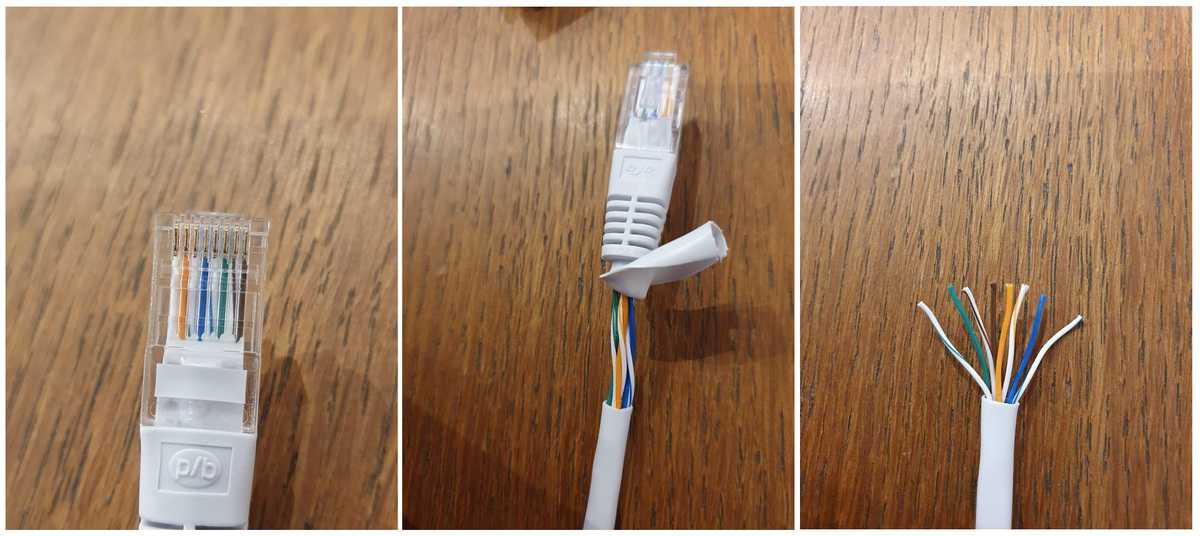
The first thing we need to talk about is the Ethernet cable that connects your Philips Hue bridge to your internet connection. These internet cables are the cause of a lot of problems because they often go unnoticed when people are looking for connection issues.
It's possible that your Ethernet cable has been damaged which compromises its ability to transmit information from the Philips Hue bridge to your home's routers. This damage doesn't always have to be something that's easy to spot just by visually inspecting the cable.
Yes, damage to your Ethernet cable could be a very visible crimp, rip, or even a cut somewhere along the cord. It's fairly common for homeowners to run their Ethernet cables along the floor where they can be stepped on or have the leg of a chair accidentally pressed down on the cable.
We recommend running your Ethernet cables either along the wall or otherwise trying to avoid heavy foot traffic areas to minimize the chance that they'll be accidentally damaged.
Your Ethernet cable could also have internal damage that's harder to spot. Your cable might have had a factory defect during its construction, or it's just worn out from use. A damaged Ethernet cable will experience packet loss which compromises its ability to transmit data between the devices it is connecting.
The last thing we need to consider when it comes to the Ethernet cable is the length of the cable itself. The longer your Ethernet cable is, the more data it's going to lose in transmission. The good news is that Ethernet cables are built to a high standard, and they typically don't experience data loss until you have a cable that is around 100 meters in length.
You might not have a 100m Ethernet cable connecting your Philips Hue bridge to your internet router, but you might be using splitter connections and other ways of boosting your Ethernet cable length. These Ethernet couplings can become damaged leading to the same kind of packet loss we’re trying to avoid.
The long and the short of this is that you should have a spare Ethernet cable on hand. This lets you fix Ethernet cable problems in a pinch and lets you spot test connection problems.
Internet Trouble

The next thing we need to consider is trouble with your internet connection in general. If your Philips Hue app is hanging on the connecting screen, and might have nothing to do with the Philips Hue Bridge or the app itself.
The good news is that it's typically very easy to check whether or not your internet is the problem. All you need to do is hop on another device and see if you can access the website over the internet. If you can make it to the website, your internet's probably still up and running.
You should also check to see if you have a data cap on your internet connection. It is possible that you hit your monthly data cap and your connection is now being throttled. This could cause your smart devices to lose their connection with the apps on your phone.
Double-Check Your Phone’s Wi-Fi Connection (And Your Data Connection!)
The problem with your connection could be down to how your phone is currently speaking with the internet. If your phone is not connected to the same network/router that your Philips Hue Bridge is on, you're not going to be able to connect to that device.
The first thing you want to check to make sure your phone or tablet is connected to the right router. It's gotten pretty common for smart home tech enthusiasts to run multiple internet networks to accommodate both of their daily internet usage as well as their smart devices. This is a good move when it comes to managing your data usage as well as protecting your cybersecurity.
However, it does cause a problem when it comes to connecting to your Philips Hue Bridge. You need to make sure that the router you're connected to is the same router that your Philips Hue Bridge is connected to.
You should also make sure that you're connected to your home's Wi-Fi network. You might be connected to your phone's 4G or 5G data service, rather than your home Wi-Fi network. This might make it seem like your device is fully connected, but you won't be able to issue commands to your Philips Hue Bridge until you connect to the right local network.
This will again result in the annoying “Connection…” message when you launch the Hue app:

Glitches, Bugs, And How To Reset Your Philips Hue Smart Hub
There's a good chance that your Philips Hue Bridge is the device that's causing your connectivity problems. Your Philips Hue Bridge runs on firmware that gets periodic updates from the Philips Hue server (you can check the list of latest updates here).
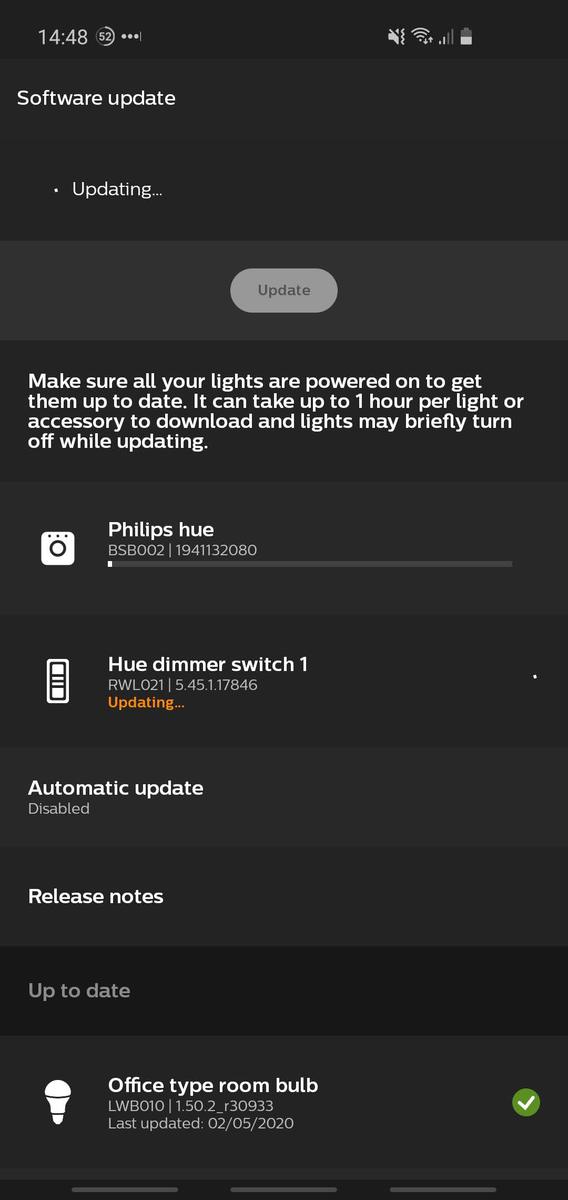
There's always a chance that this software has developed a glitch or a bug during a failed update. This isn't typically a very big problem, but it can be tedious for users who don't know how to factory reset their device.
Here’s how to factory reset your Philips Hue Bridge:
- Flip your Philips Hue Bridge upside down
- Use a paperclip or reset tool to press the reset button for 5 seconds
- The front LED light should start flashing
- When the front LED is done flashing, your bridge has completed its factory reset
- Run the same setup process you did when you first brought your bridge home
Keep in mind that the biggest downside to factory resetting your device is you're going to have to go through your setup process again. This can be a little tedious for users who have countless smart lights connected to a single hub.
However, if you've tried everything else but you still get the “Connecting” error, it's better to go through a factory reset than to be stuck on your connecting screen.
Problems With The Hue App
The next thing we need to check is problems with the Philips Hue app itself.
The app, just like the Philips Hue Bridge, can have its own glitches and bugs that we need to work out. Fixing these problems is just as easy as handling issues with the Philips Hue Bridge.
All you need to do is uninstall your Philips Hue app and then reinstall it from your app store. This is the equivalent of doing a factory reset for the app and will install the latest version on a clean installation.

This is a great way to take out any bugs that could be causing trouble inside of the app itself.
Server Side Problems For Philips Hue
In 2021, iOS users reported that their Philips Hue app suddenly stopped working. It seems like there was a server side problem, or a glitch in the app, that was causing the app to not work on iOS devices.
These service side problems are fairly common in the world of smart technology. Each smart device not only relies on its internal software, but also the software on your smartphone and the software on the server side of the device. This can cause glitches or bugs anywhere in this chain and can cause connectivity problems for your devices.
There’s some good and bad news when it comes to server side problems. The good news is that you're not going to have to do anything to fix these as it's on the company, in this case Philips Hue, to quickly affect the repairs on their end.
However, this also means that we have nothing to do but wait until the company patches the bugs on their end.





