In this post:
- Philips Hue Bridge - Exact Bulb and Accessory Limits
- How Your Home Might Exceed The Bridge Limits
- What Happens If Your Bridge Does Exceed The '50 bulb/12 Accessory Limit'
- The Annoying "Hue Bridge Doesn't Have Enough Memory" Error
- Got Below 40 Bulbs/10 Accessories And Having Issues? Check This First
- Buying A Second Bridge (And Its Problems)
- Solving The Second Bridge Problems
The Philips Hue Bridge (or the Starter Kits, which ship with a Bridge) are fairly clear about a seemingly unimportant limitation:
“the Hue Bridge allows you to connect and control up to 50 lights and accessories”
– Hue Bridge marketing information, 2020.
When you're just starting out on your smart phone journey, 50 lights seems like something you'll never hit. Heck, you might even look around your home and think that you only have 15 light outlets, so you'll never need to worry about that limit – right? Well, it's easier to hit that limit then you think, and then what do you do?
The Hue Bridge – with an advertised 50 bulb limit – actually has a hard limit of 63 lights (and 62 accessories), however you may start having performance issues above 40-45 lights and above 12 accessories. Buying a second Hue Bridge is the only real solution, even though this has some issues in itself.
Philips Hue Bridge – Exact Bulb and Accessory Limits

(I already have a home network in my loft).
The advertised 50 bulb limit is what's called a soft limit – it's not actually enforced, it's just recommended. I should also clarify that their marketing also says “50 lights and 12 accessories” – in other words, there's a second limit of just 12 accessories. This means that you're much more limited by Hue switches and sensors (‘accessories') than you are by bulbs. Either way, this soft limit is just a recommendation.
The actual limit – i.e. the enforced hard limit – is hardcoded into the device, and it allows for 63 Hue bulbs. In addition to this, 62 accessories – meaning dimmer switches, Hue tap switches and sensors – are supported, for a maximum theoretical total of 125 connected devices.
Having said all that, there is a reason that Hue says to limit yourself to 50 bulbs and 12 accessories: performance will suffer around this level. Some people have said that they started seeing issues when having 40 Hue bulbs, and sometimes with just 8 accessories.
The reason for this is that the Hue bridge is just a very small computer: it has a low-performance Atmel SAM R21 CPU and 32 MB of RAM. This isn't much at all, so the more devices you have connected, the more it'll struggle.
Heck, a fully-fledged Windows 10 computer running 32 GB of RAM seems to struggle when Windows Defender is running a scan (okay okay, it only struggles when Chrome is opened too…), so a Hue bridge with 1000x less RAM will naturally struggle if there's 50 Hue bulbs connected which are all following different routines and automations.
I go into this more in a future section – for now, just trust me that you don't want to push a single Hue Bridge to its maximum limit of 125 connected devices!
How Your Home Might Exceed The Bridge Limits
You might be reading this, then looking up at the solitary pendant light hanging down from your ceiling, and then thinking “well I have 10 rooms, so I'll only ever use 10 Hue lights“. If this is truly the case for you then you probably don't need to worry about the 50 bulb limit.
However it's common for house renovations to add more light. Meaning adding more bulbs! A fancy light can easily take 5 or 6 bulbs, or a room might be converted to have spotlights instead.
A small room might only need 4-6 spotlights, but a larger room might use 12-15 spotlights. I have a medium size (well, for the UK – they'd be considered small in America) kitchen diner and separate utility room, which now have 15 spotlights between them.

You might then have 6 side lamps which each take some candle (E14) type bulbs – which is incidentally why I ended up switching to smart lighting, as we rely on these a lot in the evenings.
So let's add this all up, assuming that after some renovation works you now have 5 rooms with spotlights, 3 rooms with fancy light fittings and 5 side lamps:
- 5 rooms with spotlights (each averaging 6 spotlights) = 30 Hue bulbs
- 3 rooms with fancy light fittings (each require 4 bulbs) = 12 Hue bulbs
- 5 side lamps (each require 1 bulb) = 5 Hue bulbs
47 Hue bulbs. Oh yeah: you've also been using smart lights for a few months and really like them, and you come across the videos on YouTube showing how people have made really awesome home cinemas using Hue mood lighting:
You therefore add 2 Hue light bars (meaning a total of 49 Hue bulbs). You also add a couple of outdoor lights to your front, and another couple in your backyard (53 Hue bulbs in total) – along with buying 10 Hue switches/sensors.
Congratulations, your smart home is complete! The downside is that you now have 63 Hue bulbs and accessories – breaking the advertised limit. Whoops!
What Happens If Your Bridge Does Exceed The '50 bulb/12 Accessory Limit'
The example given above ends up at 53 bulbs and 10 Hue accessories, putting you over the limit. In this case you are likely to start seeing “Bulb unreachable” type errors. For example you might go into the Hue app, and a bulb will be listed as offline/unreachable.
Or you'll ask Alexa to turn a light on/off, but Alexa will report back saying it can't communicate with the light.
Equally, accessories might stop working as you'd expect. You might click the Hue tap switch, and the linked bulb won't turn on/off. Or you try to use your Hue dimmer switch, and it won't dim properly.
It's worth noting that Hue dimmer switches and motion sensors are more complex than Hue tap switches, meaning that they take up more memory/RAM in the Hue Bridge. As a result of this, you might start to see issues with just 8 Hue dimmer switches or motion sensors, whereas you'll probably be okay with more than 12 Hue tap switches. So the type of Hue accessory matters too, since it's all about how much computing power is used up on your Hue Bridge.
The Annoying “Hue Bridge Doesn't Have Enough Memory” Error
If you have ‘too many' Hue accessories, lights and/or Lab Formulas and you try to add another one, you might get an error from the app saying that the “Hue Bridge Doesn't Have Enough Memory”:

I had this error even though I ‘only' had 20 bulbs and 5 accessories, and it was because I had loads of Hue Lab Formulas. I discuss this more in the next section, but the key advice is in the error message itself:
“Please delete some accessories, custom scenes, or Hue Lab formulas”.
An error within the Hue app, 2022
Let's dig into that in more detail.
Got Below 40 Bulbs/10 Accessories And Having Issues? Check This First
If you plan to go above 40 Hue bulbs or close to 10 Hue accessories, you probably need to start planning in a second Hue Bridge because you will start to see more errors within your smart lighting system. More on this in the next section.
However if you aren't yet at 40 bulbs/10 accessories but you're seeing issues, you might be over-taxing your Bridge due to having too complex routines or third party labs features installed. So before you go out an buy a second Bridge, check the available resources via Hue Labs.
You can do this by launching the Hue app and go to ‘Automations' and then ‘Hue Labs':
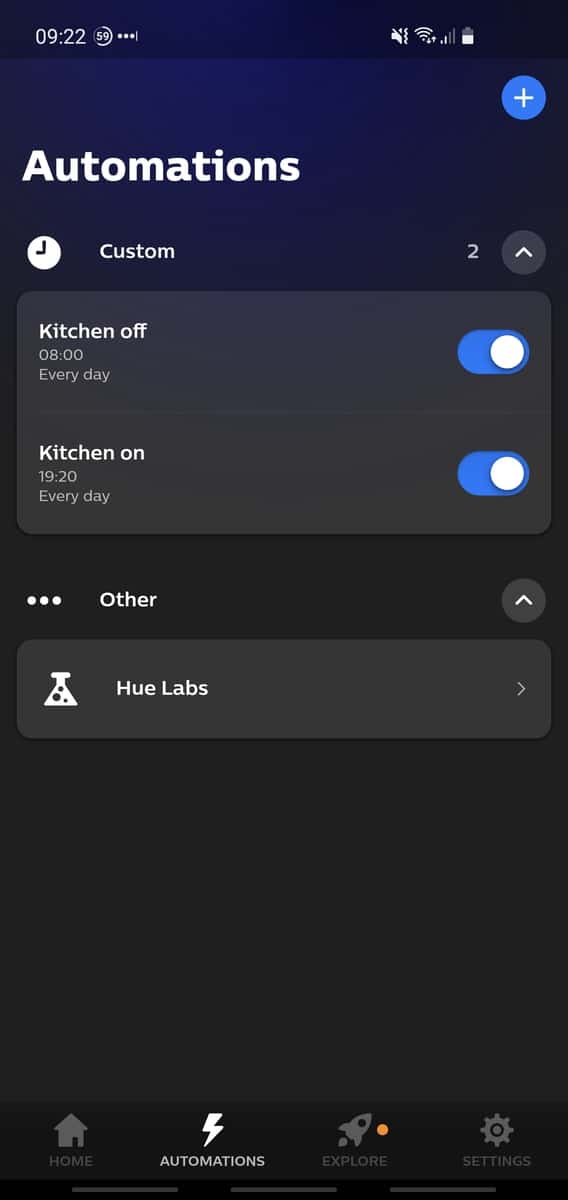
From here, go to ‘Settings' in the top right, click the “i” icon next to your Bridge (the default name is “Philips Hue”) and go to ‘Manage resources':

A fresh system will support up to 250 Rules, 100 Routines, 249 Sensors, 60 Groups and 200 Scenes, so if you're way below these, consider removing some of your unnecessary routines and scenes.
Equally if you have a lot of third party Labs features installed, considering removing these either one-by-one or by going to ‘Settings' and then clicking ‘Cleanup':

Then restart your Hue Bridge (and any Hue bulbs which are playing up), and try everything again. Hopefully your Hue performance issues are resolved.
Alternatively you can try and remove specific Lab Formulas, bulbs and accessories that you no longer use. In the case of removing Lab Formulas, go into the Lab Formulas section (shown above), then go to “Formulas” which lists your current formulas. From here you should be able to delete some lab formulas by clicking the red “-” icon:

Try things again, but if you still get an error about memory or insufficient space, you may genuinely need to buy a second Bridge.
Buying A Second Bridge (And Its Problems)
Buying a second Bridge will allow you to move some of your Hue bulbs and accessories off your first Bridge, easing the pressure on it and hopefully increasing performance – so that “bulb unreachable” type errors are a thing of the past.
Originally the first problem you would face here is that the Hue app only supported a single bridge – leading people to rely on third party apps like Hue Essentials. Thankfully this oversight was fixed in the 2021 revamped Hue app, which now finally allows proper multi-bridge support.
However, there is another big flaw here: everything is locked to a specific Bridge, meaning that you can no longer have a single Hue switch to say “switch all lights off”.
This means that your smart lighting system – which you paid money for to make your life easier – is suddenly cumbersome and annoying to manage. Thankfully there are a few solutions.
Solving The Second Bridge Problems

The solution to having multiple Hue Bridges depends on how you prefer to manage your Hue lighting setup, but here's the main options open to you:
- Ensure that your Hue lights and accessories are organized per room, meaning that all bulbs/accessories for a specific room are added to a specific Bridge. This at least means that you can have some really effective room-by-room routines and scenes, albeit you won't be able to turn all your house's lights off in one go.
- Buy a SmartThings or HomeKit Hub, both of which support multiple Hue Bridges with ease. In-fact, if you have 50+ Hue Bulbs then you probably are into ‘smart hub' territory – whether you use SmartThings, a custom Home Assistant or something else.
- Look into installing ha-bridge on Raspberry Pi. This adds a wrapper layer around your Hue lighting system, and allows nicer control through your Echo devices.
- Alternatively, install Home Assistant on a Pi and use their Philips Hue integration which seamlessly supports multiple Bridges – allowing you to add and control multiple Hue devices without worrying about which Bridge they come from.
- If you already have Alexa integration, try and import your second Hue Bridge into Alexa. Some people have found that this works for them, others haven't. Press the link button (the big middle button) on your second Hue Bridge, and then go to Discover Devices in the Alexa app. Hopefully it'll detect the second Bridge okay, and then all your lights (across both bridges) will be controllable under Alexa.
As you can tell, there are quite a few options open to you if you have multiple Hue Bridges. Most require an abstraction layer over your Hue system, whether it's a third party app, a smart hub or Home Assistant – so it depends what you'd prefer.
I talk about different smart home hub options here, in-case this article has piqued your internet in smart hubs.





