In this post:
- Getting to Know Your Hue Dimmer Switch
- What is the Hue Dimmer Switch's Battery Life?
- How Do You Know When it’s Time for Fresh Batteries?
- Tips and Tricks for Tracking Your Battery Life
- What Kind of Batteries Should You Use?
- Can the Hue Dimmer Switch Use Rechargeable Batteries?
- How to Change Hue Dimmer Switch Batteries
- Resyncing Your Hue Dimmer Switch
Smart home tech is all about balancing your power sources. You want to know how your devices are powered and what you can do to keep the lights on. The Philips Hue Dimmer Switch is one of the more common battery powered smart home devices.
This switch lets you take control of your lighting. Whether you are using it as a remote for a single light or integrating it with a bridge to control countless lighting options, you’ve got to keep up on the battery life to make sure it’s always ready to control your lights.
The Philips Hue Dimmer Switch uses the CR2450 battery. This can be changed quickly by removing the battery cover on the back of the switch and installing a fresh battery. You’ll need to resync your switch after switching out a new battery.
Getting to Know Your Hue Dimmer Switch
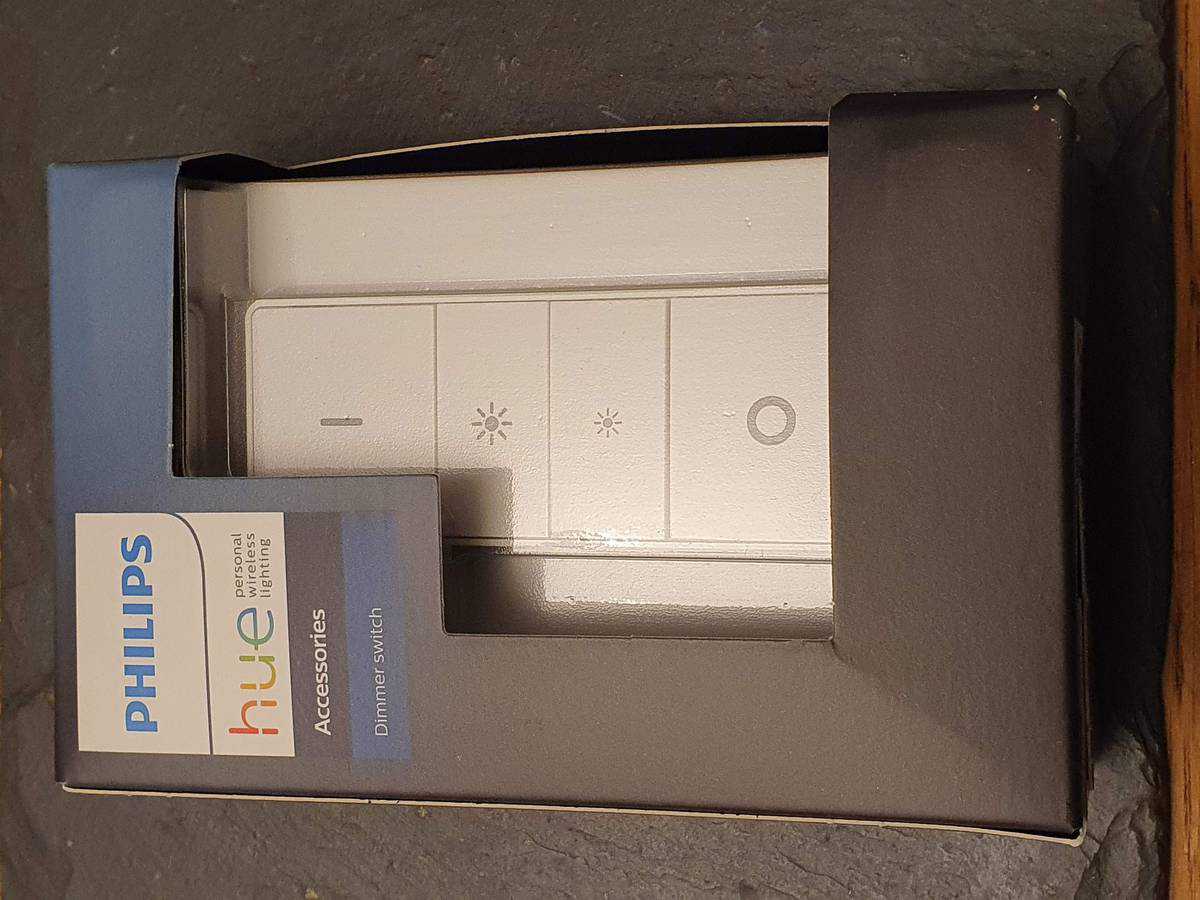
The Philips Hue Dimmer Switch is a lightweight and inexpensive way to gain full control over the smart lights in your home. It is one of a handful of “Hue Accessories”, most of which run off of battery power to ensure that you can easily carry the dimmer switch around your home.
The switch can be used as a remote control or paired with a bridge to control lighting throughout your smart home. This switch is battery powered, so you can attach it anywhere in your home.
If your dimmer switch is acting up, it might be due to a failing battery.
What is the Hue Dimmer Switch's Battery Life?
Here’s exactly what you want to hear when it comes to smart tech battery life: the Hue Dimmer Switch has a battery that will last for years. Three years to be exact.
This is serious longevity. You probably won’t need to worry about replacing this battery very often and with a three-year lifespan, you won’t even need to worry about rechargeable batteries for this switch.
Having said that, there have been reports of much shorter lifespans for these batteries. You can find plenty of people in online forums talking about their dimmer switch batteries running out in as little as 6 weeks.
If this is happening to you, it’s probably one of two different causes:
- The first is knock-off batteries. It sounds kind of strange that companies would create counterfeit batteries just to pass off as a name brand, but it does happen. These batteries are often made to much lower specifications and run out almost immediately compared to the real deal.
The fix? Buy your batteries from a trusted retailer, and you’ll rarely ever encounter a fake battery. - The second cause is faulty tech. Now and then a Hue Dimmer Switch comes out of the factory with a design flaw somewhere in the wiring. These flaws could be sapping your battery life. The batteries themselves could also be flawed or just very old. In any case, if fresh batteries don’t restore your switch, it’s time to look over that warranty.
How Do You Know When it’s Time for Fresh Batteries?
There are a few ways to tell if your battery is running out of power.
The first way is the easiest. In your Philips Hue app, you can actively monitor the battery life of all of your connected technology.
In the device setup menu, you can see all of your connected devices. A short line of orange text will pop up underneath the device that says “low battery” if your power is running out. Checking this setting now and then will keep you on top of your battery life.
What about some more direct signs your batteries are failing?
The other major sign your switch has run out of battery life is a performance issue. This could be it completely losing functionality or less consistent operation. Either of these are signs that something is amiss, and it could be an old battery.
Let’s make sure none of these battery issues every sneak up on you.
Tips and Tricks for Tracking Your Battery Life
Keeping track of battery life is one of the secret keys to unlocking a truly smart home. You want to make sure that all of your devices maintain their connectivity and functionality. When they start to go dark due to drained batteries, you rapidly lose the utility that smart homes are famous for.
Thankfully, it’s getting easier and easier to monitor battery life.
The Hue app takes care of most of this work for you. Just look out for the “low battery” warning and be ready to change them out. This will ensure you never get any unexpected interruptions in your smart home coverage.
If you want to get really serious about your battery usage, you can start tracking your batteries. A simple spreadsheet with the name of the device, when you added the battery, and when you had to change it can help you track any problems in your smart home ecosystem.
This gets more and more useful as you add new devices. A fully tricked out smart home can definitely benefit from this in-depth approach.
What Kind of Batteries Should You Use?
The Philips Hue Switch uses a CR2450 battery.
These are cell batteries that are small, flat, and circular. You can find a CR2450 battery just about anywhere that batteries are sold. These are readily available in home improvement stores, grocery stores, and online shops. You should have no problem picking one up when you need one.
If you want to keep a few on hand, then you’re in luck. These batteries are as cheap as they are easy to find.
Smart home tech tends to line up with rechargeable batteries and eco-friendly concerns. What about the Philips Hue Dimmer Switch?
Can the Hue Dimmer Switch Use Rechargeable Batteries?
It’s tempting to switch out all of your regular batteries for rechargeable ones, but this isn't always the best choice.
Are there even rechargeable batteries for these little CR2450s? Yes. You can find rechargeable versions of this battery, but this is no AA. It’s much harder to find rechargeable versions of this battery from reliable battery manufacturers.
There’s also the environmentally friendly angle to consider. Rechargeable is sometimes better, but there are additional factors to consider such as lithium-ion battery production and having all of those extra chargers and cables lying around.
With batteries that last three years and already have a low impact like the CR2450, you might be better off sticking with the disposable variety for the time being.
As technology changes and new approaches to power become the norm, things might get better for rechargeable CR2450s.
Now that we know everything there is to know about batteries for the Hue Dimmer Switch, how do we change them?
How to Change Hue Dimmer Switch Batteries
When it comes time to replace the batteries on your Hue Dimmer Switch, the process is actually very easy.
On the back of your switch is a screwdriver that holds the battery cover in place:
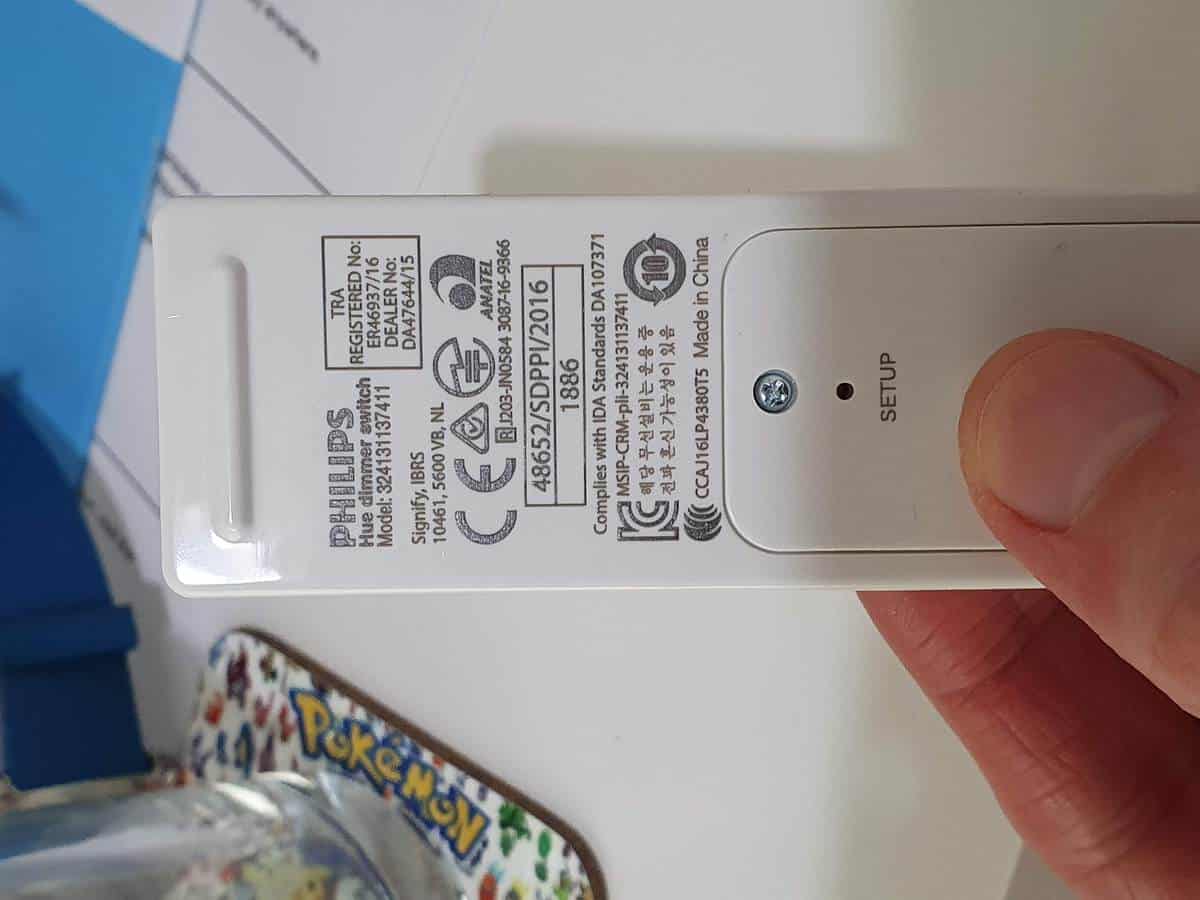
You’ll need a Phillips #00 screwdriver to unscrew this. These come in most precision screwdriver sets as well as glasses repair kits. You can also get a small screwdriver in most tech repair kits. Using the right screwdriver will prevent you from stripping the screw and getting it stuck in the case.
After you unscrew the cover, simply remove the old battery and insert the new one. Make sure the polarity is correct (the negative side and the positive side are facing in the right directions).
Here’s a recap:
- Remove the switch from the wall
- Use a #00 screwdriver to unscrew the battery cover
- Remove the old battery and install a new one
- Reattach the battery cover and screw it back on
- Place your switch back on the wall
Now that we’ve got a fresh battery in there, it’s time to resync your switch.
Resyncing Your Hue Dimmer Switch
Let’s get your device reconnected to both your app and your lights.
First stop is the Philips Hue app. These steps should get your switch back up and running.
- Open the Philips Hue app
- Go into “Settings”
- Go to “Accessory Set-Up” and follow the instructions for adding a new device

Now that you’ve paired your switch to your app, you’ll also want to pair your dimmer to a smart light. Follow these steps, and you’ll be back to full functionality.
- Power on your smart light
- Power on your dimmer switch
- Hold your dimmer switch near your light
- Hold the “Power” button for 10 seconds
- Once the light flashes 3 times, you’re all set
If you’re having any problems pairing your Philips Hue Dimmer Switch, you can factory reset the switch by pressing the reset button on the back of the switch. The button is recessed into the switch housing, but you can reach it with the same screwdriver you used to remove the battery cover!






