Ring devices are some of the most common smart technologies out there today. This company makes everything from smart security systems to home lighting. It would be great to have a full home of Ring technology, but how much internet data would that take?
Ring systems are dominantly WiFi based. This means that they are going to take up precious ‘slots' (i.e. bandwidth) in your home WiFi system. Depending on which Ring devices, and how many you have, this could be a lot of data.
👉 Related: Amazon Echo Uses Too Much Bandwidth
A fully powered Ring system could be using 50+ gigs of bandwidth each month. The Ring cameras especially use a lot of data when they are operating on their highest settings. However there are steps you can take to lower the amount of bandwidth your Ring technology uses.
What Are Ring Smart Home Devices?

Ring is a smart home security and smart technology company that was acquired by Amazon in 2018. This company is now one of the largest, if not the largest, smart tech company out there. Their devices come in three major categories:
- Ring cameras and doorbells give you a heads-up about just who’s knocking at your door. These devices stream HD video, send you alerts about motion and activity outside your home, and allow you to have a smart intercom in your home.
- Ring also makes alarm systems. These not only integrate with their camera systems, but also feature everything from freeze and flood sensors to motion detection. There are Ring retrofit kits that can get your non-Ring alarm system up-to-speed with this technology.
- Smart lights are another Ring technology that exists in their smart ecosystem. While some smart lighting brands use other forms of wireless communication, such as ZigBee or Z-Wave, Ring devices run on good old-fashioned WiFi (along with a lesser known technology called LoRa for some internal communication).
WiFi usage and smart devices can become an in-depth topic pretty quickly. Let’s take a quick look at what kind of WiFi and bandwidth usage users can expect with Ring technology.
What is Bandwidth, Anyway?
Technically speaking, every computer has several different types of bandwidth. Bandwidth is the amount of data that can run across a specific path at one time. Think about bandwidth as being a straw for electronic information. Your standard restaurant straw would have a pretty tame bandwidth while an industrial spillway would have some powerful bandwidth potential. The bigger the computer’s path, the more bandwidth you’ve got to work with.
In our smart home setting, bandwidth comes at a premium because it’s referring to WiFi bandwidth. Basically if your internet provider offers you “10 Mbps” of connection speeds, you don't want to exceed 10 Mbps of internet bandwidth – otherwise your devices will start seeming slower and slower.
If you’ve ever had several people playing games, streaming movies, and downloading files at one time, you have probably noticed what happens when bandwidth gets too crowded. Everyone’s experience starts to slow down as videos lag behind buffer times and online gaming starts dropping connectivity. Smart home technology takes its space within our home’s WiFi bandwidth, but how much space does it take?
How Much Bandwidth Do Ring Cameras and Doorbells Use?
Let’s start with the biggest dogs in the bandwidth yard. Ring cameras and doorbells use the most data out of all of the rest of Ring’s products. Likely out of all of the rest of Ring’s products combined, and more than many other type of Wi-Fi device. To prove this, let's look at the monthly data usage from my eero app:

Apart from my NAS (which uses over 500GB of download and upload data each month – whoops!), one of my Ring devices uses 50GB of upload data a month, and another uses 26.4 GBs a month. But why is this?
The reason for this is simple: they’re sending HD video from the camera, over your WiFi connection, and back down to your connected Ring devices. The original Ring devices recorded in 720p, whereas all the recent ones supports 1080 (full HD) video instead. Full HD video uses up more internet bandwidth than 720p video (but both use up significantly less bandwidth than 4k recording quality).
Ring recommends having a bandwidth of 1 to 2-mbps for each connected device. This means a WiFi network with five Ring devices will need between 5 and 10-mbps. That’s a pretty big swing, and it always helps to be on the higher end of that for some extra insurance – otherwise your precious Netflix binge-watching may be interrupted!
With that said, how much data is being sent by these cameras? This is where your mileage may vary by a pretty solid margin. Ring cameras don't record 24/7: instead, they record when they detect motion. If you have a Ring camera aimed at a quiet part of your home, it might use next to nothing.
Then again, some users reported several gigs of data being sent each month from each of their Ring devices. They had cameras set to send HD video at the slightest movement, by whacking the “Motion Sensitivity” setting up to its max:

But it's not just the “Motion Sensitivity” setting that matters. If your Ring device points at a busy area (such as where lots of people pass by it), it will record a lot – even at the lowest motion sensitivity setting. A good example of this is my Ring Doorbell Pro, which points near the sidewalk because I don't have much frontage on my house – this uploads over 54 GB each month:

Of course, my Ring Floodlight Cam (“RingHpCam-cc”) – pointing at my backyard – is also triggered quite a lot and sends up 40 GB. My garage camera (“RingCamMini-71”) uses the least, at ‘just' 20.8 GB a month. I also have a disabled Ring Indoor Cam (where motion recording is disabled), which still uses 1-2 GB a month. In other words:
| Device | Motion Sensitivity | How Often It Detects Motion | Monthly Bandwidth (Internet Upload) |
| Ring Doorbell Pro 1 | Low-Medium | 50+ times a day | 54.1 GB |
| Ring Floodlight Cam | Low-Medium | 10+ times a day | 39.6 GB |
| Ring Indoor Cam | Low-Medium | < 5 times a day | 20.8 GB |
| Ring Indoor Cam (Motion Disabled) | Disabled | 0 times a day | 1-2 GB |
Whilst my garage's Indoor Cam doesn't detect much motion, it still uses up a fair bit of monthly bandwidth at 20GB a month. However the trend is still clear that the more motion that is detected, the more bandwidth is used up. So if you want to free up bandwidth for your Ring cameras, you need to be willing to drop their fidelity and lower their motion sensitivity.
So, how about those Ring alarm systems with all of their related peripherals?
How Much Internet Does the Ring Alarm Use?

The key to understanding the bandwidth usage of Ring devices is to understand that it all depends on how much performance you want to get out of your Ring system.
A high performance muscle car is going to need a lot more fuel than a hybrid. Likewise, a Ring alarm system designed to send constant updates and granular information is going to need more bandwidth than a standard home security setup.
Users with Ring alarm systems connected to cameras and with a high demand for granular information have reported as much as 7 gigs of data uploaded per month. That’s a huge chunk of bandwidth for a device which doesn't deal with video or music!
Then again, if your alarm system is just hooked up to Ring’s contact and motion detectors, even a sensitive system would only be uploading small amounts of data. Users with more modest systems have reported much lower bandwidth usage – as little as 1-2 gigs a month.
Another thing to keep in mind is just how many devices are part of your Ring security system. An efficient home setup with motion detectors in key locations will use less bandwidth than the kind of smart security that would make a bank vault jealous.
What about Ring’s newest offering: smart lighting.
What About Bandwidth Use For Ring's Smart Lights?

Ring’s newest lighting options are a departure from their standard offerings. The Ring Floodlight Cam and Ring Spotlight Cams are surveillance systems first and lighting systems second. However Ring's new lighting range ditches the cameras completely for a more affordable, dedicated lighting system.
Each individual light connects to a central Ring Bridge using a technology known as LoRa, but the Ring Bridge then uses WiFi to allow for the management of each light via the Ring app. This means that each light you add to your system will be using a portion of your WiFi bandwidth. The good news here is that these lights aren’t shipping back gigs worth of footage every time the wind blows. This gives you the option to have lights wherever you would like, and more data-intensive cameras in more strategic locations.
In-fact, because each individual light uses LoRa and then the Ring Bridge is the sole point of WiFi-based communication, the Ring Smart Lighting system is fairly light on your internet system. Ring's help pages suggest that it only needs 1-2 Mbps of bandwidth in total.
What if you’ve already got tons of Ring tech, and you need to clear up some space in your smart home’s WiFi bandwidth?
How to Free Up Some Internet Bandwidth in Your Smart Home
If you’re looking to free up some bandwidth and improve those movie nights, here are five quick hacks that you can get done today.
Diversify Your Smart Home
Not everything needs to connect over WiFi. ZigBee and Z-Wave are two common alternatives to WiFi enabled devices. You could always switch out some Ring tech for Hue or one of the other systems that uses a WiFi alternative. For example, Philips Hue devices (which includes smart lights and smart plugs) connect to a ZigBee Hub and so Hue devices tends to use a lot less of your internet bandwidth than other WiFi smart devices:
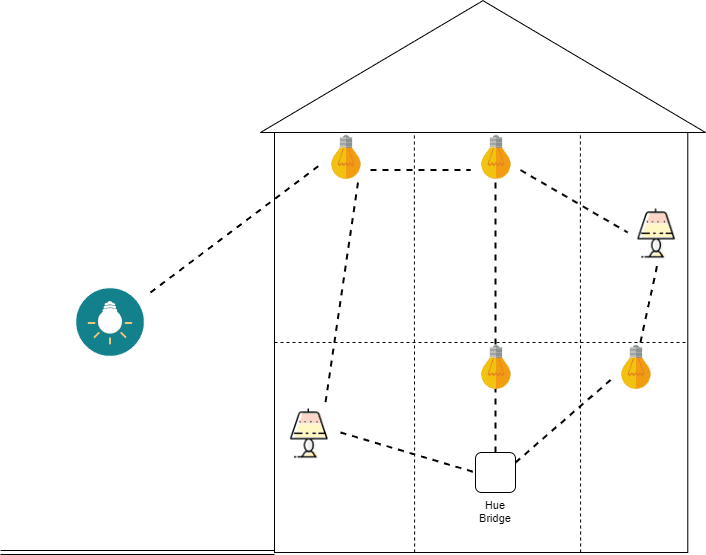
Whilst this means a bit of extra complexity managing your smart home, it’s also more fun to have a range of devices around anyway..!
Clean Up Your WiFi Usage
There are a lot of devices competing for bandwidth these days. From the smart toasters to the gaming systems, everything wants a slice of the WiFi pie.
There could even be devices that you don't recognize. Old printers, gaming systems, and even a neighbor who guessed your WiFi password can all be taking up your bandwidth. How do we fix this?
The first step is to change your WiFi password and restart your router. This will give unwanted WiFi guests the boot! After that, look for devices that aren't used or could be used with a wired connection such as Ethernet. Old gaming systems can be cut off while that home printer could be used wired-only to save on bandwidth.
Many internet routers offer an admin panel/console that displays the internet usage of each device, so it's worth checking this – if you're able to dig out your router's manual and find the IP address of the admin panel!
Boost Your Signal

If your Ring devices are complaining of a poor WiFi network, it might not be down to a lack of bandwidth – your WiFi signal might just be weaker in some areas than others. This could be due to the size of your home, the power of your router, or just obstructions like thick walls. In order to overcome this limitation, you can pump up the power of your WiFi signal.
WiFi repeaters and boosters are essentially the same product. They amplify your WiFi signal in new areas of your home which helps devices further away from the router catch the signal. There are a variety of devices in this category, so feel free to experiment and find the best one for your home.
Change Lanes on the WiFi Highway
Did you know that there are different channels for your WiFi signal? There are a few non-overlapping channels to choose from, even though most devices are set to channel 1 or channel 6 by default.
You can use some tools or apps to figure out which channel has the least traffic and make the jump. This is like switching to the empty lane on the highway. It’s all high speeds and open roads!
You will be able to change the WiFi channel from within your router's admin console.
Update Your Router

Another thing to look at is the age of your router. Just like a computer from 10 years ago would struggle under today’s demands, so would an old and lagging router.
Make sure to update your physical router every few years, about as often as you update your laptop or computer, and use the admin console to update your router’s software to keep it on its toes.
More helpful tips:





